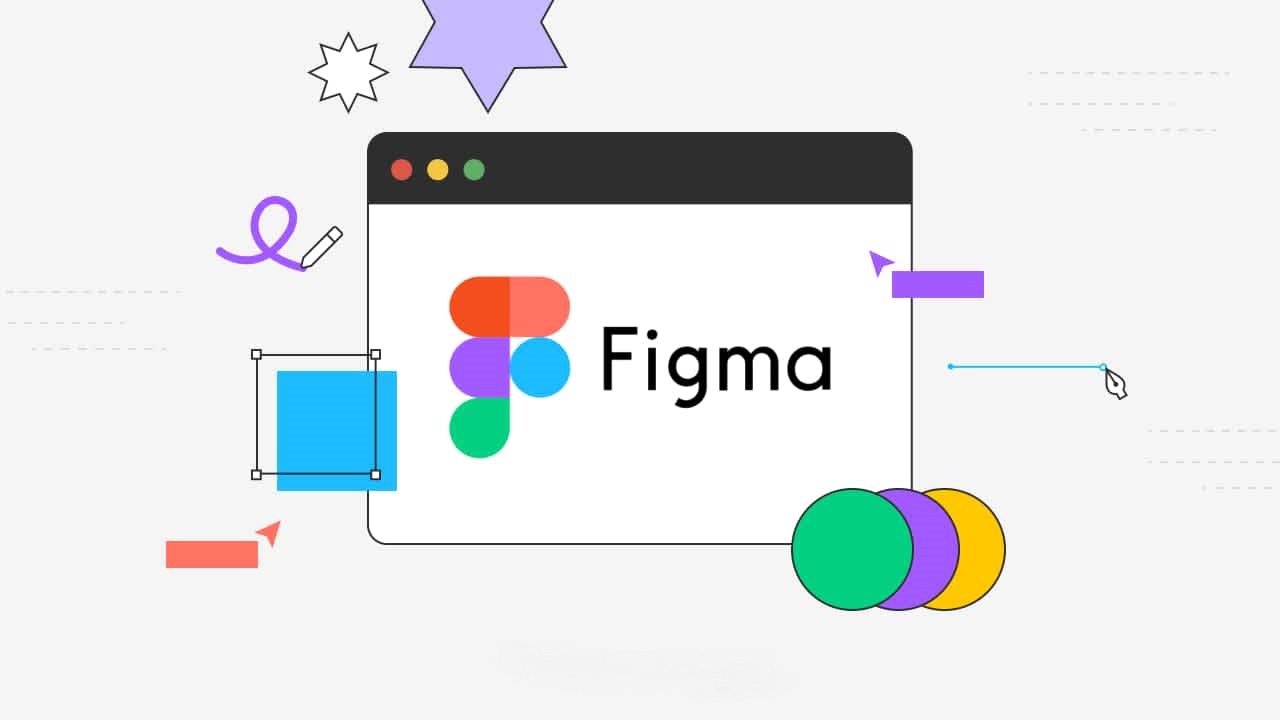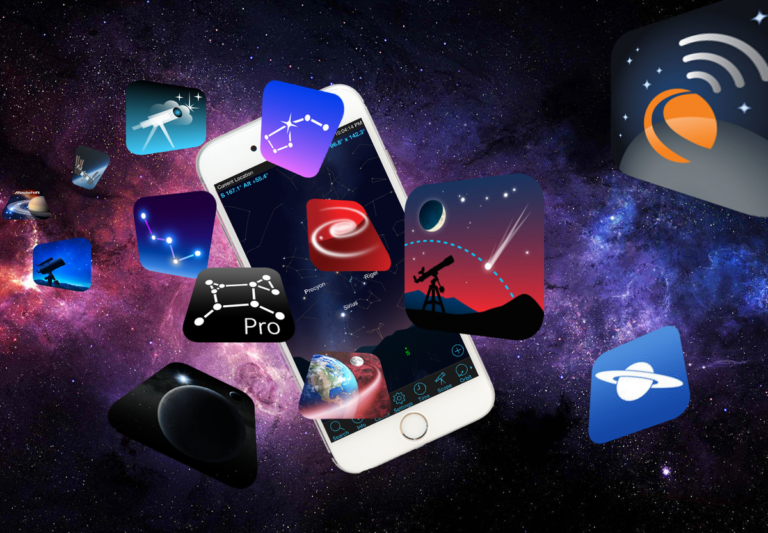10 best macOS apps for graphic design
Last Updated on May 22, 2024 by Jhonni Jets
Graphic design is a highly visual and creative field that relies heavily on powerful software tools. With the Mac being a staple platform for professional creatives, there is no shortage of fantastic graphic design apps available for macOS. In this article, we will explore 10 of the best macOS apps for graphic design across a variety of specialties like image editing, vector drawing, layout, and more.
Whether you’re a hobbyist just getting started or a professional graphic designer, these apps will help take your projects to the next level. Let’s dive into the details of each one to help you determine which tools are best suited to your workflow and design needs.
Table of Content
1. Adobe Photoshop
![]()
As the industry standard for image editing and compositing, Photoshop is still the go-to app for many graphic designers. With advanced features like layers, masking, selective editing tools, and a vast library of customizable brushes and filters, Photoshop gives designers unlimited power to manipulate both raster and vector images.
Some key strengths of Photoshop include its robust selection and masking tools for precise edits, customization options for brushes, gradients, and textures, advanced compositing and blend modes, and support for PSD and other major file formats. With constant updates, it remains highly optimized for macOS. Photoshop is truly the Swiss army knife of image editing.
While the upfront investment is high, Photoshop’s depth and breadth of tools make it worthwhile for professional graphic designers working with raster assets like photos, textures, logos, and website mockups. Its flexible, non-destructive editing also lets you rework image elements painlessly.
2. Affinity Designer
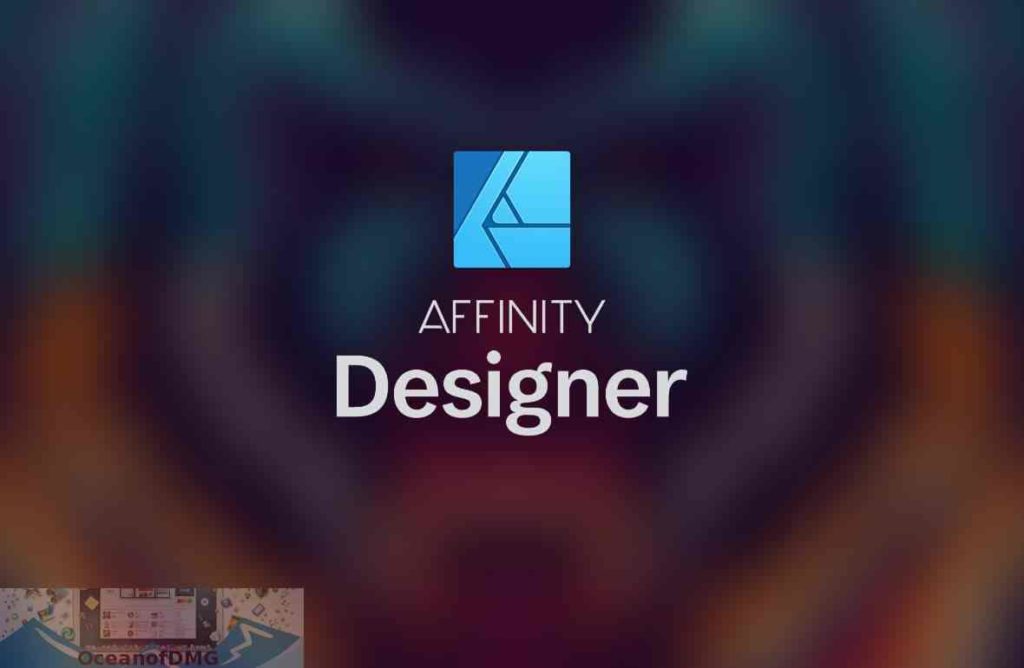
As a powerful yet affordable alternative to Adobe Illustrator, Affinity Designer is a great option for vector graphics and illustration on macOS. With an intuitive interface based on layers, masks, and alignment guides, it’s easy for both new and experienced designers to get started.
Some key features include specialized vector drawing tools, customizable brushes, live preview and synchronization across laptop and iPad using Affinity Publisher, extensive color controls, robust slicing and asset export, SVG and PDF support, and seamless Photoshop file compatibility. The learning curve is gentle compared to Illustrator.
Affinity Designer is particularly well-suited for precise vector art, logos, UI/UX mockups, technical illustrations, and icon design. At just $50, it delivers incredible value and flexibility compared to subscriptions. Overall it’s a no-brainer for affordable, professional-grade vector graphics on Mac.
3. Sketch

As the de facto graphic design tool for UI/UX and web design, Sketch is optimized for creating interface elements, page layouts, and digital mockups. Some key strengths include the ability to group and slice assets for handoff, shared styles and symbols, pixel-perfect layout grids, and robust prototyping features.
Plugins extend its capabilities significantly. Designers appreciate Sketch’s clean, intuitive interface and how easily it handles responsive and adaptive designs. file sizes remain small even with extensive PNG exports, symbols, and versions. Built-in syncing with the Creative Cloud library is also handy for larger collaborative projects.
While simpler than Photoshop or Illustrator technically, Sketch excels at rapid wireframing, mockups, and iteration that are core to UI/UX workflows. And with prices starting at just $99, it’s quite affordable for independent pros as well.
4. Pixelmator Pro
![]()
As a powerful yet approachable alternative to Photoshop, Pixelmator Pro brings many familiar raster workflows to macOS at a fraction of the cost. It features layers, masks, selection tools, blending modes, customizable brushes and shapes.
Standout features include the Magic Wand and Object Selection tools, automatic slice detection for exporting assets, vector shapes and plugins for illustration, and end-to-end 64-bit processing. Non-destructive edits and customizable keyboard shortcuts increase efficiency.
Pixelmator Pro is well-suited for any project involving photo composites, illustrations, logos or image-heavy web/app designs. At $60 for perpetual license (versus monthly subscriptions), it’s an excellent value especially for indie designers and small agencies.
5. Adobe Illustrator

As the leading professional vector graphics app, Illustrator remains an essential tool for logo design, icons, technical drawings, and complex illustrations. It shares Photoshop’s depth of tools while optimizing the interface for paths, shapes, alignment, and precise vector art.
Some key strengths include live shape editing, robust typography controls, tracing images to vector, symbols and graphic styles, pixel-perfect artboards, and integration with other Creative Cloud apps. Advanced features like envelope distort, perspective grids and 3D modeling extend its versatility.
Illustrator truly shines when complex vector assets need to be scaled, stylized or exported in multiple formats/sizes. While very deep, it has a learning curve—but for logos, technical manuals and complex graphics, Illustrator is still the industry benchmark on Mac.
6. Adobe XD
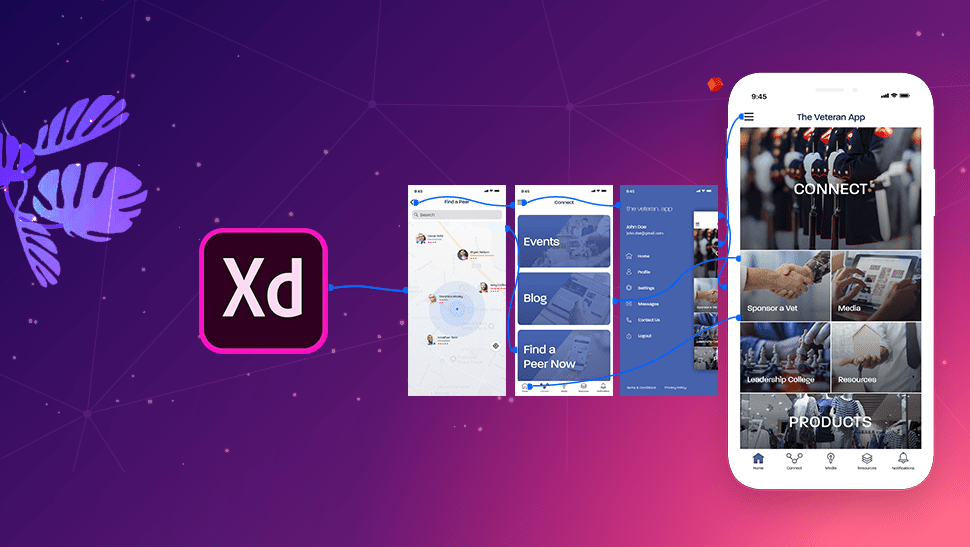
As a companion app to Photoshop and Illustrator, Adobe XD excels at rapid prototyping of user interfaces, websites and mobile apps across desktop, web and mobile formats. Using a robust library of pre-built components, designers can mock up screens, add animation and interactivity.
Key features include design/code handoff, repeat/text styles, interactive prototyping features, automatic assets creation, and the ability to share works-in-progress designs. Integration with CC Libraries and Adobe’s other tools further enhances collaboration.
XD simplifies mockups and speed through iteration. For UX designers focused more on flows than visual polish, Adobe XD brings everything together in one seamless prototyping workflow optimized for Mac.
7. Procreate
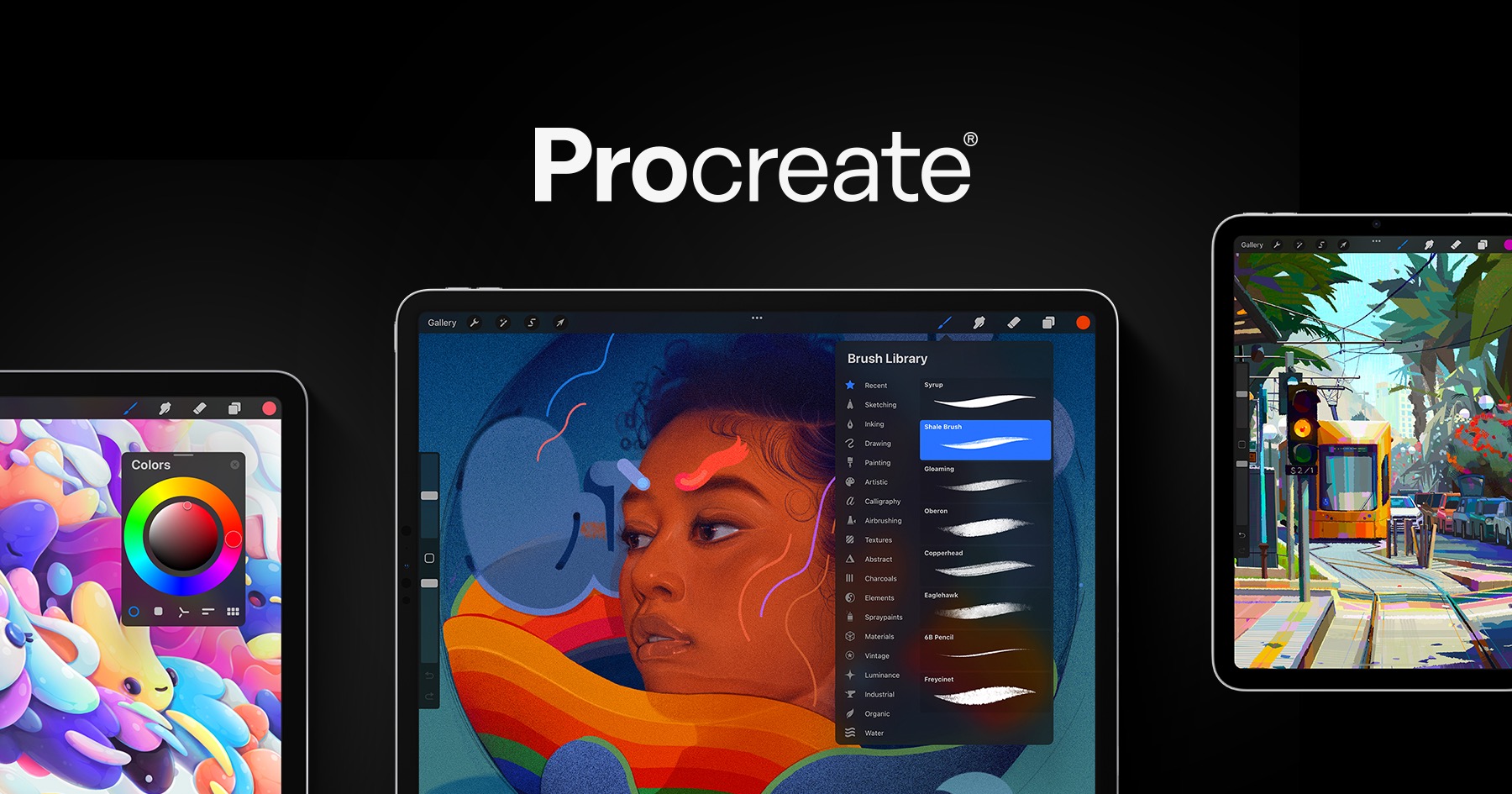
As a fully-featured digital painting and illustration app, Procreate brings the strengths of traditional media into the digital realm. An extensive library of brushes mimics different pencils, pens, chalk and paintbrushes with dynamics like flow rate, texture and blending.
Key features include layers, masks, perspective and isometric grids, customizable color palettes, and extensive blending modes. Variable brush sizes, opacity and blending lets artists experiment until finding their style. Built-in timelapse recording helps learn and improve techniques as well.
Procreate excels at concept art, comic book-style illustrations, matte painting, and bringing sketches to polished finish quality. For iPad and Mac, it’s an indispensable creative tool optimized both drawing tablets and mouse/keyboard.
8. Figma
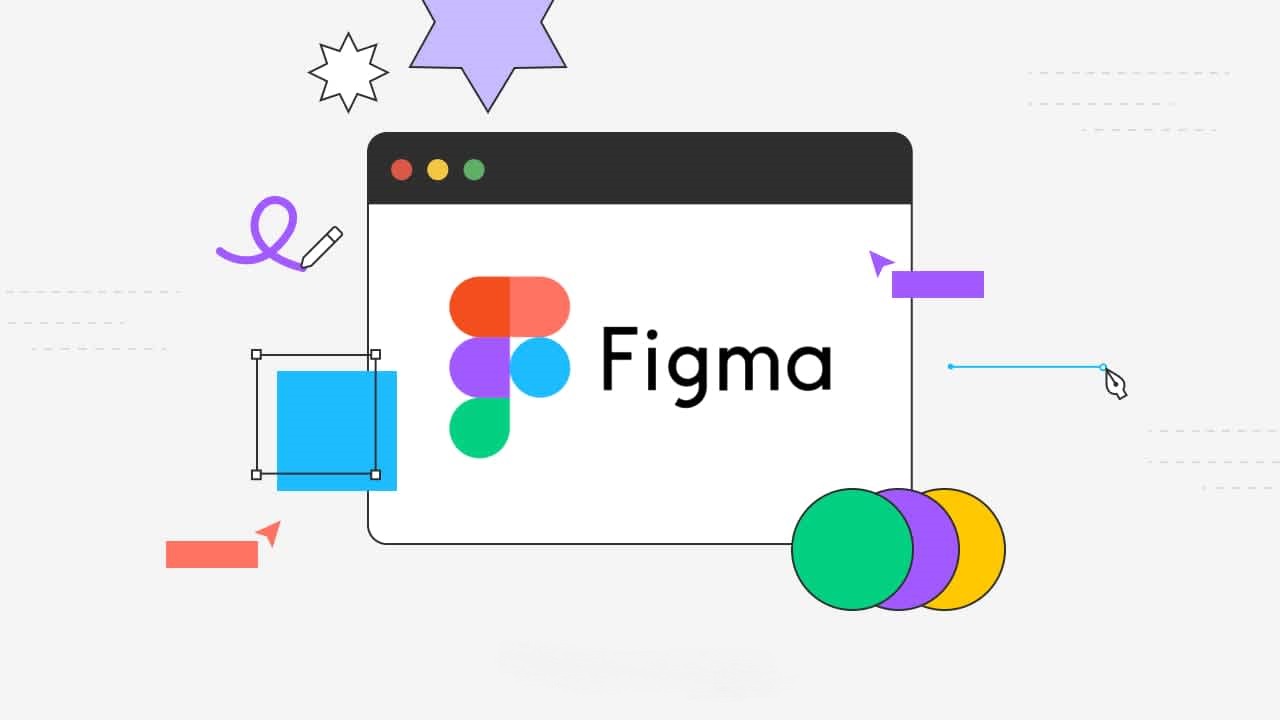
As a browser-based alternative to Sketch and Adobe XD, Figma brings many of the same collaborative prototyping and UI design tools to any device with a web browser. Real-time collaboration and commenting allows geographically dispersed teams to iterate together.
Key strengths include the ability to link components and pages for handoff, robust vector shape tools, repeat grids for wireframing interfaces, and a flexible plugin ecosystem. Auto-layout and responsive components make adaptive design a breeze.
For wireframing sites and apps on any device or platform, Figma rounds out the toolkit nicely without sacrificing power or flexibility compared to dedicated apps like XD or Sketch.
9. Fontself
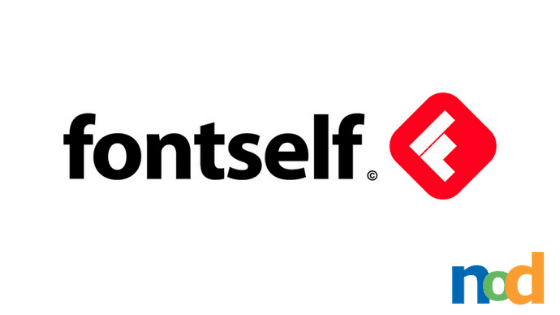
As a dedicated font design and management app, Fontself brings powerful tools for creating, previewing and managing typefaces. The user interface is optimized for type design workflow, with all character mappings and glyph editing available at a glance.
Key features include variable font authoring, extensive glyph previews, open type features like ligatures and alternates, library organization, font metadata, and direct publishing to online marketplaces. Non-destructive editing speeds iteration.
For graphic designers focused on branding, logos and publications involving custom or complex type design, Fontself streamlines one of design’s most complex workflows into an intuitive Mac app.
10. Adobe Dreamweaver
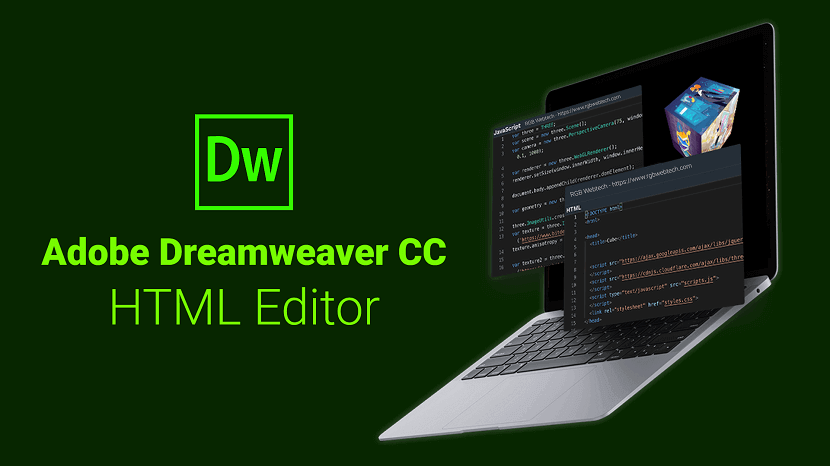
As a legacy web design tool, Dreamweaver remains relevant for graphic designers building full-featured websites with code. Features like built-in code snippets, libraries of pre-made components, and live CSS editing let designers work in WYSIWYG or code-view as needed.
Key integration points include Photoshop asset export, prototyping and handoff via Creative Cloud Libraries or Adobe XD/Preview, built-in FTP deployment and version control. Responsive design features further simplify multi-device web builds.
While more full-featured than code/prototyping focused tools, Dreamweaver shines for setting up project file structures, templates and launching coded websites from layout to live. Its flexibility bridges design and development processes.
Conclusion
As this overview demonstrates, macOS offers graphic designers an incredible selection of powerful, user-friendly apps across illustration, imaging editing, layout, prototyping, typography and coding domains. Whether open-source, third-party or Adobe’s professional tools—there is a great fit for any budget or specialty within graphic design.
While this just touches the surface, I hope highlighting these 10 popular options provides a useful starting point for evaluating tools based on your specific workflow needs and project types. Experiment freely and don’t be afraid to mix tools as no single app can do it all. Successful designers often use a tailored toolkit to realize their creative visions.