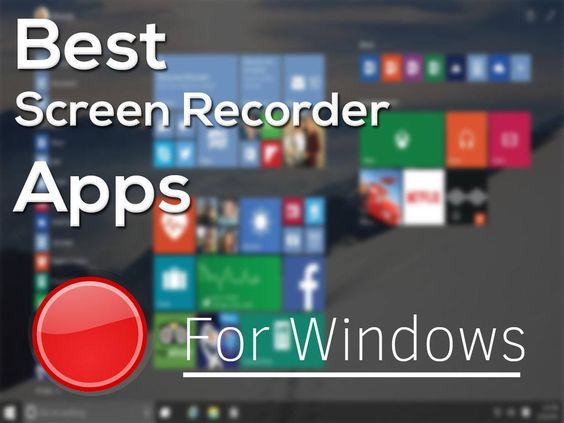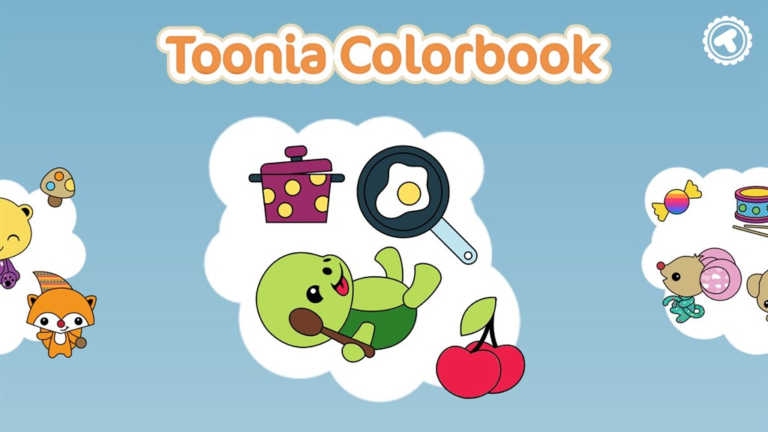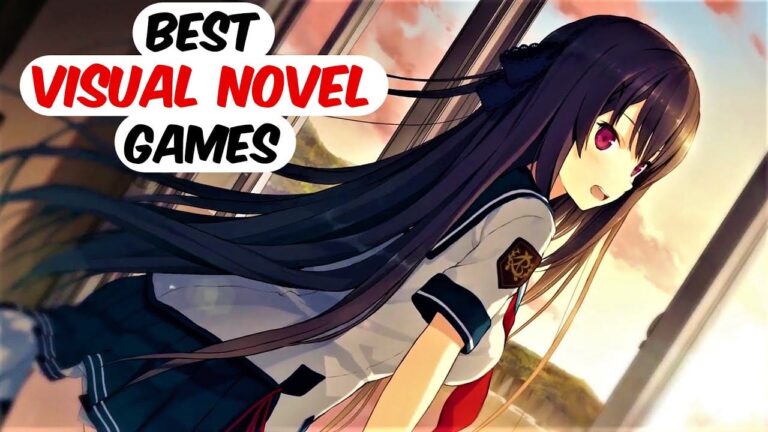7 best Windows apps for screen recording
Last Updated on May 27, 2024 by Jhonni Jets
Screen recording is a handy tool to have on a Windows desktop or laptop. Whether you need to create tutorials, walkthroughs, or capture gameplay footage, a screen recorder allows you to easily capture everything happening on your screen. With so many screen recording apps available for Windows, it can be tough to determine which provide the best features and value. This article will evaluate the top 7 screen recording options for Windows and help you choose the right one to fit your needs.
1. OBS Studio

OBS Studio is a free, open source screen recording program that has become one of the most popular options available. With OBS, you get an incredibly robust set of features while still maintaining an intuitive and easy-to-use interface. Some key highlights of OBS Studio include:
Recording both the entire screen or specific windows/regions. You have full control over what content gets captured. Scenes allow you to set up different recording layouts like game capture, webcam overlay, etc.
Built-in editing tools like transitions, scenes, replay buffer, and more. You can do basic edits and polish right in the app. Recording codecs include h264 for high quality MP4 videos. Advanced encoding options for tweaking quality, bitrate, framerate and more. Audio mixing console for managing game, mic, and system audio separately.
Streaming directly to YouTube, Twitch, Facebook and other platforms with one click. You can simultaneously record while streaming. Plugins extend functionality through things like browser sources, chat interactions and more. Reliable, low-impact performance even while gaming. Open source means a dedicated community of developers constantly improving the app.
While the learning curve is a bit steeper than simpler recorders, OBS Studio is incredibly powerful and customizable. It’s preferred by many YouTube creators, streamers and advanced users for its robust features and customization at no cost.
2. FlashBack Express

FlashBack Express is a lightweight yet capable screen recording software that focuses on simplicity and ease-of-use. The free version offers basic recording functionality while still providing high quality output. Some top features include:
Simple one-click recording of the full screen or user-selected window/region. Recordings are saved directly to MP4 format for quick editing. Quickly trim and share recordings using built-in editor. Optional webcam overlay for adding your face or narration. Configure hotkeys for hands-free start/stop.
Record audio from system default, mic or both. Set custom framerates up to 60 FPS. Compact system footprint with almost zero performance impact on games and apps. Save recordings to cloud services like Dropbox or OneDrive. Supports scheduled recordings ideal for time-lapse videos.
While more limited than OBS Studio, FlashBack Express provides a user-friendly screen recording experience for basic needs without a steep learning curve. It’s a great option for quick, lightweight captures on any Windows device.
3. LoiLo Game Recorder
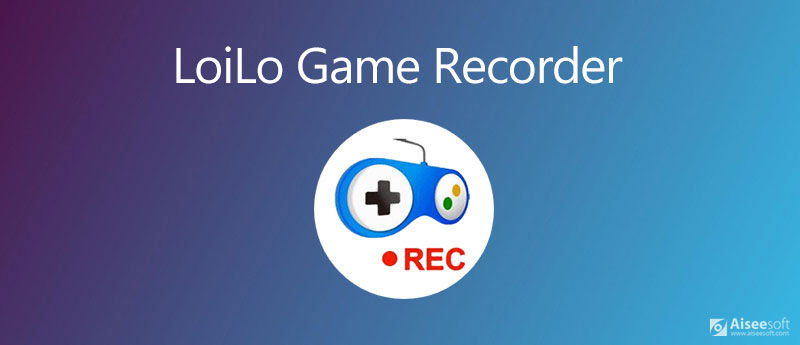
Designed with gamers in mind, LoiLo Game Recorder excels at capturing high-quality gameplay footage. It features dedicated tools for optimized game recording performance without unnecessary resource usage.
Records games in 1080p60 resolution with minimal performance hit even on lower-end PCs. Encode recordings using h264 for small file sizes without quality loss. Capture whole screen or borderless game window. Optional desktop notifications show recordings in progress.
Automatically clip highlights using replay buffer for capturing that final kill, clutch play, etc. Configurable hotkeys allow starting/stopping capture on the fly. Background recording capability without needing the app open. Filters remove sensitive info like usernames from broadcasts.
Edit and upload clips seamlessly using integrated GameTree app. Manage your library, add commentary, edit recordings and publish directly to YouTube and Twitch from within Game Recorder. Free forever with no spam or ads interfering with captures.
Among the best options for dedicated game recording, especially with its optimized performance and one-click uploading to streams. Ideal for hobbyist and aspiring gaming YouTubers or streamers.
4. ScreenFlow
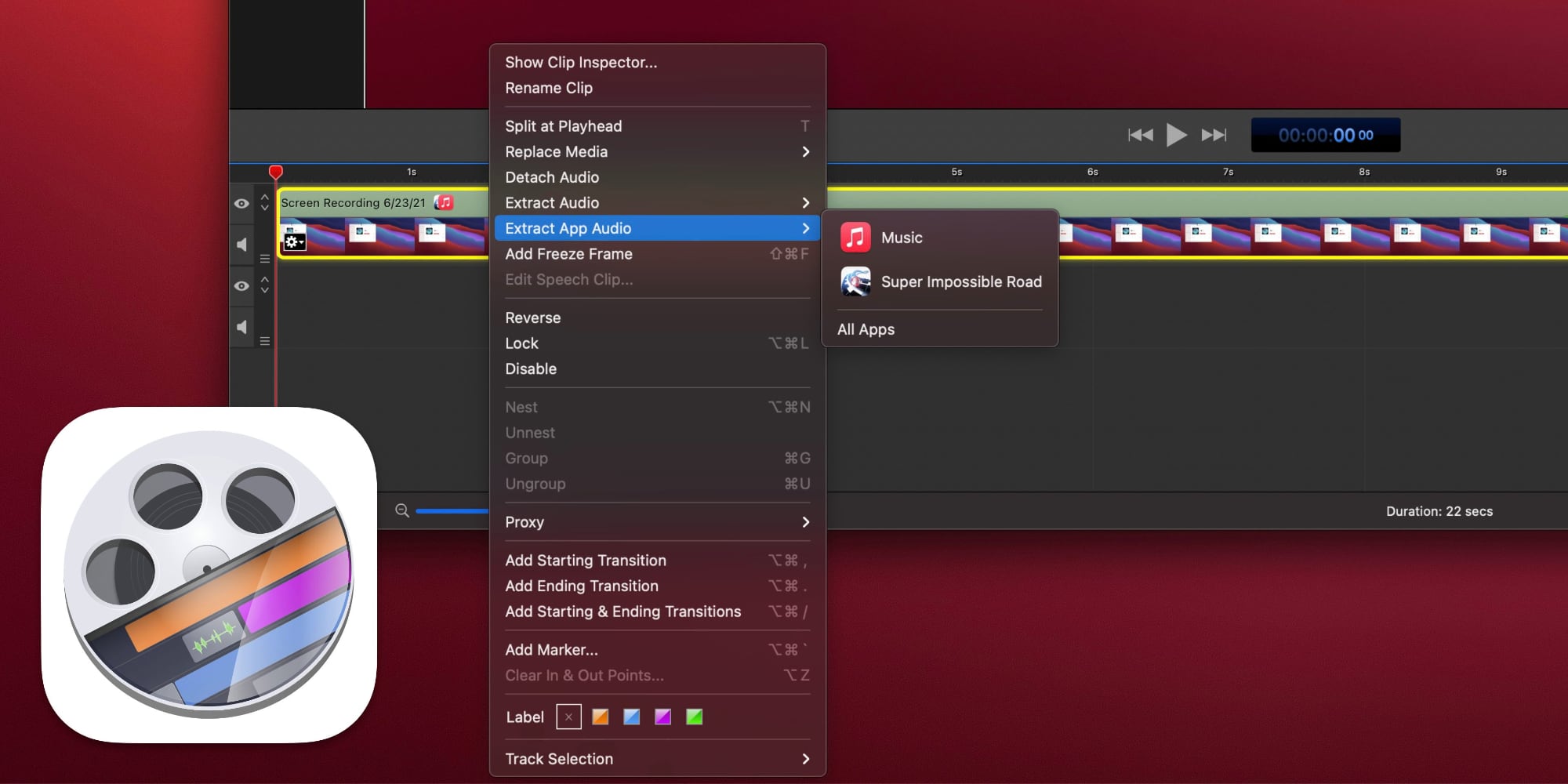
ScreenFlow is a powerful yet slick screen recording program ideal for content creators. It comes at a cost ($99 lifetime license) but provides professional-grade features.
Records dual monitors individually or together with customizable layouts. Full motion video capture up to 4K 60FPS with perfect sync. Screen annotation tools like arrows, boxes and text. Capture webcam, PowerPoint or Keynote presentations seamlessly.
Robust library of editing features includes trimming, arranging clips, effects, transitions, layers, green screen and more. Export to multiple formats including YouTube, Vimeo, Dropbox ready videos. Plugins extend ScreenFlow’s capabilities.
Built-in sharing tools publish directly to YouTube, Facebook, Vimeo, etc. Create interactive projects with chapters, callouts, quizzes. Advanced analytics track project usage. Annotations and interactivity make it ideal for eLearning content.
While premium-priced, ScreenFlow offers professional high-end features ideal for serious video creators and classroom instructors looking to produce polished tutorials and lessons.
5. CloudApp
CloudApp stands out as the sleekest and most streamlined screen recording option. While basic in features, it excels at quick, intuitive recording and sharing.
Free tier allows unlimited recordings up to 15 seconds each. Paid plans ($9/month) unlock longer recordings and storage. Captures window, full screen or customized region with a single click.
Recordings uploaded instantly to secure CloudApp servers for easy access from any device. Quickly grab and share clips via link, embed or directly to social platforms. Screen annotations capture callouts during recording.
Simple trim tool adjusts recording length. Replay button takes snapshots during playback. Mobile apps bring recordings on the go for sharing anywhere. Optimized share links allow enabling/disabling downloads.
CloudApp is perfect for spontaneous sharing of quick tips, glitches, code snippets, and more directly from your screen. Ideal for on-the-fly questions on forums or social sites needing visual examples.
6. Screencast-O-Matic

Screencast-O-Matic has rapidly become one of the most popular screen recorders, thanks to its user-friendly design and wealth of features packed into a free package.
Records screens, webcams and system audio. Draw on screen with included annotation tools. Edit recordings with simple trim/split functions. Adjust recording quality and size. Save or share instantly to YouTube.
Built-in video editor adds titles, credits. Record countdown timer keeps intros engaging. Replay cursor highlights during playback. Upload completed videos up to 15 minutes directly to YouTube.
Free audio library includes music and sound effects. Slick dashboard organizes and manages all recordings. Free tier provides ample functionality, while paid plans unlock pro features like watermarks.
Non-intrusive interface works perfectly for teaching, tutorials and presentations. Great option for first-time users dabbling in creating screen recordings and guides.
7. Medal

Medal is a versatile all-in-one toolkit for gaming focused on capturing, editing and sharing high-quality recordings and live streams. It includes dedicated optimization tools to minimize performance impact.
Capture full games end-to-end or specific highlights thanks to built-in clipping. Records audio, desktop, mic separately. High bitrate encodes preserve quality while minimizing file sizes.
Built-in editing features allow trimming clips, adding intros/outros/titles, dubbing audio. Publish directly to YouTube and Twitch with watermarking. Sync recordings across devices via cloud.
Monitor framerates, resource usage with included debugging overlay. Hardware acceleration preserves 60+ FPS captures even on modest rigs. Request feedback and comments on shared clips.
Top pick for dedicated gamers looking to easily create and optimize game content for sharing or going pro. Minimalistic interface focuses on key creator tools.
Conclusion
With so many options available for screen recording on Windows, choosing the right app depends on your specific needs – be it gaming captures, tutorials, presentations or quick sharing. While basic recorders handle casual use well, advanced users may prefer robust tools like OBS Studio or ScreenFlow. Regardless of your needs, this overview of the top 7 screen recorders for Windows should help you find a suitable option to easily record your desktop adventures.