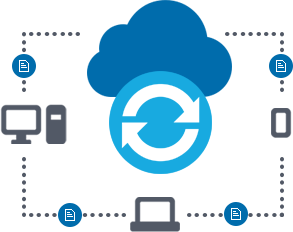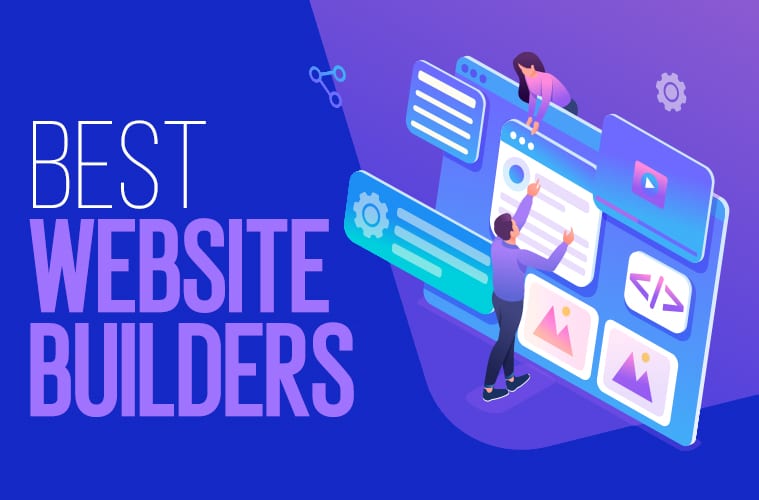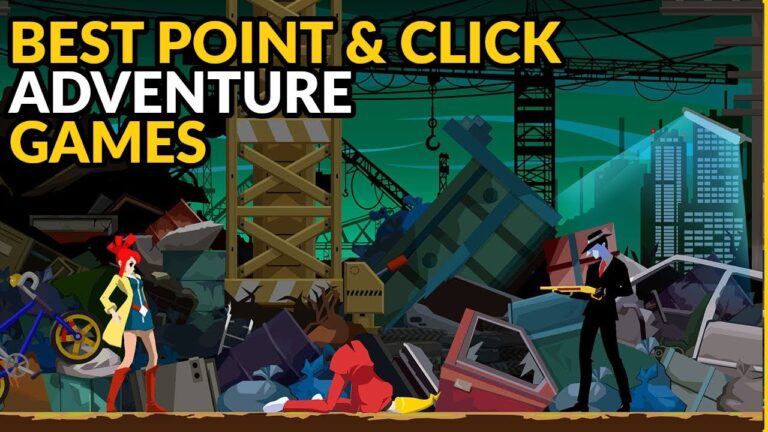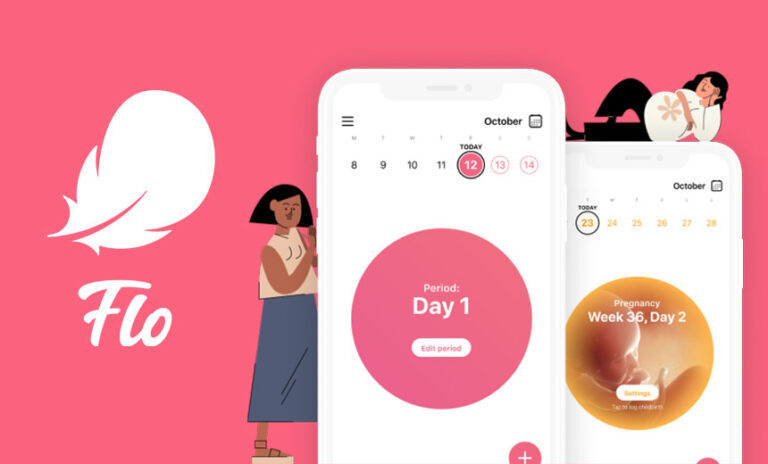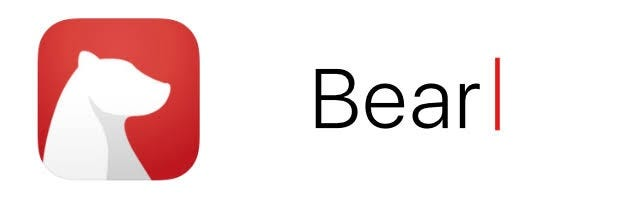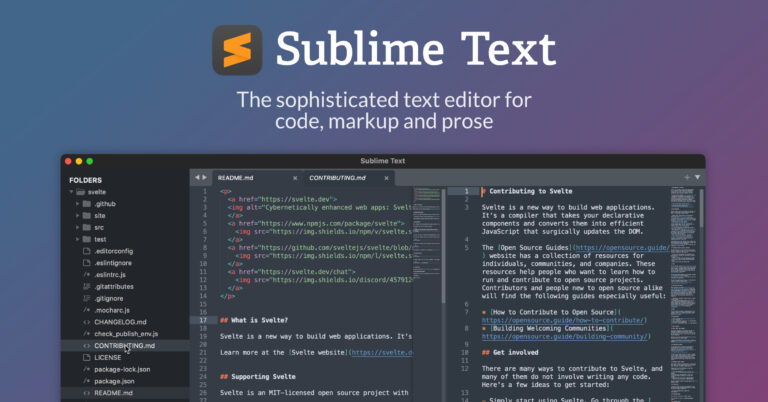8 best Windows apps for file synchronization
Last Updated on May 24, 2024 by Jhonni Jets
With the prevalence of cloud storage and the need to access files from multiple devices, file synchronization has become an essential tool. Whether you need to sync files between your PC and phone, share files with coworkers, or keep multiple computers in sync, the right app can make the process seamless. This article will review 8 of the best Windows apps for file synchronization and highlight their key features.
In today’s connected world, it has become crucial to keep your files updated across all your devices. But manual syncing can be a tiresome process. That’s where file synchronization software comes in. These apps automatically detect changes made to files on different devices and sync them in the background, keeping all copies up-to-date. This allows you to freely edit, share and access the latest versions of files from anywhere.
Table of Content
With so many file syncing options available for Windows, it can be difficult to choose the right one. In this article, we will explore 8 top Windows apps for syncing files both locally and across devices. We’ll look at their key features, supported platforms, pricing, and more to help you determine which solution best fits your needs.
Resilio Sync

Resilio Sync is a free and open-source file syncing software that works across Windows, Mac, Linux and mobile. It uses peer-to-peer technology to synchronize files directly between devices without going through a centralized server. This makes it highly secure and suitable for syncing sensitive data. It can sync individual files, folders or an entire system. Changes are instantly replicated to all connected devices in real-time for a seamless experience.
Some key features of Resilio Sync include configurable bandwidth usage, selective sync, version history and restore, military-grade encryption, LAN sync, watch folders and support for large files up to 100GB. The free version lets you sync unlimited data across 5 devices. Paid plans are available for adding more devices or advanced features like corporate rollouts and remote access.
Dropbox
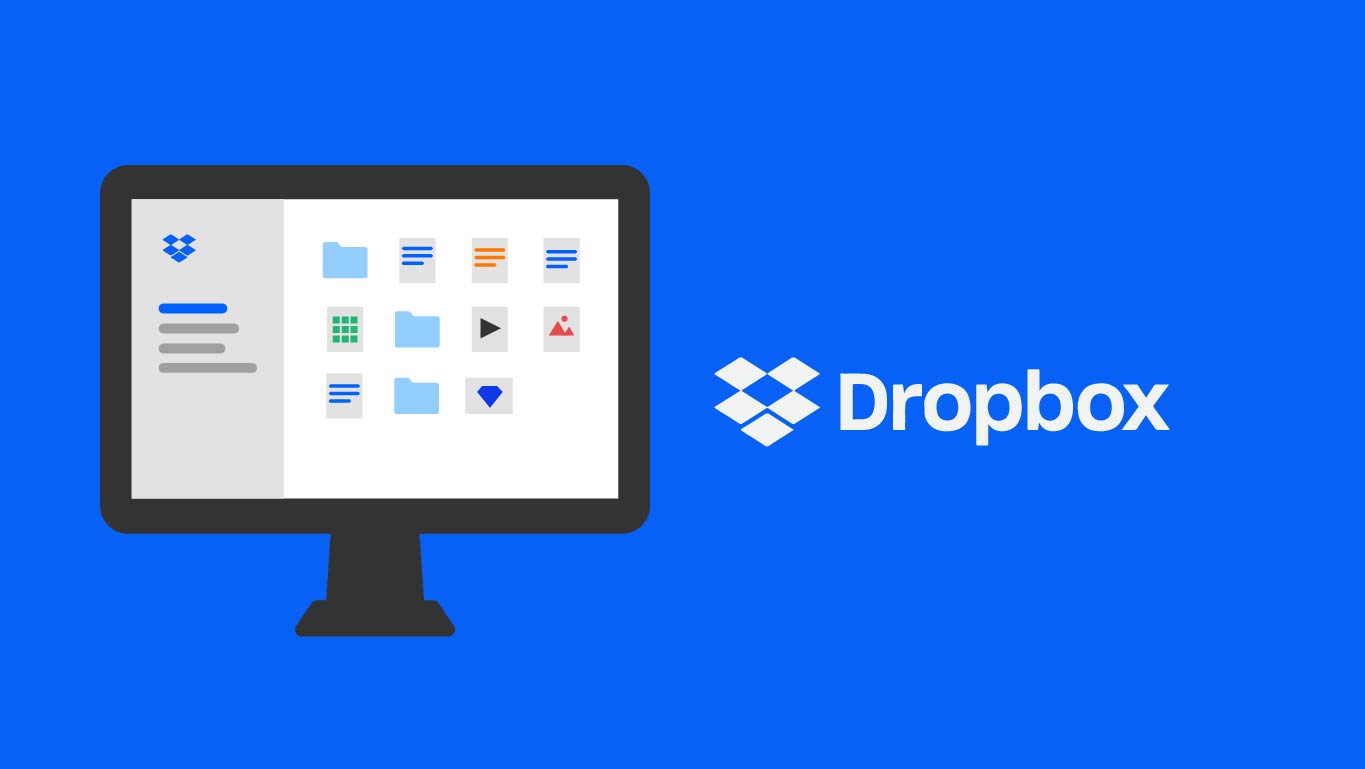
Dropbox is one of the most popular cloud-based file syncing and sharing services available for Windows, Mac, Linux, iOS and Android. It provides 2GB of free storage which is ample for basic syncing needs. Paid subscriptions starting from $9.99/month offer additional storage and features.
Dropbox keeps files automatically synced between devices. Any changes made on one device are instantly available on all others via WiFi or mobile data. It integrates well with Windows Explorer for easy access. Other notable features include version history, file sharing links, search, password protection and file previews. Dropbox is excellent for syncing between personal devices and sharing files with teams.
Microsoft OneDrive
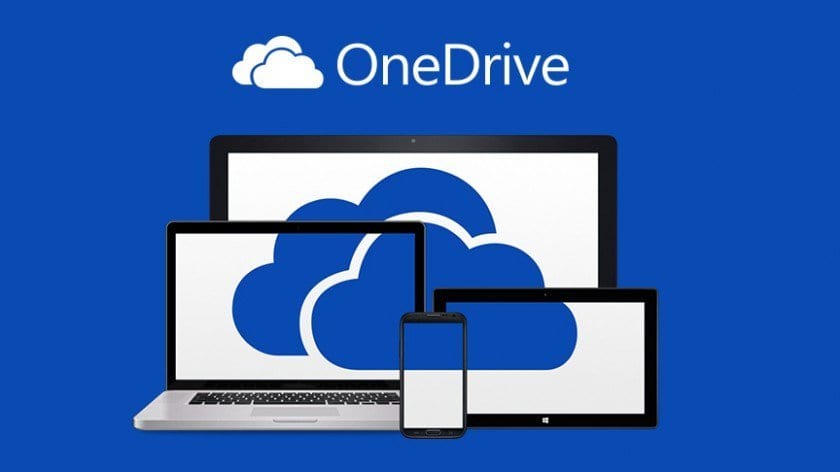
OneDrive is Microsoft’s cloud storage solution for storing and syncing files across devices running Windows, macOS, iOS, Android and the web. It comes free with 5GB storage for individual use and offers large storage plans starting from $1.99/month that are affordable for personal and business needs.
OneDrive seamlessly integrates with File Explorer on Windows for transparent file access and management. Files are automatically synced in the background so they are always accessible from any device. Version history, sharing options, file previews, and backup capabilities make it a full-fledged content collaboration platform. OneDrive is especially useful for Windows users due to tight OS integration.
SyncBackFree

SyncBackFree is a free file syncing software that provides basic synchronization capabilities for personal use. For advanced features, the paid Pro version is available starting at $39.95. It can synchronize and backup files and folders between local/network drives, FTP servers and cloud services.
Some key features include scheduling backups, mirroring files, deleting files on target after sync, compression, file comparisons, versioning and more. An intuitive GUI makes setup simple. It has options for variable sync methods like copy, move and delete, filters, encryption and logging. While free, SyncBackFree is fully functional and reliable for basic sync tasks.
GoodSync
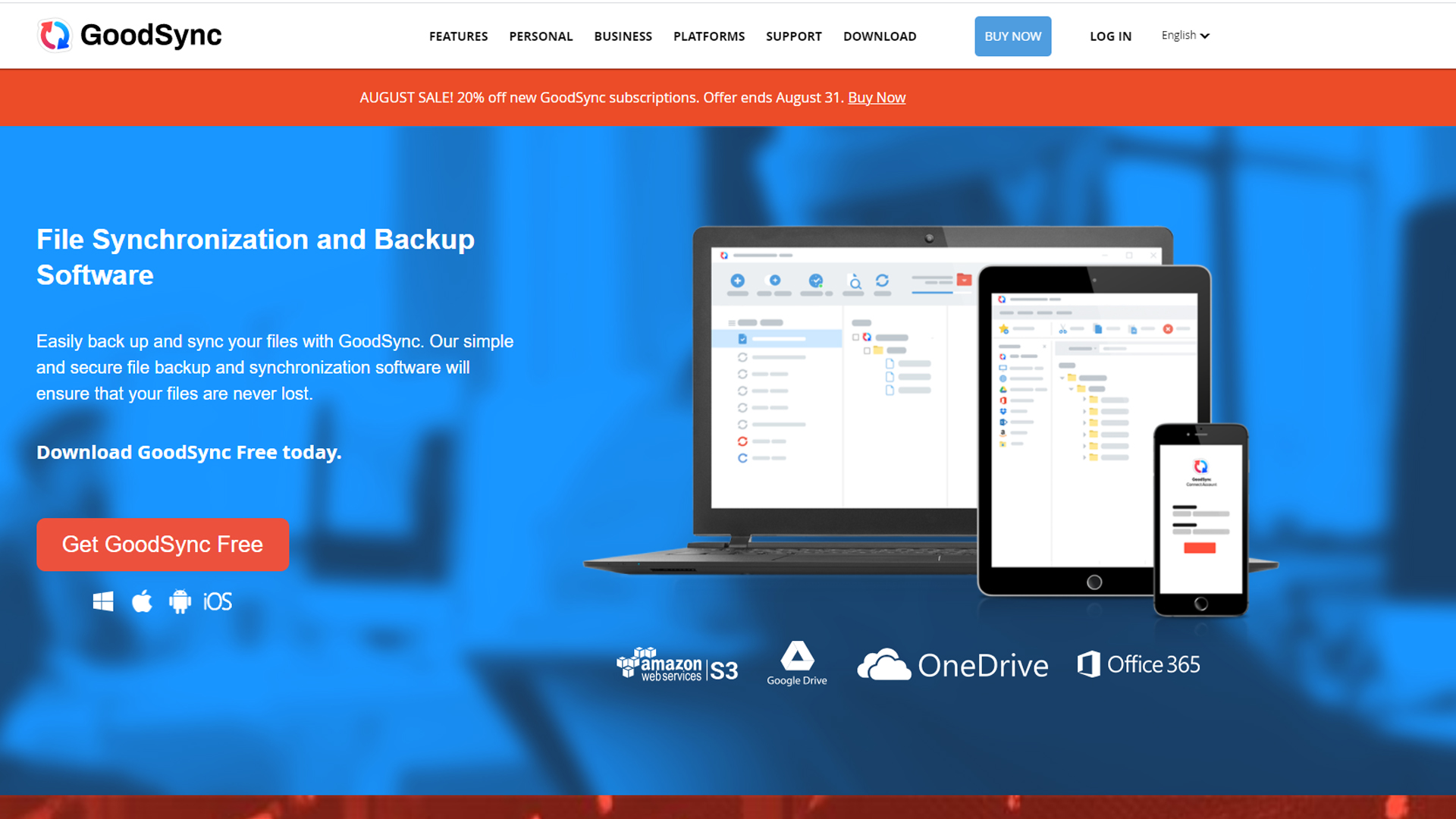
GoodSync is a powerful synchronization software that can be used for syncing files across local and remote locations. Its intuitive interface makes complex operations like sync planning, scheduling and monitoring easy. It supports a wide variety of cloud services, FTP servers, mapped drives and removable devices.
Some of GoodSync’s advanced capabilities include file/folder exclusion filters, partial sync, conflict resolution, bandwidth control, logging, error handling, delta transfers for efficiency and command line support. It offers bi-directional mirroring, replication and uni-directional sync modes. GoodSync Professional costs $39.95 for a single-user license but provides robust features for power users.
FreeFileSync

FreeFileSync is an open source file syncing tool that can synchronize and back up files between two local or network locations quickly and reliably. It works silently in the background without disrupting ongoing work.
Some of its notable features are backup, mirror, sync verifying capabilities, copying file permissions/attributes, pause/resume syncing, scheduling tasks, global ignore/replace options, change log, Unicode support and command line integration. Being open source makes it free to use and a solid basic synchronization option.
Acronis True Image
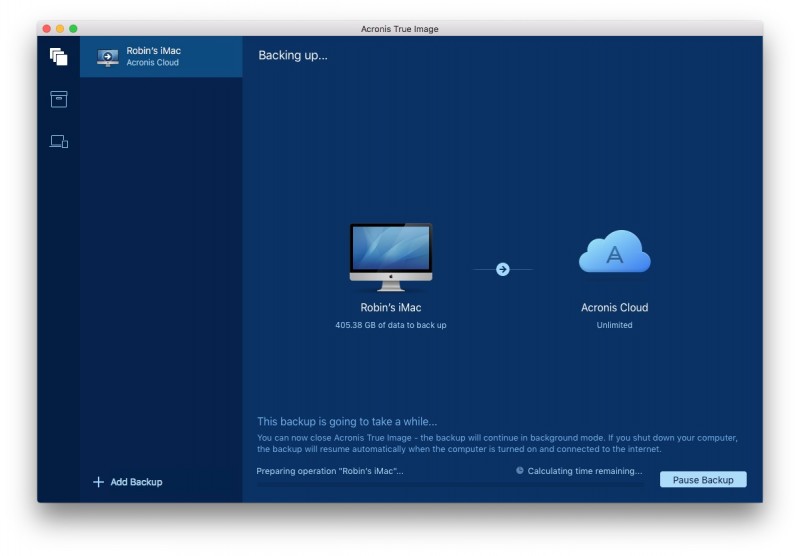
Acronis True Image is a all-in-one backup and disaster recovery solution that allows scheduling regular backups to various storage locations including local drives, external hard drives and Acronis Cloud. In addition to backing up entire systems, it also offers file and folder sync capabilities.
It supports two-way and one-way sync between local and network drives or cloud locations. Scheduled or on-demand sync options are available. Granular file filtering, versioning, file/folder comparison are some other features. While primarily a backup solution, its file sync function makes it useful for basic synchronization needs.
SyncToy
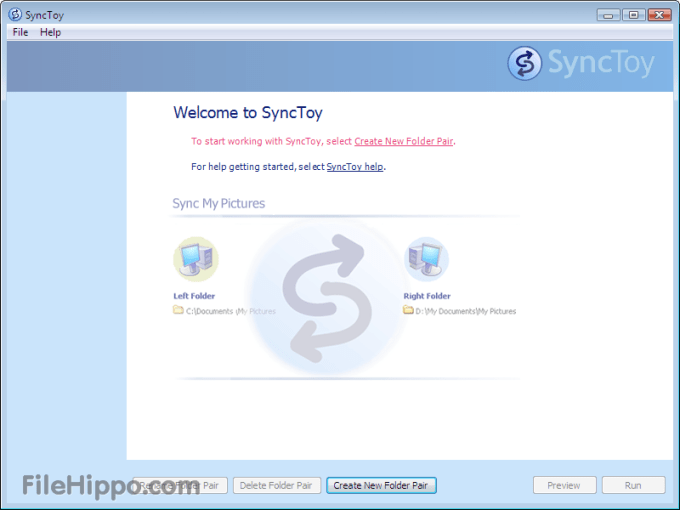
SyncToy by Microsoft provides simple yet powerful file synchronization capabilities to move and update files between folders or locations. It works for syncing files between local drives, network shares or other computers.
Key features include easy to use wizard for setting up sync jobs, flexibility to choose copy direction, filters to exclude specific files, scheduling options and verbose logs for troubleshooting. While not as full-featured as dedicated syncing tools, SyncToy serves basic sync needs well with its clean wizard-driven interface.
Conclusion
In conclusion, file synchronization has become indispensable in today’s digital world where files need to be seamlessly accessible across multiple devices. The apps discussed in this article represent some of the best free and paid solutions for syncing files both locally and across devices on Windows. The right choice depends on your specific needs like syncing method, supported platforms, budget and data security requirements.
Cloud-based services like Dropbox, OneDrive and Resilio Sync offer cross-platform syncing while solutions like SyncBackFree, FreeFileSync and BitSync are better suited for local/network file sync tasks. Overall, apps like Resilio Sync, Dropbox and OneDrive provide flexibility and reliability for all-round file synchronization on Windows and other platforms.