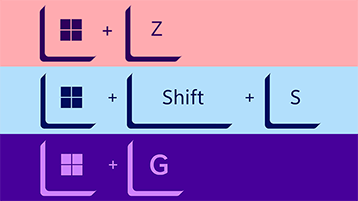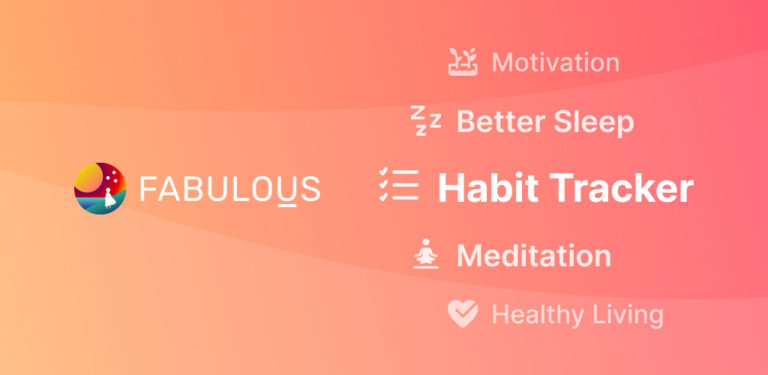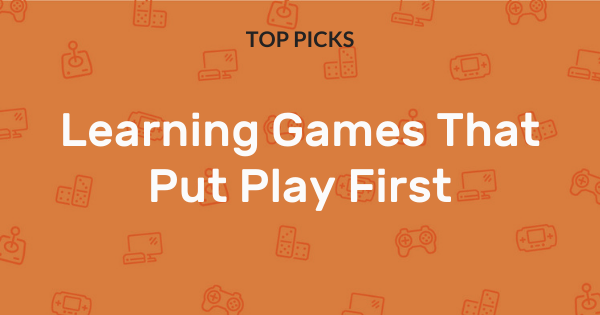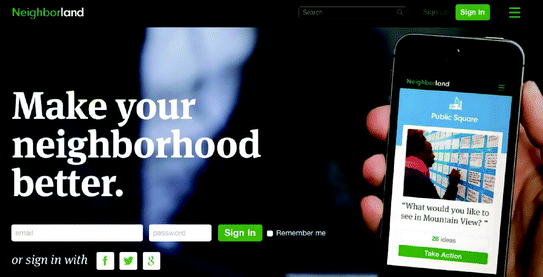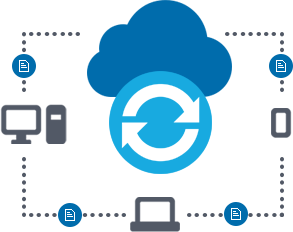8 best Windows apps for keyboard shortcuts
Last Updated on May 24, 2024 by Jhonni Jets
Keyboard shortcuts are an incredibly useful tool for improving productivity. They allow you to perform common tasks with just a few keystrokes rather than using your mouse or touchpad. While Windows comes with built-in keyboard shortcuts for basic functions, many apps have their own keyboard shortcuts to streamline specific workflows.
This guide will introduce the 8 best Windows apps that offer particularly powerful and customizable keyboard shortcuts. Whether you’re a developer, designer, writer, or just want to work more efficiently, these apps were designed with keyboard productivity in mind. By learning their extensive shortcut libraries, you can boost your speed and flow without taking your hands off the keyboard.
Table of Content
1. Chrome
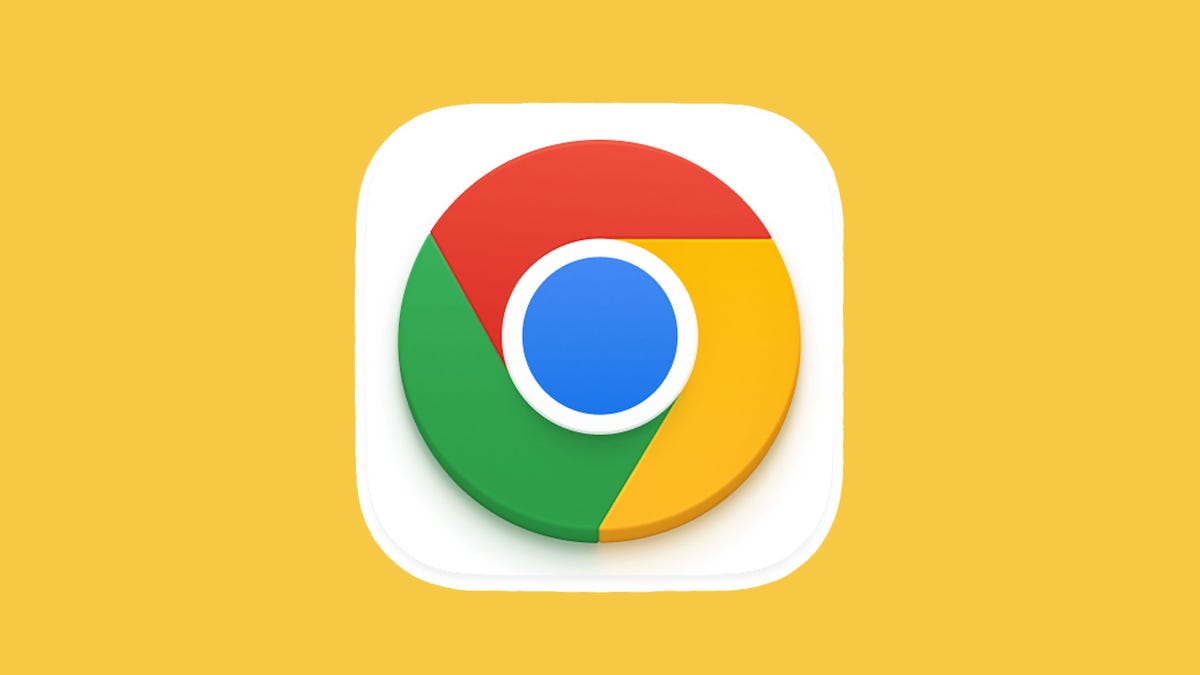
Google Chrome is the world’s most popular web browser, and for good reason. It’s lightweight, fast, and customizable – including an expansive set of built-in keyboard shortcuts. From opening new tabs and windows to pinning tabs, searching, bookmarking, and more – nearly every action in Chrome has a keyboard equivalent.
Some notable Chrome shortcuts include Ctrl+T to open a new tab, Ctrl+W to close the current tab, Ctrl+L to focus the address bar, Ctrl+Shift+T to reopen your last closed tab, and Ctrl+Shift+N for an incognito window. You can also navigate between tabs using Ctrl+[number key] or the arrow keys. Plus, Chrome lets you fully customize any shortcut via its advanced settings.
With practice, Chrome’s keyboard shortcuts make browsing the web as fast and efficient as using a dedicated app. Developers in particular benefit from shortcuts to inspect pages, open dev tools, and more without ever taking their hands off the home row keys. Overall, Chrome sets the standard for browser-based keyboard productivity.
2. Visual Studio Code

Visual Studio Code, or VSC, is a powerful and customizable code editor used by millions of developers worldwide. Like Chrome, it was designed from the ground up with keyboard shortcuts in mind to maximize coding speed. VSC offers over 200 built-in shortcuts across common tasks like navigating/editing code, debugging, source control, and more.
Some key VSC shortcuts include Ctrl+P for quick file navigation, Ctrl+F to find within files, Ctrl+[ and Ctrl+] for block commenting, Ctrl+Shift+P to access commands, Ctrl+K Ctrl+S to save all, and Ctrl+K Ctrl+C/Ctrl+U to comment/uncomment lines. You can also customize any action’s shortcut or create multi-step macros.
VSC’s shortcuts shine when you need to quickly jump around a large codebase, refactor code, or debug applications without taking your focus off coding. It offers unparalleled keyboard-driven productivity for developers working in any language. Combined with its rich extensions, VSC is a must-have for any keyboard-oriented coder.
3. Microsoft Word
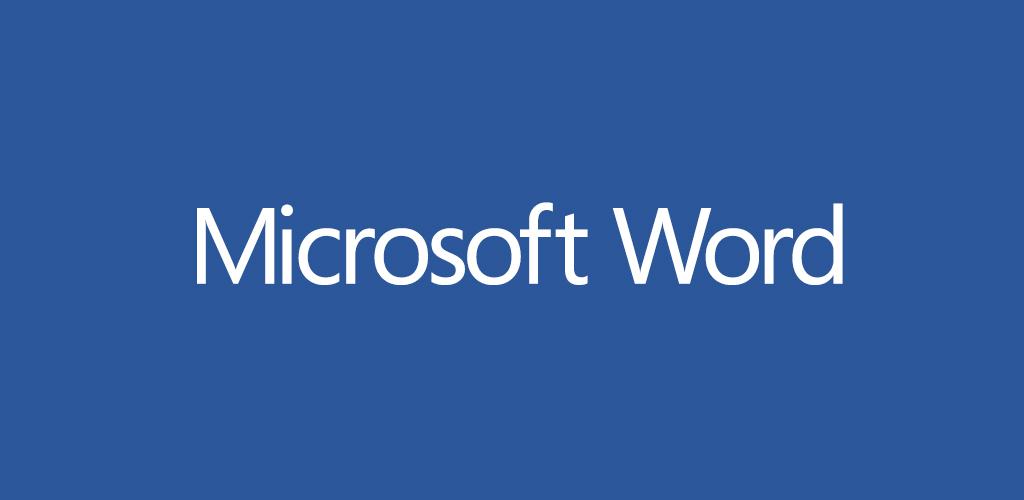
While not the first program that comes to mind for its keyboard shortcuts, Microsoft Word actually offers a surprisingly robust assortment. Over 50 common word processing tasks have dedicated single or multi-key shortcuts in Word, covering everything from formatting to reviewing to publishing.
Some notable Word shortcuts include Ctrl+B for bold, Ctrl+I for italic, Ctrl+U for underline, Ctrl+Z for undo, Ctrl+Y for redo, Ctrl+C/V/X for copy/paste/cut, Ctrl+F for find, F7 for spelling and grammar check, and Ctrl+P for print. You can also move the cursor with arrow keys, select text with Shift+arrow keys, and navigate documents via bookmarks.
For power users and professionals who live in Word all day, these shortcuts allow you to format, edit, review, and polish documents without taking your fingers off the home row. While it may take some practice to learn them all, Word’s shortcuts save enormous amounts of time over using only the mouse once you get the hang of them.
4. Excel
![]()
Like Word, Microsoft Excel has a surprisingly robust library of over 200 keyboard shortcuts for common spreadsheet tasks. Whether you need to navigate sheets, enter/edit data, format cells, calculate values, chart data, or manage macros – Excel has a shortcut for it.
Some key Excel shortcuts include Ctrl+[Shift+] arrows to select cells/ranges, F2 to edit the active cell, Ctrl+C/V for copy/paste, Ctrl+Shift+L for locking selected cells, Ctrl+Shift+~ to format painter, Ctrl+Shift+Enter for array formulas, Alt+= for AutoSum, F9 for calculation, and Alt+F11 to open the Visual Basic Editor.
Power users report boosting their Excel productivity 2-3x by leaning heavily on these shortcuts rather than clicking menus or toolbars. From data entry to analysis to visualization, keyboard-driven Excel is a must for number crunchers, accountants, analysts, and spreadsheet power users.
5. Grammarly

While not a Microsoft app, Grammarly is one of the best cross-platform writing tools available, and it offers an extensive library of keyboard shortcuts for integrating error-checking, style guidance, and more directly into your writing workflow.
Some top Grammarly shortcuts include Ctrl+Alt+M to open the sidebar, Ctrl+Alt+I to check spelling and grammar in real-time as you type, Ctrl+Alt+J to view writing suggestions, Ctrl+Alt+K to view clarity suggestions, and Ctrl+[1-5] to accept different Quick Fix suggestions. You can also navigate suggestions with arrow keys and navigate between documents via Ctrl+Tab.
By catching errors on the fly without switching tools or modes, Grammarly’s shortcuts allow writers to focus on content and flow without interrupting their ideas. The app essentially becomes an invisible writing assistant once its shortcuts are committed to muscle memory.
6. Adobe Photoshop

Photoshop is arguably the most powerful and feature-rich image editing software on the market. Unsurprisingly, it offers a massive library of over 250 keyboard shortcuts for common tasks like navigating layers, selecting tools, making selections, applying effects, adjusting colors, and more advanced techniques.
Just a few key Photoshop shortcuts include Z for zoom tool, W for switch tool tool, A for selection tool, G for grab/move tool, H for hand tool, M for quick selection, Y for crop tool, Ctrl+Z for undo, Ctrl+T for free transform, Ctrl+J for new layer from selection, and Ctrl+[Shift+] arrows for nudge distance.
While the shortcut set takes dedication to learn fully, Photoshop professionals rely heavily on keyboard control for speed and precision when working on multi-layered images at high resolutions. Once learned, Photoshop’s shortcuts let you focus solely on your editing without pausing to click menus.
7. Adobe Illustrator

Like its sibling Photoshop, Adobe Illustrator provides immense keyboard control for drawing, designing, and managing vector graphics projects. More than 200 shortcuts cover tools, transformations, fills/strokes, layers, type, effects, paths, snippets, and more advanced functions.
Some top Illustrator shortcuts include Z for zoom, C for pen tool, V for selection tool, Y for paintbrush tool, A for direct selection, U for shape builder, H for hand tool, P for rotate tool, F for free transform, Ctrl+Z/Shift+Ctrl+Z for undo/redo, Ctrl+] to outdent objects forward, and Ctrl+[ to indent objects backward.
Graphic designers rely on Illustrator for precise vector work at all scales. By learning its myriad shortcuts, you can focus entirely on your creative process without ever reaching for the mouse during editing sessions.
8. Notion
Notion is a hugely popular all-in-one workspace app for notes, tasks, wikis, and databases. While in beta for keyboard shortcuts, Notion already offers a few key bindings for navigation, editing text, formatting, and using blocks.
A few top Notion shortcuts include Ctrl+arrow keys to pan between pages, Ctrl+/ to toggle commenting, Ctrl+] to indent deeper, Ctrl+[ to outdent, Ctrl+B/I/U for bold/italic/underline, Ctrl+Shift+L for checklist, and Esc to close modals. You can also create custom shortcut mappings via Settings.
As Notion adds more, keyboard control will be essential for power users maintaining complex workspaces spanning notes, kanban boards, wikis and databases without pausing their workflow. Its shortcuts continue to improve, offering unprecedented command over documents built of nested blocks.
Conclusion
The apps featured in this guide represent some of the best options for maximizing productivity through comprehensive keyboard support on Windows. Whether you’re a developer, designer, creator or power user – their extensive shortcut libraries allow you to operate at peak efficiency without ever touching your mouse or launcher.
While the learning curve takes time, committing these shortcut sets to muscle memory pays huge dividends long term by keeping your hands on the home row and your focus on the task at hand. And with robust customization options in many cases, you can fully tailor each app’s control scheme to your unique workflow.
With practice, these apps transform your keyboard into a precision command console for your most important productivity and creative tasks. So take the time to dive into their shortcut documentation – it’s one of the best investments you can make for boosting speed and flow without device switching or menu diving.