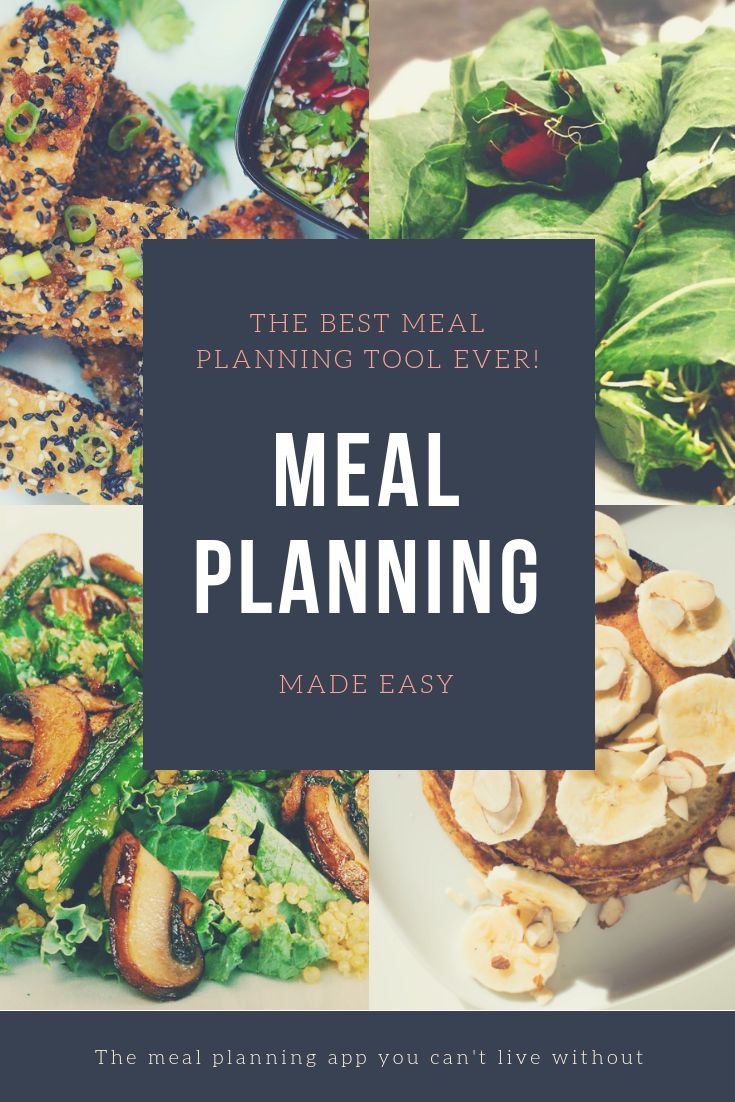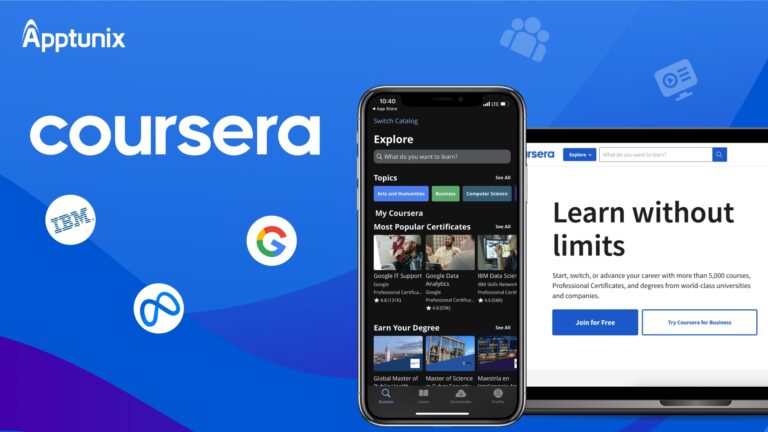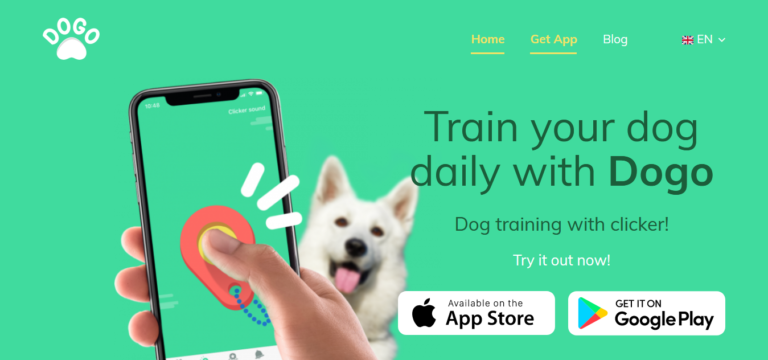9 best Windows apps for screenshot editing
Last Updated on May 22, 2024 by Jhonni Jets
Taking screenshots on Windows is incredibly easy. The PrintScreen button allows you to capture what’s on your screen with a single key press. However, getting creative with screenshots requires dedicated screenshot editing software. These powerful apps give you the tools to annotate, mark up, crop and share screenshots easily. Whether you need to highlight details for tutorials, redact sensitive information or generate memes, the right screenshot editor makes the job fast and fun.
In this article, we’ll look at 10 of the best free and paid screenshot editing apps available for Windows. We’ll cover their core features, strengths and which types of screenshot projects they’re best suited for. By the end, you’ll have a good idea of which app is right for your screenshot editing needs.
Table of Content
Greenshot
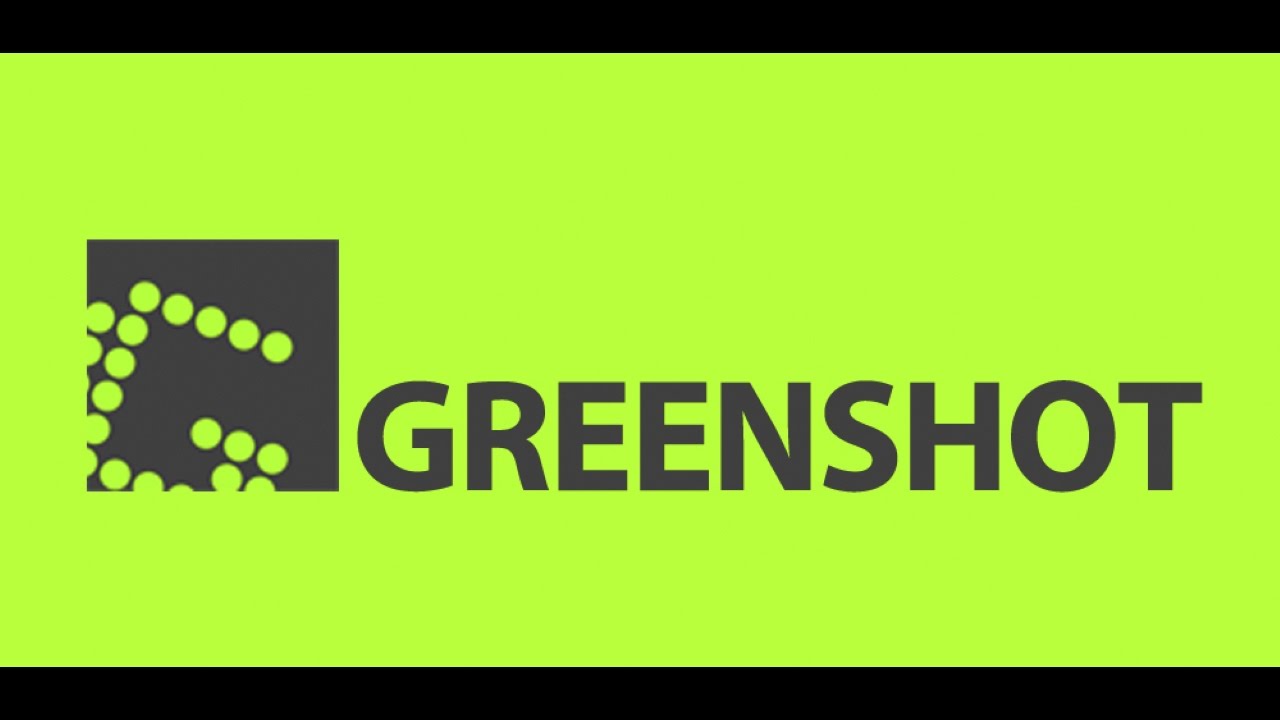
Greenshot is one of the most full-featured free screenshot tools for Windows. It allows you to grab screenshots using the PrintScreen key or by dragging to select a region. The editor provides basic annotation tools like text, arrows and shapes. You can also scrub sensitive information using boxes, blurs or scribbles. Greenshot makes it simple to save screenshots as images or directly copy them to the clipboard. An autohotkey is included to instantly grab screenshots.
Where Greenshot really shines is its sharing options. You can upload screenshots directly to over 30 image hosting and cloud services like Imgur, Dropbox and Google Drive with a single click. Integration is also provided for screen recording, OCR and sharing to messaging apps. Greenshot’s simplicity and broad sharing compatibility make it great for casual screenshot editing and documentation workflows.
Snip & Sketch

Snip & Sketch is the default screenshot tool built into Windows 10 and 11. It allows capturing either fullscreen shots or custom window and free-form selections. Basic annotation is supported with tools for drawing, text, arrows and redaction. Captured screenshots are automatically copied to the clipboard for easy pasting into other apps or the desktop.
While Snip & Sketch lacks more advanced editing tools found in third-party apps, its simplicity and tight Windows integration make it very convenient for quick screenshot tasks. Sharing is smooth via the included Share panel or direct clipboard copying. For lightweight on-the-fly screenshotting on Windows 10/11 systems, the built-in Snip & Sketch is hard to beat.
ShareX
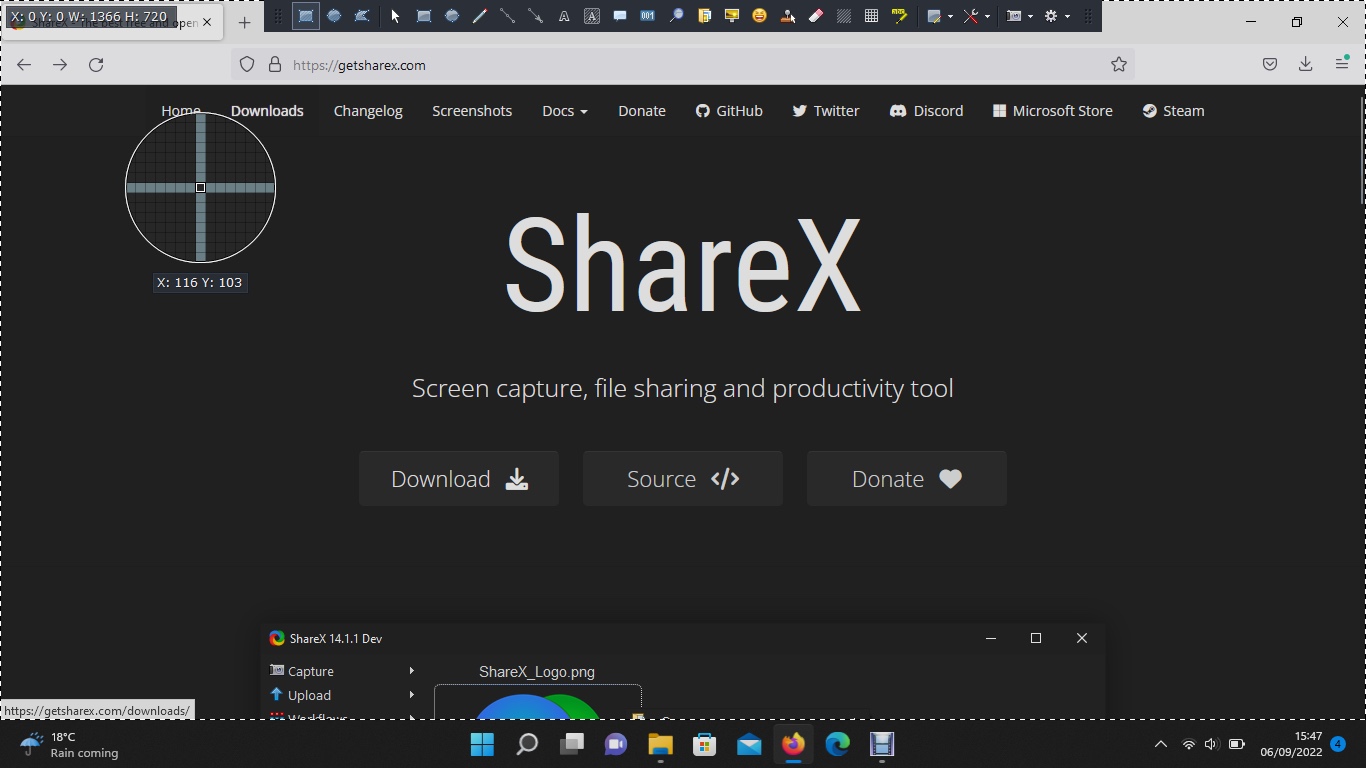
ShareX is a powerful yet free screenshot and screen recording utility for Windows, Mac and Linux. It allows capturing screenshots using hotkeys, drawing a selection area or uploading pre-captured images. The editor affords full image editing capabilities like annotation, text, shapes, arrows and redaction tools. ShareX truly shines with its customization and advanced sharing functions.
You can configure hotkeys, folders and file names to your workflow. Uploads are seamlessly integrated with hundreds of image hosts, FTP sites and messaging apps. Output formats range from common images to PDF, URL or directly to the clipboard. With powerful OCR, uploader scripts, image processing macros and cloud storage integrations, ShareX is the most customizable and full-featured free screenshot tool available.
Lightshot

Lightshot takes a more streamlined approach to screenshotting. It allows quick captures of the full screen or custom window/freeform selections. Basic annotation and redaction tools are available in the editor. Where Lightshot really differentiates is its online screenshot sharing abilities. Captured screenshots are automatically uploaded to Lightshot’s servers.
From there, you can conveniently share screenshots via a unique URL, customizable link, QR code or directly embedded in text. Links come with expiration timers, password protection and viewing analytics. Lightshot is ideal if your main use case is quickly grabbing, annotating and sharing screenshots online without local file saving or downloads. The slick web interface makes finding, managing and sharing past uploads easy.
PicPick

PicPick provides a full-featured screenshot tool with an emphasis on image editing. It supports capture modes for screenshots, camera and uploads. The editor includes standard annotation tools plus advanced options like shapes, filters, adjustments and effects. PicPick also sets itself apart with professional image editing capabilities like layers, paths and advanced selection tools.
These extras make PicPick well-suited for advanced screenshot editing, photo editing and graphic design tasks. Batch processing, export presets and extensive format support provide a smooth workflow. Integration with cloud services allows uploading finished screenshots and images. At the cost of some simplicity, PicPick delivers a powerful screenshot editor for ambitious graphic projects.
Snappy

Snappy takes a minimalist approach focused solely on quick and easy screenshotting. It allows fullscreen, window or freeform capture modes initiated via hotkeys or the system tray app. Basic annotation with text, shapes and arrows is available. Where Snappy shines is its streamlined workflow.
Screenshots are automatically saved as PNGs or copied directly to the clipboard for pasting. No fussing with editors or file management – just snap and share. Snappy excels for high-volume screenshotting without distraction. Its simplicity makes it a top choice for documentation, tutorials or capturing proof of concepts on Windows.
Fireshot

Fireshot provides an extensive array of screenshot capture modes from desktop areas to scrolling web pages. The editor includes standard annotation tools plus options like magnification, effects and templates. Where Fireshot sets itself apart is web development features like DOM inspection and scrolling screenshots of full pages.
Developers can easily screenshot specific elements, capture visual regressions and inspect website components. Fireshot also generates screenshots at multiple browser widths for responsive design testing. These extras make it an ideal one-stop shop for web UI/UX testing, debugging and documentation on Windows systems.
Gadwin PrintScreen

Gadwin provides a comprehensive screenshot tool focused on business and productivity uses. Capture modes include desktop regions, scrolling windows or application windows. Screenshots are automatically saved and can be annotated with standard tools.
Key strengths include document parsing with OCR, forms filling, and DMS integrations like SharePoint. Automation tools streamline batch processing and deployment. These features help knowledge workers easily extract and manage data from screenshots. System admins may also find Gadwin handy for tracking application UI, system configurations or workflows.
Flamingo
![]()
Flamingo takes a stylized theme-based approach to screenshotting. It incorporates web-style layouts, buttons and a visually pleasing interface. Capture modes include desktop regions, fixed screenshots and scrolling full page views. Standard annotation is complemented by filters, stickers and fun graphic elements.
Where Flamingo stands out most is its social media focus. Screenshots can be quickly embellished with filters and graphics then auto-uploaded to sites like Imgur, Twitter or directly to the clipboard for easy sharing. These traits make it a great choice for anyone grabbing screenshots for visual explanations, tutorials or memes.
In summary, the Windows screenshot editing landscape has many options to suit all kinds of users. Whether you need raw functionality, sharing strengths or visual flair – there is an app perfectly tailored for your screenshot projects. Experimenting is the best way to discover which tool empowers your unique screenshot workflow.
Conclusion
In this article, we covered 10 of the best screenshot editing apps available for Windows. Ranging from full-featured tools like Greenshot and ShareX to specialized options like Snappy, Fireshot and Flamingo – there is an ideal tool for any screenshot need. Each app emphasizes different strengths like annotation, sharing, web features or visual aesthetics.
Discovering which app aligns with your specific use cases through hands-on testing is the key. Whether grabbing docs, promoting tutorials, capturing bugs or just having meme-worthy fun – Windows provides powerful screenshot tools to boost any project. With the right editor in your workflow, screenshots can transform from simple captures to dynamic works of visual communication.