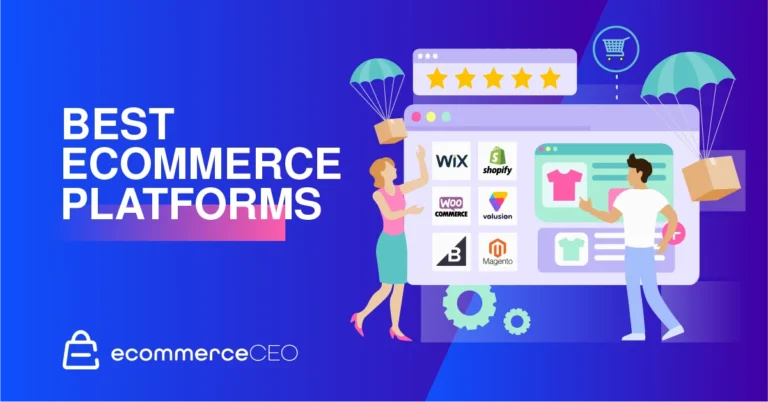How to Pair Oticon Hearing Aids to TV – Easy Steps
Last Updated on November 1, 2023 by Jhonni Jets

Oticon makes some of the most advanced hearing aids on the market, featuring innovative connectivity options. Pairing your Oticon hearing aids with your TV provides an enhanced viewing and listening experience.
By wirelessly connecting your Oticon hearing aids to your television, you can route the TV audio directly into your hearing aids at customized volume levels. This allows you to immerse in your favorite shows without having to constantly adjust TV speaker volume for others.
Table of Content
In this comprehensive guide, we’ll cover multiple methods for pairing both Oticon Opn and Oticon More hearing aid models to your television. With the proper accessories and simple pairing steps, you’ll be wirelessly streaming audio from your TV to your hearing aids in no time.
Benefits of Connecting Oticon Hearing Aids to TV
Here are some of the top advantages you’ll realize by pairing your Oticon hearing aids to your television:
- Convenient streaming of TV audio straight into your hearing aids
- Adjust TV volume and audio settings through the hearing aids
- No need to play TV at loud volumes that disturb others
- Less frustration from constantly re-adjusting TV speaker volume
- Ability to stream phone calls and music from TV alongside audio
- Improved audio quality over standard TV speakers
- TV audio mixed with surrounding sounds through OpenSound Navigator
Pairing allows you to enjoy immersive TV viewing while also remaining aware of ambient sounds around you.
What You’ll Need to Pair Oticon Hearing Aids with TV
To enable TV audio streaming to Oticon hearing aids, you’ll first need:
- Oticon Opn or Oticon More hearing aids – Both models include built-in Bluetooth for wireless connectivity to TVs and other devices. Older Oticon hearing aids may lack direct streaming capabilities.
- Oticon TV Adapter 3.0 – This accessory hooks up to your TV and streams audio wirelessly to Oticon hearing aids.
- Oticon ON App – Download the Oticon ON App on your iOS or Android mobile device. This app is used for pairing and adjusting settings.
Once you have compatible Oticon hearing aids, the TV Adapter 3.0 device, and Oticon ON App loaded, you are ready to proceed with pairing the hearing aids to the TV.
Connecting the Oticon TV Adapter
The first step is properly connecting the Oticon TV Adapter 3.0 device to your television.
- Plug the TV Adapter power adapter into a wall outlet or power strip for power.
- Identify an available HDMI port on the back of your TV.
- Connect one end of the included HDMI cable into the HDMI out port on the TV Adapter.
- Plug the other end of the HDMI cable firmly into open HDMI port on TV.
- The small indicator light on the adapter will illuminate green showing it now has power and Video input.
- Keep the TV Adapter in line of sight of where you’ll be seated to maintain optimal wireless range.
With the power connected and HDMI cable linked to the television, audio signals can now be transmitted wirelessly.
Pairing Oticon Hearing Aids with TV Adapter
Next, grab your mobile device with the Oticon ON App and pair your hearing aids to the TV Adapter:
- Ensure your hearing aids are powered on and Bluetooth is enabled. Open battery doors to power on.
- On your mobile device, open the Oticon ON App.
- From the main Devices tab, select your hearing aids.
- Tap “Add New Device”. The app will scan for available devices.
- “Oticon TV Adapter” should appear in the list of discovered devices. Select it.
- The app will automatically pair the hearing aids to the TV Adapter device.
- Successful pairing will display the TV Adapter as a Connected Device in the Oticon ON App.
Double check that both hearing aids show as connected to the TV Adapter to confirm correct pairing.
Adjusting Hearing Aid Settings for TV Audio
Once paired, the Oticon ON App allows you to customize hearing aid settings to optimize TV audio streaming:
- In the ON App, choose Settings from the devices tab.
- Select Streaming from settings to display audio streaming options.
- Adjust Volume Slider to increase/decrease volume levels for streamed audio.
- Try different Acoustic Options like Comfort, Clarity or Balanced based on your preference.
- Enable Hearing Aid Microphones to blend TV audio and ambient sounds.
- Additional adjustments like bass/treble can be made under Sound from device Settings.
Take time to tune these streaming and sound options until TV audio volume and quality streaming to your hearing aids is just right.
Unpairing and Troubleshooting Tips
Follow these tips if you encounter any issues getting your Oticon hearing aids to successfully pair and stream from the TV:
- From the ON App, unpair then re-pair hearing aids and TV adapter to refresh connection.
- Ensure TV volume is turned up high enough for adapter to detect audio signal.
- Try connecting adapter to different TV HDMI ports in case one is defective.
- Reboot hearing aids by opening/closing battery doors if they become unresponsive.
- Update ON App and hearing aid firmware to latest available versions.
- Remove other Bluetooth paired devices like headphones to prevent interference.
- Keep hearing aids close to TV adapter and remove obstructions to maintain strongest wireless signal.
Follow basic troubleshooting methods like restarting devices and moving the TV adapter closer to eliminate any connectivity problems.
Pairing Oticon Hearing Aids to Other Devices
In addition to your television, Oticon hearing aids can also be paired to other media devices for wireless streaming versatility:
- Smartphone – Enjoy music, GPS directions, calls and videos streamed from iOS and Android phones.
- Tablet – Pair with iPads and Android tablets to stream media.
- Computer – Connect to laptops and desktops to hear audio from videos, music and more.
- MP3 Player – Stream your stored music library directly into your hearing aids.
Pairing to additional devices like these allows you to amplify a wider range of media and audio sources. Get the most from Oticon connectivity!
Conclusion
Pairing Oticon Opn or Oticon More hearing aids with your television using the Oticon TV Adapter provides an optimum viewing experience, allowing you to directly stream TV audio into your hearing aids and avoid constantly adjusting speaker volumes.
Follow the simple connecting and pairing instructions covered in this guide to get your Oticon hearing aids streaming TV audio in no time. Just be sure to customize sound settings like volume in the Oticon ON App to maximize listening comfort.
With direct wireless TV connectivity, Oticon hearing aids help you get the most out of your viewing and listening activities. Mute bothersome speakers and route audio right where you need it for immersive, enjoyable entertainment.