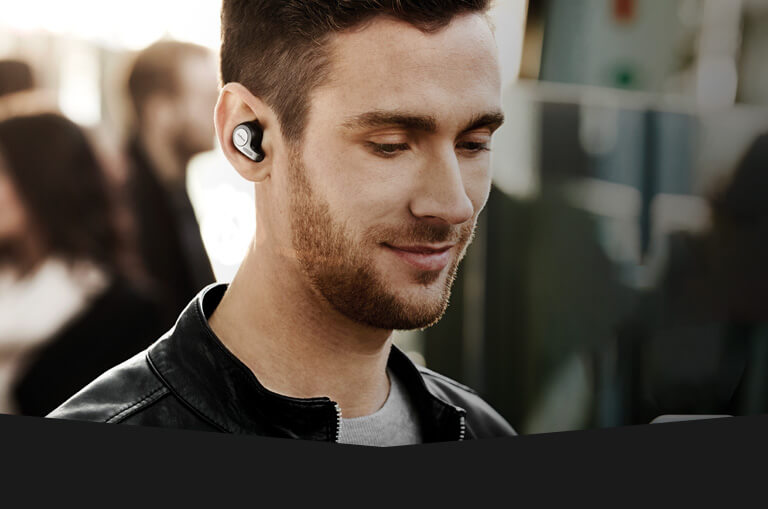How to Connect Polk Soundbar to TV with Optical Cable
Last Updated on November 6, 2023 by Jhonni Jets

A soundbar can significantly improve the audio experience of your TV by providing clearer and richer sound. Polk makes some of the best performing soundbars that can elevate your home entertainment setup. Most Polk soundbar models can be easily connected to a TV using an optical cable.
An optical cable allows you to send digital audio from your TV to the soundbar without any loss of quality. The audio remains uncompressed. Optical is a common connection method supported across most TVs and soundbars.
Table of Content
In this comprehensive guide, we will provide step-by-step instructions on how to connect Polk soundbar to TV using an optical cable.
Prerequisites
Before you get started, make sure you have the following:
- A Polk soundbar such as Polk MagniFi Mini or Polk Command Bar.
- An Optical audio cable. This is a cable with a TOSLINK connector on each end.
- TV with an Optical audio output port.
- Soundbar power cable plugged into an electrical outlet.
- TV turned on and soundbar powered up and set to the correct input mode.
Step 1 – Identify TV’s Optical Port
The first step is to locate the Optical OUT port at the back of your TV. This is a square shaped port with “OPTICAL” labeled next to it. It may also be labeled as “DIGITAL AUDIO OUT”.
If you cannot find an optical port, verify your TV model specifications online to confirm optical audio output support. If your TV does not have an optical port, you will need to use a different connection method like HDMI ARC or RCA cables.
Step 2 – Connect Optical Cable to TV
Once you have located the optical port on the TV, take the optical cable and connect one end to this port. The optical connector has a flat side that should face up when inserting into the port. Push the cable in gently until it clicks into place. Secure the connector by tightening the ring on top.
Be careful not to bend or twist the optical cable too much as this can damage the internal fibers impacting audio quality.
Step 3 – Locate Soundbar Optical In Port
Now move to the back of your Polk soundbar. Look for a port labeled “OPTICAL IN”. It will look similar to the output port on the TV. Some soundbars may also label it as “DIGITAL IN”. Refer to the soundbar manual if you cannot find the input port.
Step 4 – Connect Optical Cable to Soundbar
With the other end of the optical cable in hand, connect it to the Optical In port on the soundbar in the same manner. Make sure the flat side is facing up and the cable is fully inserted. Twist the top ring to secure the connection.
Arrange the cable such that it is not pulled too tight or crimped. Excessive cable bend radius can degrade audio quality.
Step 5 – Set TV Audio Output to Optical
Next, we need to configure the TV audio settings to output sound through the optical connection to the soundbar.
Use your TV remote and go to the Audio settings menu. Look for options like “Audio Out”, “Digital Audio Out” or “External Speakers”. Select the Optical option. This instructs the TV to send audio over the optical cable port.
The settings menu will vary across TV brands and models. Consult your TV manual if unsure about the Audio Out settings.
Step 6 – Set Soundbar Input Mode to Optical
Finally, on your Polk soundbar remote, switch the input mode to “Optical”. The soundbar needs to be set to Optical input to receive audio from the TV via the optical cable.
The Input button is usually labeled with a symbol that looks like sound waves entering the soundbar. Press it till you see “Optical” on the soundbar LED display.
Some soundbars detect the input source automatically while others require manual input selection.
Step 7 – Enjoy Enhanced Sound!
That’s it! Your Polk soundbar is now successfully connected to your TV using the optical cable. Power on the TV and soundbar and play any video or audio content. You should hear the sound come through the soundbar clearly.
Adjust the volume on both devices as needed to get crisp and powerful audio. Make any other sound adjustments like Dialogue mode or Bass/Treble levels on the soundbar itself.
Optical is a great way to get pure digital sound from the TV to soundbar without compression. Enjoy watching your favorite movies, shows, and games with enhanced sound!
Troubleshooting Tips
Here are some troubleshooting tips if you do not hear sound from the soundbar after completing the above steps:
- Check if the optical cable connectors are fully inserted at both ends.
- Try disconnecting and reconnecting the optical cable.
- Verify cables are not faulty by swapping with a working optical cable.
- Check the audio output settings on TV and input mode on the soundbar.
- Change soundbar input mode from Optical to Auto-Detect and back to Optical.
- Make sure TV audio is not muted and volume is turned up.
- Reset the soundbar and TV audio settings to factory default.
- Update the soundbar and TV firmware to latest available version.
- If issue persists, try using a different connection method like HDMI ARC or RCA.
Following basic troubleshooting steps can help resolve most optical cable connection issues with your Polk soundbar and TV.
Conclusion
Hooking up your Polk soundbar to the TV using an optical cable is quick and straightforward. Optical provides uncompressed digital audio for an optimal listening experience.
Locate the optical ports, securely connect the cable between TV and soundbar, change audio settings to optical output on TV and optical input on soundbar – that’s all it takes!
With just a few easy steps, you can enjoy your favorite entertainment in surround sound. So transform your home theater with the deep, rich audio of a Polk soundbar connected via optical cable to your TV.