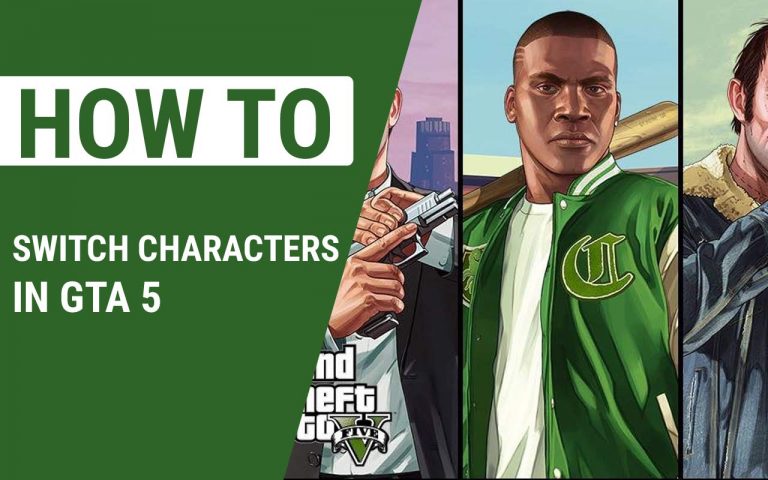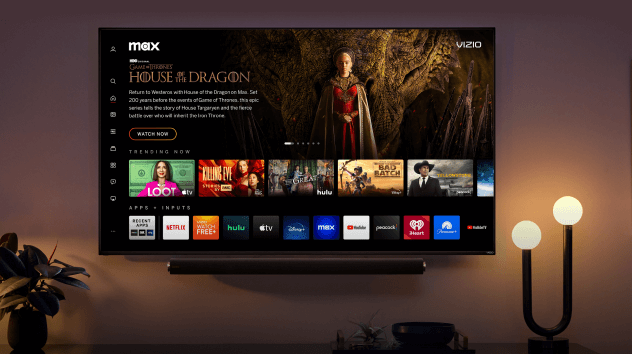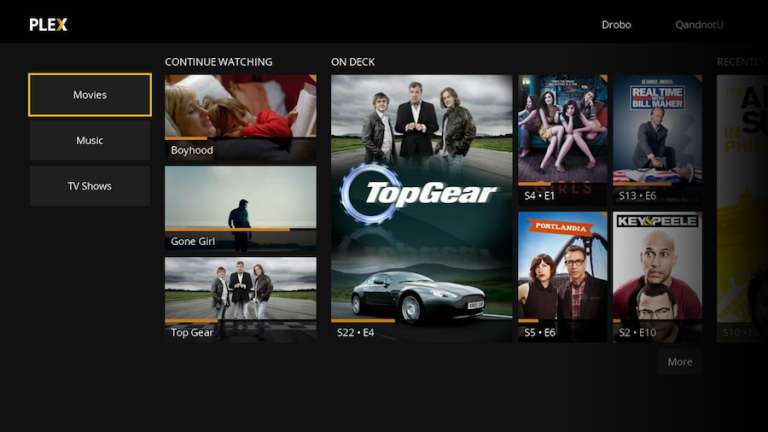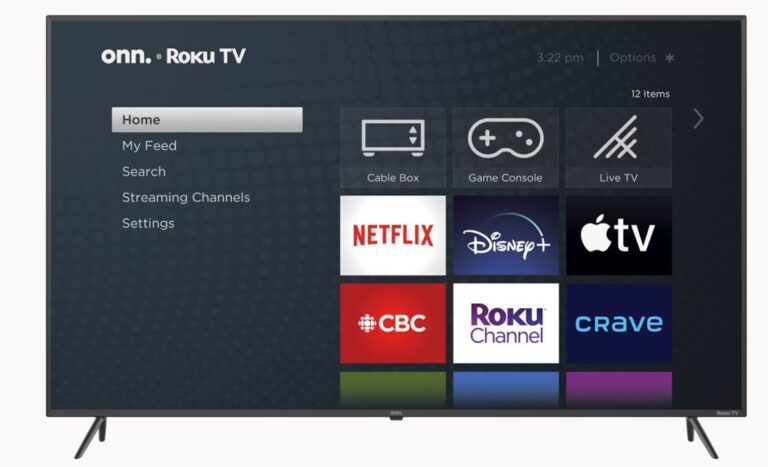How To Delete Other Storage On PS4 – Easy Steps to Follow
Last Updated on September 30, 2023 by Jhonni Jets

How To Delete Other Storage On Ps4 – Easy Steps to Follow
The “Other” storage on your PS4 takes up a significant amount of space and can be frustrating when you’re trying to free up room for new games and applications.
This mysterious “Other” storage contains your system data, saved data from games and applications that are no longer on your PS4, cached data, themes, screenshots and other miscellaneous data.
Table of Content
While you can’t delete the system data, you can clear out the rest of the data in this section to free up valuable storage space. Follow the steps below to delete the “Other” storage on your PS4.
Read Also:HOW TO REMOVE CREDIT CARD FROM VUDU – EASY STEPS TO FOLLOW
How Do I Check My Other Storage On PS4?
First, you’ll want to check how much space the “Other” section is taking up. Go to Settings > Storage > System Storage. This will show you a breakdown of the different types of storage on your PS4. Look for the “Other” section and check the size. This is an estimate of how much space you may be able to free up.
Delete Old Games and Application Data
A significant portion of the “Other” storage is taken up by leftover data from games, applications and software that are no longer installed on your PS4. To clear this data:
- Go to Settings > Storage > System Storage.
- Select “Applications” and press Options on your controller.
- Choose “Delete” to delete any old game data for games no longer installed.
- Select “Saved Data” and press Options then choose “Delete” to delete old saved data from games and applications no longer on your PS4.
Deleting all of this can free up a considerable amount of the “Other” storage space.
Clear Cache
Cached data from games, applications, the system software and other sources is stored in the “Other” storage. Clearing the cache may free up space:
- Go to Settings > Application Saved Data Management > Cached Data.
- Press X to delete all cached data.
- Restart your PS4.
This will wipe any temporary cached data on your system.
Delete Themes
Custom themes you have downloaded take up part of the “Other” storage. To remove:
- Go to Settings > Themes.
- Scroll through and delete any themes you no longer use.
Themes can vary in size but removing ones you don’t use can help regain several GBs.
Check Screenshots
Over time, your screenshot storage can grow and eat up GBs of “Other” storage. To delete:
- Go to Settings > Storage > System Storage.
- Select “Captures” and press Options.
- Choose “Delete All” to remove all screenshots.
If you have screenshots you want to keep, you can sort through and only delete ones you no longer need. But deleting them all is the quickest way to clear this storage out.
Delete Individual Games
If you have some very large games installed that you no longer play, uninstalling these can recover a lot of space from the “Other” storage.
- Go to your game library.
- Press Options on the game you want to delete.
- Select “Delete” to uninstall the game.
Only remove games you are confident you no longer play. Reinstalling large games will just eat up your storage again.
Initialize PS4
This last resort option will reset your PS4 back to factory settings, deleting all games, data and settings in the process. To initialize:
- Go to Settings > Initialization.
- Select “Initialize PS4”.
- Follow the prompts to confirm and install the system software again.
This will completely wipe your PS4, removing all stored data including the “Other” data. Only use this method if you absolutely cannot free up space any other way and are okay with deleting everything.
Check Storage After
After using any of these methods to delete data, go back and check your storage usage to see if the “Other” section has shrunk in size. The more things you delete, the more space will be freed up from this mysterious storage.
Avoid Letting “Other” Storage Build Up
To avoid having to repeatedly clear out the “Other” storage, be mindful going forward:
- Uninstall games you no longer play
- Limit capturing a huge number of screenshots
- Only download themes you really need
- Clear cache periodically
- Manage your storage wisely
Staying on top of your PS4’s storage usage will prevent the “Other” section from growing out of control. Now enjoy all that free space!