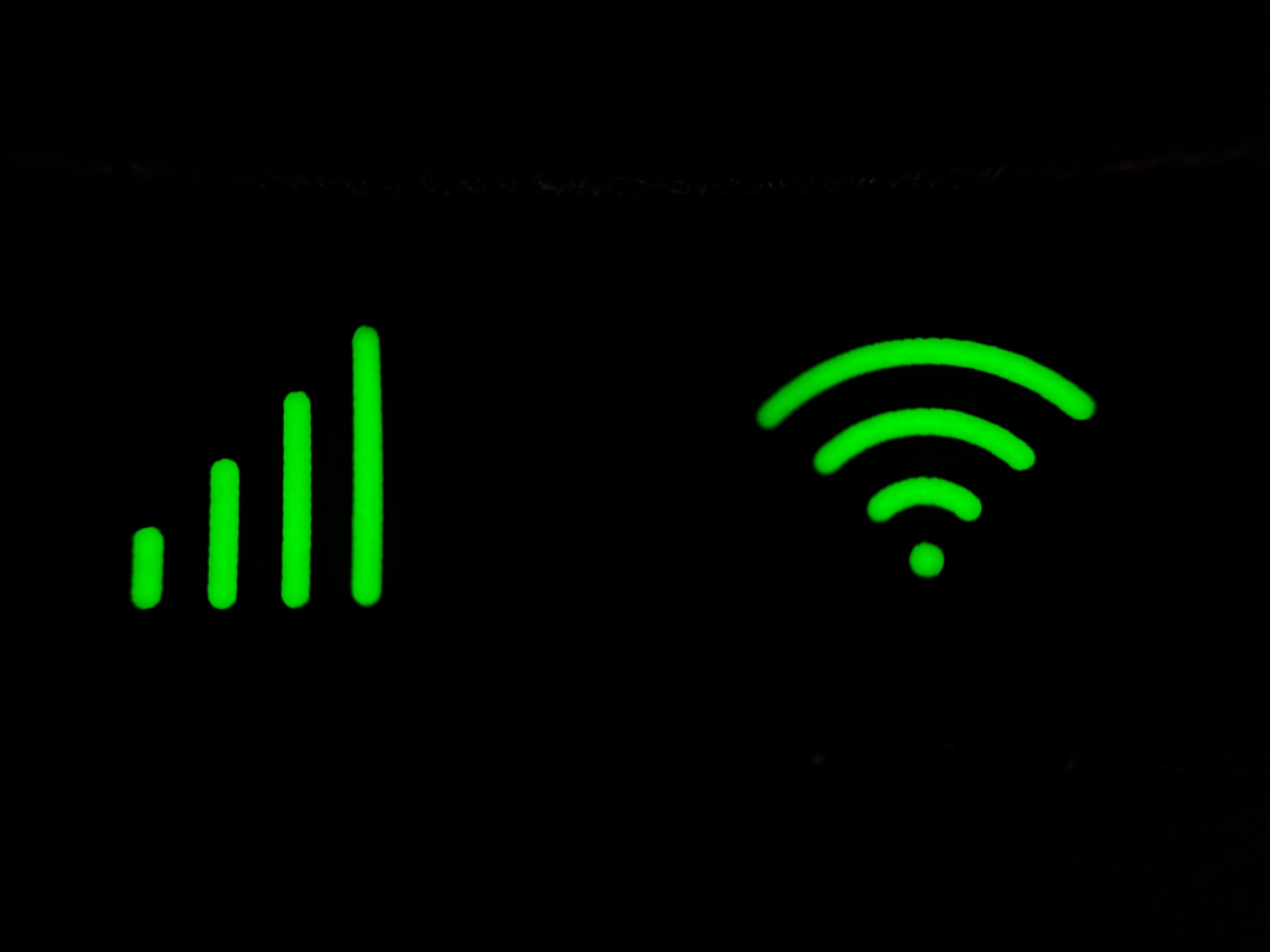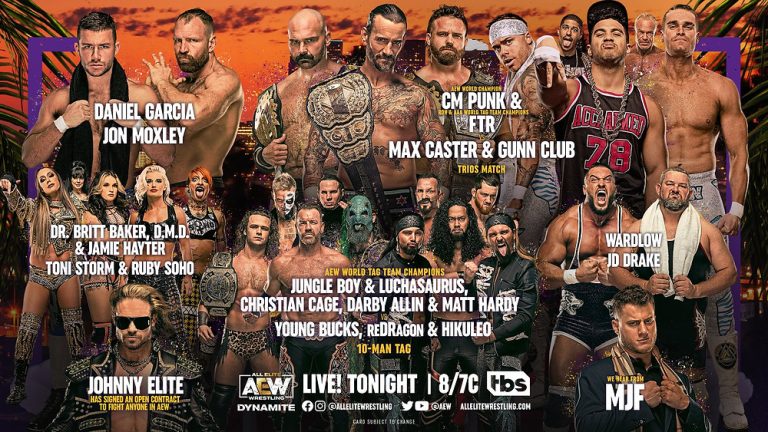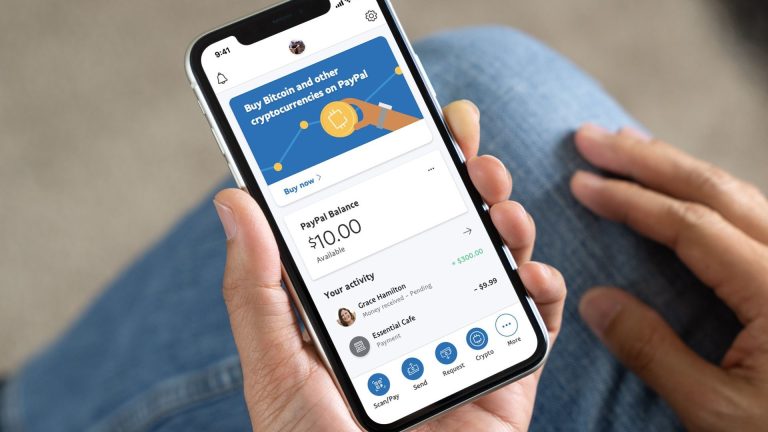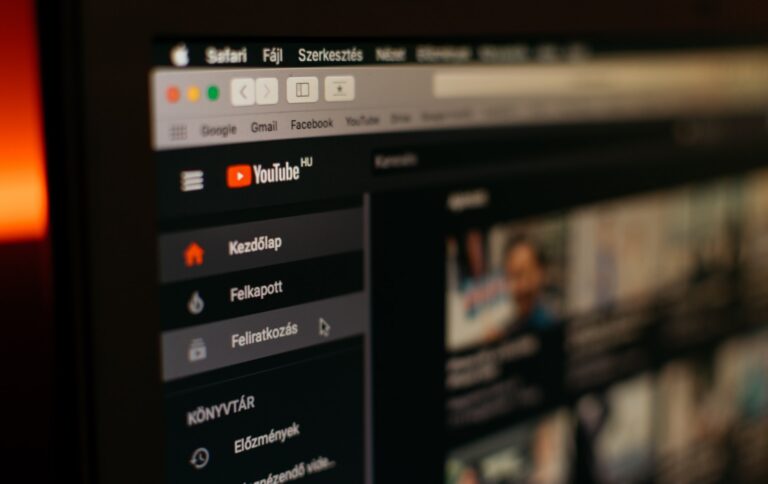How to Disconnect WiFi from Roku TV – Easy Guide
Last Updated on November 6, 2023 by Jhonni Jets
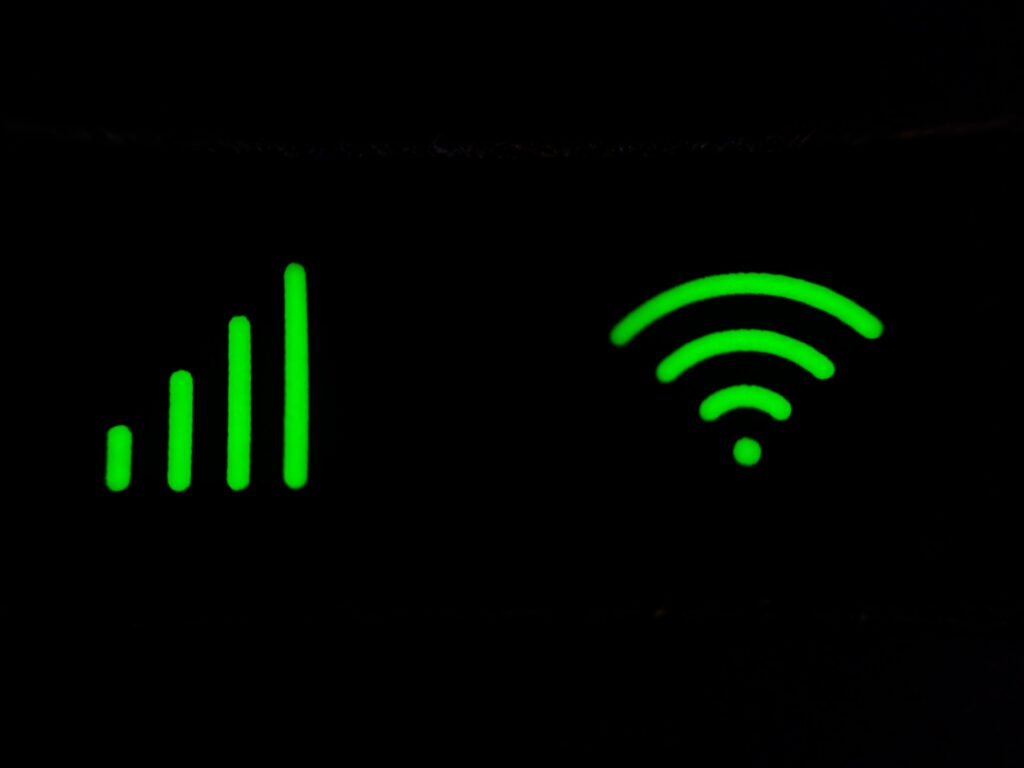
Roku TVs provide easy access to countless streaming apps and channels thanks to their integrated platform and WiFi connectivity. However, there may be times when you want to disconnect your Roku TV from WiFi, whether temporarily or permanently.
Disconnecting from WiFi prevents your Roku TV from automatically updating while also allowing you to troubleshoot connectivity problems or switch to a wired Ethernet connection. This guide will walk through the quick and simple steps to disconnect/forget WiFi networks on Roku smart TV models.
Table of Content
We’ll cover how to disconnect WiFi in both the latest Roku OS 10 interface as well as older Roku versions. Additional tips for switching to wired connections, factory resetting, and even disabling WiFi altogether are also included. Let’s get started with disconnecting your Roku television from WiFi!
How to Disconnect WiFi in Roku OS 10
Roku’s latest smart TV operating system provides a streamlined interface for managing your network connections. Here’s how to disconnect/forget WiFi networks in Roku OS 10:
- From the Home screen, navigate to Settings > Network > Set up new connection > Wireless.
- A list will appear of the Available wireless networks your Roku TV can detect.
- Scroll down to the bottom of the list to the section called Configured networks.
- Select the name of the WiFi network you want to disconnect from.
- Choose Forget network on the next screen.
- Confirm by selecting Forget network again to disconnect the WiFi.
The configured network name will disappear from the list, indicating successful disconnection from your WiFi. Repeat these steps to forget any other saved networks as needed.
How to Disconnect WiFi in Older Roku OS Versions
On older Roku TVs still running OS 7.5 or 8.0, WiFi disconnection follows a similar process:
- From the Home screen, go to Settings > Network > Check connection.
- Under Wireless connection, select Change connection.
- Choose the name of the WiFi network you want to disconnect from.
- Select Forget network on the next screen.
- Confirm Forget network again when prompted.
Just like that, your Roku TV will no longer connect to the selected wireless network. Deleting unnecessary configured networks can improve system performance too.
Switching to a Wired Ethernet Connection
If your goal is to switch your Roku TV’s networking over to a wired Ethernet connection, simply connecting an Ethernet cable is all that’s required.
The TV will automatically disconnect from WiFi once Ethernet is connected. Internet connectivity will switch over to the wired connection by default if a working cable is detected.
From the Network settings menu, you can select Set up new connection and choose Wired connection to fully remove WiFi networks from your configured list. A wired setup is generally faster and more reliable than WiFi if the option is available to you.
Factory Resetting a Roku TV
Another more extreme option to disconnect from WiFi on your Roku TV is performing a factory reset. This returns the TV to a brand new out-of-box state.
A factory reset will erase all of your Roku account info, customized settings, and downloaded apps/channels. Make sure to backup anything important first.
Here are the steps to factory reset your Roku TV:
- From the Home screen, go to Settings > System > Advanced system settings > Factory reset.
- Choose Factory reset everything.
- Enter your PIN code if required.
- The TV will reboot and initiate the factory reset process.
- Follow the on-screen instructions to re-pair your TV remote and complete setup.
Factory resetting is useful for a completely fresh start if you’re having lingering WiFi connection problems. But keep in mind you’ll have to reinstall channels, relink accounts, and redo preferences.
Permanently Disabling WiFi on a Roku TV
In rare situations, you may want to permanently disable the WiFi adapter on your Roku television. This forces the TV to exclusively use a wired Ethernet connection for Roku functionality and internet access.
To disable WiFi:
- Turn off the Roku TV and unplug the power cable.
- On the back of the TV, locate the small recessed reset button next to the Ethernet port.
- Using a straightened paperclip, press and hold the reset button for approximately 12 seconds while plugging the TV power back in.
- Continue holding the reset button until the status light on the TV front flashes several times.
- Release the reset button. Your Roku TV WiFi should now be fully disabled.
With WiFi disabled, the only way to reconnect your Roku TV to the internet is via Ethernet. You can repeat the reset button process to re-enable the dormant WiFi if desired.
Conclusion
Disconnecting from WiFi on your Roku smart TV provides greater control over networking and connectivity. The process only takes a few steps in the latest OS versions, or can be done more extensively through factory resetting. Switching to wired Ethernet connections is also easily accomplished.
Managing your Roku TV’s WiFi connections allows you to remove unused networks, troubleshoot issues, and change setup preferences. While WiFi provides convenience for streaming, remember you can always disconnect and tailor your configuration as needed. Roku connectivity is flexible and designed for your customized entertainment.