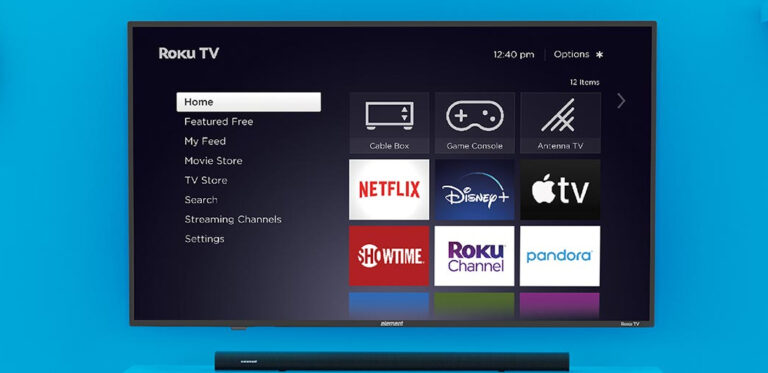How to Remove Hisense Roku TV Pop Up – Easy Guide
Last Updated on November 4, 2023 by Jhonni Jets

Hisense Roku TVs provide a robust smart TV experience by combining Hisense displays with Roku’s intuitive interface and app platform. However, users may encounter annoying pop-up ads periodically on the home screen recommending shows or channels. While promotions help support the Roku platform, excessive pop-ups can be disruptive during regular TV watching.
Fortunately, there are settings available to minimize and control the pop-ups that appear on your Hisense Roku TV. With the right adjustments, you can enjoy your favorite shows without constant interruptions. This guide will outline the options for removing home screen pop-ups and customizing notifications to your preferences.
Table of Content
By following the steps below, you can take control over the frequency and content of pop-ups on your Hisense Roku television. Reduce distractions and focus on the entertainment that matters to you. Let’s dive in!
Prerequisites
Before getting started, ensure the following:
- You have a Hisense Roku TV connected and powered on
- The TV is updated with the latest firmware
- You have the Roku remote handy to navigate settings
- Your TV is connected to the internet to access Roku menus
With these basics covered, you are ready to move on to the settings that control pop-up behavior.
Disable Featured Free Content
The “Featured Free” content row on the home screen displays promoted video content from various apps and channels. This is one of the largest sources of pop-ups. To turn this off:
- From the Roku home screen, go to Settings
- Navigate to Home Screen
- Turn off Featured Free
This will prevent the TV from accessing featured content offers and remove that entire row from the home screen.
Limit Auto-Play Previews
Another common pop-up trigger is the auto-play previews that appear when highlighting shows and movies. Adjust these using:
- Go to Settings > Home Screen
- Set Auto-Play Video Previews to Disable
Now, selected content will not automatically begin playing trailers or clips, reducing unwanted pop-ups as you navigate.
Turn Off Sponsored Notifications
In addition to home screen ads, sponsored notifications that interrupt your shows can also appear. Prevent these with:
- Go to Settings > Privacy > Smart TV Experience
- Set Sponsored Notifications to Off
This specifically blocks promotional notifications from appearing, while still allowing regular system notifications.
Disable App Recommendations
Personalized app recommendations based on your viewing can also trigger pop-ups. Eliminate these by:
- Going to Settings > Home Screen
- Turn Off Show Recommendations on Home Screen
This ensures your home screen will no longer dynamically suggest apps and channels to install.
Hide Movie Store Row
The Roku Channel’s Movie Store row promotes various movies you can pay to watch. Since this contains mainly ads, removing it can further reduce pop-ups.
- Go to Home Screen Settings
- Set Show Movie Store Row to Off
Hiding this dedicated promotions row leaves more room for your installed apps and content.
Turn Off Unused Streaming Channels
Active streaming channels can sometimes trigger pop-ups prompting you to watch shows or movies. By removing unused channels you won’t need to see their promotions.
- Go to Settings > TV Inputs
- Select any channels or apps you don’t use
- Choose Remove Channel
Pruning unused channels helps minimize chances of pop-ups. You can always re-add channels later on if desired.
Conclusion
By adjusting the Roku home screen settings as outlined above, you can effectively reduce or eliminate distracting pop-up ads on your Hisense TV. Limiting auto-play previews, turning off notifications, removing unused channels, and disabling promotional rows are all great ways to prevent pop-up interruptions.
Implement the changes that make the most sense for your viewing preferences. With a few simple setting tweaks, you’ll be able to focus on enjoying your shows without constant promotional distractions. Mute pop-up ads and reclaim your home theater experience!