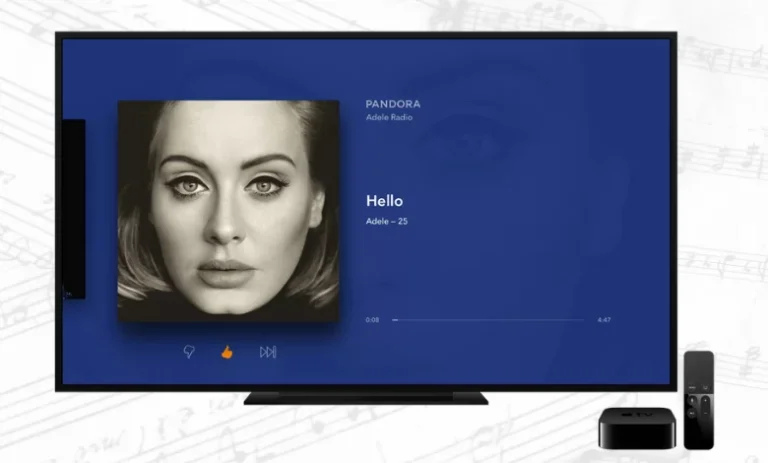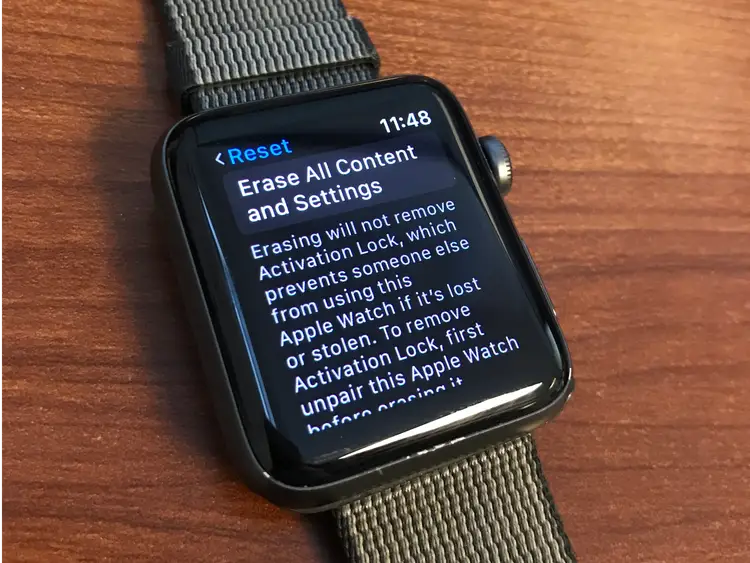How to Reset Skyworth TV Remote Control
Last Updated on October 24, 2023 by Jhonni Jets

How to Reset Skyworth TV Remote Control
Skyworth is a popular brand of televisions that are sold worldwide. Like most modern TVs, Skyworth TVs come with remotes that allow you to control various functions such as changing channels, adjusting volume, accessing settings menus, etc. However, sometimes these remotes may stop working properly or become unresponsive. Resetting your Skyworth TV remote control is an easy process that can often resolve various remote control issues and restore normal functionality.
In this comprehensive guide, we will walk you through the steps needed to successfully reset your Skyworth TV remote control. We will cover the different methods available for resetting the remote depending on your specific Skyworth TV model. Whether your remote is unresponsive, acting erratically, or you simply want to re-pair it to your TV, resetting it to factory default settings often does the trick.
Table of Content
Prerequisites
Before beginning the remote reset process, there are a few important things you will need:
- The Skyworth TV remote you want to reset. This may be the original remote that came with your TV, or a universal remote programmed to work with Skyworth TVs.
- Batteries for the remote. Make sure you have good batteries installed so low battery power is not causing remote issues.
- Access to the TV that the remote is paired with. You will need the TV turned on in order to complete the reset process.
- Manual for your specific Skyworth TV model. This will provide the instructions needed for resetting that model’s remote. If you don’t have the manual, search online for a PDF version.
- Patience and time to test remote functions after resetting. You may need to repeat the reset steps or try various functions to verify the remote is working properly again.
Methods for Resetting Skyworth TV Remotes
There are a few different ways to reset a Skyworth TV remote control depending on the specific model you have. Here are the main methods:
Button Sequence Method
Many Skyworth TV remotes can be reset by pressing a specific sequence of buttons in a certain order. The exact sequence varies between models but commonly involves pressing Menu, Mute, Power, and Number buttons simultaneously.
Refer to your TV user manual to find the proper button sequence for resetting your remote. When done correctly, the remote LED may flash signaling the reset was successful.
To reset using the button sequence method, follow these general steps:
- Turn on your Skyworth TV.
- Locate the button sequence for resetting in your manual. Common sequences include:
- Menu + Mute + Power
- Menu + 1 + 4 + Power
- Press and hold the specific buttons simultaneously for 5-10 seconds.
- The remote LED may flash if the reset succeeded.
- Test common remote functions like power, volume, channels, etc. to verify reset was successful.
- Repeat the button sequence a second time if the first reset attempt did not work.
Factory Reset in Settings
Some newer Skyworth TV models allow you to reset the paired remote directly from the TV’s settings menu. This is often under Remote Management options.
To complete a factory reset of the remote via TV settings:
- Using the original remote that came with your TV, access the Settings menu.
- Navigate to the Remote Management menu.
- Locate and select the option to Reset Remote to Factory Defaults.
- Follow the on-screen prompts to confirm the reset.
- The TV will send the reset signal to the paired remote.
- Wait a few moments then test remote functions to confirm success.
Remote Pairing Method
If your Skyworth remote stops controlling TV functions altogether, it likely needs to be repaired. Follow these steps:
- Turn on the TV using the buttons on the set itself.
- Access the Remote Management menu from TV settings.
- Select the option to Pair Remote or Re-pair Remote.
- Press and hold the pairing button on the remote – check the manual for its location.
- The TV may show a message when pairing is successful.
- Test remote functions like power, volume, and channels.
Troubleshooting Skyworth Remote Reset Issues
Sometimes resetting your Skyworth TV remote doesn’t go as smoothly as expected. Here are some common issues and solutions to try:
Remote LED didn’t flash after reset sequence – Try the sequence again being sure to press buttons firmly for 10+ seconds. Double check proper sequence in manual.
Remote still doesn’t control TV after reset – Batteries may need replacement. Re-pair the remote using TV settings menu. Press remote pairing button for 20+ seconds during pairing.
Certain remote buttons still not working – Multiple resets may be required to fully clear any glitches. Also, try cleaning the remote sensor window on the TV.
Remote responds erratically or unpredictably – New interference is likely present. Eliminate other nearby wireless signals and devices. Insert fresh batteries.
Remote resets but problems return later – An underlying hardware issue may exist if problems reoccur quickly. Call Skyworth support for additional remote troubleshooting.
Resetting Other Common Skyworth TV Remotes
Here are some of the most popular Skyworth TV models and the proper reset sequences for their supplied remotes:
- Skyworth E20300 – Menu + 1 + 4 + Power
- Skyworth E2020 – Menu + Sleep + 8 + Power
- Skyworth Q2030 – Menu + Mute + Select + Power
- Skyworth 43E2A – Mute + 1 + 8 + Power
- Skyworth 49S9A – Menu + Play + 3 + Power
Always refer to your specific model’s manual for the exact reset procedure. Methods may vary even for the same model units due to remote revisions. If unsure, try multiple published sequences to reset.
Conclusion
In summary, resetting your Skyworth TV remote control is a quick process once you know the proper button sequence or menu options for your specific model. Start by checking for low batteries, interference, or damage if the remote is unresponsive. For only partial function, try cleaning the IR sensor window on the TV itself. Most remote control issues can be resolved by resetting to factory defaults.
With the steps provided in this guide, you now have the knowledge to successfully reset a range of Skyworth TV remotes using the button sequence, factory reset menu, or re-pairing methods outlined. Just follow the proper procedure for your model and test all remote functions afterward. With a simple reset, you can often get your Skyworth remote working like new again.