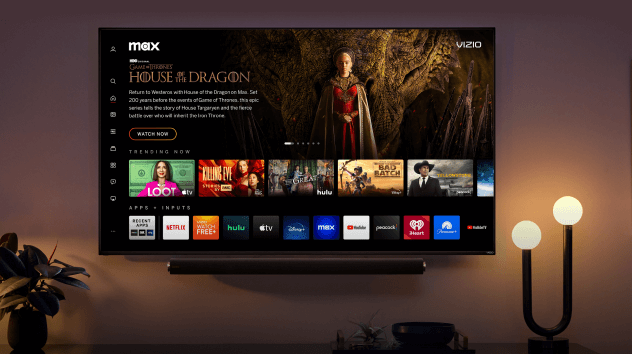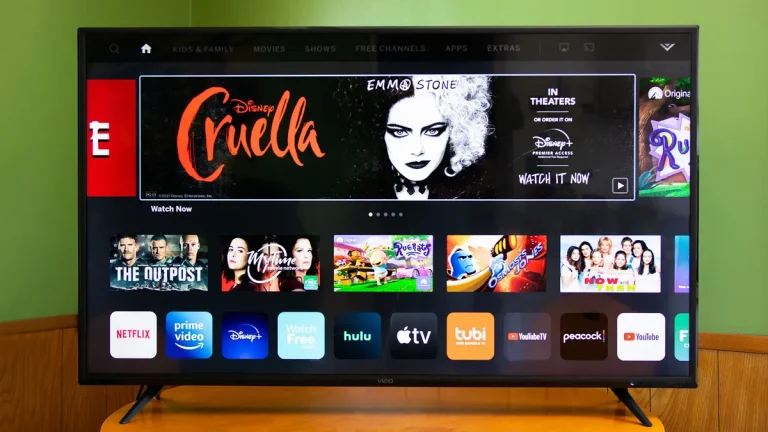How to Set Multiple Wallpapers on Galaxy S8 | Easy Steps
Last Updated on July 23, 2022 by Jhonni Jets

How to Set Multiple Wallpapers on Galaxy S8 | Easy Steps
Here is a simple guide on how to set multiple wallpapers in galaxy s8. Follow these easy steps to set multiple photos on the lock and home screen.
Samsung is known for its exciting features, brilliant user interface, and attractive display options. You can always get new settings or looks on your galaxy smartphone from multiple themes or wallpapers available in the galaxy store or you can make your customized wallpaper and give your lock and home screen a new look.
Table of Content
Among its super cool features, one of the remarkable features in the Samsung galaxy s series is the multiple wallpaper setting. If you want to have a rotating wallpaper that displays a new image every time you unlock the phone or set one picture for each screen on your smartphone then it is possible.
Read Also: How to Install Apps Directly to SD Card from Play Store – Easy Steps
With the smartest technology and advanced innovative apps, you can give your phone this customizable look without any hassle.
Let us have a look at the number of options we have. From google control to change the wallpaper at frequent time intervals to a slideshow of your all memorable pictures here is how you can get them on as your wallpapers on your galaxy s8 smartphone.
Type of multiple wallpaper setting
Before we get into the steps on how to set multiple wallpapers on galaxy s8, let us clearly understand what you want. Following are some multiple wallpaper setting that is generally available on the samsung galaxy smartphones that you can choose from:
1. Different for each screen
Normally to give a unique and classy look to their smartphone people select different pictures for each home screen on the phone. For example, if the phone has 5 different home screens then you can choose 5 different images for your 5 screens and one different for the lock screen.
This lets you customize each home screen according to the apps it has on it or to give you a gallery effect by using a collection of your most favorite pictures displayed on the screen.
Normally samsung phone settings will give you the option for separate lock and home screen wallpaper selection but with an app from the play store, you can easily customize every screen separately.
2. Changes with time or day
If you want afresh and advanced look that your phone’s wallpaper reflects same as the day time then the settings are pretty easy by an app or you have to do a bit of step to set wallpapers that displays on different time of the day or the events happening in that day or week.
Usually, the apps have pre-settings that sync with the google and you can select a themed wallpaper which changes its modes according to time like showing day, night, evening effect in the wallpaper.
While for a customized picture view you can do it simply through your smartphone’s display setting.
3. Rotating wallpaper on lock and home screen
This one is the chicest and classic setting, you can have a slide show on the lock screen, or every time you unlock the screen a new wallpaper will appear.
You can select 20+ pictures on this setting and have a new wallpaper all the time without having to change it.
There are options for this setting on galaxy s series phones or if you can’t find it in s8 there is an app on the play store you have to install to use this setting.
How to set multiple wallpapers on galaxy s8
These are simple and quick steps for setting multiple wallpapers on galaxy s8:
With multi-wallpaper app
For setting different wallpapers for all home screens you can get it done simply by apps available on the google play store one of them is go multiple wallpaper.
Download go-multiple wallpaper app
The first step is to download go multiple wallpaper from the play store on your galaxy s8 phone. Now after it is installed, press and hold the home screen a menu will appear on the bottom of the screen. Choose wallpaper and from the menu below it select the go multiple wallpaper icon.
Choose image
Now select images for each home screen either from the built-in ones or from the gallery
Apply settings
After selecting all the images for home screens, click on apply and you are done with multiple wallpaper settings.
Change the settings
For rotating or live wallpapers on home and lock screen with multiple pictures appearing on the screen there is already a built-in option in galaxy s series phones but in s8 you will have to download the app. One app for this is multipicture live wallpaper, install it from the play store.
Go to the wallpaper setting menu
On the home screen go to the “wallpaper “setting and select” live wallpapers” and in that menu select “multipicture live wallpaper” and apply or set wallpaper
Select pictures
Now open the app from the home screen and open “screen settings” and in the” common setting” menu click on the “picture source” and from gallery either select an album or pictures you want for display on the home screen.
Set wallpaper
You can choose individual pictures on this app too for each home screen. After the selection of pictures, you can select the transition type be it slide, fadeout, card, etc., or none.
Now set wallpaper or apply settings and you can view different wallpaper on the home screen each time you unlock the phone or turn on the screen.
Select a live wallpaper setting g by google
For live wallpapers that vary according to time or events here is how you can do it:
Open styles and wallpaper
Open the wallpaper setting menu on your phone.
Select live wallpaper
Now select any wallpaper from available themes by the google
Apply
Now after selection apply the wallpaper.
Use an app to change wallpaper at intervals
Now to sync with the live wallpaper on your smartphone to change automatically install a weather app that changes the wallpaper mode by time like yo weather app or wallpaper changer app that gives you the option to select time intervals and pictures from the gallery to appear on home and lock screen.
Final points
Samsung pays great attention to its user experience and tries its best so that the display and look of its smartphones don’t get boring and dull.
With the new app and amazing features to enhance the home screen look and let you cherish all your memories together by viewing multiple pictures every day it keeps its users strongly bonded to it.
Hopefully, this article gives you a clear idea of how to set multiple wallpapers on galaxy s8 and you can enjoy this cool and fun feature by samsung on your phone without any difficulty and delve into the nostalgic past snaps.