How to Turn Off a Roku TV Without a Remote or WiFi
Last Updated on November 1, 2023 by Jhonni Jets

Roku TVs are incredibly popular smart TVs that offer easy access to thousands of streaming channels. A major benefit of Roku TVs is the included Roku remote, which makes navigating menus and controlling playback simple. However, there may be times when you need to turn off your Roku TV but can’t find the remote. Additionally, if your WiFi is down, you won’t be able to use the Roku mobile app.
Don’t worry, there are still several ways to power down your Roku TV even without the remote or WiFi connection. In this comprehensive guide, we’ll outline various methods to turn off your Roku TV using just the buttons on the TV itself. Whether you lost the remote or your WiFi is out, you’ll learn techniques to quickly and easily shut down your Roku TV.
Table of Content
Prerequisites
Before diving into the step-by-step instructions, let’s go over some prerequisites:
- You’ll need physical access to your Roku TV – these methods require pressing buttons directly on the TV.
- Your Roku TV needs to be connected to power and turned on in order to turn it off using these methods.
- Some methods require navigating on-screen menus, so your Roku TV must be displaying video out for them to work.
- These instructions apply to Roku TVs produced in 2017 and later. Older models may not have the same menu options.
As long as your Roku TV is a recent model that’s turned on, you should be able to use one of the following methods to power it down without the remote control or WiFi.
Method 1: Use the Power Button
The quickest and easiest way to turn off your Roku TV is by pressing the physical power button on the TV. Here are the steps:
Step 1: Locate the Power Button
The power button is located either on the side or back of your Roku TV. It’s usually near the bottom-left corner but can vary slightly by model. The button has a standby symbol that looks like a line inside a circle.
Step 2: Press and Hold the Power Button
Firmly press and hold the power button for a few seconds. This will initiate the shutdown process for the Roku TV.
Step 3: Wait for TV to Power Down
Keep holding the button until the TV screen goes black. This may take up to 10 seconds. Once the screen is black, the TV is fully powered down.
The power button lets you quickly turn off the TV without menus or options. Just locate, press, and hold. With this method, your Roku TV can be powered down in under 15 seconds, even without the remote or WiFi.
Method 2: Use the Options Menu
If pressing the power button doesn’t work or you can’t locate it, your Roku TV has an on-screen options menu that lets you power down. Here’s how to use it:
Step 1: Press the Home Button
The home button is located in the middle of the directional pad on the Roku TV remote. But since you don’t have the remote, you’ll need to press the physical home button on the TV instead.
This button is labeled with the Roku logo and also located on the side or back of your TV. Press it once to bring up the Roku Home screen.
Step 2: Scroll to the Power Off Option
From the Roku Home screen, use the physical directional pad on your TV to highlight the Power off option. Press the middle OK button on the directional pad to select it.
Step 3: Confirm Power Off
A popup will appear asking if you want to power off your TV. Highlight Yes using the directional pad and press OK to confirm.
After a few seconds, your TV will shut down after this option is selected. The options menu provides an easy way to power down from the Home screen if the power button doesn’t work.
Method 3: Perform Factory Reset
Resetting your TV to factory default settings will force it to power down. Here are the steps to perform a factory reset:
Step 1: Access System Settings
From the Home screen, press the physical directional button Up once to access the Settings menu. Scroll to System and press OK.
Step 2: Navigate to Advanced System Settings
Within System settings, highlight Advanced System Settings and press OK to enter it.
Step 3: Highlight Factory Reset
In Advanced System Settings, use the directional pad to scroll down and highlight Factory Reset. Press OK to enter the Factory Reset menu.
Step 4: Confirm Factory Reset
You will be asked to confirm the factory reset. Highlight OK and press the middle button.
After confirming, your Roku TV will reboot into recovery mode and reset itself to factory conditions. This will power down the TV.
Resetting the entire system is an extreme option but definitely works as a shutdown method when all else fails.
Method 4: Unplug Power Cable
If you’re unable to turn off the TV using any of the previous methods, the nuclear option is unplugging the power cable.
Step 1: Locate Power Cable
Your Roku TV power cable plugs into the back of the TV. It’s the same cable that connects to an electrical outlet.
Step 2: Unplug Cable from TV
With the cable located, pull it firmly from the port on the back of the TV to unplug it.
Step 3: Wait 30 Seconds
Leave the power cable unplugged for at least 30 seconds. This gives the TV capacitors time to discharge.
Once 30+ seconds have passed, you can plug the cable back in. The TV will remain powered down until you press the power button to turn it on again.
Obviously, unplugging the power cable is inconvenient compared to the other software-based methods. But in an emergency, it will force your Roku TV to power off.
Method 5: Disable CEC Control
Using HDMI CEC, your Roku TV can be turned on or off using a cable box, DVD player, or game console connected via HDMI. If you have another CEC-enabled device plugged into your Roku TV, disabling CEC may power it down.
Here are the steps to disable CEC:
Step 1: Access System Settings
From the Home screen, press Up on the directional pad to reach System Settings. Scroll to System and select it.
Step 2: Choose Control Other Devices (CEC)
Within System Settings, choose the Control Other Devices (CEC) option. Press OK to enter it.
Step 3: Disable CEC
In the CEC settings menu, use the directional pad to highlight CEC and select Disabled. This will turn off HDMI CEC control.
Once disabled, connected CEC devices will no longer be able to power on your Roku TV. If your TV was switched on via another device, this CEC disabling trick may shut it down.
Method 6: Block IR Sensor
Roku TVs can be controlled by IR remote signals from their sensor. If another IR remote is turning on your TV, you can block the sensor to disable this.
Here’s where the IR sensor is located on most Roku TV models:
- Along the bottom Roku TV logo
- In the middle bottom bezel
- Behind the Roku logo on the right side
To block the IR sensor, place a piece of opaque tape over the IR receiver window. With the sensor covered, your TV will not respond to IR signals, which may power it down.
You can also try turning the TV so the IR sensor faces the wall or placing an object in front of it to block external signals. Blocking the IR receiver for 5-10 minutes may force the TV to power off.
Method 7: Isolate TV from Power Surges
If your Roku TV won’t power down due to faulty wiring or a nearby power generator causing electrical surges, you can isolate your TV’s power connection.
Here’s how:
Step 1: Turn Off Power Strip
If your TV is plugged into a power strip or surge protector, turn it off to cut power to the outlet.
Step 2: Unplug TV Power Cable
With the outlet off, unplug the power cable from the back of your Roku TV.
Step 3: Plug Cable into UPS
Use a UPS (uninterruptible power supply) or battery backup power supply for the next step. Plug your TV’s power cable into the grounded outlet on the UPS.
Step 4: Turn UPS On
With the TV cable connected, turn on the UPS unit. The backup power supply will provide clean, stable electricity.
If faulty wiring was causing your TV to turn back on, drawing power from the isolated UPS instead should prevent that. Allow the TV to remain plugged into the UPS for 10+ minutes before reconnecting to the normal electrical outlet.
Summary
Having your Roku TV stuck powered on can be annoying, but hopefully this guide provided some useful techniques to force it to turn off without a remote or WiFi.
Here’s a quick recap of the methods covered:
- Press and hold the physical power button
- Use the on-screen options menu to power off
- Factory reset the Roku TV through settings
- Unplug the power cable in an emergency
- Disable HDMI CEC control of connected devices
- Block the IR sensor to prevent unwanted signals
- Power your TV from a UPS/battery backup to isolate the connection
With one of these steps, you should be able to force your unresponsive Roku TV to power down. Just remember where you left that remote for next time!


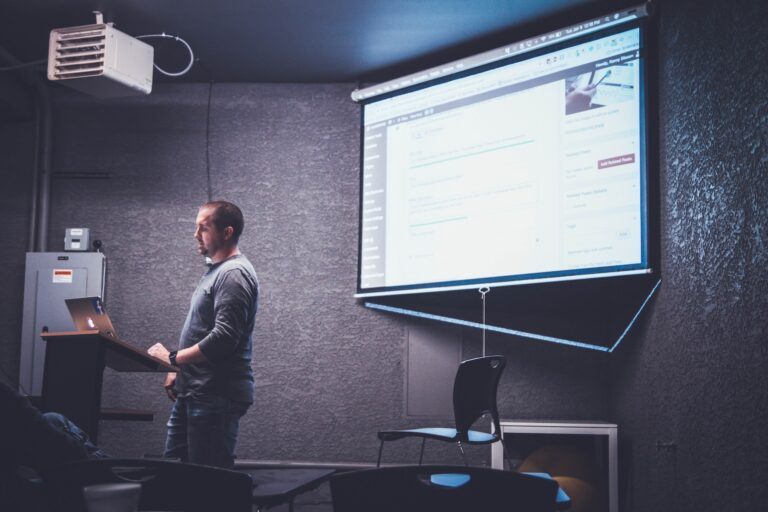
![How To Connect Nintendo Switch Without Dock in 2023 [Guide]](https://askthepcguide.com/wp-content/uploads/2020/11/jbareham_1492_170228_0024.0-768x576.jpg)



