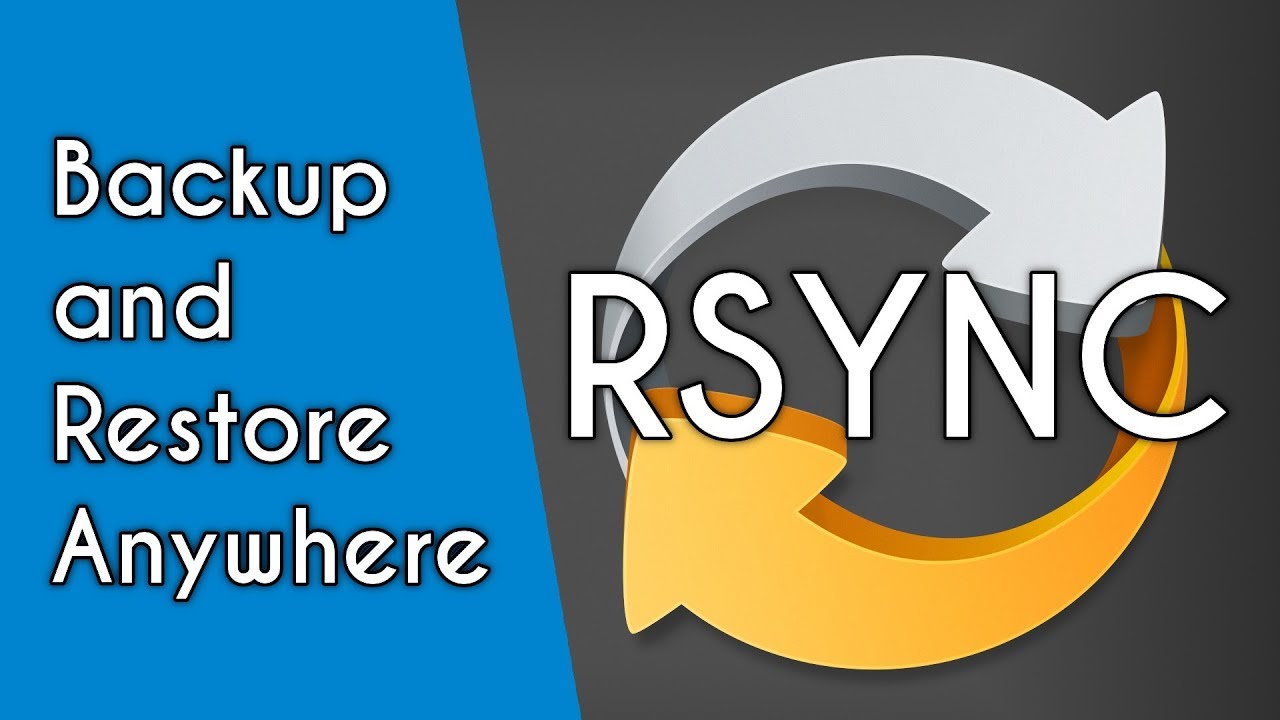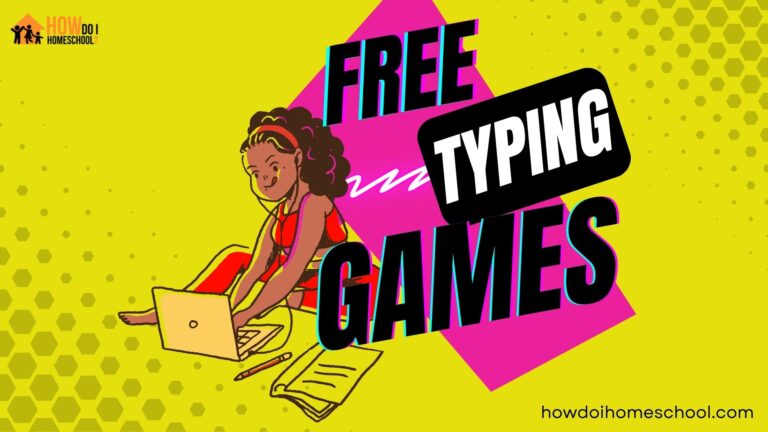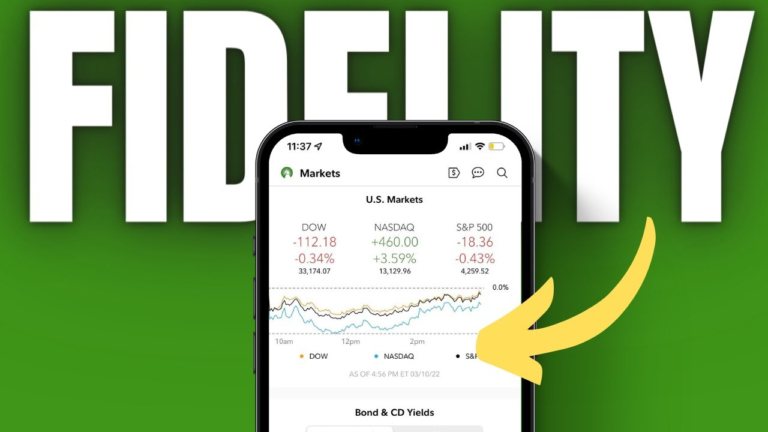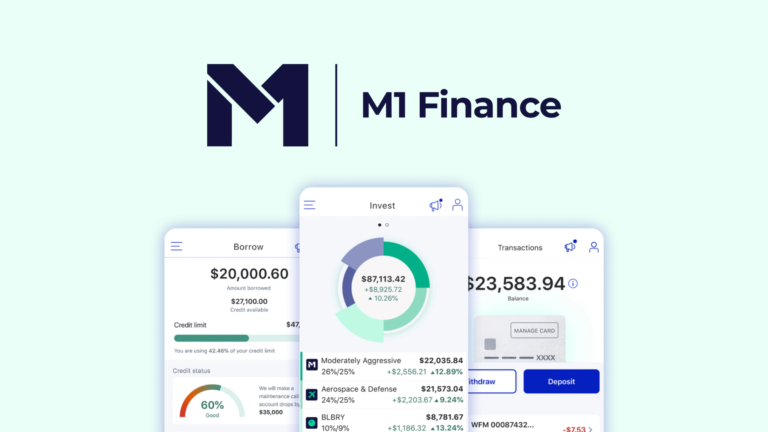10 best macOS apps for system backup
Last Updated on May 24, 2024 by Jhonni Jets
Backing up your Mac is one of the most important things you can do to protect your data. Whether it’s documents, photos, videos, or any other important files, backups provide peace of mind knowing you have a copy of everything stored safely elsewhere. While macOS includes basic backup functionality with Time Machine, third-party apps often provide more powerful and flexible options. This article explores 10 of the best macOS apps for performing comprehensive system backups.
1. Carbon Copy Cloner

Carbon Copy Cloner (CCC) has been a popular Mac backup solution for years due to its simplicity and powerful features. With CCC, you can create bootable drive clones of your Mac’s startup volume that preserve the entire file structure and settings. This allows you to instantly restore your entire system in the event of failure. Beyond full system cloning, CCC also supports incremental backups that only copy changed files for faster performance. You can schedule backups to run automatically or launch them manually. CCC backs up to both internal and external drives as well as network volumes. Its easy-to-use interface makes backup tasks straightforward while still providing advanced options for power users.
2. SuperDuper!
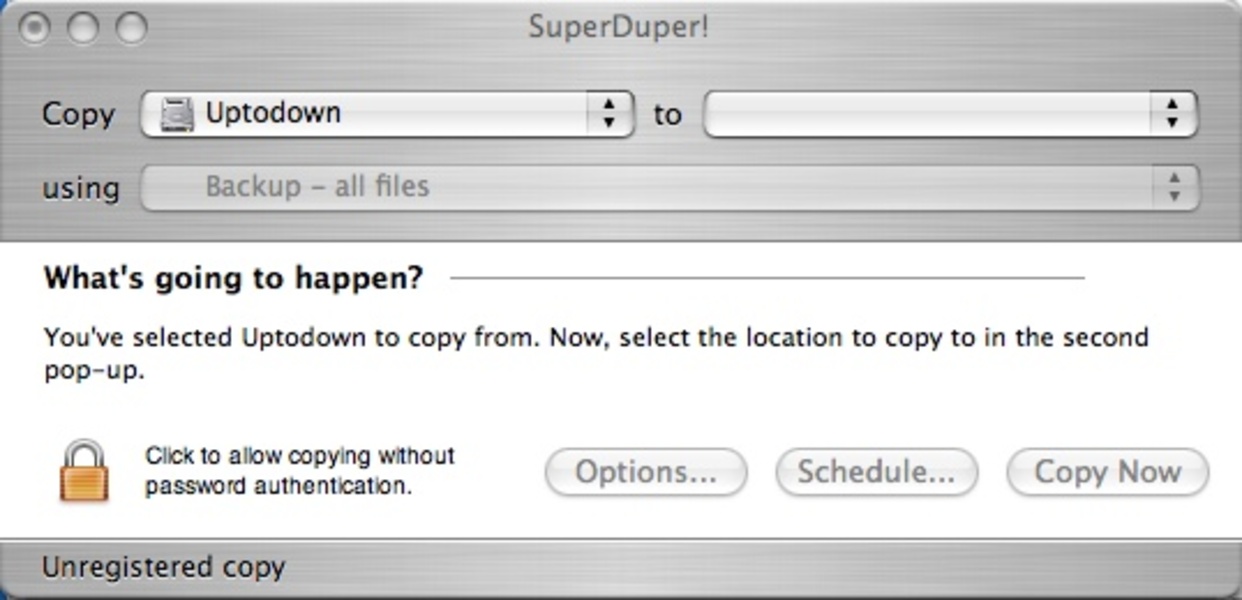
Similar to CCC, SuperDuper! specializes in creating bootable clones of your Mac hard drive. It mirrors not only files but also applications, preferences, and system settings to keep a backup drive ready to start up instantly as a complete replacement. Some useful SuperDuper! features include scheduling, file-by-file incremental backups, versioned restore points, and support for multiple backup destinations. It works with both internal and external storage, including networks and cloud services like Dropbox. SuperDuper! has a clean macOS-like interface that walks you through the initial setup and then gets out of your way. The app is highly customizable for controlling exactly what files get backed up and where. SuperDuper! is an excellent all-in-one cloning and backup solution.
3. Time Machine
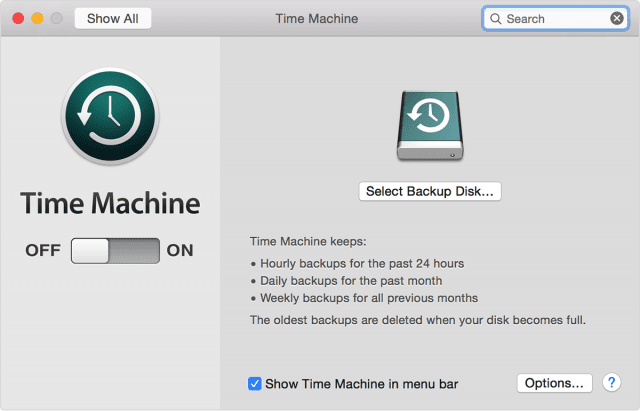
While macOS includes Time Machine for backups out of the box, it still deserves a spot on this list due to its seamless integration and ease of use. With Time Machine configured, your Mac will automatically back up files to an external drive every hour. It keeps hourly backups for the past 24 hours, daily backups for the past month, and weekly backups until your drive is full. Restoring from Time Machine is as simple as browsing the backed up files and dragging what you need. You don’t have to manually run backups or worry about scheduling – Time Machine handles everything automatically in the background. One drawback is that it only backs up your startup volume and doesn’t clone your system for disaster recovery bootability. Still, for convenient set-and-forget file backups, Time Machine is tough to beat.
4. ChronoSync
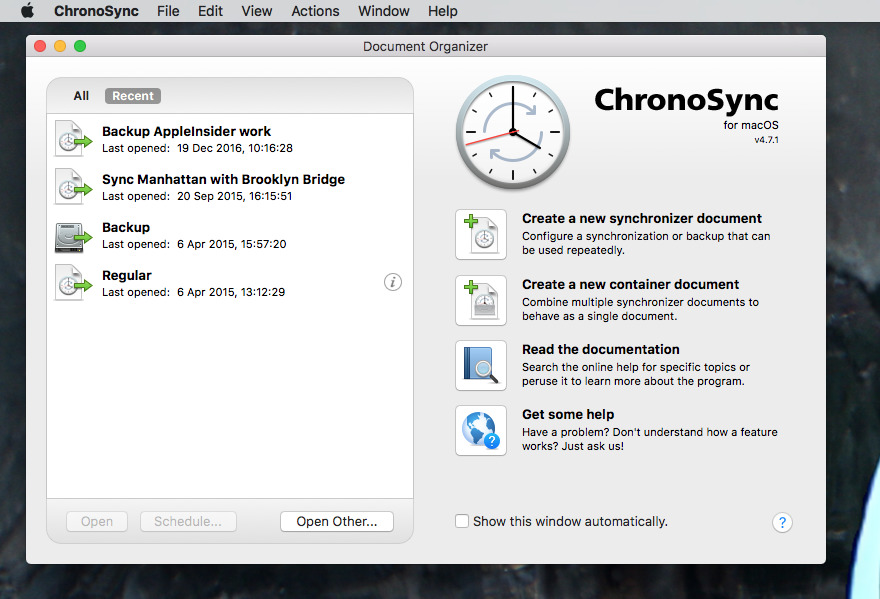
ChronoSync takes a more advanced approach to backups compared to simpler options like Time Machine. It provides granular control over the entire backup workflow with powerful scheduling, filtering, and logging capabilities. You can choose exactly which folders, file types, and versions get copied – down to individual files if needed. ChronoSync also supports multiple backup tasks that can run simultaneously to different destinations. This allows tailored backups for various needs like versions, file archives, system clones, bootable backups, and more. Its robust but unintimidating interface empowers you to build complex backup strategies. ChronoSync is very flexible and can automatically synchronize files across local disks, networks, and cloud services. It’s worth exploring for users looking to take backups beyond basic file copies.
5. Déjà Dup
Déjà Dup is a free open source backup utility developed by the elementary OS project. While relatively simple compared to commercial options, it gets the basics right and works seamlessly on Mac. Déjà Dup can automatically back up user files and documents to external disks, network shares, and online services like Google Drive/Dropbox. Backup jobs run periodically in the background and preserve previous versions in case files need to be restored from an earlier time. A user-friendly dashboard overview shows statistics about backed up data and job progress. Déjà Dup doesn’t clone your system, but it offers a reliable set of features for protecting personal documents without complexity. Overall it’s an excellent free backup tool for macOS worth considering.
6. BackupLoupe

While not a full-featured backup app in itself, BackupLoupe provides valuable oversight of backups created by other software. It analyzes Time Machine, Carbon Copy Cloner, SuperDuper!, and Dropbox backups to validate their integrity and look for potential issues. BackupLoupe scans backups to check for errors, missing or unchanged files, disk space usage, and other metrics. It generates detailed reports pinpointing problems that could lead to data loss. You can also use BackupLoupe to browse and restore individual files from backups as needed. For businesses and power users dealing with large backup sets across multiple Macs, BackupLoupe offers reassurance that data is properly protected. The app helps audit backup strategies and surface any areas that require attention or improvement.
7. Arq

If you want cloud backups beyond just locally attached external disks, Arq is worth considering. It can backup Mac files to popular cloud services like Amazon S3, Backblaze B2, Google Drive and more. Arq employs military-grade encryption and uses compression/deduplication to minimize storage usage and upload times. Its scheduler allows customizing backup frequencies ranging from continuously to daily/weekly. Versioning is supported to restore previous file iterations. Arq offers desktop app and mobile app access for management on the go. It can also replicate backups across different cloud services. For reliably storing backups online while reducing costs, Arq is a superb solution.
8. Backup Software CCC

Backup Software CCC is a simple yet powerful macOS backup utility modeled after Carbon Copy Cloner but with a lower price point. It creates exact disk images, folder/partition clones, file archives, and incremental backups to internal or external drives. CCC offers bootable system duplicates that work as a stand-in if the primary drive fails. Automatic scheduling keeps backups current on a daily/weekly/monthly cadence. Disk space usage can be capped to prevent unlimited growth. The interface guides through intuitive wizards but advanced settings allow customizing the backup system. CCC supports restoring individual files or performing complete disk system replacements. It ensures your Mac is reliably cloned while avoiding complexity.
9. Backupify
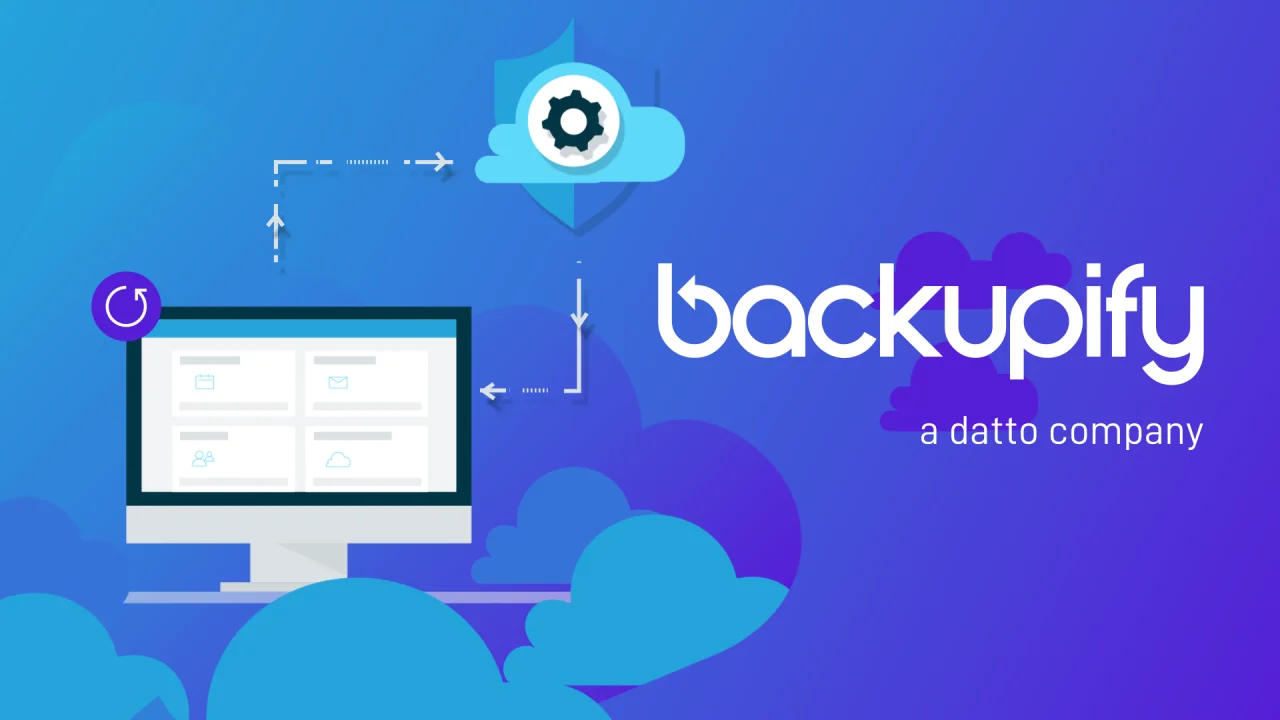
Created by the Toronto-based software company Sparkey, Backupify focuses specifically on backing up your Mac to leading cloud services like Dropbox and Google Drive. It supports continuous file versioning across as many sync destinations as your storage allows. Backupify operates behind the scenes without demanding intervention. Version history spans 90 days by default with options to retain older revisions longer if needed. An Activity Feed provides visibility into backed up files and tasks. An integrated Search function pinpoints specific versions across dates. If you’re looking for convenient local and cloud backup handled seamlessly in the background, Backupify deserves consideration.
10. Rsync

While not a graphical program like other options mentioned, Rsync is a powerful and free command line backup tool included with macOS. It synchronizes file systems either to another disk or across networks efficiently by only transferring differences from previous versions. Rsync is highly customizable through scripts and options to tailor workflows for various needs. You can back up specific folders, do incremental file copies, mirror entire systems, and more. It works well for automating routine backups powered by launchd or cron. With some coding know-how, Rsync can be developed into a full-fledged self-managing backup system. While maybe not the most user-friendly choice, it remains popular for its flexibility and performance.
In summary, all ten of these apps provide robust yet easy-to-use solutions for backing up your Mac system and valuable data. Whether you need simple file backups, bootable drive clones, or cloud archives – there is an option to match your backup strategy. Regularly testing backup effectiveness and doing periodic file restores ensure your data remains safely preserved.