Last Updated on November 4, 2023 by Jhonni Jets
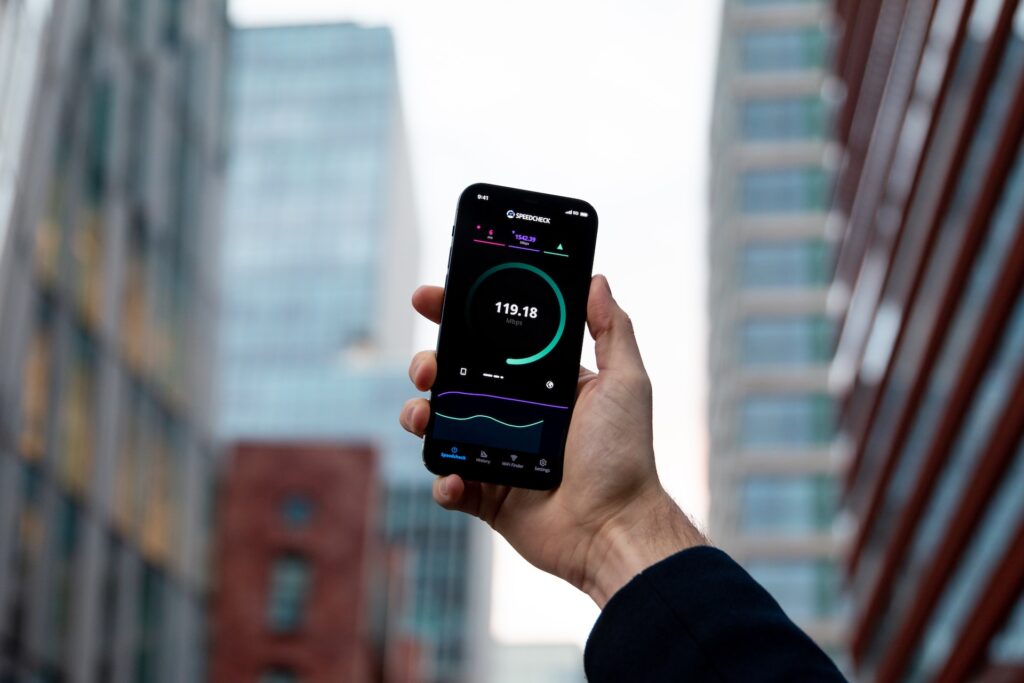
Having a fast and reliable internet connection is essential for streaming movies, shows, and other content on your Samsung smart TV. Slow buffering times or video quality drops can ruin your viewing experience. Checking your actual internet speeds directly on your Samsung TV helps identify issues or bottlenecks.
In this guide, I’ll go through multiple methods to test your internet connection speed on Samsung smart TVs. We’ll cover running quick speed checks, tools within Samsung’s settings, and downloading external apps to measure performance. Follow these steps to keep your streaming speeds optimal.
Table of Content
Why Check Internet Speed on TV?
Here are some key reasons to test your internet connectivity speed directly on your Samsung TV:
- Identify if slow buffering is due to connection vs. app issues
- Confirm your ISP plan speeds match real-world results
- Determine impact of devices sharing your home network
- Check for speed drops or lags at certain times of day
- Decide whether your plan provides enough bandwidth for streaming needs
- Troubleshoot connectivity problems to improve streaming reliability
Running periodic speed checks provides helpful data to optimize internet performance for streaming on your Samsung TV.
Method 1: Samsung Smart Hub Speed Test
Samsung provides a built-in internet speed test right within their Smart Hub interface:
- From your Samsung TV’s home screen, open the Settings menu.
- Navigate to Support > Self Diagnosis > Smart Hub Connection Test.
- Select Start to begin the Smart Hub connection test.
- It will first check your TV’s network connection status.
- Once completed, it will display your Download and Upload speeds in Mbps.
- Run the test multiple times for more accurate average speeds.
This handy Smart Hub speed test quickly checks the connection without any extra apps required. Use it to establish a speed baseline on your Samsung TV.
Method 2: Ookla Speedtest App
For more in-depth speed testing, download the Ookla Speedtest app on your Samsung TV via the app store:
- From the home screen, select Apps.
- Search for “Speedtest” and download the Ookla Speedtest app.
- Open the app when installed and agree to the terms of use.
- Choose your desired server location, often defaulted nearest to you.
- Select Go to start the speed test. It will measure Ping, Download, and Upload.
- The app also provides a Connection Consistency rating out of 100.
- Compare results over multiple tests. Note any major fluctuations.
The Speedtest app provides much more detail on internet performance from your Samsung TV’s perspective. Use it to dig deeper into speed inconsistencies.
Method 3: Fast.com Internet Speed Test
As another third-party option, Fast.com provides a quick internet speed test:
- Use the web browser on your Samsung TV to navigate to Fast.com.
- The site will immediately start testing your connection without configuration.
- It will display your measured Download speed in Mbps at the end.
- Run the test a few times and compare results for consistency.
- Note that Fast.com is owned by Netflix. The test favors Netflix servers.
As a very simple speed checker, Fast.com offers a fast way to get a second opinion on your Samsung TV’s internet speeds.
Optimal Internet Speeds for Streaming
To maintain reliable streaming, internet speeds of at least 25 Mbps are recommended for Samsung TVs. Faster is better:
- For 1080p, 25 Mbps allows buffer-free streaming
- 4K HDR quality needs closer to 50 Mbps minimum
- Most modern internet plans provide 100+ Mbps speeds
Compare your Samsung TV speed test results to these thresholds. If your speeds fall below, consider upgrading your ISP plan.
For the best 4K streaming, fiber optic or gigabit cable internet provides lightning fast speeds. Avoid sluggish DSL connections.
Tips for Improving Internet Speeds
If your Samsung TV speed tests reveal room for improvement, here are tips to boost speeds:
- Upgrade to faster internet plan if needed
- Connect TV via ethernet if using WiFi currently
- Position WiFi router centrally near TV
- Reduce interference by moving router away from appliances
- Limit streaming on other devices while using the TV
- Reboot your router and modem to clear cache
- Check for firmware updates for router and TV
- Contact your ISP if speeds are consistently low
Checking connection quality on your Samsung TV is the first step towards optimizing streaming performance. Combine speed tests with the above tips to maximize internet speeds.
Conclusion
Testing your actual internet connection speeds directly on a Samsung TV helps ensure reliable, buffer-free 4K streaming. Samsung provides built-in tools along with third-party apps like Ookla Speedtest and Fast.com to measure performance. Run periodic speed checks to identify issues before they ruin your viewing experience. Target minimum speeds of 25 Mbps, with 50+ Mbps recommended for the best 4K HDR streaming. Use the speed data and optimization tips to boost your connectivity for smooth streaming.

