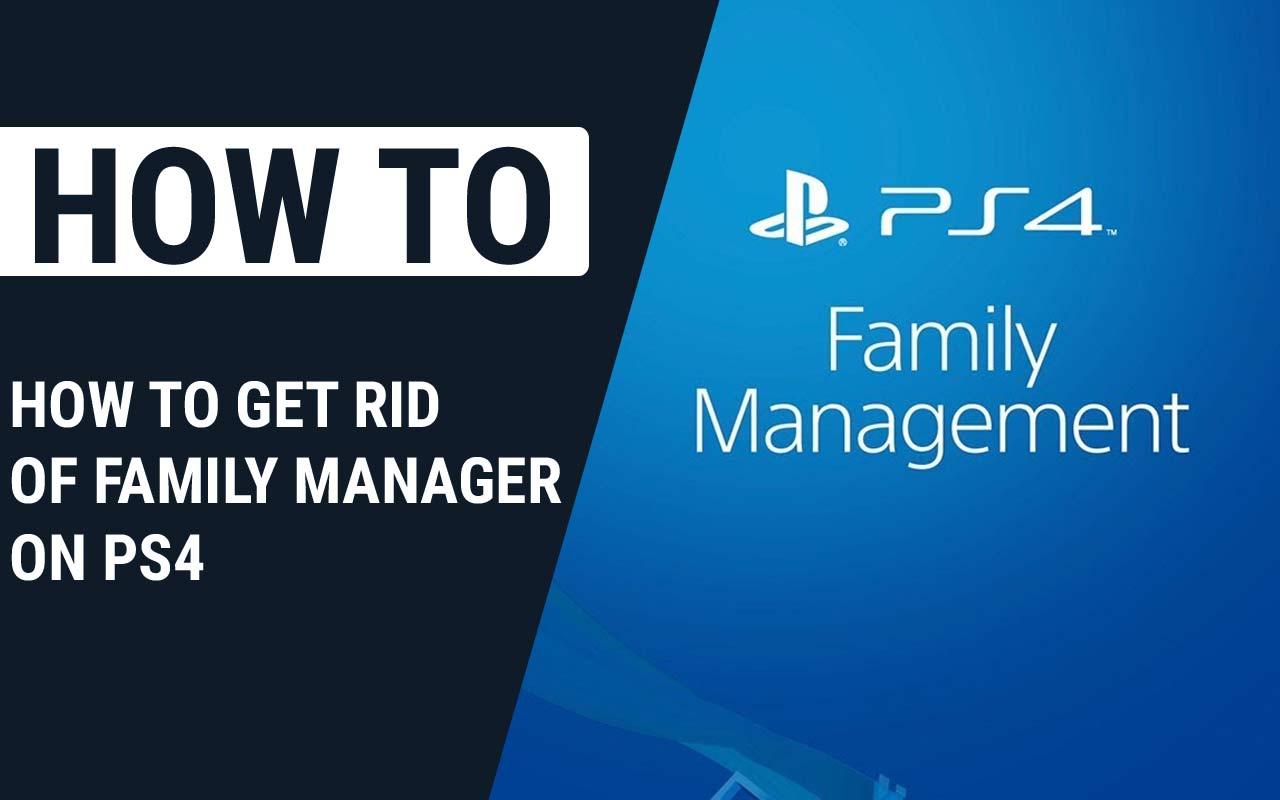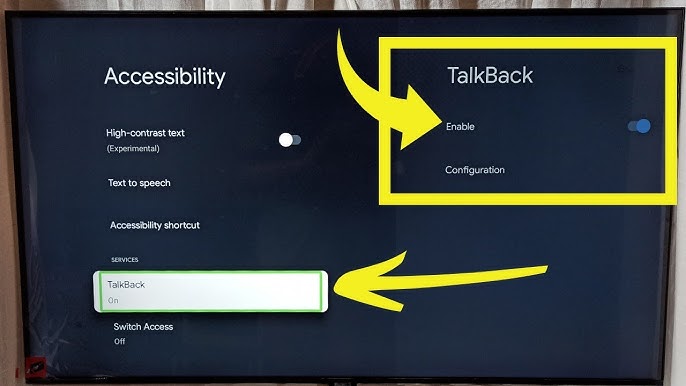How to Get Rid of Family Manager on PS4 – Easy Steps to Follow
Last Updated on September 29, 2023 by Jhonni Jets
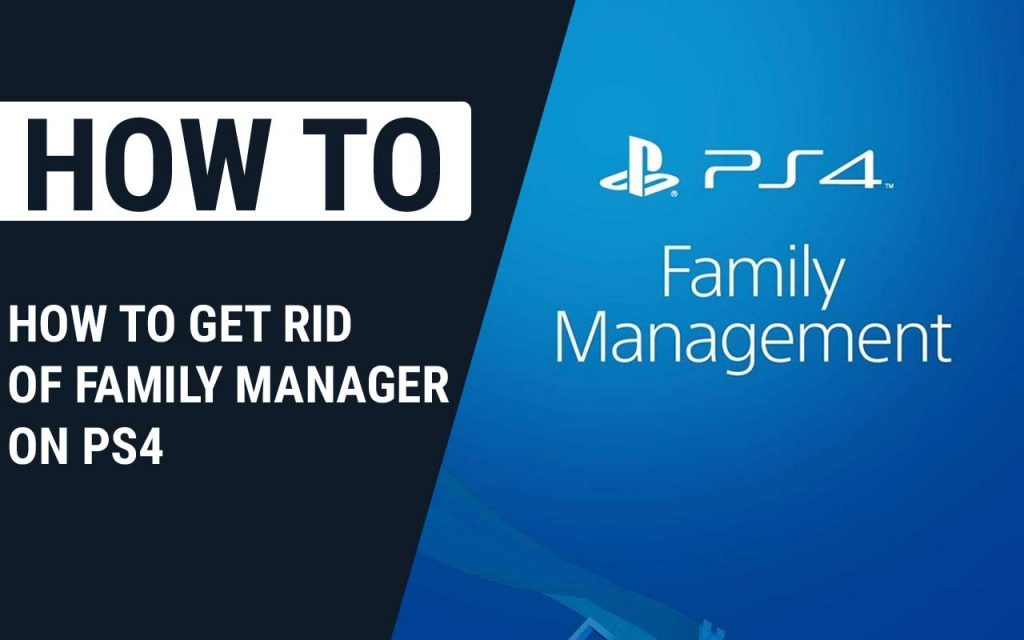
How to Get Rid of Family Manager on PS4 – Easy Steps to Follow
According to the rules and guidelines of PS4, you must be 18-year-old or more, but really would anyone wait till they get 18? No chance.
Even I have a relative who is under age and plays PS4. The console got a vibe that no one could stop themselves from getting their hands on it.
Table of Content
But as we know everything has a reason. The reason behind this age policy is important and clear to understand. Every parent that their kids get access to appropriate content on PS4 and that’s where this feature of PS4 comes in handy.
Read Also: How to Use a Vizio Tv Without a Remote – Easy Steps to Follow
Parental controls are no less than a god-sent feature that helps the parents in limiting the content or what their kids can access on several devices including smartphones, PCs, and gaming consoles such as PS4.
It helps in controlling the screen time and kind of content young gamers are exposed to. At some point, you will need to remove the parental controls and this exactly this is what this is about.
Read Also: How to Fix Laptop Power Jack Without Soldering – Easy Steps
Despite being several benefits, not everyone likes the family manager feature on PS4 which make them research about How to get rid of family manager on PS4, and then it brings you to this page. And now that you are here, we should start with the article. So let’s go:
Contents of articles
- The family manager and its restriction
- Note.
- Setting up a PlayStation Network account
- Adding a family member.
- What family manager can do.
- How to turn off parental controls on a PS4 in both cases
- If you have a password.
- If you don’t have a password.
- Wrapping up
The family manager and its restrictions
To set up the parental controls on PS4 devices, the prerequisite step is having a PS4 Network Account. Here are some restrictions that you can apply to the family manager.
- Chatting
- In-App purchasing
- Internet Browser Access
- Inappropriate content
Note
- If you know the password to access your parental controls, you can turn them off anytime using PS4 settings.
- Even, if you don’t know the password to access your parental controls, you can turn them off by resetting your PS4 that will wipe out the custom settings first.
- And you can turn on or off parental controls anytime and limit the content and decide which type of content your kids can watch.
Setting up a PS4 Network Account
- To setup, a PS4 Network account, click on the given link https://www.playstation.com, it will redirect you to the page where you need to scroll down and click on JOIN NOW.
- Enter the correct information as it is an important step to create an account.
- If you have a PS4 Network account, then log in to that account or you can also sign in to PSN.
- After signing in to your PS4 account, click on the Accounts settings tab that is placed under your profile picture and then confirm your sign in details.
- Select the family management option from the menu.
- By doing so, you will see your own PS4 account at the right side of the screen that’ll be listed as family manager.
- Now, you are into the min settings, now you can add your child’s account. You can make their new account or can also log in with the existing one (if have any account of your child) by selecting the family member option from the list.
Adding a family member
- When you will select the add family member option, you will be asked to enter your own account’s password to proceed for confirmation.
- You will be given two options that if the family member is an adult or child. Make sure you click on “add a child” option.
- After that, you need to enter your child’s details when asked. If you want, you can also use your own email address.
- You’ll also have to select a username and password for security reasons. When done, go on to the next step, a user agreement will appear, click on the I Agree button.
- Done. Now if you need to make sure about the sub-account you just made. You’ll need to open the email account, there will be a confirmation email, open it and click on the link attached to it.
What a family manager can do
Here are some things the family manager can do:
- Manage playtime.
- Manage access to videos, games, and other applications.
- Manage purchases from the family wallet.
- Block User-generated pictures, streams, and videos.
- Disable text, video, and voice chat messages.
- You can set other adults as guardians. Making them guardians allow them to set and customize the controls on the child. Moreover, it also sets limits range that how much can be spent from your wallet.
How to turn off parental controls in both cases
(If you know the password)
When setting up an account, the default password for parental controls is “0000”. But when making an account PS4 gives you a chance to change your password when you turn on the parental control’s options.
The default password isn’t only piece of cake to guess but also the console displays this password on every parental control password screen. If you know the password, then the procedure is easy and simple.
- Go to the console “settings” using the controller.
- After that select “parental controls/ family management”
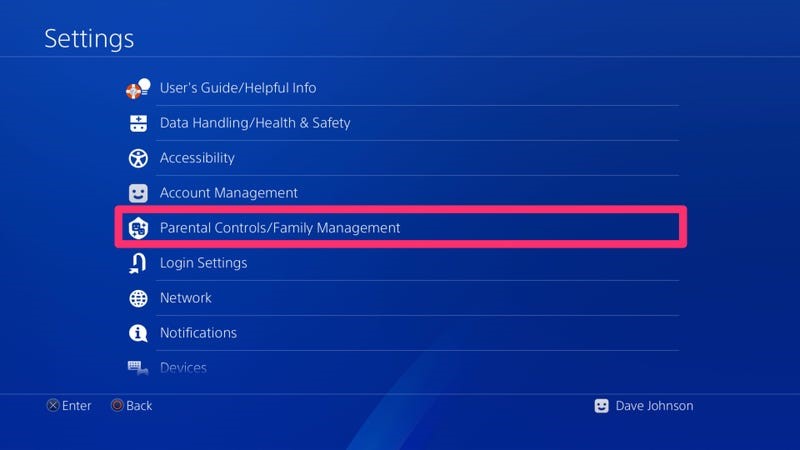
- Then click on “PS4 system requirements”
- Now you will be asked to enter the password. Enter it.
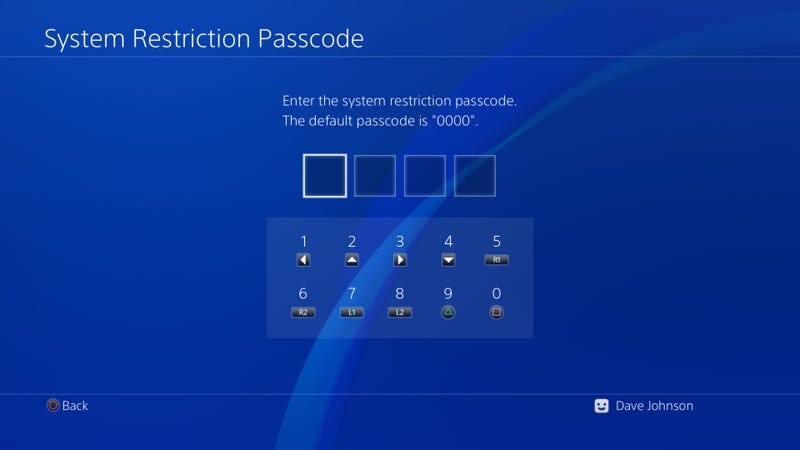
- Now you are inside of PS4 system restrictions menu. Unfortunately, there isn’t one button that “turns all of it off”, So, you will need to select every single item on this page and then turn off the parental controls.
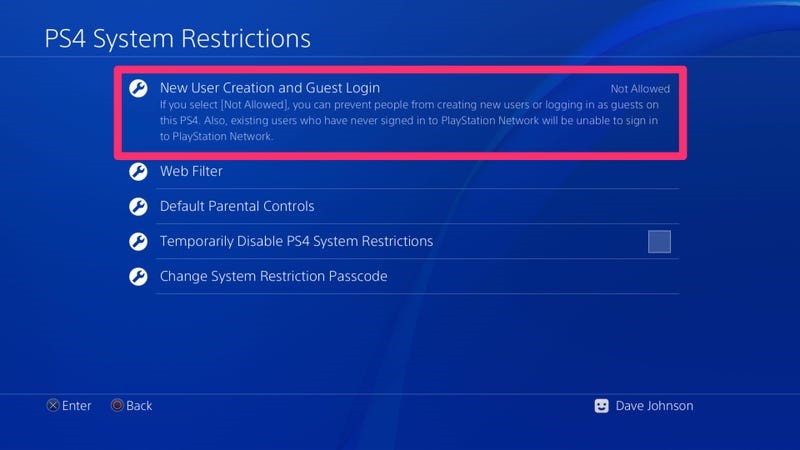
- For instance: First select the “New User Creation /Guest Login,” after that click on the “Allowed” button. Then, press the Back button and then repeat the procedure for “Web Filter,” “Default Parental Controls,” and so on.

- After you change the status of all the restriction options on this page to “Allowed”, you have turned all of them off. Now, parental controls or family management is deactivated.
(if you don’t know the password)
If you don’t know the password, then no need to worry because with this procedure you can deactivate parental controls by factor resetting the console.
- Navigate to the “settings” using the controller.
- Click on “Account Management.”
- Then, select the “activate your primary PS4” and click on the deactivate button.

- Now, navigate to the “settings”
- Select “initialization”
- Then, select the “restore default settings” option. Don’t select “Initialize PS4”, if you do that it’ll completely erase the hard drive of your PS4.
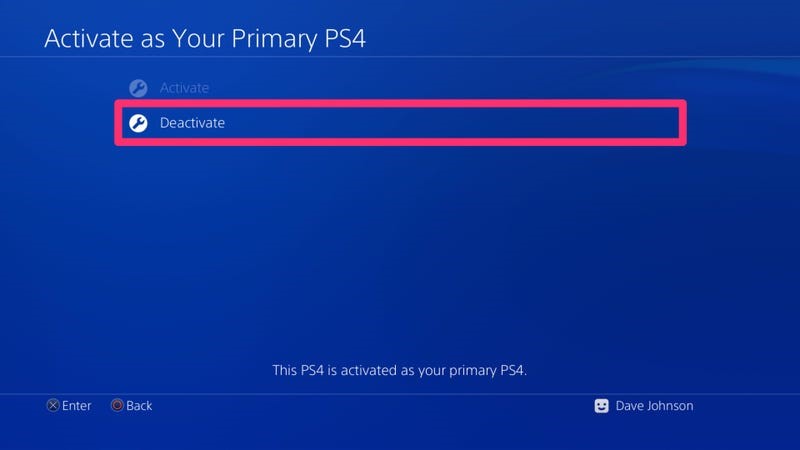
- By doing so, the parental controls will be reset to the default password i.e. 0000. You can now follow the instruction.
- Now you know that the password has been changed to 0000. Now, follow the above instruction to turn off the parental control through a password.
Wrapping up
So, you see, turning on or turning off the parental control isn’t a hard and fast rule to follow. You can easily do that by following the above-written process. We hope this article will solve your problem. If you are facing any issues while turning off the parental controls, our comments section is opened for you. Let us know in the comments section and we’ll help you out.