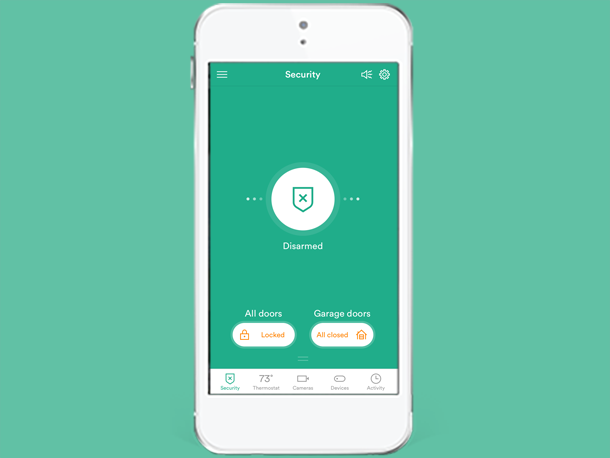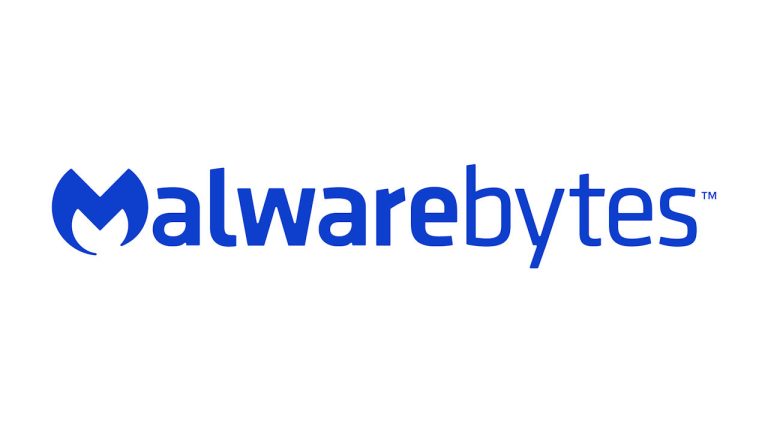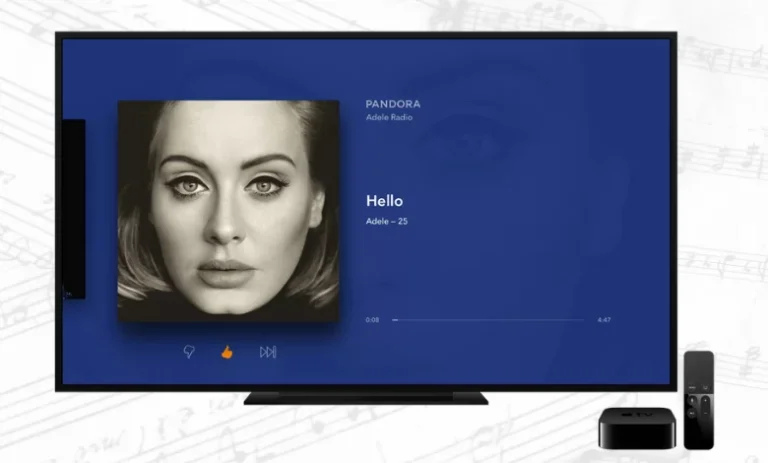How to Jailbreak a Samsung TV
Last Updated on November 2, 2023 by Jhonni Jets

Jailbreaking a Samsung smart TV involves gaining root access to the operating system in order to remove restrictions and install additional apps. Many users choose to jailbreak to get more control over their Samsung TV, enable hidden settings, install restricted apps like streaming services and games, block ads, and customize the interface.
While jailbreaking does have its benefits, it also comes with risks like voiding your warranty and posing potential security concerns. You’ll want to educate yourself on the pros and cons before attempting to jailbreak your Samsung TV.
Table of Content
This guide will walk through the step-by-step process to jailbreak a Samsung TV. You’ll learn:
- How jailbreaking works on Samsung TVs
- Understanding the benefits and risks
- Determining if your model can be jailbroken
- Using recommended jailbreak tools and methods
- Installing custom firmware and apps
- Reversing the jailbreak if desired
Let’s get started unlocking the full potential of your Samsung TV!
How Jailbreaking Works on Samsung TVs
Samsung smart TVs run the company’s Tizen operating system. This customized software controls the interface and apps. Jailbreaking uses vulnerabilities to bypass restrictions in the firmware.
On Samsung TVs, this allows:
- Gaining admin control over read-only system files and folders
- Using developer options normally blocked
- Removing bloatware apps
- Installing unsigned or restricted apps
- Running advanced customizations and tweaks
Once jailbroken with custom firmware, your apps and modifications will persist through resets and updates. However, future firmware updates may block the jailbreak method.
Potential Benefits of Jailbreaking a Samsung TV
Here are some of the top benefits jailbreaking offers:
- Install apps restricted in your region like streaming services and IPTV
- Enable hidden developer menus and advanced settings
- Remap buttons and customize the interface appearance
- Remove ads from the smart hub and preloaded apps
- Install gaming emulators and controllers
- Overclock hardware for performance boosts
- Unlock media playback features and settings
- Back up and modify read-only system files
- Bypass region locks and restrictions
These kinds of customizations give you more control over your Samsung TV experience.
Understanding the Risks of Jailbreaking
While jailbreaking opens up new possibilities, it also carries some downsides:
- Voids manufacturer warranty due to modified firmware
- Could brick the TV if a mod fails or alters critical software
- Potential for new security holes and malware risks
- No guarantee of future firmware update support
- Certain apps may detect modifications and not work properly
- Mods could inadvertently cause system instability or crashes
- Jailbreak has to be reapplied after factory resets
These risks means jailbreaking is best approached carefully by experienced users.
Checking if Your Samsung TV Can Be Jailbroken
Only certain Samsung TV models can be jailbroken currently. This is because each firmware version has different vulnerabilities.
In general, older Samsung TVs 2014-2018 models have the best success rate for jailbreaking. Newer models are harder to crack but may become possible over time.
Here are signs your TV can potentially be jailbroken:
- It’s a 2014-2018 Samsung smart TV model
- The TV runs Tizen OS version 2.x through 3.x
- There are known jailbreak methods for your firmware
- You can enable developer options on your model
Refer to jailbreak forums for compatibility reports on your specific Samsung TV model and firmware before attempting.
Recommended Tools for Jailbreaking Samsung TVs
You’ll need a few key pieces of equipment to safely perform a jailbreak on a Samsung TV:
- A Windows PC for downloading files and tools
- A USB drive (16GB or larger recommended)
- An Ethernet cable for wired PC connection
- A mouse to navigate the TV interface
- Some small metal clips or tweezers
For jailbreaking software, these free utilities are popular:
- CFW Tool – Installs custom firmware
- ODIN – Flashes firmware mods
- Sam Tweaks – Interface editing tool
- SDB – Controls developer options
Make sure to download files only from trusted sources like XDA Developers forums.
Step 1: Enable Developer Mode on the TV
The first step is enabling developer options on your Samsung TV. This grants access to advanced menus needed for jailbreaking.
To enable developer mode:
- Navigate to Menu > Support > Contact Samsung in your TV settings.
- Call the provided Samsung support number and reach the dial pad.
- Enter the key code 0580 on the dial pad.
- You should now see Developer Mode enabled under Settings.
With developer mode activated, you can now start preparing customized firmware.
Step 2: Download Custom Jailbreak Firmware
The key component for jailbreaking is the custom modded firmware that removes restrictions baked into the stock Samsung software.
Finding a compatible custom firmware involves:
- Go to a Samsung jailbreak forum and find firmware for your specific model.
- Download the latest CFW file for your version from a trusted source.
- Save the firmware ZIP file to your PC and unzip it.
- Read any included documentation files for installation tips.
The firmware mod is what allows elevated access to install apps, make interface edits, and more after jailbreaking.
Step 3: Enter Download Mode on the TV
To flash the custom firmware, you’ll need to boot your Samsung TV into download mode.
Here is how to enter download mode:
- Power off the TV and unplug it from power for 60 seconds.
- Press and hold the Volume Down and Power button together until download mode boots up.
- Use the volume keys to navigate and select download mode options.
With the TV powered off in download mode, it’s ready for the firmware flashing process.
Step 4: Flash Custom Firmware Using ODIN
Flashing the modded CFW firmware requires using the ODIN utility on a Windows PC.
To flash the firmware:
- Connect your PC to the TV’s service port with an ethernet cable.
- Open the ODIN app and load your firmware file with AP selected.
- Initiate the flash on ODIN while the TV is in download mode.
- Once complete, ODIN will indicate PASS – reboot the TV.
- The custom firmware is now installed, jailbreaking the TV.
Take precautions not to interrupt the flashing process or disconnect cables prematurely. Your TV will now reboot with admin access for tweaks.
Step 5: Install Apps and Customize with Sam Tweaks
With jailbreak complete, Sam Tweaks is a handy Windows tool for sideloading apps and customizing your Samsung TV.
Using Sam Tweaks you can:
- Remove bloatware apps
- Install APK app packages
- Modify interface colors and themes
- Update Tizen OS apps from USB
- Remap input buttons
- Enable Hidden Menu options
- Backup/restore apps and settings
Sam Tweaks simplifies applying mods and customizations following the firmware jailbreak.
Step 6: Revert Jailbreak If Desired
If you wish to undo the jailbreak in the future, you can flash the original Samsung firmware with ODIN.
To revert the jailbreak:
- Download the factory firmware for your specific model.
- Enter download mode and connect to ODIN again.
- Flash the original firmware to overwrite custom CFW.
- TV will return to normal restricted state after reboot.
Of course a factory reset will also wipe any jailbreak mods but not re-lock the firmware permanently.
Troubleshooting Common Jailbreak Issues
Here are some common troubleshooting tips for jailbreaking Samsung TVs:
- Try a different USB port or ethernet cable if ODIN can’t connect.
- Re-download firmware and unzip files if ODIN fails the flash.
- Enable FRP in developer options if apps won’t install.
- Switch off HDCP to allow media playback mods.
- Reset password with 0000 PIN if you forgot the unlock code.
- Consult XDA forums for model-specific issues and queries.
- Contact experienced jailbreakers for guidance if you encounter any roadblocks.
With some tweaking, you should be able to work through most potential issues that arise during the jailbreaking process.
Conclusion
Jailbreaking your Samsung TV takes some effort but opens up many possibilities for customization and enhanced controls. Unlocking developer options, flashing CFW firmware mods, and utilizing tools like ODIN and Sam Tweaks can free your TV from restrictions. Just make sure to educate yourself on the risks and research compatible jailbreak methods for your model first. Apply this guide’s steps carefully and your Samsung TV will be customized to your liking with admin-level functionality.