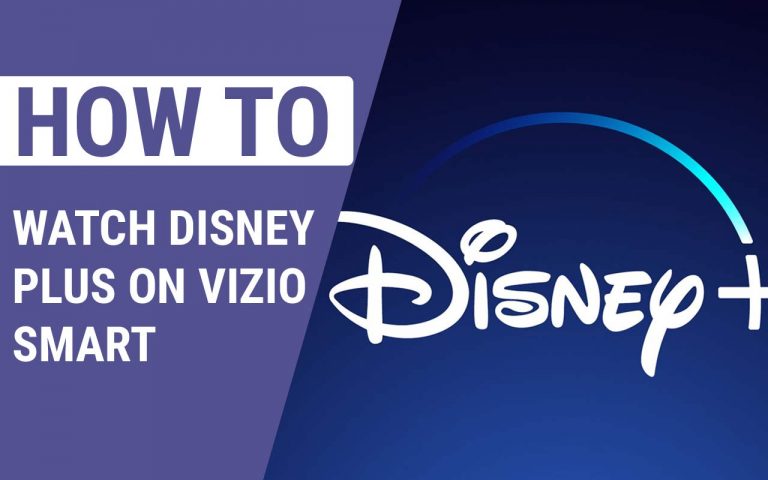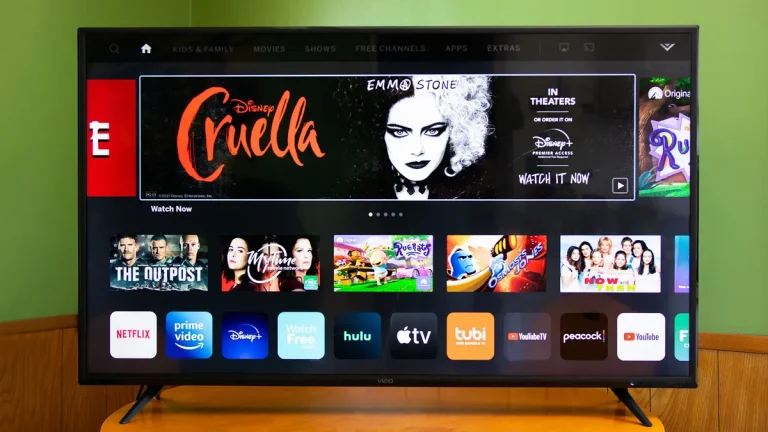How to Make an AFK Channel in Discord 2023- Two Easy Ways
Last Updated on September 29, 2023 by Jhonni Jets
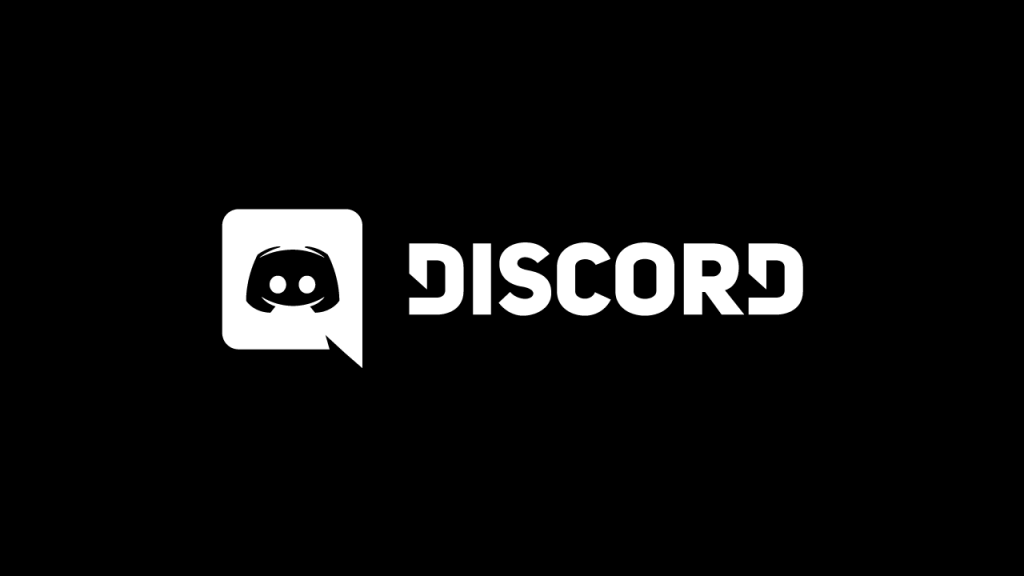
How to Make an AFK Channel in Discord 2023- Two Easy Ways
Hey, are you thinking about how to make an AFK channel in discord? Click on the article to read the step-by-step process.
If you are a discord user, you have a better idea that sometimes you need to leave your keyboard due to nature calling or any important meeting. After all, you are not supposed to be available 24/7.
Table of Content
Some users show as online but are not on the keyboard. This user’s inactivity slows down the server’s responsive rate and makes it hard for the discord to distinguish who is and who is not! To solve the issue, an AFK Channel (Away From Keyboard) comes on the scene.
Read Also: How To Change Xbox Controller to Player 1 PC | The Ultimate Gamer Guide
To better understand what an AFK channel in Discord is and how to make an AFK channel in discord, scroll down.
What is an AFK Channel in Discord?
If this term is new to you, it must confuse you why everyone is talking about it. Whether you are the server owner or a user, you have to know what an AFK channel in Discord is.
An AFK channel in Discord is an alternate way to the Inactive Voice Channel feature. This feature allows the server owner to keep an eye on the activities of the users. Through an AFK channel, a server owner can mute to kick out users whoever he wants.
As a user, the benefits you get of using an AFK channel are only by mentioning #AFK you can get the users to know you are an AFK channel member.
So who can make an AFK channel in discord? To make an AFK channel in discord, you have to be the server owner. You can not convert the Text Channel into AFK. You can convert the Voice Channel to an AFK Channel only.
How to Make an AFK Channel in Discord on PC?
Creating an AFK channel in discord is a pretty simple task. All you need to do is follow the 2-steps process and make your AFK channel in no time.
Step 1
Switch on your PC and log into your server account. On the main page, you will see an option of creating a new channel click on it. After clicking on the selection, create a channel and name it.
Do not name the channel anything random. The name should be meaningful. Better is to name it AFK.
Now make sure that the channel is a Voice channel. Once the channel is created, it will show under the inactive voice channels.
Step 2
Since the voice channel is created, now you have to transform it into an Inactive channel. To do this, you have to make some changes in the channel under the settings bar.
The channel you have created will display a setting option beside the name click on it. Under the Server setting, click on the Overview option. Well, here you have to pay attention. Because the Overview option has many further options in its dropdown bar, make sure that you are clicking the correct selection.
After clicking the Overview option, you have to scroll down. After scrolling, the Inactive Channel option will pop on the screen. Click it. Click on the dropdown bar of the Inactive Channel and click on the channel you created recently.
Now the last thing you need to do is set the discord AFK timer. You can set the time between 1 minute to 30 minutes and click on the save changes option. Once you are done, your AFK channel in Discord is officially created.
Those users who are not available on their keyboards will automatically receive a notification. The discord will shift them to the Inactive AFK channel in Discord.
How to Make an AFK Channel in Discord on Mobile?
Yes, you can make an AFK channel in discord on mobile. Follow the step-by-step process mentioned below. The process to make an AFK channel on mobile is the same as we did on PC. Only a few steps are different.
Step 1
To get into the process, log into the server account. At the top of the server page, three dots will be popping. Click on them. From there, select the Voice Channel option to create a new channel.
Give your channel a meaningful or sassy name to make it look new in the market. After naming it, your Voice channel is created and will pop in the Voice Channels bar.
Step 2
Now go again to the main server page, click on the three dots option, select Settings, and choose the Overview option. After clicking the Overview option, scroll a bit to select the Inactive channel you created.
Now do the same you did on your PC and set the Inactive Timeout of your new Channel. Click on the save change option, and your AKF channel in discord is ready to rock and roll.
Remember, the least Inactive Timeout you should set for the AFK channel is 15 minutes. The reason we say so is some users will find it time-consuming to find themselves in the channel. Allow them to take their time.
Conclusion
We hope now you are clear about How to set AFK status in Discord. Remember, to make an AFK channel in discord, you have to be the server owner, and you can only convert the Voice channel into an AFK channel. Do follow the mentioned steps as much.
Lastly, if you enjoyed reading this content, make sure to give it a thumb up and share.
Frequently Asked Questions (faqs)
How to make a voice channel mute in Discord?
Under the server settings, the server owner can effortlessly mute the Voice AFK channel. It will restrict the users from sending and receiving voice notes.
What is an AFK channel in discord?
In simple words, an AFK channel in Discord is a feature to identify and shift those users who are not available on their keyboards. Remember, you can not remove background users of the discord. Only Away From the Keyboard users can convert to the AFK channel.