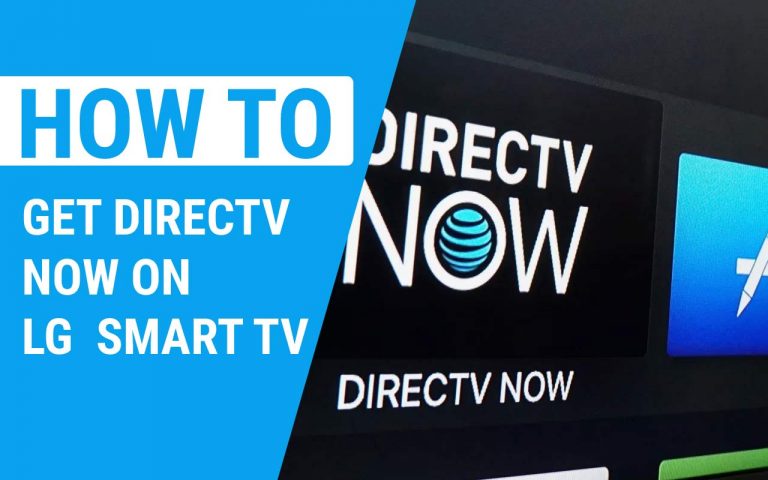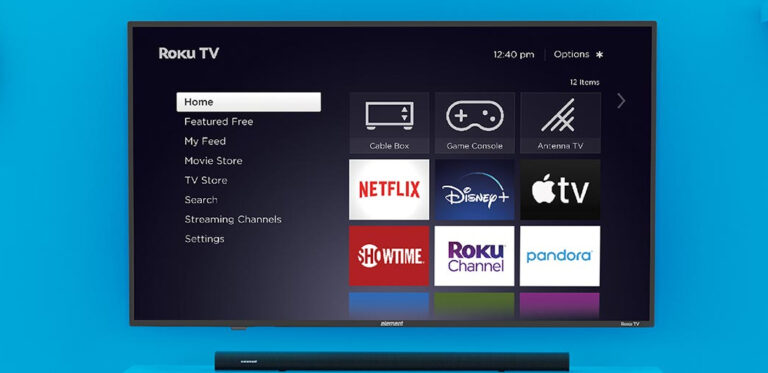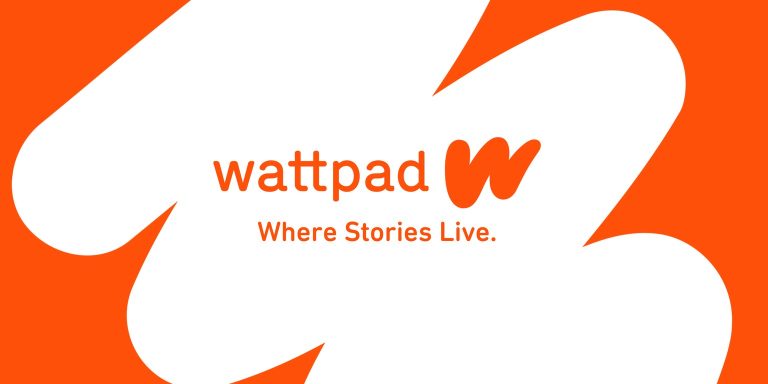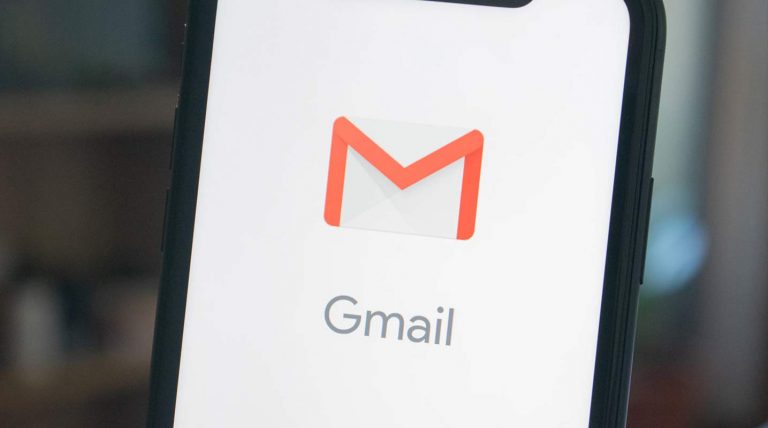How to Remove Ads From Moto G4? A Complete Guide to Help You
Last Updated on May 9, 2021 by Jhonni Jets
How to Remove Ads From Moto G4? A Complete Guide to Help You
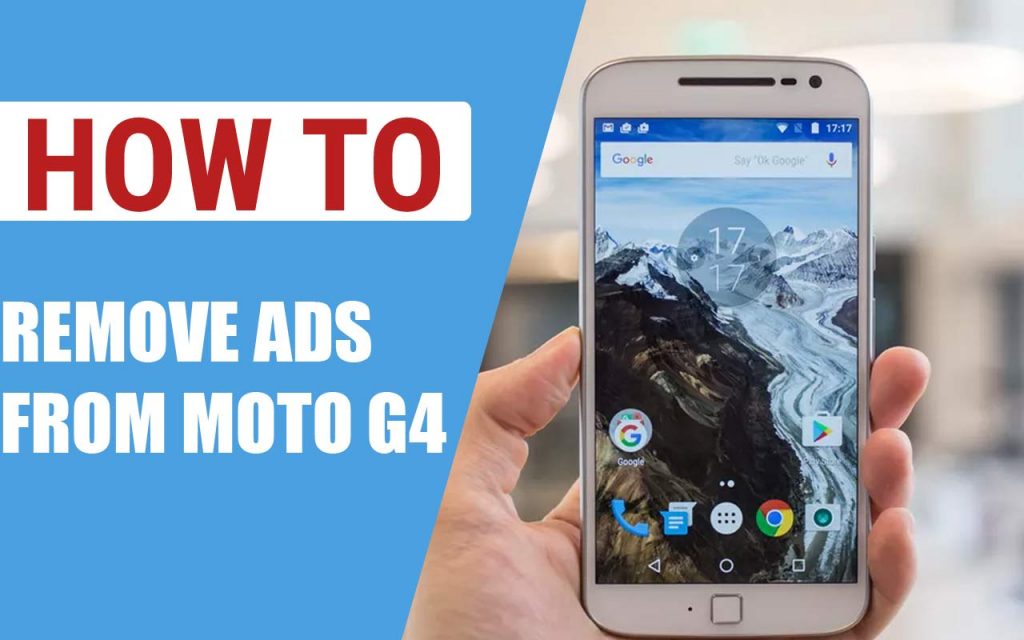
How to remove ads from Moto G4 phone? Here are the best alternative methods to allow you to employ the one convenient to you.
No one is mostly interested in the ads that pop up on the phone during its usage. Neither anyone likes to slide off ads every time that appear frequently on the lock screen. Dealing with them gets highly distracting and sometimes considerably annoying too.
Table of Content
Read Also : How to Make a Fillable Pdf Form Without Acrobat? – Easy Steps
You have been facing it as well. Therefore, you are seeking how to remove ads from Moto G4. Well, we have it here. Either you have bought the Moto G4 Amazon Prime Edition that comes with a package of ads and offers, or Moto G4 at its original price.
Ads can catch you anywhere.
So, here we have listed the 3 best alternative ways to remove ads from Moto G4 Prime Edition. This gives you adequate space for choices. If your phone is not adaptable to any one of the methods, you can turn to another. This way, we ensure that you can access your ads-free experience at its best.
Also, this includes steps for removing ads from different applications on your Motorola Phone.
Get started.
How to remove ads from Moto g4 Amazon Prime Edition?
Before moving on to the steps for blocking the ads, you might be thinking why do they appear on your phone?
Why do ads pop up on my Motorola Phone?
Here is the answer.
You get unwanted notifications and ads on your lock screen. It is because you bought the device at the 50% discount offered by Amazon. Luckily, you got to buy it at a considerably lower price. However, you would have to compensate for it with the Lockscreen Notification Ads.
Moreover, the phone also comes with a collection of pre-installed apps. This Amazon Bloatware includes Kindle, Amazon Shopping, music apps, and more.
Nevertheless, it is possible to stop your lock screen from almost brimming with notification ads that you pay no attention to. You can remove them easily with our following methods.
Note: In case, you have bought the phone at its conventional higher cost. And you get unnecessary ads. It is different. The method for removing those ads is discussed in the latter part of the article.
Method 1
This method uses the hidden feature called system UI Tuner. It has a setting option namely Power notifications. Under the Amazon Offers app, you can change it from level 1 to 5 to block all lock screen ads and notifications.
For this method to work, it is important that the phone androids are updated to Nougat.
- Pull down the notification bar.
- The cogwheel setting option lies at the top right corner. Place your finger on it and hold on to 5-10 seconds.
- As you lift your finger, you will be directed to the settings app. Also, a prompt pops up which says that UI Tuner is enabled.
- Scroll down. You will find a new entry option. Tap that.
- Select the other option in system UI Tuner.
- Now, click on the power notification controls and enable them.
- Once done, go back to the notifications in the settings.
- Find Amazon offers there in the list of apps.
- Drag Green A to the left side of the slider and bring it to level 1.
- Find an option below the slider saying “on the lock screen”.
- Tap and hold on to it to select “no notifications at all”.
- Reboot the phone.
- You have removed the lock screen ads successfully.
Method 2
You can avoid all the ads by keeping installed an app on your phone. This method operates by using Clean Master.
- Download and install it from play store.
- Locate the squared button at the bottom of the screen in clean master.
- Enable notification cleaner in useful shortcuts option.
- It will now remove all the ads itself. You won’t have to slide them off each time.
However, you might get notifications or ads from the clean master. For this, follow the steps below.
- Go to step 1 of method 1.
- In step 8, select clean master.
- Your phone has blocked notifications from Clean Master.
Method 3
This method requires you to download specific files and device drives in order to remove prime ads from Motorola Generation 4. This method can work efficiently but it has some requirements or limitations. These are listed below.
- It is applicable for Moto G4 specific models. These are XT1625 and XT1644.
- This method is observed to work with a locked bootloader. Else, it may require unlocking the bootloader to work.
- No data loss is expected but taking a complete backup of the phone is safe advice.
The files you need to block Amazon ads and bloatware are:
- Amazon bloats ad remover
- Motorola program RSDlite 6.2.4
- Motorola drivers
- remove-amazon-bloat.xml file
Steps
- Go to setting, then into developer option.
- Allow USB Debugging and OEM unlocking option. You can enable the developer option by going to the About Phone section. And click the Build Number 7 continuous times.
- Turn off and then hold the Volume down and Power button until it boots. This would boot the device into fastboot mode.
- Download the number 1 and 2 from the list of files above then extract it.
- Select file 4 in downloaded RSDlite 6.2.4.
- Hit the start button. It will begin removing ads from Moto G4.
- If you operate as a rooted user and have unlocked bootloader, flash the OEM image directly by following this command: fastboot flash OEM OEM.img
- Once the process is finished, reboot the device.
- As it reboots successfully, you successfully blocked all Amazon ads and bloatware.
Hopefully, by employing any of these, you can remove all the Amazon ads.
In addition to Amazon ads, you might receive ads and notifications from other apps. These are not welcomed even. So, here is how to remove those ads.
Why do ads pop up on my Motorola phone?
This time, you may be facing these ads because of the installation of any adware or malware. You would have done this by installing or updating something outside the play store (knowing or not knowing about it).
These thirty-party applications have allowed pop ads within their system. Hence, you get those ads.
How do I stop pop-up ads on my Moto G?
You can avoid these with a simple procedure.
- Whenever you spot an ad, click the recent app button on the screen. It will show display the app name which causes these pop-ups.
- Then, disable ads of the app. In case, the option is not provided by the developer, uninstall the app.
If ads appear while using chrome, follow these steps.
- Open chrome.
- Go to settings> site setting and then pop-ups.
- Enable the feature.
In Nut Shell
These are the safe and efficient methods for how to remove ads in Moto G4? These include both the Amazon ads and pop ads of different applications. With these employed, you can enjoy your ad-free experience of using Motorola G4.