Last Updated on May 7, 2021 by Jhonni Jets

How to Stop Websites From Opening New Tabs Firefox – Easy Steps
Are you annoyed by unstoppable websites that keep popping up on your display when you are surfing the internet? Well, your concern How to stop websites from opening a new tab Firefox has brought you to the right place If you feel like there are a greater number of unwanted websites that keep popping up on your internet browser and the number keeps increasing then there are more chances that your PC is affected by adware that is also known as ad-supported software.
This is a type of software that is designed to open as many pop-ups, annoying display ads, deals, and offers. Adware and virus are two different things, the virus keeps copying itself and infects your computer files but the adware doesn’t work like that. the action and interference of adware cause problems with your internet browser.
Table of Content
It hijacks your computer and gets full access over your browser like Firefox, internet explorer, Google Chrome, MS Edge and changes the browser settings by itself.
Read also: How to Connect Xbox 360 Controller to PC Without Receiver
Many of the websites online have different types of ad overlays ad important links that open up uncontrollably. This is a new way of monetizing your websites and getting more clicks, but this trend is seriously more annoying for all of us? Just after bearing the opening of one or two unwanted tabs the very first thing you’d search for is how to stop websites from opening new tabs in Firefox.
To make things easy for you, we are back with another article on how to stop websites from opening new tabs Firefox. We have often seen people complaining about the websites from opening tabs in Firefox and they also complain about the lacking feature which is already there but they didn’t catch it.
In this article we are covering that how can you step websites from opening new tabs in Firefox, MS Edge, Google Chrome and give you a solution to automatically stop the annoying ads and spamming websites.
How to stop websites from Opening new Tabs Firefox
There are different methods by which you can do so. The very first method that we are going to adopt is by manually stopping the websites from opening new tabs Firefox
Manually
- uninstalling the suspicious software
the first thing you should consider doing is to remove the identify and remove the unwanted files that appear to create the annoying ads or web tabs that the internet browser redirects.
You can locate the file by control panel > uninstall a program and then uninstall the program from there.
Follow these steps to do so in windows 10, 8.1, 8
- Click on the MS windows MS logo and then click on Search logo. Then type the control panel like in the image below.
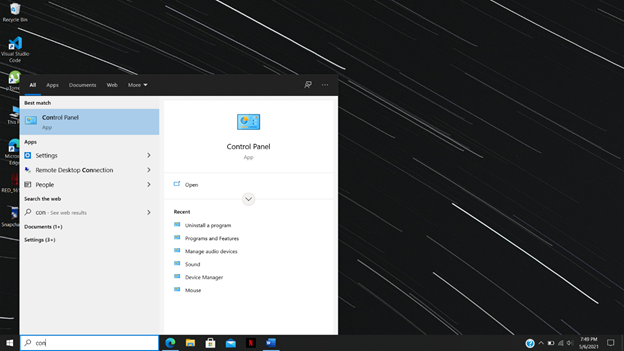
- The control panel will be opened and then click on “Uninstall the program” as shown in the image below.

Follow these steps to do so in windows 7, 10, XP
- Click on the start button and then click on the control panel on the right side as shown in the image.

- Then go to the uninstall the program or Add/remove program as shown in the image.

Now, carefully browse the list of programs and identify the unnecessary files that are not important and might harmful to your computer. find it then uninstall that program from there.
- Remove the unwanted Scheduled task
If the adware is installed in your computer accidentally then surely, it’ll be added to the windows task scheduler library. Now that it is installed on your computer, now every time you open your PC, the adware will be scheduled task.
So, you need to check on the task scheduler library and then remove all the unwanted and harmful tasks that are created by the ad-supported software.
Here is how to do it:
Press the Windows + R key and then type taskschd.msc and then press ok

When the task scheduler is opened, you will see the task schedular library on the right side of the screen.

In the middle, of the box, you will get t see several programs that are running or scheduled to run. When you select any tasks, their properties will be shown directly.
Then click on the action tab and look attentively if the files open up in your computer with something like “explorer.exe https://site.address” or chrome.exe http://site.address or Firefox.exe http://site.address. Then, it means that the file is a malicious task so you need to remove it from there.
In case you are not sure about the task, then execute the task via the search engine and see if it opens up a new tabor pops-up an add then delete this file, as shown in the image.

- Stop the website from opening new tabs automatically in Firefox by resetting the web browser settings
Resetting the Firefox browser is a great way by which you can stop the websites from opening new tabs and reset the browser back to its original state and will remove the unwanted opening of tabs, a pop-up of ads, malicious add-ons, and the extensions.
The important information like browsing history, cookies, passwords, extensions, and personal dictionaries will not be removed.
First of all, click on the horizontal stripes ( ) button and then a menu will appear. Then press the help button.
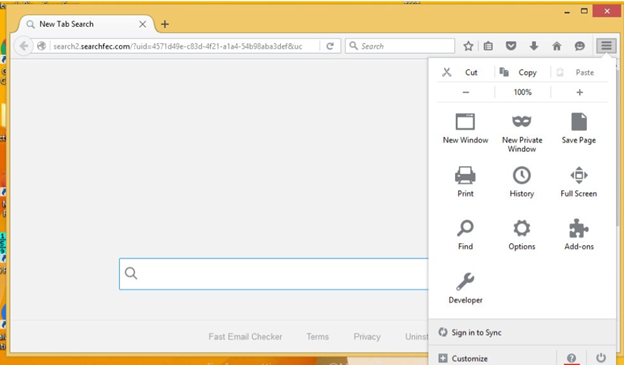
In the Help menu, press the “Troubleshooting information.” Then click on the refresh Firefox button as shown in the image below:
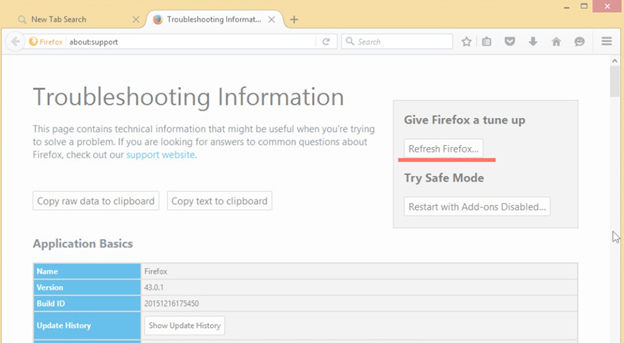
Then, confirm the action and press the “Refresh Firefox.”
Automatically
If the manual removal guidance doesn’t work out for you then don’t worry, we still have some methods left by which you can do this. We understand that it’s not easy to find and delete malicious files from the disk, that’s why the recommended way is to use software like anti-malware that detects and completely removes the files that cause such problems.
- Stop the websites from automatically opening the tabs with Zemana anti-virus
The Zemana Anti-malware is a great anti-malware software that is efficient in searching for the threat files such as malware and adware.
Moreover, if you have any security threats that can’t be fixed, this software can fix them easily and automatically. The Zemana Anti-malware provides you with 24 x 7 online assistance with experienced and excellent customer support.
Installing the Zemana
The Zemana software is easily available on the internet. After downloading and installing it on your PC. Double click on the setup named “Zemana.Antimalware.setup.” A user control prompt will appear on the screen. Click on “Yes”
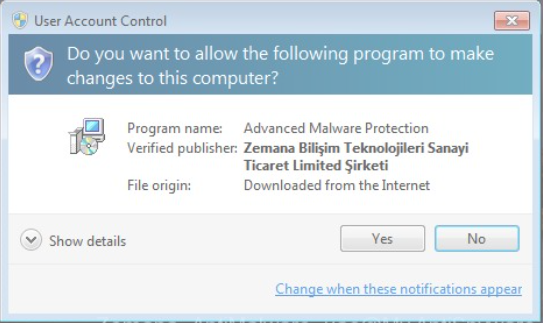
The setup wizard will be opened that will help you installing the Zemana anti-malware software. Follow the prompts on the screen and don’t make any changes.

Once the setup is successfully installed on your PC, the Zemana Will automatically open up and you will the application running on the main screen as shown in the image below:

After the installation, click o scan button for adware. Click on the button and now the adware application will be responsible to look out for the apps and files that cause the unwanted pop-up advertisements and opening of tabs. The process will take some time so please be patient.
As the software will scan your computer, the number of scanned files and the security threats will change accordingly. Wait till the loading is finished.

After the scanning, a list of corrupt or threats files will have appeared. When you are ready to take action against them. Click on the “next” button. And the Zemana adware app will redirect your Firefox browser to block the unwanted opening of tabs in the Firefox browser.
That’s it.
Wrapping up
So, as we promised here is a detailed article on how to stop websites from opening new tabs Firefox. We hope the process will be easy to understand and follow for you.
if you still facing the same issues then let us know in the comments section, we’ll get back to you as soon as possible.

