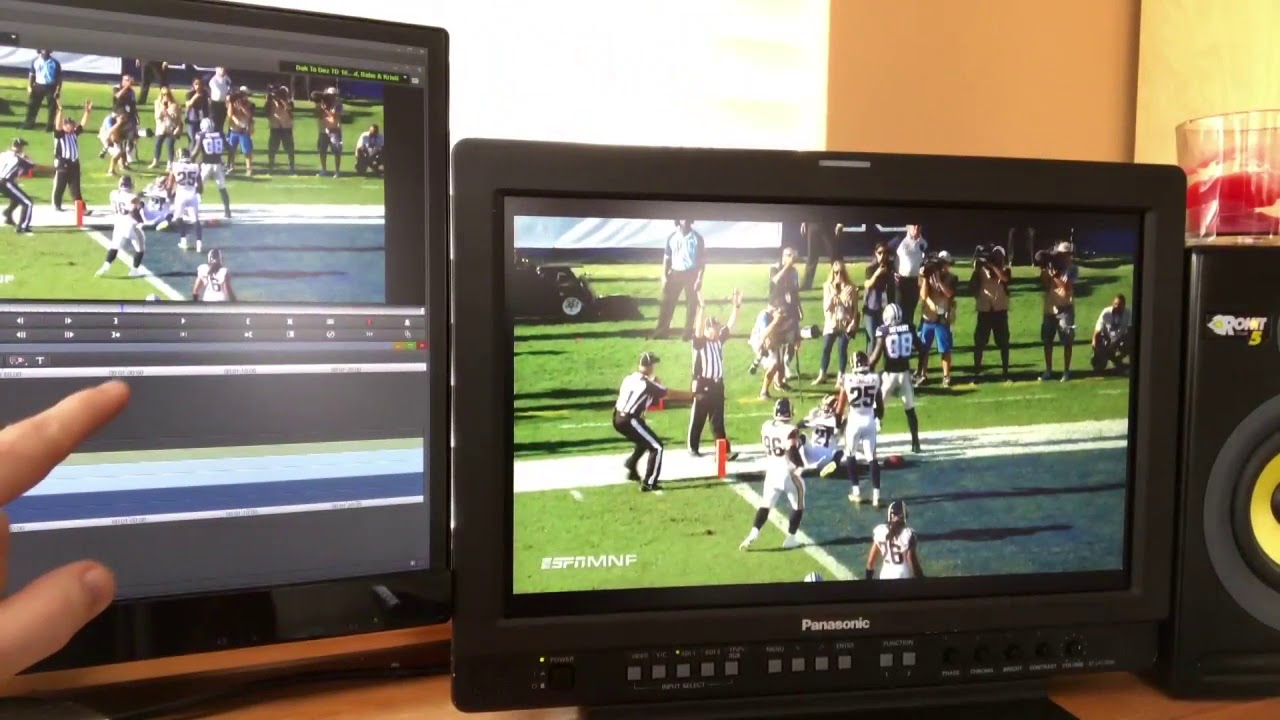Last Updated on October 22, 2023 by Jhonni Jets
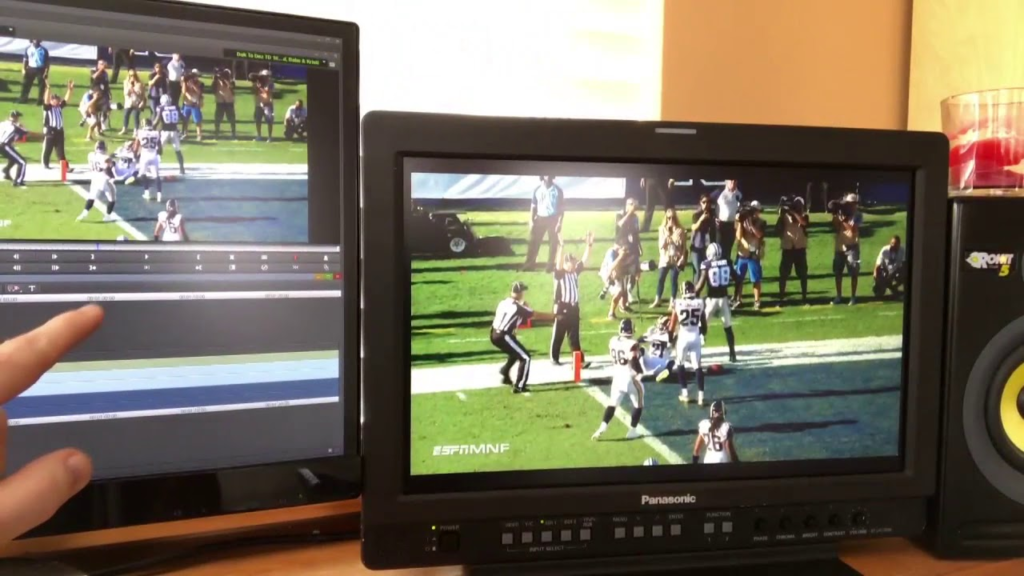
How to Sync Radio Broadcast with TV
Watching your favorite sports team or listening to a news broadcast can be even more engaging when you sync the radio audio with the TV video. Hearing the radio announcers call the play-by-play while watching the game on TV combines the best of both worlds.
With a few simple steps, you can synchronize a radio broadcast with the corresponding TV program for a more immersive viewing experience.
Table of Content
Understanding Audio Delay
Before syncing a radio broadcast to TV, it’s important to understand why the audio and video are out of sync in the first place. When watching a live event on TV, the video is usually delayed by several seconds compared to the live radio broadcast.
This delay is caused by the time it takes to encode, transmit, and decode the TV signal. The radio signal travels faster, so the audio reaches your receivers quicker. The amount of delay can vary based on the TV broadcasting equipment and the number of encoding/decoding steps. Generally, the delay is between 5-30 seconds.
Knowing that the TV lags behind the radio, your goal is to delay the radio audio to match up with the video. The sections below explain how to determine the delay and configure your radio setup to sync the timing.
Step 1: Determine the Audio Delay Time
The first step is identifying how much earlier the radio broadcast arrives compared to the TV. During a live broadcast, the easiest way to check the delay is by using an audible cue:
- Turn on the TV and radio to the same channel covering the live event.
- Listen for a clear sound that occurs on both broadcasts, like the referee’s whistle or a goal horn.
- Note the time when you hear the audible cue on the radio, then note the time when you see the visual cue on TV.
- The time difference between hearing and seeing the cue is the audio delay you’ll need to set later.
Depending on the TV station and programming, the delay is often 10-15 seconds. But it could be shorter or longer, so measuring the actual delay is important. Write down the timing difference so you can reference it when adjusting the radio sync later.
Step 2: Route Radio Audio to a Device with Delay Capability
To synchronize the radio feed, you need some way to delay the audio. This requires routing the radio signal through an intermediary device before it reaches your speakers. Devices like these allow introducing a delay:
- Smart speaker: Smart speakers like Amazon Echo and Google Home have customizable audio delay settings to account for processing time or external speakers. Route your radio into a smart speaker, then use the app to delay the output.
- AV receiver: Home theater receivers allow adjusting audio sync settings to align sound with the video. Connect your radio to receiver inputs, then use the AV receiver interface to delay the sound.
- Computer: Media players on computers like iTunes or VLC have audio delay capabilities. Route your radio to the computer’s line input, then play the audio through software with delay effects.
- Smartphone: Apps like TuneIn Radio or iHeartRadio allow streaming radio with adjustable audio delay settings. Use WiFi or cellular data to stream radio to your smartphone, then connect to speakers and delay the stream.
The key is routing the original radio signal through something with a configurable lag before the final output. This gives you control over the delay time.
Step 3: Delay the Radio Audio
Now that the radio signal connects through a device where you can delay playback, it’s time to sync the timing. Use these steps to match the radio delay with the TV:
- Refer to the audio delay time you measured earlier by comparing radio and TV events. This tells you the lag to match.
- Open the device’s audio settings or software where the delay can be adjusted. Smart speakers, AV receivers, computers, and phones each have their own menus to tweak timing.
- Enter the target delay time measured in step 1. Adding this amount of lag synchronizes the radio feed with the delayed TV video.
- Fine-tune the delay as needed while listening. Minor adjustments may be necessary until the radio and TV sync up.
- Consider adding a little extra delay as a buffer — it’s better for the radio to lag slightly behind instead of being ahead.
The goal is dialing in the ideal timing offset on the radio delay device to match the TV broadcast feed. With the audio and video streams in sync, you can now enjoy the combined radio and television experience.
Step 4: Maintain Sync During Broadcast
Once aligned initially, the radio and TV feeds should remain synchronized for the most part. But consistency isn’t guaranteed throughout an entire broadcast.
Minor timing drifts can occur due to changes by the broadcasting studios and delivery networks. Leave some room for error when dialing in your delay device so the streams don’t fall completely out of sync.
Also listen for audible cues during the broadcast to check if delay adjustments are needed. Commercial breaks and transitions offer opportunities to confirm sync.
Fine-tuning the offset during the show ensures the best synchronization from start to finish.
Tips for Optimal Radio to TV Sync:
- Use a splitter: To connect the radio to multiple devices like TV speakers and delay devices, use a stereo audio splitter. This allows the routing of the original signal to several destinations.
- Tune to the same station: Verify the radio and TV channels actually carry the same broadcast audio. Local TV stations often simulcast with a partner radio station.
- Mute TV audio: Muting the TV sound avoids echoed audio when the radio plays from a separate speaker system. Some TVs have audio offset too.
- Delay TV if needed: If radio audio still leads after maxing delay, also add lag to TV if possible. Some TVs and cable/satellite boxes have audio sync settings.
- Adjust lipsync: Fine-tune listening device lipsync features so audio matches visuals. TVs and audio systems have options to tweak this alignment.
- Use headphones: Sync headphones to TV for listening if speaker delay isn’t possible. This avoids doubling sound sources in a room.
With a few easy steps, radio broadcasting can enhance live sports, news, and other programs on TV. Synchronizing the audio and video streams combines these mediums for a more immersive experience. Adjusting the radio delay is the key to unlocking this merged viewing option.
Troubleshooting Out-of-Sync Issues
If you follow the setup steps but the radio and TV still remain out of sync, here are some things to check:
- Remeasure delay: Double-check the actual audio delay time using the audible cue method. This ensures you have the correct offset to match.
- Check device settings: Confirm the delay device is actually applying the expected latency. Some devices have separate settings for input and output lag.
- Change audio source: Try a different radio tuner if possible. Analog vs digital signals have different delays, so switching sources may improve sync.
- Adjust buffer size: Streaming devices sometimes have output buffering that causes dynamic delay changes. Reducing the buffer may stabilize audio timing.
- Change TV settings: Some TV video settings like motion smoothing add variable delay. Disable any extra processing for steadier sync.
- Upgrade hardware: If your equipment lacks sufficient delay range or precision, upgraded devices allow improved synchronization capabilities.
Proper configuration avoids most sync frustrations. But with troubleshooting and refinements, even tricky setups can usually achieve good radio-to-TV audio alignment. Enjoy the big game or news broadcast like never before with this blended media experience in your home.
Frequently Asked Questions About Syncing Radio to TV
- Why do I need to delay the radio instead of the TV? Usually, it’s simpler to add delay to the radio since the original signal is easy to access via antennas or streaming. Delaying TV requires special equipment. Also, delaying the radio avoids lip sync issues.
- What if my devices don’t have audio delay options? If your hardware lacks configurable audio delay, you can alternatively delay video to match the radio. This is trickier than delaying audio but can be done with some TVs and set-top boxes. Or upgrade to devices with audio delay.
- How much equipment do I need? At minimum you need a radio source, TV, and one device in between that allows configuring audio delay. With just a smartphone or computer, you can stream radio and delay the audio.
- What provides the best delay options? Dedicated home theater AV receivers offer the most robust syncing capabilities. They’re designed to solve this problem. But smart speakers and TVs also work well for basic setups.
- What if I can’t measure the exact delay? It’s best to measure the actual audio delay, but estimating also works. Start with 10-15 seconds of delay if the exact offset is unknown. Fine-tune until synced. The delay usually falls within a typical range.
Syncing radio and TV combines the passion of local announcers with exciting game footage. With the right equipment and setup, aligning these media streams creates an immersive broadcast experience that sports fans and news junkies will love.