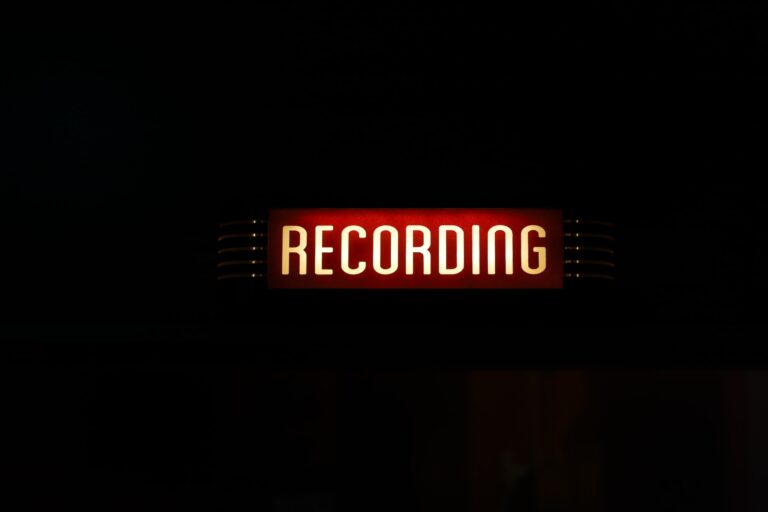How to Download Apollo Group TV App on Firestick
Last Updated on November 3, 2023 by Jhonni Jets

The Apollo Group TV app provides live TV and on-demand content from India and other South Asian countries. With an extensive catalog of entertainment, news, movies, shows, and more, the app is perfect for those wanting Indian programming on their Firestick device.
Downloading and installing the Apollo Group TV app on Amazon Firestick is quick and easy thanks to the Fire TV platform. In this comprehensive guide, we’ll walk through the complete process of getting Apollo Group TV set up on Firestick and Fire TV models.
Table of Content
We’ll cover locating the app in the Amazon Appstore, downloading, logging in, adding subscriptions, and using Apollo Group TV features. Follow these steps and you’ll be streaming your favorite Indian and South Asian channels and shows on Firestick in no time. Let’s get started!
Prerequisites
Before installing Apollo Group TV, check the following:
- Your Firestick or Fire TV is connected to your TV via HDMI and connected to the internet via WiFi.
- You’re signed into your Amazon account on the device.
- You have or create an Apollo Group TV account and subscription bundle.
- The device is powered on and you’re on the Firestick home screen.
Meeting these prerequisites will ensure a smooth Apollo Group TV setup on your Firestick.
Locating the App
First, find the Apollo Group TV app in the Amazon Fire TV Appstore:
- From the Firestick home screen, select the “Find” option.
- In the search bar, type in “Apollo Group TV”.
- Choose the Apollo Group TV app from the search results.
- Select “Download” on the Apollo Group TV app page.
This will begin the Apollo Group TV app download onto your Firestick.
Downloading and Installing
After initiating the download:
- Wait for the Apollo Group TV app to download on your Firestick. The download progress will display.
- When the download completes, Apollo Group TV will install automatically.
- Once installed, the Open button will display. Select Open to launch the app.
The Apollo Group TV app is now installed and ready to set up on your Firestick device.
Logging In and Activating
On first opening Apollo Group TV:
- Select the Sign In option on the opening screen.
- Enter your Apollo Group TV account email and password.
- Choose your subscription package when prompted.
- The app will activate using your account details and package.
Once logged in, the Apollo Group TV main screen will display your subscribed channels and content.
Adding More Channels and Bundles
To add extra Apollo Group TV channels or bundles:
- Go to the Plans & Billing section in Apollo Group TV settings.
- View available channel packs and subscription bundles.
- Select packs or bundles to add them to your account.
- Confirm any additional charges for expanded programming.
The newly-added programming will now be available to view in the Apollo Group TV app on Firestick.
Using Apollo Group TV Features
Here are some key features to take advantage of:
- Browse On Demand shows, movies, and clips in the app’s menu.
- Watch live channels by selecting the Live TV option.
- Use the TV Guide to see what’s playing on each live channel.
- Search for specific shows, movies, or events using the app’s search function.
- Set recordings for upcoming shows and series on live channels.
- Manage your subscription plan and billing details right in the app.
- Stream Apollo Group TV to multiple devices by logging into the app on each.
Leveraging features like these will help you maximize your Apollo Group TV experience.
Troubleshooting Tips
If you have any issues with Apollo Group TV on Firestick try:
- Restarting your Firestick if you have app performance problems.
- Re-entering your account credentials if you’re unable to log in.
- Checking your Firestick’s internet connection if streaming is buffering.
- Updating payment details if unable to add new bundles or channels.
- Contacting Apollo Group TV support if installation issues occur.
Following basic troubleshooting measures will typically fix any common problems running Apollo Group TV on Firestick devices.
Conclusion
Installing and setting up the Apollo Group TV app on your Amazon Firestick device is quick and straightforward. Just find it in the Appstore, download, log into your account, pick subscription bundles, and start streaming tons of great Indian TV. With Apollo Group TV, you can affordably access South Asian programming directly on your Fire TV.