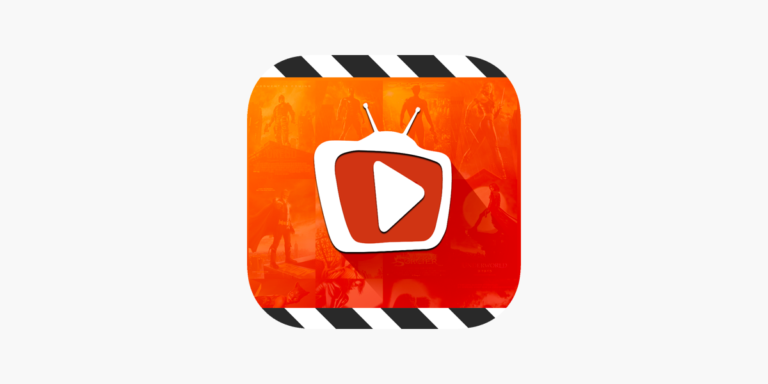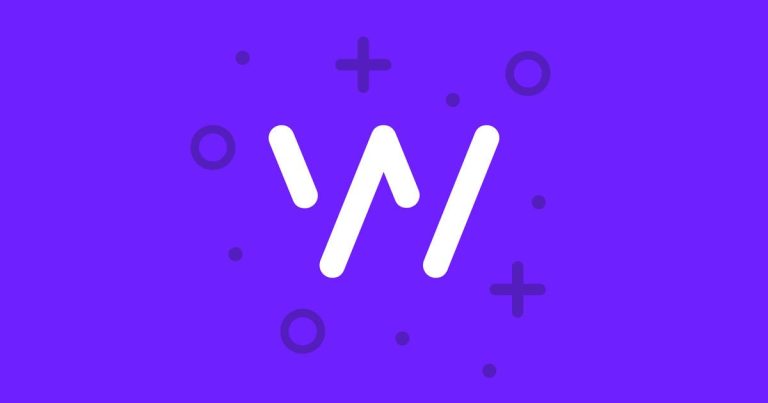How to Connect DVD/VCR Combo to TV with Cable Box
Last Updated on November 3, 2023 by Jhonni Jets

DVD/VCR combo players provide an all-in-one way to play VHS tapes, DVDs, and CDs using just one device. Connecting one to both your TV and cable box allows you to access and watch all its playback options as well as view cable TV.
The key is connecting the devices properly using the correct cables in the optimal configuration for your setup. In this comprehensive guide, we’ll cover how to connect your DVD/VCR combo player to your television alongside a cable box.
Table of Content
We’ll explain the equipment you’ll need, go over the step-by-step hookup process for both rear and front panel connections, and provide tips for completing the setup smoothly. Follow these instructions and you’ll have your DVD/VCR combo, TV, and cable box all linked to work seamlessly together.
Equipment You’ll Need
Before connecting your DVD/VCR combo, TV, and cable box, make sure you have the right cables on hand:
- RCA or composite video cables (red, white, yellow)
- Coaxial RF cable
- HDMI cable
- TV antenna cable
Having these four types of cables available will allow you to connect the three devices both audio/visually and for signal transmission purposes.
Connecting Through Rear Panels
If your devices have input ports on the rear panel, follow these steps:
- Unplug all devices from power outlets before connecting.
- Use coaxial RF cable to connect the cable box output to the DVD/VCR combo input.
- Use RCA cables to connect the DVD/VCR combo output to the TV input.
- Use coaxial cable to connect the TV antenna/cable input to the DVD/VCR combo antenna input.
- Plug all three devices into power outlets.
- On the TV, select the input channel for the DVD/VCR combo.
This rear panel configuration allows you to pass the cable signal through the DVD/VCR unit before sending video/audio to the TV.
Connecting Through Front Panels
If you need to use the front panel jacks instead, connect as follows:
- Unplug the devices from power first.
- Use HDMI cable to connect the cable box HDMI output to the TV HDMI input.
- Use RCA cables to connect the DVD/VCR combo output to the TV input.
- Use coaxial cable to connect the TV antenna/cable input to the DVD/VCR combo antenna input.
- Plug the devices back into power outlets.
- On the TV, select the input for the DVD/VCR combo.
This setup lets you view cable on your TV independently but still access DVD/VCR playback.
Tips for Smooth Setup
Follow these tips for the best results when connecting your DVD/VCR combo to your TV and cable box:
- Refer to device manuals if you need help locating the correct input/output ports.
- Ensure cables connect matching inputs and outputs (e.g RCA cable to RCA ports).
- Try alternate input settings on the TV if the DVD/VCR signal doesn’t appear at first.
- Activate the DVD/VCR’s aux input setting if it has one.
- Program your cable box remote to control the DVD/VCR to simplify operation.
- Label cables with tape to make future connections quicker and prevent mix-ups.
- Consider connecting an additional audio system to the DVD/VCR to boost sound quality.
Taking steps like these during setup can help ensure you complete the connection process smoothly and efficiently.
Operating Devices After Connecting
Once hooked up properly, here are the basics of operating your TV, DVD/VCR, and cable box together:
- Switch the TV input to view cable TV from the cable box.
- Change to the DVD/VCR input to access its playback features.
- Use the cable box remote to control cable viewing and its own DVR functions.
- Use the DVD/VCR remote to play DVDs, videotapes, CDs, and access special features.
- Program your cable remote to operate basic DVD/VCR functions like play, pause, etc.
Familiarizing yourself with these device control basics will make things easier after finishing the setup process.
Troubleshooting Issues
If you have problems getting devices to function correctly after connecting, try these troubleshooting tips:
- Make sure all cables are securely inserted into ports on each device.
- Confirm you have connected cables to the correct corresponding inputs and outputs.
- Try disconnecting then reconnecting all cables to ensure a tight connection.
- Replace any potentially faulty or damaged cables.
- Reset devices by unplugging them from the wall for 60 seconds.
- Adjust TV input settings if DVD/VCR or cable box picture doesn’t display.
- Refer to equipment user manuals for device-specific troubleshooting steps.
Going through some standard troubleshooting measures typically resolves most post-connection issues.
Conclusion
Hooking up a DVD/CR combo with your existing TV and cable box may seem complicated, but following the steps for connecting cables correctly makes it a straightforward process. With the devices linked up properly through either the front or rear inputs, you’ll be able to play DVDs, videotapes, and CDs as well as view cable all through one central TV. Just be sure to use the right cables, connect matching ports, get the input settings matched up, and keep some basic troubleshooting tips in mind in case any issues arise after completing the setup. With the right connections, your DVD/VCR will be an integrated part of your home A/V system.