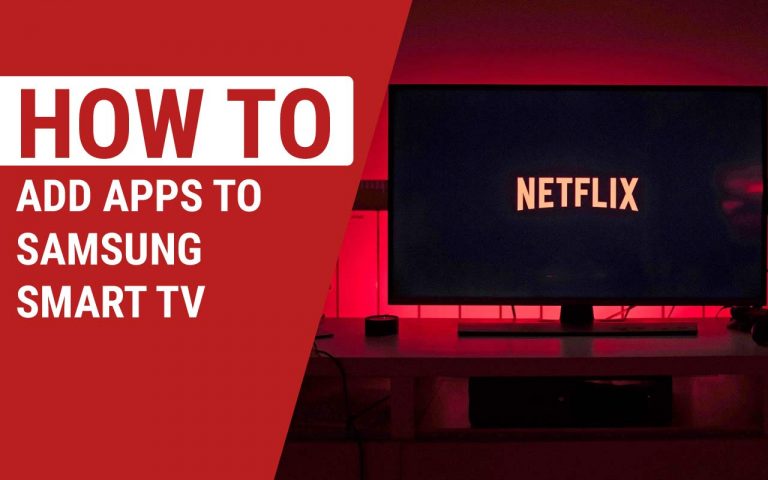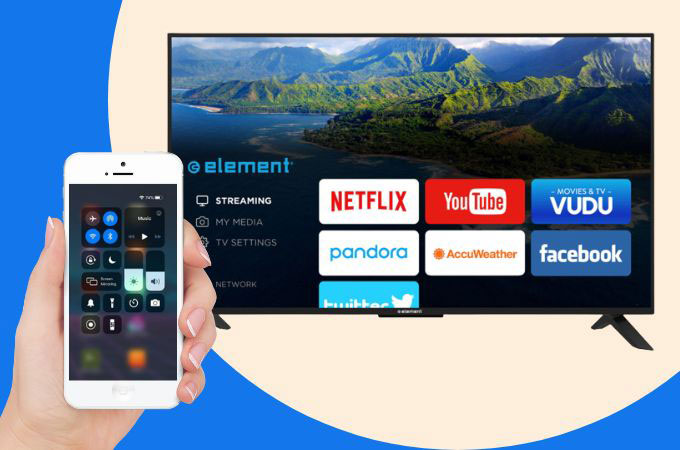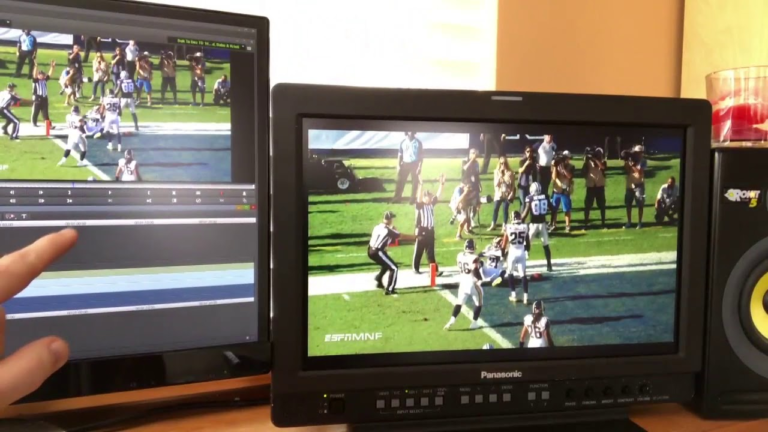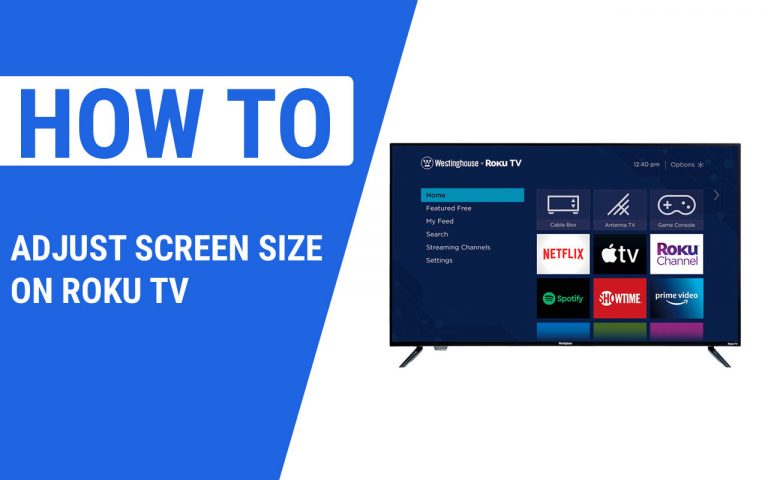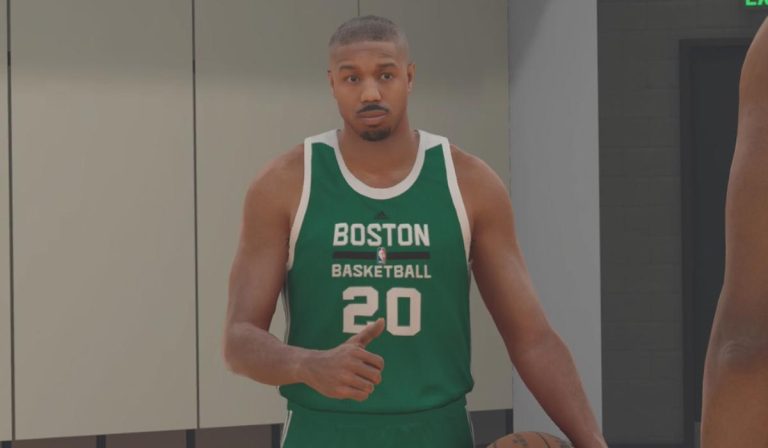How to Turn Off Voice Control on Vizio Smart TV
Last Updated on November 4, 2023 by Jhonni Jets

Vizio Smart TVs come with built-in voice control features to allow users to operate their TV through voice commands. This offers a convenient hands-free way to launch apps, search for content, control playback, and more. Simply speak commands into the TV remote to pull up menus, switch inputs, adjust settings, and everything in between.
However, some users may wish to disable the voice control function on their Vizio television. You may want to turn it off for privacy reasons, find it too sensitive and accidentally triggering, or simply don’t require the functionality. Fortunately, it is quick and simple to turn off and re-enable voice control on Vizio televisions as needed.
Table of Content
In this comprehensive guide, you’ll learn how to fully turn off and disable voice control on your Vizio Smart TV. We will cover the steps to disable voice interaction through the remote as well as connected devices. Applicable for various Vizio models including 4K TVs, you can gain full control over the voice features. Read on to make your Vizio television hands-free or press buttons only operation.
Prerequisites
Before getting started, make sure:
- You have a compatible Vizio Smart TV with voice control remote.
- Your TV is connected to power and turned on.
- You have the TV remote handy to access settings.
- Your TV is updated to the latest firmware.
- External devices like soundbars are disconnected/powered off.
With your Vizio TV ready, you can move on to the steps to start disabling voice control features. We will cover both standard remotes as well as models with advanced SmartCast remotes. Options may vary slightly depending on your specific model.
Disable Voice on Standard Vizio Remotes
Most Vizio TVs come with a standard remote control with limited buttons and no microphone. But even these basic remotes often have voice control capabilities using external devices. Here is how to turn off voice functionality:
Disconnect Mobile Devices
Many standard Vizio remotes can pair with smartphones and tablets to enable voice commands. You’ll want to break this connection.
- Go to your TV Settings > Remotes > Mobile Remotes
- Choose Disconnect Mobile Devices.
- This will unpair any phones/tablets connected to your remote.
Without any mobile devices linked, the remote cannot receive voice inputs through them. The TV remote itself does not have a mic.
Turn Off Remote app Access
Vizio TVs let you control them through the SmartCast mobile app as another form of voice commands. Disable this in settings:
- Navigate to Settings > System > Mobile Apps
- Set Enable Remote App Access to Off.
This change blocks the ability for the app to control your TV so any voice features present will not work.
With mobile access disabled on both the remote itself and TV system settings, you have removed all forms of voice interaction on a standard remote.
Disable Advanced SmartCast Remote Voice
Vizio’s SmartCast remotes have built-in microphones for direct voice access. Here’s how to fully turn this off:
Turn Off Voice Control
The main voice toggle switch is located right on the remote.
- Locate the Voice button on your SmartCast remote.
- Slide the switch so the microphone symbol is grayed out.
- This globally disables the remote mic from listening to any voice commands.
Disable Specific Voice Options
For more granular control over voice features, access the TV’s settings:
- Go to Settings > System > Voice
- Toggle Off Voice Guidance to disable voice responses from the TV.
- Set Wake Word to Off so the TV won’t turn on with voice.
Combining all three options ensures no voice interactivity through your SmartCast remote. The mic will remain powered down regardless of which buttons are pressed.
Unpair SmartCast Mobile
As a final precaution, you can also unpair the SmartCast mobile app from your remote. This severs the connection entirely.
- Access Settings > Remotes > SmartCast Mobile
- Select Disconnect to unpair the mobile device.
With these steps complete, your SmartCast remote is now fully non-voice operable. All microphone functions are deactivated for privacy.
Connect External Devices to Regain Voice Control
In some cases, you may only want to disable the built-in TV voice functions. Connecting external devices can restore voice in certain ways:
- Pair a smartphone to your standard remote to enable mobile voice commands.
- Reconnect the SmartCast app to utilize your phone’s microphone instead.
- Attach an Amazon Echo Dot or Google Nest speaker for virtual assistant commands.
- Use Alexa/Google Home apps on a smartphone connected via aux cable to speak through your TV speaker.
- Enable HDMI-CEC control on media devices like Blu-ray players or streamers to operate your TV through their voice capabilities while keeping the onboard features disabled.
Combining external gadgets with disabled onboard mics provides flexibility to retain just the voice features you want. You get to choose which sources voice commands come from.
Re-Enabling Vizio TV Voice Controls
After turning off voice controls, you may eventually want to reactivate them. Here is how to turn voice back on for Vizio TVs and remotes:
- For standard remotes, re-pair mobile devices and enable remote app access.
- On SmartCast remotes, slide the physical mic toggle back on. Then enable voice guidance, wake word, and mobile app pairing in the settings.
- Perform a remote reset by holding Exit + V button together for 10 seconds to restore all original voice settings.
- Do a factory reset of your TV system which will re-enable voice by default.
With voice restored via these resets and re-pairings, all voice functionality will return as normal.
Troubleshooting Voice Control Issues
If you are encountering problems with the voice features behaving erratically, try these troubleshooting steps:
- Make sure TV and remote have latest firmware updates installed.
- Replace remote batteries with new ones. Low battery power can disrupt mics.
- Check audio and mic settings to ensure proper volume and input levels.
- Try voice commands in close proximity directly in front of TV to rule out distance issues.
- Remove other remotes and wireless devices to prevent interference.
- Factory reset the TV to clear any corruption causing voice glitches.
- Contact Vizio support if voice issues persist for further investigation.
Following general voice troubleshooting steps will help identify if problems are caused by the remote/microphone malfunctioning versus incorrect TV configuration.
Tips for Using Voice Control on Vizio TVs
Here are some helpful tips to get the most out of voice features when enabled on your Vizio television:
- Review the full list of supported voice commands for your specific model. Different TVs may accept different commands.
- Keep the remote close to your mouth and speak loud and clear in a natural voice.
- Avoid background noise which can interfere with the microphone. Turn off music, fans, etc while using voice.
- You can often combine commands like “Volume up 10” or “Switch to HDMI 1”.
- Patiently wait for the beep sound indicating the TV is ready for a command before speaking.
- Use voice alongside traditional button presses for a mix of hands-free and tactile control.
With some practice, voice can become a convenient way to operate your Smart TV. Just be sure to disable it when not needed for full user control.
Conclusion
Vizio’s voice control features enable handy hands-free TV operation using intuitive voice commands. But users wanting to turn off those voice interactions for privacy or other reasons need only follow some quick settings changes. Disabling mobile connections, microphone toggles, app access, and unpairing devices are effective ways to fully deactivate Vizio SmartCast TV voice control.
Yet the capability can still be restored down the road as desired. With the steps here, Vizio owners can configure voice settings exactly to their needs or preferences. So relax and enjoy your content without worrying about accidental smart TV spying! Mute annoying voice interactions or leverage them for channel surfing efficiency – the options are flexible on Vizio televisions.