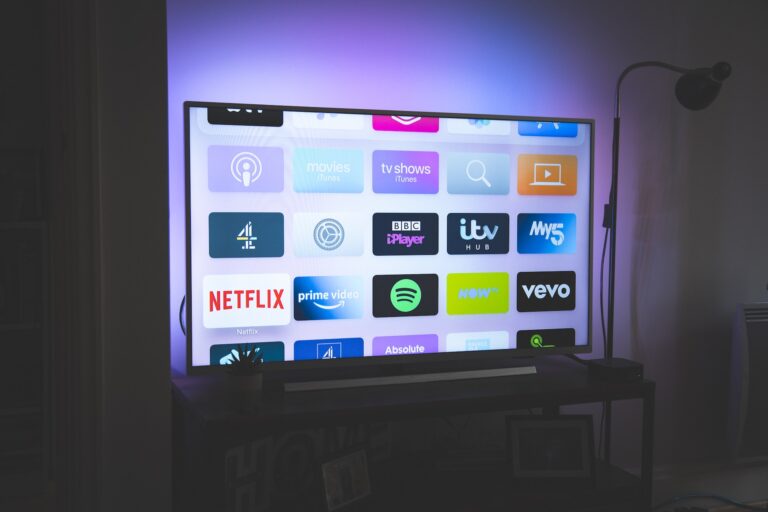How to Adjust Screen Size On Roku TV – Easy Steps to Follow
Last Updated on August 25, 2022 by Jhonni Jets
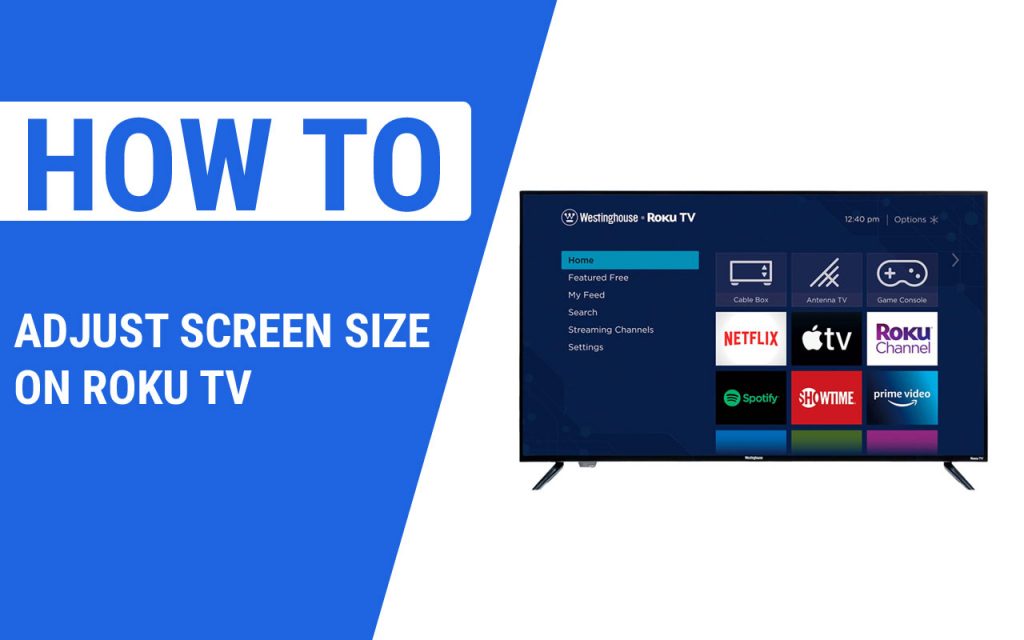
How to Adjust Screen Size On Roku TV – Easy Steps to Follow
When it comes to picking up a new TV, size matters. You might not feel it, but it’s way more important to consider. In fact, Size and screen resolution can affect how well the TV fits into the room as well as the picture and audio quality. Individual preference plays an important role too.
Read More : How To Get Show Box On Roku – Easy Steps To Follow
Table of Content
Some people might need a smaller, more basic option, while others might go for large flat screens with the latest technology. If you are going to buy a new Roku TV but a bit confused about what size you should pick then here is a piece of advice from us. And if you already own a Roku TV and don’t know how to adjust screen size on Roku TV, then we have something for you too.
So first things first, we will tell you how to adjust the screen size on Roku streaming player.
Read More :How To Add Apps To Hisense Smart TV – Easy Steps to Follow
Background
The TV comes with a vast number of display options with different native resolutions and different frame rates. Your Roku streaming device can always be configured to detect the best resolution and frame rate that sets perfect on your TV, or you can manually choose to select the resolution and frame rate, which is also known as a display type.
What is the resolution and frame rate?
Resolution is a measurement of how much detail you can see on the screen. Typical resolutions on TVs today are 720p, 1080p, and 4K Ultra HD which is also known as 4k UHD. Some the 4k UHD TVs come with higher frame rates and more vibrant color information with High Dynamic Range (HDR). It functions like the higher the resolution, and the sharper and more realistic and attractive the image appears on display.
When playing a video, what you see is a quick succession of still images or frames, which creates the illusion of motion or animation. The frame rate is defined as the number of frames displayed in each second. It is measured in frames per second (fps) or frequency (Hz). It goes with the same functionality as a resolution, the higher the frame rate, the sharper, the smoother the motion appears.

Now let’s move to our main topic, which is adjusting the picture size on Roku TV. Here is what to do.
Adjusting the picture size on Roku TV
Roku TV is a convenient, economical, and efficient way of watching TV. All movies, TV shows and other Televisual content in one place. The picture size feature on the Roku TV allows you to access to change the aspect ratio of the picture.
You might feel a need for zoom for the image to fit the entire screen or view it in the original 100% view. Here is a step-by-step guide with instructions and screenshots on how to how to adjust the picture size on your Roku TV according to your preferences.
Step 1: press the asterisk (*) button on the remote control
To view the options menu, you will have to press the asterisk (*) symbol on your remote control. When you will press that asterisk button, a panel will pop-up at the left side of your screen with the options to control the appearance of the picture and sound quality.

Step 2: Click on Advanced Picture Setting
Now, hit the Up-Down buttons from the remote control to reach the Advanced Picture Settings option. The Advanced picture settings option allows you to tune the picture settings on your screen, which you can alter according to your preferences.

Step 3: Select Picture Size
Next, Use the Up-down buttons of the remote control to reach the picture size option in the panel Advanced picture in the Settings menu. After that, use the Left-Right from the remote to choose your options for the picture size. The settings will be applied automatically, you don’t have to use any buttons.
After configuring into this option, you can select to zoom in on the picture to fit the entire screen or view it on the 100% original size.

Step 4: press the asterisk (*) button to go back and close the settings panel
Now, it’s up to you, you can either leave the screen for few seconds or press the Asterisk (*) button from your remote to immediately close the menu panel and return to your home screen.
When you press the asterisk (*) button, the menu will close automatically.

Advice: If you stream every day, the then auto option in the Picture size menu is the best. In case you need to reset the whole TV settings, then there is a Reset Settings option in the advanced picture setting menu as well. This will bring a picture size to the factory to set original settings. The procedure to factory reset the TV is also easy and convenient.
Complete.
See how easy it was.
Other picture options that might interest you
For the same advanced picture settings panel, several different options might interest you. For example, you alter the brightness, sharpness, color quality and contrast of the picture manually, setting up display quality is better than relying on available presets.
Most of the Roku TV comes with a Game mode picture setting and you should take advantage of it. This is something that reduces the input tag or enhances the image processing rates. This feature is only available to HDMI inputs. It will also be something you can use for your Roku streams, not only for gaming sessions.
What size should you go for?
Depending on what you are looking for, we have factored in your TV size that you should go for and only the buying procedure by making the right procedure.
How far will you be?
What size you should go for is mainly dependent on how far you will be? Of course, you will be sitting in relation to the TV, but how far? There are viewing distance calculators that recommend you a perfect screen size based on your positions. If you want to indulge yourself in online calculators, then here is a simplified calculation that you can do it work out by yourself. Here is what to do:
Measure the distance from the television to your seat and multiply it by 0.84. This will give you an ideal screen size. However, this method isn’t perfect. For instance, if you are sitting 9 feet away from the TV, the calculation will go like a 90-inch screen. And that isn’t anything realistic.
Usually, most of the living rooms will do best with at least a 50-inches screen. At the same time, taste and style are going to factor in major. You can technically go for a big screen you like, make sure that you are at least 4 feet away from the TV and you should get on just fine.
Conclusion
Roku TV is easy to operate and has a vast number of features to offer. However, it often happens that the image can get foggy or over or less pixelated, that’s where automatic picture ratio settings tend to perform best.
If you ever feel a need to adjust the screen, then you can follow these steps mentioned. If you are facing any difficulties while following the procedure, then let us know in the comments section, and we will help you out.