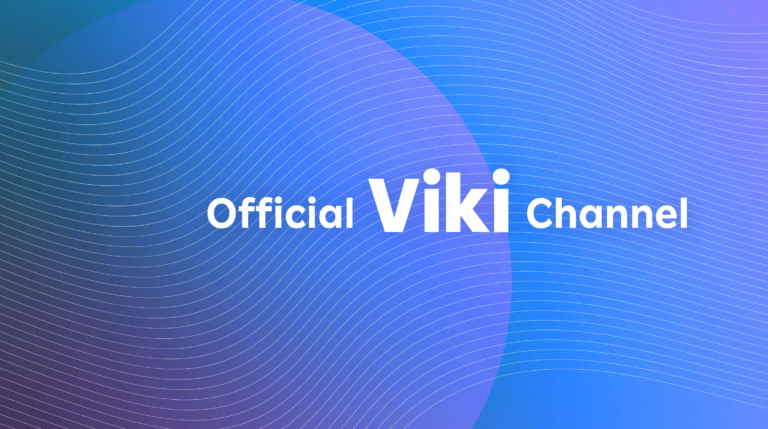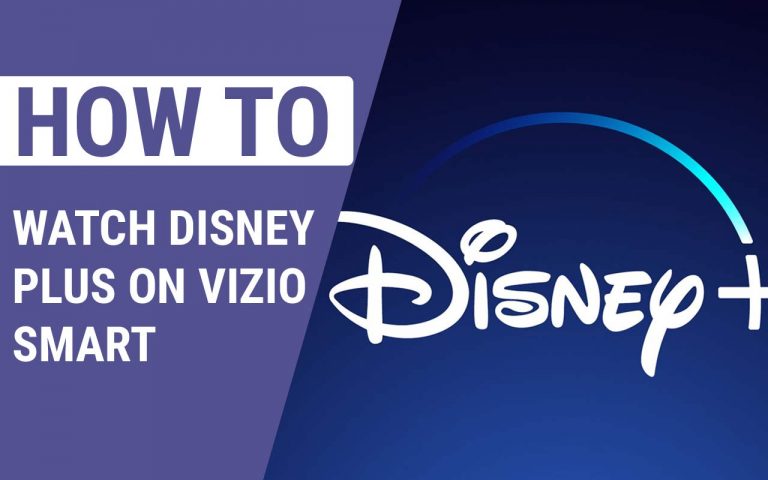How to Clear Clipboard on Android – Easy Methods
Last Updated on April 22, 2021 by Jhonni Jets

We got to say, since the Android Operating System has released, it has bought a lot of new functionalities and features to a smartphone. From the basic utilities like the flashlight to the difficult task like multi-tasking and benchmarking, android handles everything pretty easily.
There is a lot of built-in option in android devices that help our work very easy. Coming to the topic which is how to clear Clipboard on Android, whether it’s android or iPhone users, both users need the clipboard to copy and paste a lot of things daily. And still, many people wonder about How to clear clipboards on Android?
Table of Content
In this article, we are going to tell you that how to clear a clipboard on android and everything related to it. When you copy anything on your phone, that thing is automatically got saved into the clipboard by default including text messages, links, digits, and pictures.
And all the items or content that you copy stay secured and saved there and at the end of the day, all the older items that you copied from the first day might still present on that clipboard.
Read Also:How to Connect MPOW Bluetooth Headphones to PC – Easy Solution
For any reason, you want to clear the clipboard on android, then you are at the right place, as we are going to write systematic solutions for clear the clipboard. To conclude the idea the whole procedure is:
To clear the clipboard on stock android all you need to do is to copy some random dummy text, this dummy text will overwrite the previous content and will clear it.
On the other side if you are a Samsung user then you’ll need to access the clipboard and then remove the content from there.
This is the easiest explanation of how to clear the clipboard on android of the whole idea. Don’t worry who still are little confused with the process, we are going to write the whole topic in details so chill
So, let’s get started with the process.
How to clear clipboard on android
We can’t deny the fact that we copy and paste hundreds of things in a day. This copied content might also include private data like our emails and credentials that you should delete for safety reasons.
If you don’t clear it, your private data might be exposed to anyone else.
Before we get started with the topic, first let me tell you that, where is the clipboard stored on an android phone, so that you get a proper idea of how it works.
Where is the clipboard stored in an android phone?
The clipboard data is stored on the RAM by the clipboard service. In stock android phones, there is no such exact directory where you can find all of your clipboard history stored in someplace.
On the other side, the Samsung users are getting an advantage here, the Samsung users can find the clipboard history stored in a file in the clipboard catalog.
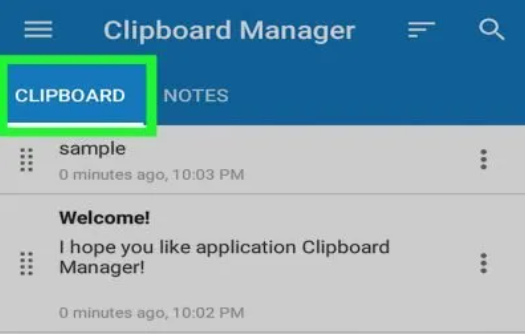
Here you can find all the content that you have copied.
How to clear the clipboard in android?
So you have been copying things for a while and now you just want to delete the content that is of no more use to you or if you are curious that your private data might be exposed to anyone or you want to get rid of a chunk of data that is just covering up space and is of no use to you, then don’t worry as there are various ways to clear the clipboard on android.
If you have copied some private data that includes login credentials and phone numbers then it better gets erased before it gets into the wrong hands.
In the Clipper Clipboard manager app, you will be seeing three sections named Lists, Clipboard, and snippets. Go to the desired section and then select the notes or selection that you want to delete. You will see the three dots on the right side of the selection.
You see a delete option, tap on the delete icon to clear the clipboard.
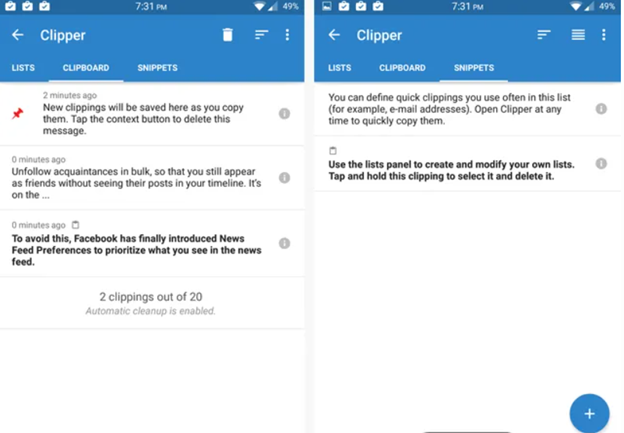
Method 1:
Firstly, you need to find the android clipboard clear options. Now, tap on the clipboard icon to open the Android clipboard.
Now that you have discovered the clipboard content that you have ever copied, you will see the three dots across every clipboard, click on it.
It will give you two options “delete from clipboard” and “Lock to clipboard”

Method 2: Clearing the Clipboard via Clipboard menu
- Firstly, go to any app that allows you to copy and paste, now bring up your keyboard, and tap on the spacebar until it brings up the clipboard menu. In this example, we are using Samsung notes but it doesn’t matter you can use any of the apps that allow you to copy or paste the content in it.
- Now, from the displayed list, click on the clipboard. All the items that you have ever copied on the clipboard will be displayed on the bottom of the phone.
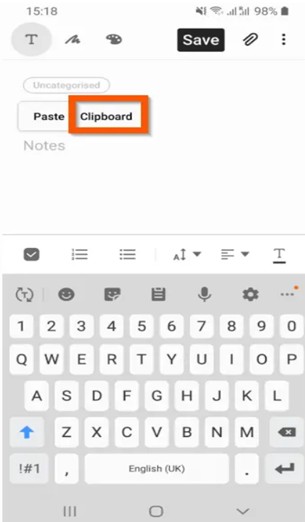
Clearing each item from the android clipboard
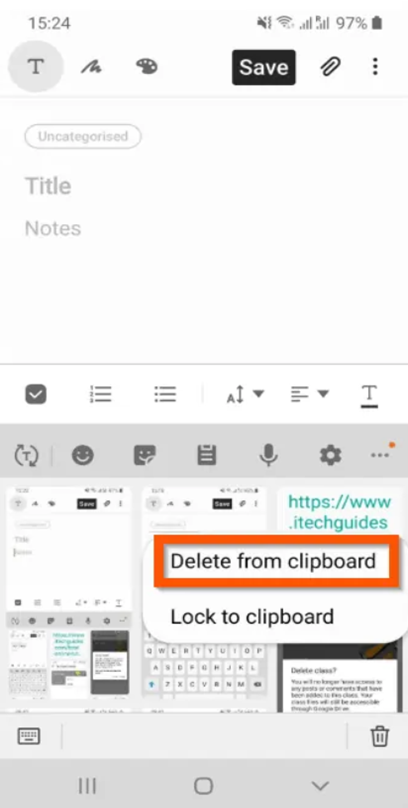
To delete each piece of content that you have saved, you need to tap on the item and hold until you see 2 more options.

From the given options, tap on the delete from the clipboard, and that particular item will be cleared from your phone without asking for any further confirmation.
Lock in clipboard
You might be curious about what this option means and what’s its functionalities. When you tap and hold an item in the clipboard, one of the options that are displayed is a lock to the clipboard. If you tap on this option, the item will be locked which means it’ll not be removed from the clipboard if you clear the whole clipboard.
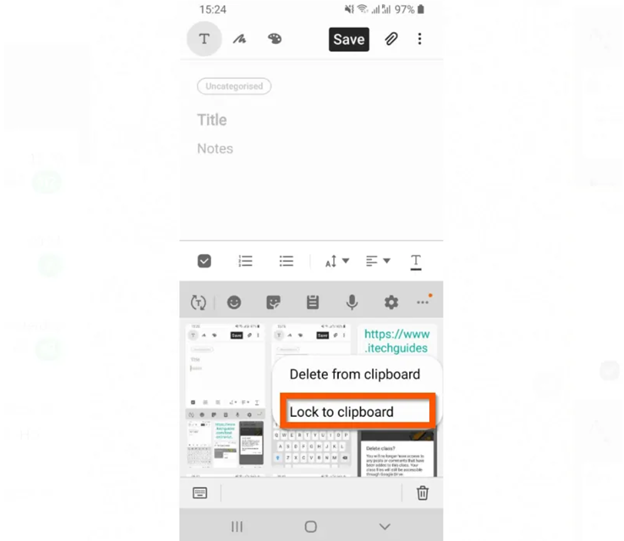
Clearing everything from the clipboard
Another method by which we can clear everything from the clipboard on android is by deleting all cached items on the clipboard.
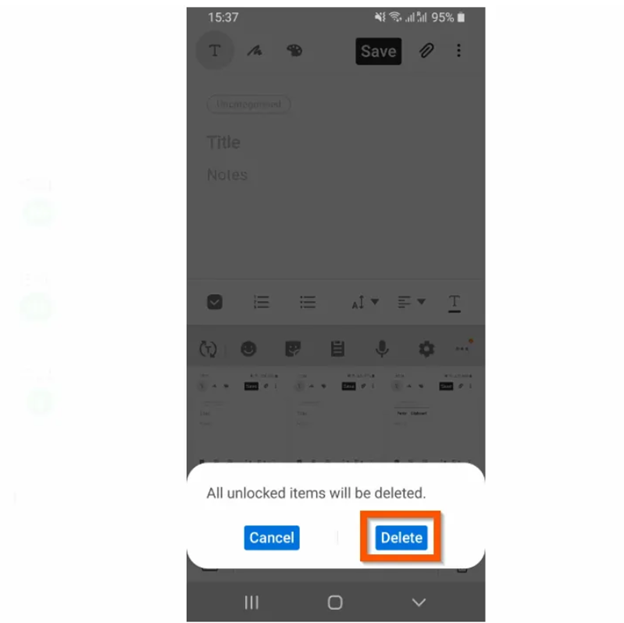
- Open the notes app or any app that allows you to write something in open space. Tap and hold on to space. A small pop-up menu will appear displaying options, from them click on the clipboard and the clipboard history will be displayed from the bottom of the phone.
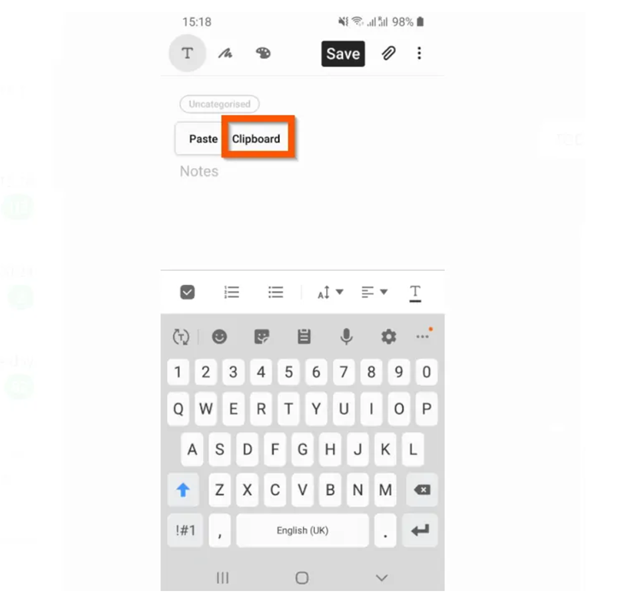
- Now, on the bottom right of the clipboard history, tap on the delete icon. A deletion confirmation menu will appear from the bottom of the screen. Click on ok to delete.
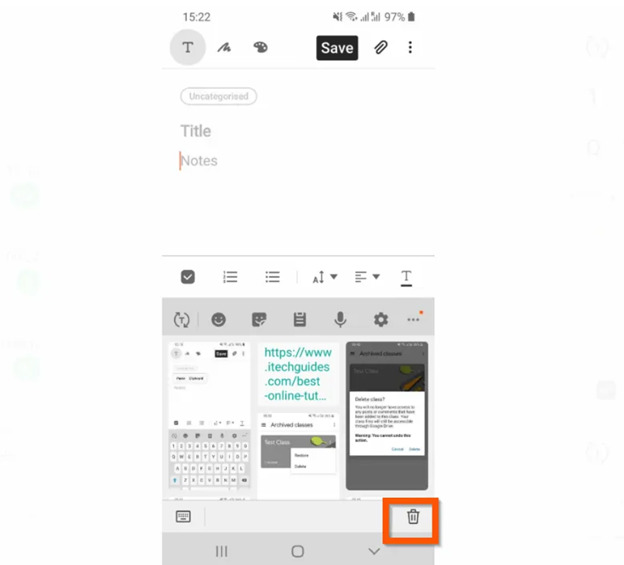
- Finally, you can clear all the items that you have copied on android, tap on delete when the confirmation pop-up comes.
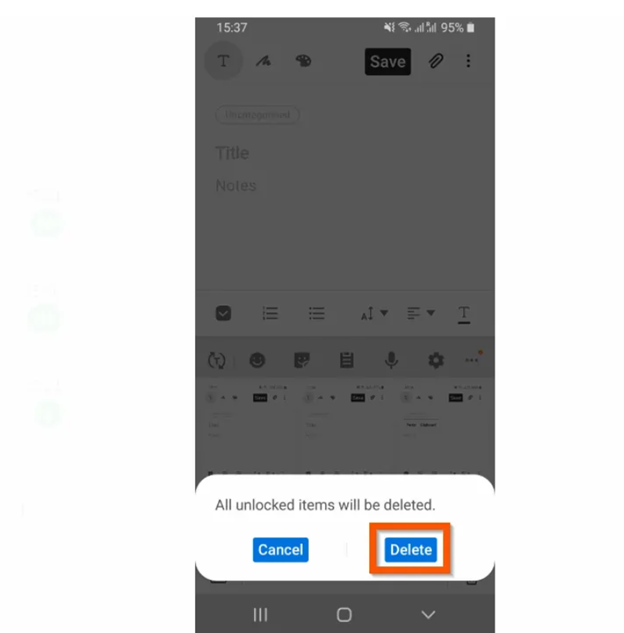
By doing so, all the items that are in your clipboard history will be deleted except for those that you have set on the lock to clipboard.
Extra tips
As this article is about the clipboard so we decided to bring this article to end with some tips.
Make sure that you carefully choose that which part of the clipboard you need to clear and which part to keep because once you press the delete button you won’t be able to get anything back from it.
You are recommended to do the process in full battery and in case your phone just turned off in the process you’ll need to repeat the process.
The last words
So, here is a detailed guide on how to clear the clipboard on android. Furthermore, there are some hidden features about clipboards that you might come to know in this article like the lock to clipboard feature. Moreover, you can install any amazing clipboard that offers you a wide number of unique features, you can easily download them from the Google Play store.
Well, that all for how to clear clipboard on android, and all the related tips and tricks. Feel free to reach us through the comments section we are always ready to help you out or you can also share your experience. We hope this article would be a great help to you.