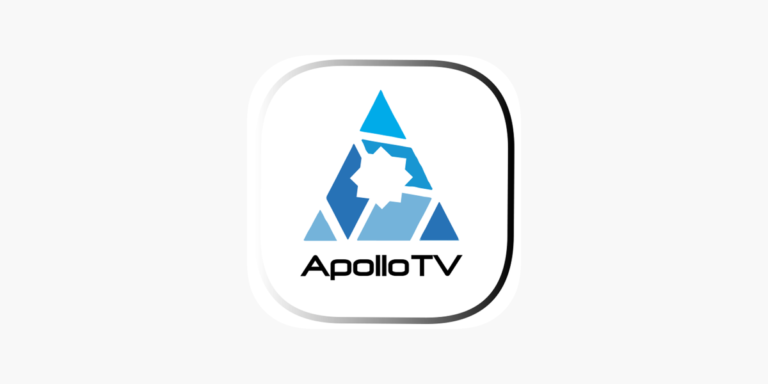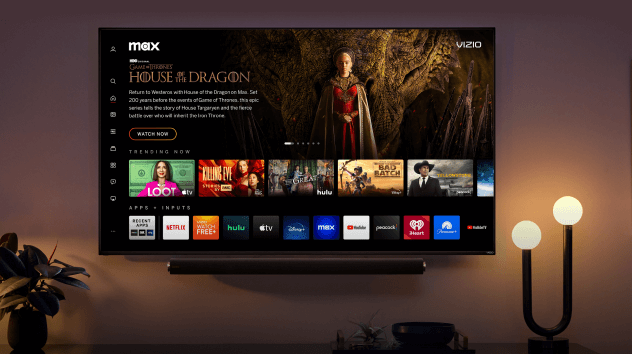How To Clear Game Cache On Xbox One – Easy Steps
Last Updated on April 29, 2022 by James animes

How To Clear Game Cache On Xbox One
Have you ever played a game on your Xbox and wondered if there was a way to get an advantage by clearing the game cache? There are a few reasons you might have to clear the game cache like if you are experiencing some problems while playing or if you want to improve your gaming overall.
Read Also: HOW TO CLEAN XBOX ONE FAN WITHOUT OPENING THE CONSOLE?
Table of Content
Clearing game cache on Xbox one is one of the best things to do when you have slow-loading games. Clearing cache won’t improve your gaming experience directly but it may save you a lot of time.
In case you aren’t familiar with clearing game cache, you can follow this simple step-by-step guide. I suggest that you first clear your Xbox One cache to see if it helps or not.
Why Should You clear the game cache on Xbox one
The Xbox One is a powerful gaming console. It offers users the ability to record and share game clips, stream live television and even connect with friends while playing games through the internet.
In order to do this, the Xbox One requires a moderate amount of storage space on your console’s hard drive. While the Xbox One only takes up a little over six gigabytes of space for the operating system, there are several other files that take up more space.
There are two main reasons why you would need to clear the cache on your Xbox One. The first reason is if you’re experiencing problems with your console in general, not just with its connectivity features or streaming functions.
Clearing the cache can help resolve issues with games, applications or even your connection or streaming services if you’re experiencing problems. The second reason to clear the cache is to free up some storage space on your hard drive. This can be helpful if you’re running out of room and need to clear excess data quickly in order to add new games or DLC packs.
How To Clear Game Cache On Xbox One
Are you tired of playing the same game over and over again on Xbox One? If you have downloaded a lot of games to Xbox One, but never have time to play all of these full version games, you can delete the game cache on Xbox One to free up space. This guide will show you how to clear the game cache on Xbox One step by step.
To delete the game cache on Xbox One, please go to the “My Games & Apps” page.
1) Use left stick or D-Pad and move to My games & apps.
2) Choose the “Games” option.
3) You can see all your games on the list. Select one game that you want to delete its cache or simply click the “Manage Game” option on the right side of the screen.
4) Go to the “Storage” page, choose “Clear Cache”. After that, select “Yes”. However, remember that clearing cache will remove your saved data on this game so make sure that you have saved your data before deleting it. To clear the game cache on Xbox One is quite simple with this method but do not try to clear Cached Data on Storage Device as it will erase your entire data from the hard drive where your files are stored.
Conclusion
Hopefully, this article has been helpful in showing you how to clear the cache on your Xbox One without spending time trying to find out what you need to do while being confused.
You can also clear other caches as well using the method mentioned above as we have mentioned in the context of our Xbox One. Clear all the caches once in a while see the difference yourself and get rid of any kind of issue that is arising due to any of the Xbox caches. Hopefully, this article has been helpful to you. Sincerely,