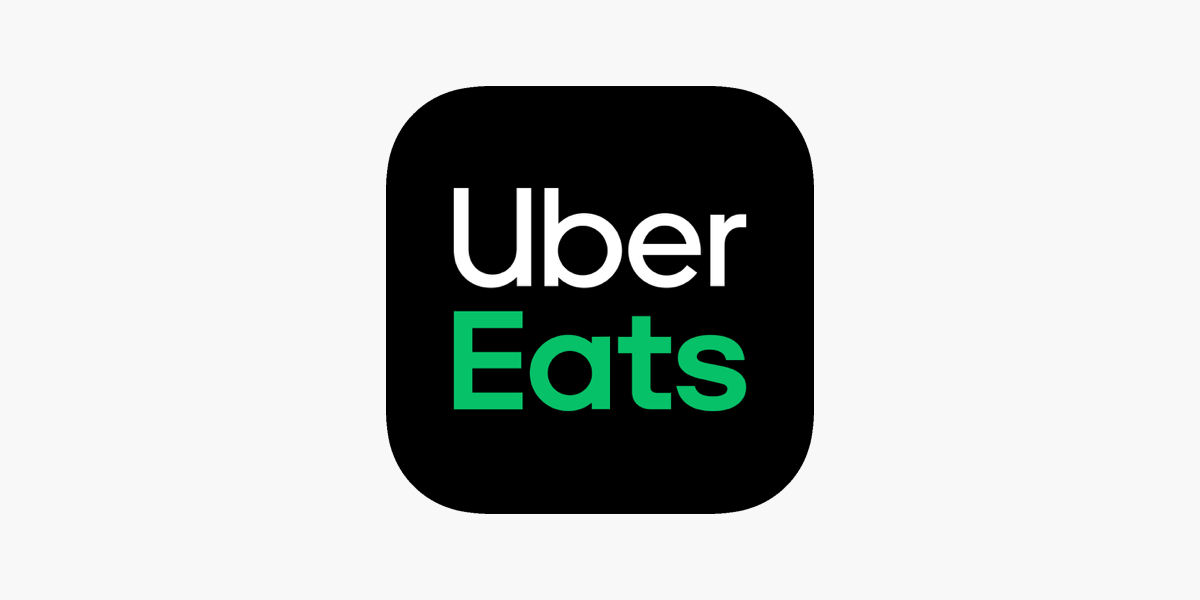Last Updated on February 1, 2022 by James animes
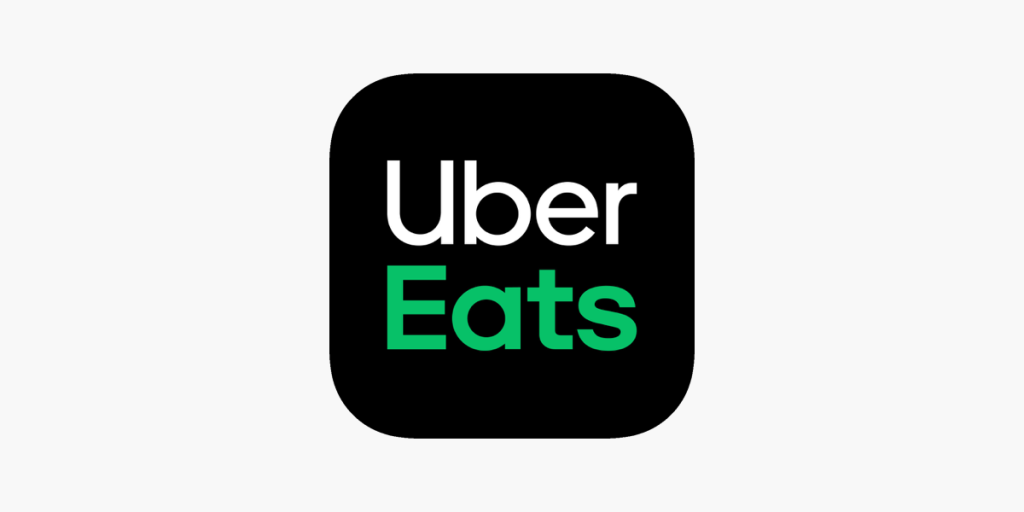
How To Delete Uber Eats Account
Are you looking for the best way to delete your uber eats account? If so, then this complete guide is for you.
Uber Eats has been around for a number of years and at one point was one of the fastest-growing technology startups in the world.
Table of Content
Read Also: HOW TO CANCEL VSCO MEMBERSHIP – EASY STEPS TO FOLLOW
According to their site, Uber Eats is currently present in more than 200 cities worldwide, making it a great service for those who want the convenience of food delivery. However, what many people don’t know is that you can close your Uber Eats account.
Steps To Delete Uber Eats Account
Uber Eats has become a very popular food delivery service, but if you no longer want to use the app, you can delete your account. The Uber Eats app is available on both Android and iOS devices, and deleting your account is a similar process on both operating systems.
To delete your account, you need to go to the Help section in the app. You cannot delete your account in the Uber Eats website; you must do so in the app itself. Once you delete your Uber Eats account, it will be permanently deleted.
If you’ve decided to delete your Uber Eats account, there is a way to do so.
Open the Uber Eats app and tap on the profile icon in the top left corner of the screen.
Scroll down and tap “Privacy settings.”
Tap “Delete my account.”
Read the warning message and select “Delete.”
You’ll be asked to provide feedback on why you’re deleting your account, though this is optional. Once you have or have not provided feedback, your account will be deleted.
How to Delete Uber Eats History
If you don’t want your order history to save, you can delete it.
Open the Uber Eats app.
Tap the person icon at the bottom of your screen.
Tap Settings.
Swipe to the Account section.
Tap View Order History.
Select past orders to see their details, or swipe left on an order to delete it from your history.