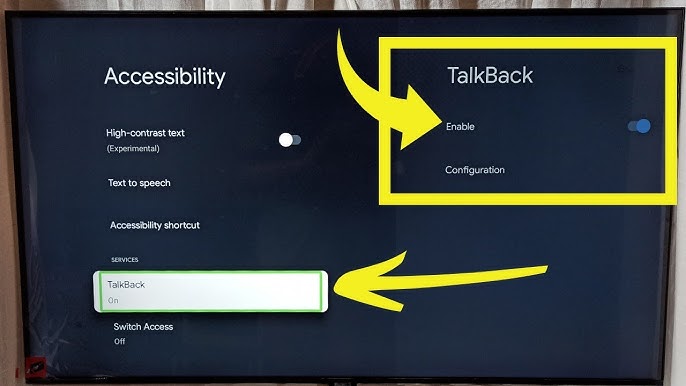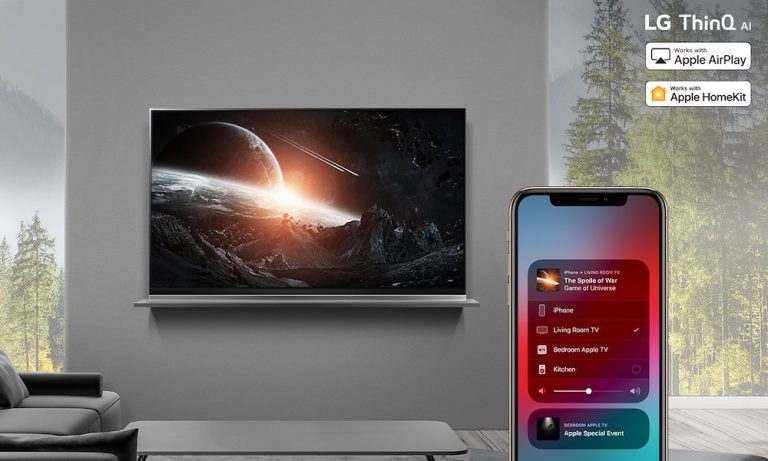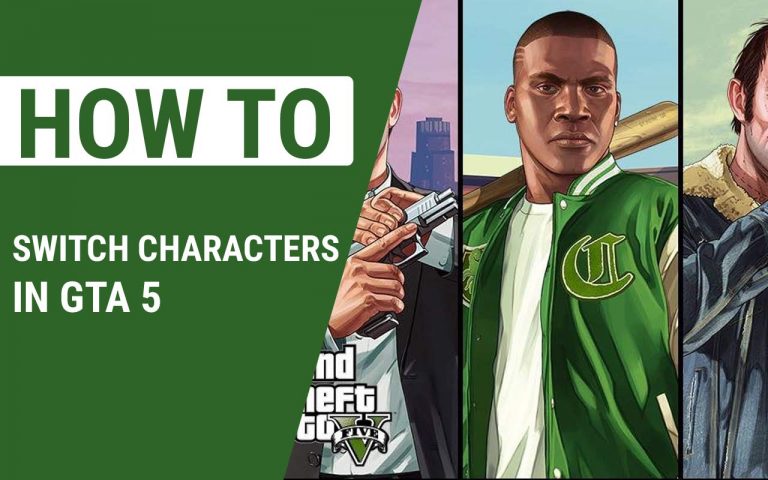How to Download Spectrum TV App on LG TV – Easy Guide
Last Updated on November 3, 2023 by Jhonni Jets

The Spectrum TV app allows you to watch live TV and On Demand content from Spectrum on your LG smart TV. With the app, you can enjoy your favorite shows, movies, sports, and more on the big screen. The Spectrum TV app is available for download on most LG TV models manufactured in 2016 and later.
Downloading and setting up the Spectrum TV app on your LG TV is easy to do. In this guide, we will walk you through the step-by-step process to get the Spectrum TV app downloaded and installed on your compatible LG smart TV. We will also provide tips and advice to help you get logged into the app and start streaming Spectrum TV content.
Table of Content
Prerequisites
Before you start the download process, make sure your LG TV and home network meet the following requirements:
- You have an LG webOS 3.0 or newer smart TV model (2016 models and newer). Older LG TVs are not supported.
- Your LG TV is connected to your home WiFi network. The Spectrum TV app requires an internet connection.
- You have a Spectrum internet subscription. You need Spectrum internet service to use the Spectrum TV app.
- Make sure you know your Spectrum account credentials (username and password). You will need to login to access the Spectrum TV content.
If your LG TV model and home internet setup meets these conditions, you are ready to proceed with the download.
Find the Spectrum TV App
The first step is to locate the Spectrum TV app on your LG TV:
- From your LG TV’s home screen, go to the LG Content Store. On most LG TVs, you access the Content Store by going to the Home/Smart hub and selecting the “LG Content Store” icon.
- In the search bar at the top of the Content Store window, search for “Spectrum”. This will display the Spectrum TV app in the results.
- Highlight the Spectrum TV app icon and select it to go to the app’s page in the Content Store.
- On the Spectrum TV app page, select the “Download” button to begin the download process. This will trigger the app installation on your LG TV.
Download and Install the App
After you select to download the Spectrum TV app from the Content Store, the installation process will begin:
- Your LG TV will start downloading the Spectrum TV app files it needs. How long this takes can vary based on your TV model and internet connection speed.
- Once the download is complete, your LG TV will automatically install the Spectrum TV app. Follow the on-screen prompts if any are displayed.
- After the Spectrum TV app finishes installing, you will find the Spectrum TV icon in the LG Content Store menu and in your TV’s home screen/app launcher.
That covers getting the Spectrum TV app downloaded and installed on your compatible LG webOS smart TV. With the app now on your TV, you’re ready to open it and get logged in.
Log In and Activate Spectrum TV
To start using the Spectrum TV app, you need to log in and activate it with your Spectrum account:
- From your LG TV’s app menu, launch the Spectrum TV app.
- On the opening screen, select “Sign In” to bring up the login window.
- Enter your Spectrum username and password. Make sure to input your account credentials carefully.
- Select the “Sign In” button once you’ve entered your Spectrum login info accurately.
- The Spectrum TV app will connect to Spectrum’s servers and sign you into the app using your account info.
- Follow the activation steps shown on your TV screen to complete the setup process. Activating links your Spectrum account to this specific LG TV.
Once you finish the login and account linking process, the Spectrum TV app will open up to the main viewing screen where you can browse live TV channels and On Demand content included with your Spectrum TV subscription.
You can now start watching Spectrum TV on your LG TV!
Finding and Watching Content
Here are some tips for finding and watching movies, shows, sports, news, and more with the Spectrum TV app on your LG TV:
- Browse Live TV – Scroll through the channel guide to view live TV channels just like watching cable. Use the guide or channel buttons to change channels.
- Search for Shows & Movies – Use the Search function to find something specific to watch live or on demand. You can search by show/movie title, actor names, keywords, etc.
- Filter On Demand – Narrow down On Demand shows and movies by genre, channel, whether you pay extra or not, etc. Select a tile to see details and watch.
- Recently Watched – Keep track of and continue watching recently viewed shows and movies in the “Recent” row on the app’s home screen.
- Account Info & Settings – View account details or app settings by selecting the icon in the top right corner of the screen while in the app.
- Video Controls – Pause, rewind, and fast forward live TV and On Demand content. Use the buttons on your LG TV remote.
Getting familiar with these features will help you get the most out of the Spectrum TV experience on your LG TV.
Troubleshooting Tips
Here are some troubleshooting tips if you run into any issues using the Spectrum TV app on your LG smart TV:
- Slow channel loading – This is often due to a weak WiFi signal. Make sure your LG TV is within close range of your router or modem for best results. Connect via ethernet cable if possible.
- Missing channels – Verify your Spectrum TV subscription includes those channels. Some live channels require add-on plans or packages.
- App not loading – Try restarting your LG TV and router if the Spectrum app struggles to open or load content. Check for app updates.
- Activation issues – Double check your Spectrum account credentials if you can’t activate. Call Spectrum support if activation still fails after verifying your login info.
- Streaming errors – Restarting the app, your LG TV, and router can help resolve intermittent streaming failures. If issues persist, contact Spectrum support.
- Unable to login – If you forget your password, go to spectrum.net to reset your password to login. Make sure your username is entered correctly.
Following troubleshooting steps like these can typically resolve any Spectrum TV app issues on your LG TV. Contact Spectrum customer support if problems continue.
Conclusion
The Spectrum TV app provides a convenient way to watch live and on demand Spectrum TV content directly on your new LG smart TV. After downloading and installing the app from the LG Content Store, logging in with your Spectrum credentials, and activating on your TV, you will be ready to enjoy cable and streaming the modern way. The Spectrum TV app’s intuitive interface makes it simple to browse live channels, search for content, and stream movies and shows. Keep the app tips and troubleshooting advice in mind for the best viewing experience. Now you can cut the cable cord and still watch your favorite Spectrum TV programming seamlessly on your LG TV.