Last Updated on November 1, 2023 by Jhonni Jets
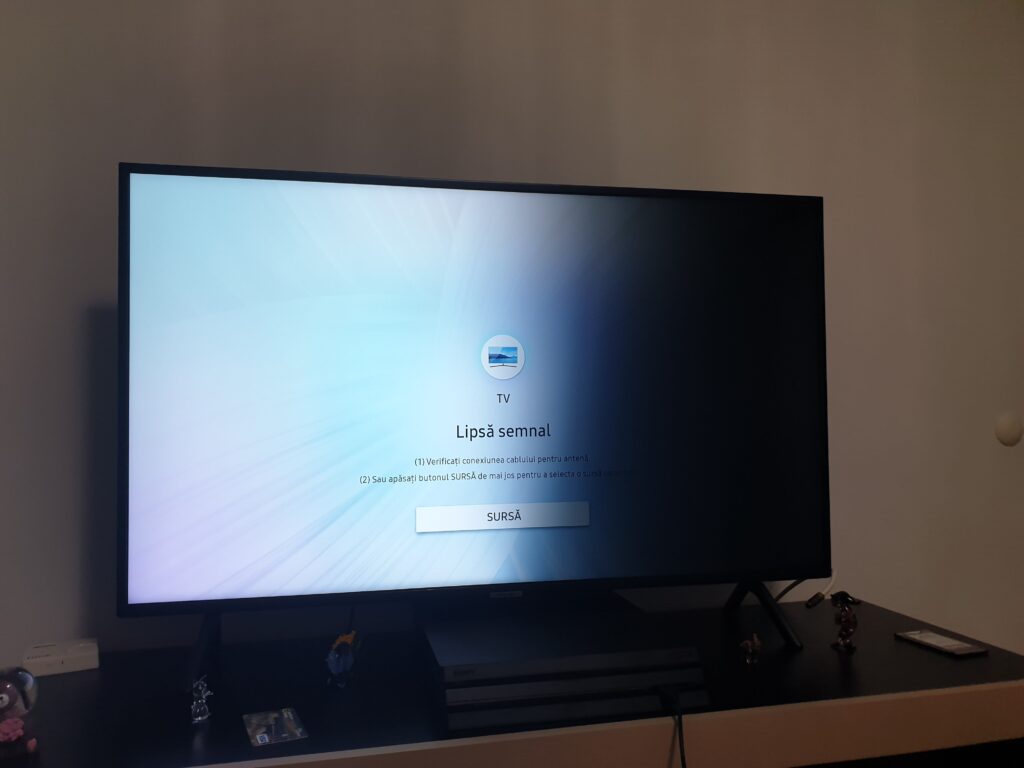
Seeing a dark shadow on the edges of your Samsung TV’s picture can certainly be disturbing and distracting. This phenomenon, often referred to as a “black bar” or “black border”, is usually the result of a display settings issue rather than a hardware defect.
The good news is that black shadows on Samsung TVs can typically be resolved with some simple troubleshooting and display adjustments. This guide will examine the most common causes of black bars and walk through various fixes to get your Samsung TV displaying a full, shadow-free picture again.
Table of Content
Follow our step-by-step solutions below to banish those pesky black edges and restore flawless edge-to-edge video quality.
Common Causes of Black Shadows
Before jumping into solutions, let’s review some typical causes of black shadows on a Samsung TV:
- Incorrect picture size/aspect ratio – If the aspect ratio is set incorrectly for the input source, black bars get added to the picture edges.
- Overscan settings – Overscan that clips the edges of the picture signal can cause thin black lines.
- Low brightness levels – If brightness or backlight settings are too low, edges may appear darker.
- Bad HDMI cable – A damaged or loose HDMI cable can create a skewed signal with black edges.
- Outdated video driver – Using an incompatible graphics driver can lead to display issues like black bars.
- Low screen uniformity – Poor screen uniformity causes darker edges and light bleed.
Understanding what’s causing the extra black shading informs how to properly correct it. Now let’s look at solutions.
Try Adjusting Aspect Ratio
One of the most common fixes is ensuring your Samsung TV’s aspect ratio setting matches the content being displayed.
Follow these steps:
- Press the Menu button on your Samsung remote.
- Navigate to Picture > Picture Size.
- Review the current aspect ratio listed (16:9, 4:3, etc).
- Try a different aspect ratio option that fits your media.
- Press Enter or OK to confirm changes.
- If the black edges disappear, you’ve solved the issue!
Tweaking the aspect ratio essentially changes the picture zoom level. When properly set, the black shadow should be eliminated.
Check Video Input Connections
Loose video cables and ports can alter signals in a way that introduces black bars on the TV display.
To rule out cabling issues:
- Inspect HDMI and other video cables for any damage, bent pins or loose connections.
- Secure HDMI cables at both ends to ensure a tight, stable fit.
- Try swapping HDMI cables in case one went faulty. Test different HDMI ports if available.
- For antenna feeds, ensure connections are threaded on tightly with no wiggle room.
- Unplug cables and plug them back in to reseat connections.
Checking your physical media connections is an easy first troubleshooting step that could quickly fix the issue.
Reset Picture Settings to Defaults
Resetting your Samsung TV’s picture menu values to their default settings can override any accidental adjustments causing black shadows on the display.
To restore defaults:
- Press Menu and navigate to Picture.
- Select Picture Reset and choose Reset Picture Mode.
- When prompted “Reset all picture settings to default?” select Yes.
- On newer models, choose Apply Picture Mode instead.
- Check if this removed the back shadow edges.
With settings like contrast, brightness and sharpness back to their factory defaults, the picture may fill out correctly again without dark edges.
Adjust HDMI Black Level Range
The HDMI Black Level setting controls the range of shades displayed on your TV. Correctly configuring this removes black bars during HDMI input use.
To optimize:
- From the Menu, go to Picture > Expert Settings > HDMI Black Level.
- Try switching the setting between Low and Normal options.
- Choose the one that makes the black edges disappear or diminish significantly.
- Ensure your external device like Blu-Ray player is configured to match this range.
Tuning the black level range properly clarifies dark colors and eliminates black border shadows resulting from HDMI sources.
Check for Overscan
Overscan occurs when your TV picture zooms in and cuts off outer edges of the video signal, potentially creating thin black bars around the frame.
Reduce overscan to resolve this:
- Access your Samsung’s Picture menu and locate Picture Size options.
- Select 16:9 Standard from the Picture Size mode options.
- Find Settings within Picture Size and choose Fit to Screen.
- Return to the menus and turn off any Zoom or Screen Fit mode for the input exhibiting black borders.
- Disable Override Aspect Ratio if enabled in General menu settings.
Adjusting these overscan and zoom presets optimizes the input signal mapping so no black edges are lost.
Perform TV Self-Diagnosis
Samsung TVs contain built-in self-diagnosis modes that can detect issues with screen display and uniformity that may manifest as darkened edges.
Run Self-Diagnosis via:
- From the Samsung Menu, navigate to Support > Self Diagnosis.
- Select Picture Test to analyze TV display performance.
- Carefully examine results for irregularities – failed tests indicate hardware defects causing black shadows.
- Contact Samsung support with diagnosis results to determine next steps for repair or replacement.
Self-diagnosis provides deeper insight into the health of your TV display and can pinpoint if the black bar is a symptom of larger display uniformity problems or flaws.
Factory Reset Samsung TV
If all else fails, a factory reset restores the original Samsung TV software and settings which may clear up black bar issues:
- Access the General menu and go to Reset.
- Select Reset Picture. This resets display values while keeping apps and channels installed.
- Alternatively choose Reset to Initial Settings for full factory reset. Note you’ll need to reinstall apps and sign back into accounts afterwards.
- Follow prompts to confirm the reset. TV will restart once completed.
- Retest to see if resetting the software made the black bars disappear.
Resetting can eliminate any corrupted settings values causing dark edges and refresh the TV interface. Use this solution selectively as a last resort.
When to Call Samsung Support
Contact Samsung Support if:
- Picture test identifies a display hardware defect.
- Black edges persist after all troubleshooting steps attempted.
- TV menu navigation or control buttons are unresponsive.
- You need replacement parts like screen panels or motherboards.
TV repair professionals can conduct advanced display analysis and source replacement components in case of lasting display or hardware issues.
Preventing Black Shadows on Samsung TVs
Follow these tips to help avoid problems with black bars cropping up in the future:
- Keep HDMI cables in good condition and securely connected.
- Avoid pressing on the TV panel and reduce risk of screen damage.
- Update to the latest TV firmware version for software fixes.
- Use picture reset and self-diagnosis tools at first signs of display issues.
- Adjust display settings using recommended picture modes and aspect ratio for different content.
With preventive hardware care and keeping firmware updated, you can maximize your Samsung TV’s picture performance and minimize annoying issues like black shadows.
Conclusion
Dealing with dark black bars around your Samsung TV’s display can certainly be aggravating. However, in most cases adjusting the aspect ratio, checking connections, tweaking display settings, reducing overscan, running self-diagnosis and resetting to factory defaults will allow you to successfully eliminate those pesky black edges.
Carefully go through each troubleshooting step covered in this guide to pinpoint what’s causing the black shadow on your particular model. Tailor the solutions to match your specific symptoms and setup.
Patience and methodical display adjustments should reward you with a sharp, vivid picture free of black borders. But if problems persist, don’t hesitate to enlist the skills of Samsung’s expert repair professionals.
With the right combination of settings tweaks and display diagnostics, you’ll once again be enjoying stellar, immersive viewing on your Samsung TV free from dark and distracting black edges.

