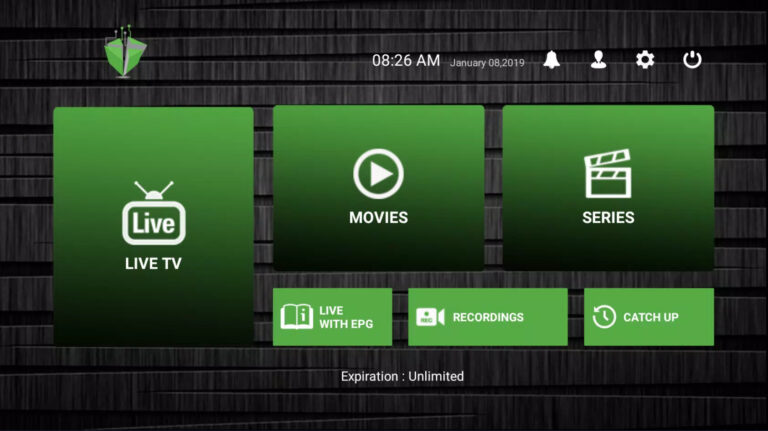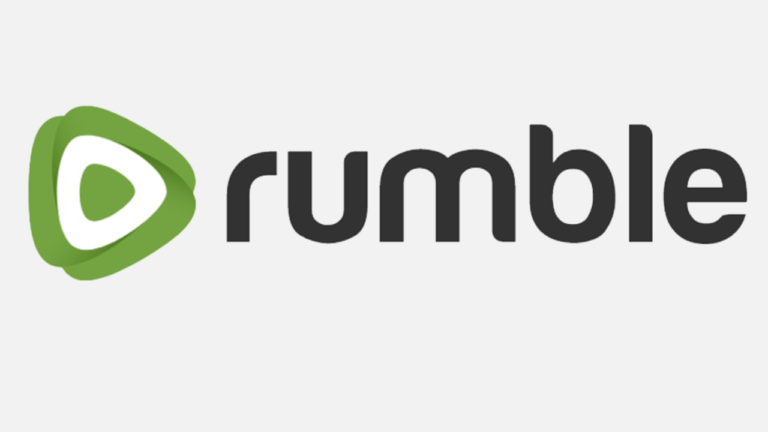How to Get Philo App on LG TV – Easy Steps
Last Updated on November 1, 2023 by Jhonni Jets

Philo is a popular live TV streaming service that offers 60+ channels for only $25 per month. It’s an affordable option for cord-cutters who want to watch live TV without committing to an expensive cable or satellite subscription.
Philo works on most major streaming platforms and devices, including Roku, Amazon Fire TV, Apple TV, Android TV and LG Smart TVs. Getting the Philo app set up on your LG TV is quick and easy, allowing you to start streaming live TV within minutes.
Table of Content
In this guide, we’ll walk you through the full process of installing and activating the Philo app on your LG smart TV. We’ll cover:
- Checking LG TV compatibility with Philo
- Finding and downloading the Philo app
- Signing up for a Philo account
- Activating Philo on your LG TV
- Customizing Philo channel lineup
- Troubleshooting tips
Whether you’re a new or existing Philo subscriber, this step-by-step guide will help you get the Philo app downloaded, set up and streaming on your LG television.
Checking LG TV Compatibility
Before getting started, you’ll first want to make sure your specific LG TV model is compatible with the Philo app.
Philo is supported on 2018-2022 model LG TVs that run webOS 3.0 or higher. This includes OLED, NanoCell and UHD models.
To check your LG TV’s webOS version:
- From the Home screen, select the Settings icon.
- Select General > About This TV > Software Version.
- Look for the webOS version number. It should be 3.0 or higher for Philo compatibility.
If your LG TV has webOS 3.0 or newer, you’re ready to proceed with downloading Philo. If not, your particular TV model likely isn’t supported.
Finding and Downloading the Philo App
Once you’ve confirmed your LG TV can run Philo, it’s time to locate and download the Philo app:
- From the Home screen, select the LG Content Store icon.
- In the search bar, type “Philo” and select Search.
- Select the Philo app from the search results.
- Choose Download.
- If prompted, enter your LG TV admin password to confirm the download.
The Philo app is free to download. Once downloaded, it will appear automatically in your LG TV’s app launcher.
Signing Up for a Philo Account
If you’re new to Philo, you’ll need to sign up for a Philo account before you can activate the app on your LG TV:
- Open the Philo app on your LG TV.
- Select Sign Up.
- Enter your mobile phone number.
- Create a password.
- Enter your billing details.
- Select Trial to begin a 7-day free trial before paid service kicks in. Or select Subscribe to purchase your first month immediately.
Once signed up, you can activate Philo directly on your LG TV using the steps below.
Already have a Philo account? You can simply sign in on your LG TV with your phone number and password to activate.
Activating Philo on Your LG TV
To start using your Philo subscription on the big screen, you’ll need to activate the app on your LG smart TV:
- Launch the Philo app from your LG TV’s home screen.
- Select Activate Device.
- Enter the activation code displayed on your TV screen at Philo.com/activate.
- Select your Philo subscription package.
- 5.Philo will activate on your LG TV.
Once activated, the Philo app will be linked to your Philo account. You can stream live TV and access recordings, saved shows and profiles from any activated device.
Customizing Your Philo Channel Lineup
One of the best Philo features is the ability to customize your channel lineup. After activating Philo on your LG TV, edit your channels:
- In Philo, select the Settings icon.
- Choose Channel List.
- Toggle channels on or off to include or exclude them from your personal lineup.
- Use the Filter option to only show specific types of channels, like News or Lifestyle.
- Select Update Channels to save your preferences.
Customizing your Philo channel list allows you to remove unwanted channels and focus on the content you care about most.
Troubleshooting Tips
If you run into any issues getting Philo set up on your LG smart TV, here are a few troubleshooting tips:
- Ensure your LG TV is connected to a stable, high-speed internet connection. Philo recommends at least 3-5Mbps internet speeds.
- Try deleting and reinstalling the Philo app if activation fails or streaming is laggy. This can resolve buggy app performance.
- Double check that you entered the correct Philo activation code at Philo.com/activate to link to your account.
- For additional support, visit Philo’s Activation help page or contact customer support.
- If your LG TV model is not supported, consider purchasing a streaming media player like a Roku or Fire TV Stick to enjoy Philo.
With a valid subscription and these troubleshooting steps in mind, you should be able to resolve any issues that arise with Philo on your LG smart television.
Enjoying Philo on Your LG TV
Once everything’s set up, you can start enjoying Philo’s 60+ live TV channels, 45,000+ on-demand titles and unlimited DVR on your LG TV.
Here are a few tips for getting the most out of Philo on your big screen:
- Browse Philo’s channel guide to discover new shows to watch live or record.
- Use the unlimited Cloud DVR to record movies, shows, sports and more to watch later, ad-free.
- Create personalized profiles for each family member to curate their own saved shows and recommendations.
- Stream Philo on your mobile devices and other connected TVs for seamless viewing across screens.
- Use Philo’s “Recent Channels” and “Continue Watching” rows to quickly resume shows in progress.
- Enable the “Restart from Beginning” option to start shows over if you tune in late.
Cut the cable cord confidently with Philo on your LG TV. Affordable pricing combined with smooth streaming and robust features make Philo a top choice for replacing traditional pay TV.
Conclusion
Getting the Philo live TV streaming service up and running on your compatible LG smart TV is quick and straightforward. Just download the app, create a Philo account, activate on your LG TV, customize your channel lineup and enjoy 60+ live channels for only $25 per month.
Following this guide, you’ll be able to eliminate expensive cable bills by streaming news, entertainment, lifestyle shows and more through the Philo app on your LG television. Plus, take advantage of cloud DVR, account profiles and on-demand content to make Philo a personalized and powerful cable replacement.
With the cord-cutting tips and activation steps covered here, you’ll be kicking back and enjoying ad-free, affordable live TV streaming on your LG TV in no time with Philo. Cut costs without sacrificing premium channels and features.