How To Get Rid of Game Pigeon – Easy Steps To Follow
Last Updated on September 29, 2023 by Jhonni Jets
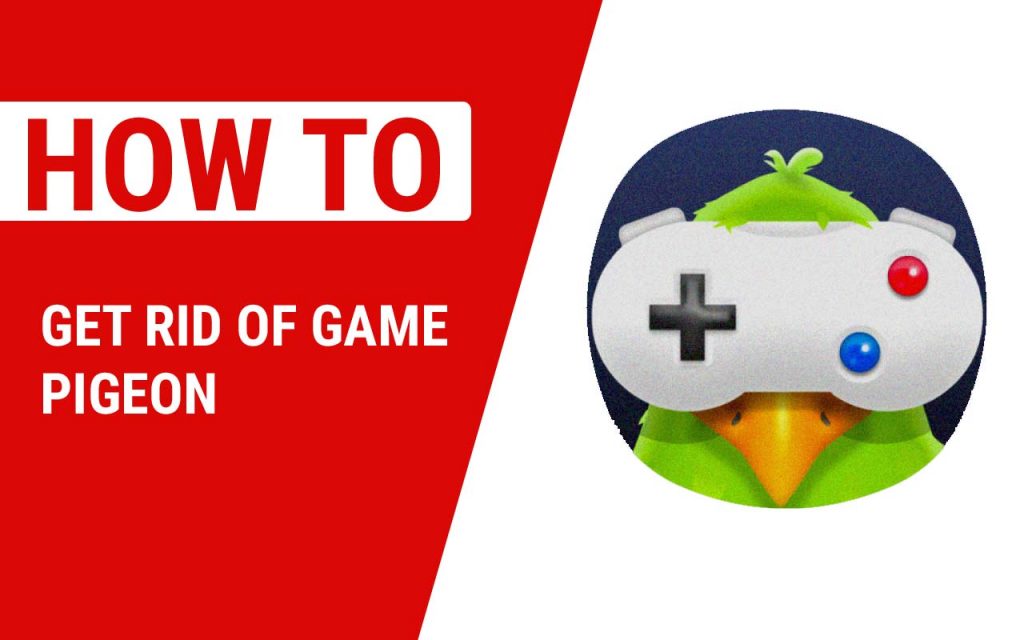
How To Get Rid of Game Pigeon – Easy Steps To Follow
Social games: The trendy king all the time. Since these new Android and iOS updates have been released, social games remain at the top of the app store. The iOS app store has a total of 3.42 million non-gaming apps, of which 957,390 are gaming apps. The games are simple, while some games require the brain like puzzle-solving games but still, all are fun to play with.
Read Also:How To Add Apps To Sharp Aquos TV – Easy Steps To Follow
Table of Content
Mobile games have often been in the trending list, and so, after the release of iOS 10, Apple has announced one more surprising that iOS would be loving. Apple announced that iOS users would be able to play games with their social circle, including friends and family with the help of the iMessage app on their iPhone.
Read Also:How To Add Apps To Hisense Smart TV – Easy Steps to Follow
Besides, the iMessage app also has its separate App store in the App within, so if you want to install any app related to iMessage, you can do it from the iMessage app on the go.
These features gave birth to a lot of the games that worked only on the iMessage app, and Gamepigeon is one of those games. At the start, people were really happy with the game but after they finished the game, we often see them complaining that they were unable to delete the Gamepigeon game from their iPhone.
One of them said:
“All of the tricks that were online to delete game pigeon didn’t work for me, so on the newest IOS, I am trying to delete but I don’t know how.”
But don’t worry; we have got it covered for you like we have always been. Despite. The following procedures and ways listed on the websites for how to delete Gamepigeon on an iPhone iOS 13/12/11 or any other version, the users aren’t able to completely uninstall the game from their iPhones. If you find yourself among one of them, then don’t worry. Just follow this guide. This article will tell you how to uninstall Gamepigeon on an iPhone.
This procedure should work on most iPhones, including iPhone 11/11 pro (MAX), iPhone XS/XS MAX, iPhone XR, iPhone X, iPhone 8, iPhone 7, iPhone 6, iPhone 5 and so on.
Gamepigeon and how to delete it
Since Gamepigeon is an exciting app for most of the users and most of the users play this game in their leisure time. Game pigeon comes with various games that you can play with your friends and family. But a time comes when you might find Gamepigeon boring and you won’t like to play it anymore or you might have just ended the game.
At this point, you’ll want to delete the app. However, with the new update of iOS, Apple has changed the way iMessage uninstalls an app that most of the users might not know and that is the reason they are unable to delete the Gamepigeon from their phone.
Probably you have been trying some of the tricks online, but they don’t work. That’s because they are meant to work on the older versions of iOS as we told you. Here is an updated guide for the newer version of iOS.
How to delete Gamepigeon from iMessage from iPhone and iPad
We are listing two ways by which you can get rid of the Gamepigeon app.
- By deleting the Gamepigeon app from iMessage.
- Hide Gamepigeon on the iMessage App drawer.
Steps to uninstall Gamepigeon from iMessage from an iPhone and iPad
Step 1: Launch the “Messages” app.
Step 2: Select any Contact (conversation).
Step 3: Now, under the text bar (horizontal App Drawer), you will see multiple applications.
Step 4: Slide over them to the left.
Step 5: Now, tap “More” and then tap on the Edit button placed at the top right corner of the iPhone screen to hide it from Favorite, see in the picture below. If you want to delete it entirely from your iPhone, then Swipe the app or Game name to delete it. (See in the picture.)

Step 6: Now, locate “Gamepigeon” and disable toggle to remove the Gamepigeon from favorites.
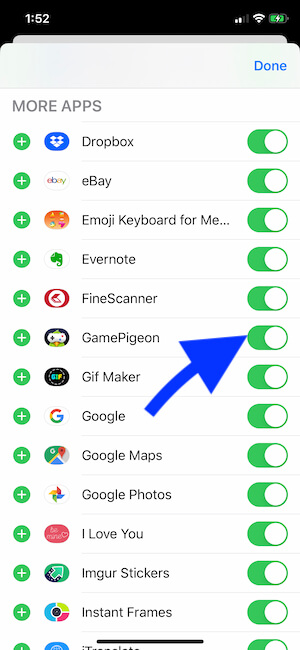
Delete Gamepigeon app from iMessage
- Now, after removing Gamepigeon from favorites, scroll down and locate the Gamepigeon under the More Apps section.
- Next, Swipe left to bring up the “Delete” option.
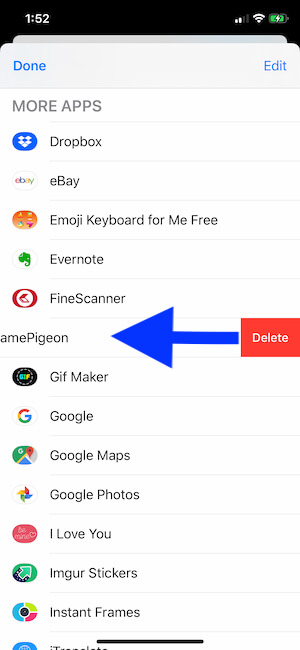
- Now, tap “Delete.”
And it’s done. You have successfully removed the Gamepigeon from your iMessage. If you want to remove the iMessage app from your iPhone, then you’ll have to follow the same procedure.
In case you are still unable to uninstall the Gamepigeon from iMessage. You might need to force close the iMessage app or Force Reboot iPhone and then try again later to delete Gamepigeon from iPhone.
Steps to hide Gamepigeon from iMessage from an iPhone and iPad
Suppose you don’t want to delete the Gamepigeon App from your iPhone permanently. Then the alternative you have is to hide it. Once you hide the Gamepigeon app, the app will no longer disturb you and will not be visible in the App panel of the Chat screen. Follow these steps to hide Gamepigeon from iMessage on an iPhone and iPad.
Step 1: Launch the “iMessage” app.
Step 2: Tap on any contact (conversation.)
Step 3: Slide the app panel to the last and tap or “more” or “(….)”.
Step 4: Tap “edit.”
Step 5: Find “Gamepigeon”
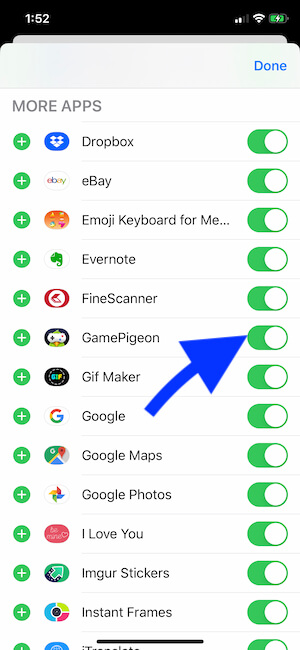
Step 6: Select the Gamepigeon app to hide it from the iMessage.
Step 7: Now, tap “Done.”
Those who are not irritated by Gamepigeon but just want a break from it can go for this alternative method.
Tips when deleting Gamepigeon in iMessage app/game on your iPhone.
On your iPhone, the iMessage app has its App Store where you can find games and apps that are specially built to work on the iMessage app. Here you can see, install, uninstall, and hide the apps or games by opening the iMessage app and accessing the iMessage App Store.
If you can’t find the Gamepigeon within the iMessage app, you may need to tap on the “More” button so that all of the apps that are installed on your iPhone or iMessage will be shown on the screen. Then, you will get to see the Gamepigeon app. From there, uninstall or hide the app.
In case you delete Gamepigeon, you start to miss the game and want Gamepigeon back on your iPhone, so you can do so by opening the App Store of iMessage and then downloading the game again to your device. In this way, the app will be back and all ready to be played with your friends and family in the iMessage app.
Conclusion
I hope you understand all the methods and procedures mentioned above and rectify the problem. In case you are still facing any difficulties or any issues while following the procedure, let us know in the comments section. We will get back to you with a solution to your problem. Share this article with your friends and family who use iPhones who knows they might be facing the same issues you were but not anymore with our methods.
That’s all regarding your concern “how to get rid of Gamepigeon.”







