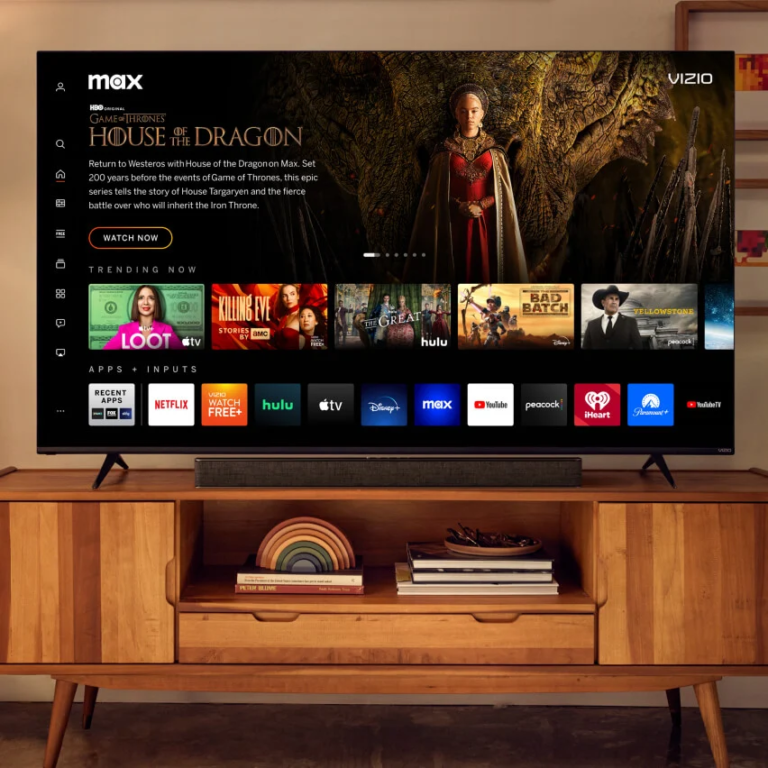How to Pair AirPods to an LG Smart TV – Easy Guide
Last Updated on November 2, 2023 by Jhonni Jets

Apple’s AirPods are extremely popular wireless earbuds that work great not just with iPhones but also Android smartphones. Fortunately, you can also pair your AirPods to LG’s webOS smart TVs to enjoy private wireless audio while watching shows, movies and more.
Pairing only takes a few minutes and allows you to listen to your LG TV’s sound directly through AirPods instead of the built-in speakers. This prevents disturbing others at night or provides personal audio streaming.
Table of Content
This guide provides step-by-step instructions to pair both regular AirPods models and the AirPods Pro to your compatible LG smart TV based on webOS. Follow the easy methods explained below to connect your AirPods for a seamless cord-free audio experience.
Prerequisites for Pairing AirPods with an LG TV
Before pairing AirPods, ensure that:
- Your LG TV is a recent smart TV model from 2016 onwards running webOS 3.0 or higher. Older LG TVs do not support AirPods.
- The AirPods are fully charged and their case has sufficient battery. Keep the case open during pairing.
- The LG TV and AirPods are within close wireless range, ideally no farther than 5-10 feet apart.
- No other devices like a Mac or iPhone are actively connected to the AirPods.
- Bluetooth is enabled on the LG TV from the Settings menu.
Once your devices meet these requirements, you can move onto the steps to pair AirPods to the LG TV.
Pairing AirPods (2nd and 3rd Gen) with an LG webOS TV
- On your LG TV remote, press the Home button to access the webOS smart menu.
- Go to Settings > All Settings > Sound > Additional Settings > Bluetooth.
- Ensure Bluetooth is switched On. The TV will now search for nearby Bluetooth devices.
- Open the AirPods case with the AirPods inside close to the TV. Press and hold the small button on the back of the AirPods case until the status light flashes white. This puts the AirPods into pairing mode.
- On your LG TV screen, select Apple AirPods from the list of available devices to pair it.
- You will see a Bluetooth pairing request notification on the TV. Accept it to complete pairing.
The AirPods and LG TV are now connected. The AirPods will appear as a paired audio device in the LG TV’s Bluetooth settings. You can now enjoy audio from the LG smart TV streamed directly to the AirPods.
Pairing AirPods Pro with an LG webOS TV
- Access the LG TV home menu using the remote and open Settings.
- Go to the Sound settings and select Additional Settings > Bluetooth.
- Turn Bluetooth On and ensure the TV is in pairing mode scanning for devices.
- On the AirPods Pro, open the case near the TV and press and hold the small circular button on the back until the light blinks white and orange. This makes the AirPods Pro discoverable.
- On the LG TV, choose Apple AirPods Pro from the Bluetooth list to connect it.
- Accept the pairing request that displays on the TV screen to finalize connectivity.
The AirPods Pro will now show as paired in the Bluetooth settings of the LG TV. You can switch audio output to the AirPods Pro and hear the TV’s sound wirelessly.
Troubleshooting Common AirPods and LG TV Pairing Issues
Can’t find AirPods on LG TV: Ensure Bluetooth is ON for both devices. Try restarting the TV and re-pairing the AirPods by resetting them. The devices need to be within close proximity.
Pairing request not appearing: Go to TV Settings > AirPlay and HomeKit and enable Allow Pairing Requests to allow prompts to pair new devices to display.
Choppy audio: If the audio cuts out or is delayed, position the AirPods closer to the TV and remove obstructions. Too much distance or interference can disrupt Bluetooth.
Can only pair one AirPod: The two AirPods may have become de-synced. Reset both AirPods and re-pair them to the LG TV for dual balanced connectivity.
Sound only from TV speakers: Change the TV’s audio output to the AirPods after initial pairing. On webOS go to Sound > Audio Out and select AirPods as the audio device.
Tips for Using AirPods with an LG Smart TV
- Charge both the AirPods and their case fully before pairing to avoid battery related disconnections.
- Update your LG TV and AirPods to the latest firmware for reliable connectivity. Outdated software can cause pairing issues.
- Refer to Apple’s guide to understand the LED light colors and patterns for AirPods pairing mode indication.
- If pairing fails repeatedly, try resetting network settings on your LG TV as well as forgetting the TV device on the AirPods and re-pairing from scratch.
- Position the AirPods case centrally instead of at an angle for optimal Bluetooth range during pairing.
Conclusion
Pairing AirPods or AirPods Pro wireless earbuds to a recent LG smart TV running webOS is quick and simple. Following the step-by-step instructions in this guide, you can easily sync them to enjoy private audio streaming directly from the LG TV to AirPods.
With the ability to walk around freely while listening to your TV’s sound, AirPods offer great convenience and versatility. Just remember to keep firmware updated and position the devices optimally for a stable Bluetooth connection.