Last Updated on October 7, 2023 by Jhonni Jets

How to play DVD on PS4 without Internet – Easy Steps to Follow
PS4 is one of the most successful gaming consoles of the 2010-2020 decade. But the good thing about the gaming console is that it’s only limited to gaming.
Yes, your PS4 is also capable of handling other entertainment sources such as you can watch movies through DVD or Blu-ray discs on your PS4.
Read Also:How to Connect PS4 to a TV Without HDMI – Easy Steps to Follow
PS4 users play DVD or Blu-ray discs to watch movies with an internet connection as per the requirements of PS4.
Table of Content
If the internet is not connected or not working when you are watching a movie or show, then all the DVD playbacks will be blocked for some unknown reason. And that’s why we often see PS4 searching for “How to play DVD on PS4 without Internet”
Most often users think that there is no way to play DVD or Blu-ray discs without the internet. But there is a way by which you can play DVDs on PS4 without the internet.
Why can’t you play a DVD on your PS4 without the internet?
The PS4 console comes with formatting regulations. According to the rules and regulations of PS4 to play DVDs on a console without internet availability, you need to enable the internet route at least one time for the proper functioning of your DVD streaming.
The PS4 network requests you to firmly update the network to fulfill the insufficient DVD support. On the other side, the media decoding system succumbs to better internet approachability.
How does the DVD and Blu-ray Disc play?
Well, it’s an easy process, you just need to insert the Disc or Blu-ray and then select the DVD movie content. But to play the movie content you’ll need to enable a disc playback feature over the internet before you play DVDs and BDs.
When this feature is enabled, you no longer need to connect your console to the internet to play DVDs or CDs.
How can you play DVDs on PS4?
You can easily play DVD or Blu-ray discs on PS4 and watch movies, but some of the users still face some problems while running the DVD. There might be several reasons for this. Here are the preconditions:
- Outdated software can’t process DVDs, so this might be a reason for not running DVDs. You’ll have to update PS to 1.50.
- You must enable the disc playback feature with an internet connection.
- The console PS4 is built for a Specific DVD region So you should look at the region code of your DVD and ensure that they are exactly the same.
- Make sure the discs you are running are not scratched or unfriendly as they are not readable.
How can you play DVDs with PS4 Directly?
As you know both PS4 and PS3 can support DVD or Blu-ray discs. To directly play the DVDs or Blu-ray discs into your PS4, follow these steps.
- Update software of PS4
Firstly, you need to update your PS4 software. For that, open you are open your home screen and then go to Settings, then go to the system software Update tab and install the latest system software update available.
If there isn’t any update available, it means that your PS4 already has the latest update.
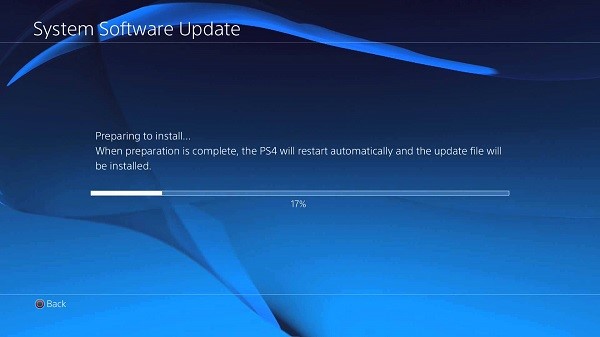
Note: If PS4 can’t connect to the Wi-Fi, then you can download and install the software through your computer. First, download the software on your PC and then install it on your PS4 through a USB drive.
- Insert the DVD in PS4
If you are running a DVD the first time on PS4, then you’ll need an internet connection for it. Then you need to enable the disc playback feature with internet-connected.
Also for security reasons and copyrighted protection for DVDs, you’ll need to enter the encrypted key. The encrypted key will be written at the back of your console.
- Watch content on PS4
A new pop-up interface will appear, you’ll see different options, select the DVD/disc icon, and press the play button from your controller. This is how your DVD will start playing.
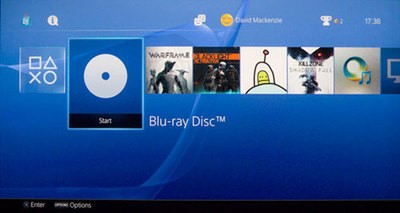
- Controlling of DVD playback
The PS4, also lets you handle and customize the playback setting of content you are watching. For instance, the X button is for pausing or playing the video.
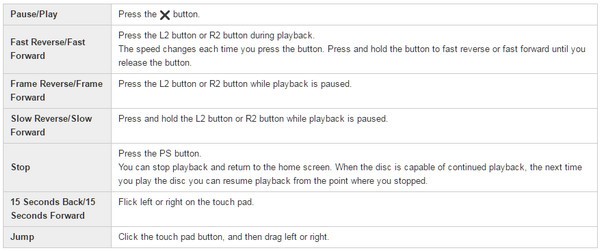
Note: if you run a DVD on PS4 and PS4 is unable to play the content in that DVD or throws up some errors then it might be because of the limitation of formats.
There are some formats that PS4 can’t support, while the format it supports is AVI, MKV, MP4, MPEG-2 TS, MPEG-2 PS, and AVCHD.
How to play DVD on PS4 without an internet connection?
Well, many PS4 users have been asking this question can we play DVDs on PS4 without the Internet or how to play DVDs on PS4 without the Internet? Well, the answer is positive.
You can play a DVD on PS4 without internet with the help of any MP4 video converter that meets your requirements. Here are the things that a video converter should be capable of:
- Transcoding of DVD movies to play on portable devices such as PS4, PS3, Xbox, and more.
- Converting the DVD into any playable format that PS4 or your gaming console supports.
- Editing of videos with the help of in-built video editing tools such as crop rotate, and effect,
- Upscaling and enhancing DVD videos for a better watching experience.
- Offers bonus tools and wide custom options so that you can process the video as you want.
How can you download the video converter on your PS4?
Step 1: downloading of video converter.
Firstly, you’ll need to download and install the Video Converter on your PC. There are different versions for different platforms like Windows, and Mac OS.
Now put the DVD on your PC that you would wish to play on your PS4. Open the software and then click on the Load DVD button, the content of the DVD will be automatically added to the library area.

Step 2: converting content into Video converter
Now, select the content or video file and preview it through the media player placed on the right side. If you wish to edit the format of the video or the video, then click on the Edit menu placed on the top ribbon and the video will be opened in the video editor window.
For excellent audiovisuals, press on the Enhance button, a menu will pop up, and then check the upscale resolution option.
By doing so, the program will optimize the quality of video content by itself. Moreover, you can also choose other options to enhance the video quality.
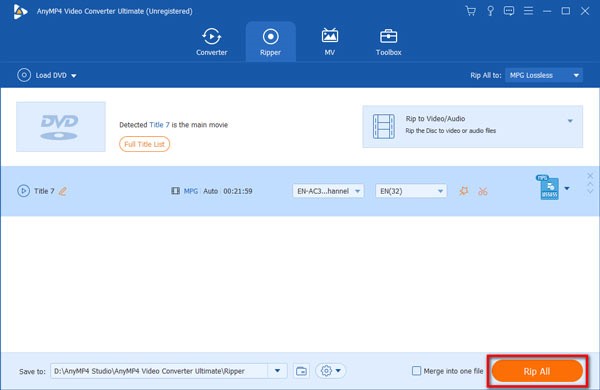
After you preview and edit the file, go to the bottom area and select PS4 from the dropdown menu.
Now, set a Destination to save the progress on video by clicking on the save to button. If you are all set, then click on the Rip all button and then initiate the Rip. DVD video to play on PS4.
Tip: For better adjustments of screen resolution like frame rates and parameters, click on the setting button from the home menu and you’ll see them in your profile settings dialog.
Step 3: Play content on PS4.
When you are done with converting the video, navigate to the file destination. The process will only take a few minutes for the processing of a standard DVD.
Now, connect a USB to your PC, and then create a folder in USB, now copy and paste the video into that folder. Then connect that USB to your PS4, go to the media player then select and play the DVD by pressing the play button from the controller.
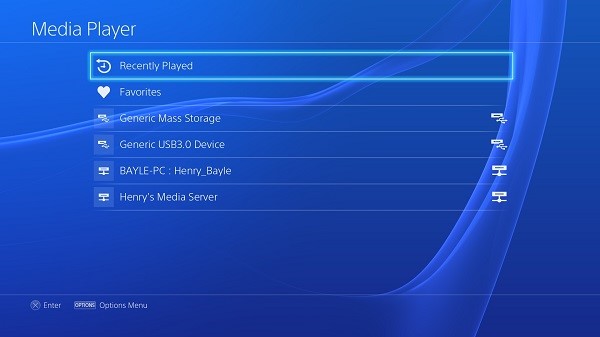
Note: Make sure you reformat the videos before you store the videos into USB.
Method 2: Use a PS4 Media Server
Another method is to use a home media server to stream DVD content to your PS4. Here’s how:
Step 1: Rip the DVD
You’ll first need to rip and convert the DVD into a digital video file format. This can be done using DVD-ripping software on a Windows or Mac computer.
Some good DVD ripper programs are Handbrake, MakeMKV, WinX DVD Ripper, etc. They can rip the DVD into MP4, MKV, or other file formats.
Step 2: Set up a media server
Next, you need access to a home media server for streaming. This can be done in two ways:
a) Use a dedicated media server program – Install server software like Plex, Emby, or Universal Media Server on your PC. Add your ripped DVD library. The server will organize and stream your files.
b) Use a NAS device – Get a networked attached storage (NAS) device and install media server software on it. Add your ripped DVDs to the NAS to stream them.
Step 3: Connect PS4 and media server
Connect your PS4 and media server to the same local network. For example, connect them both via Ethernet to your home router.
Alternatively, you can use media server software that offers remote streaming outside your home. This allows connection even without any internet access.
Step 4: Install media server app on PS4
Install a compatible media server app on your PlayStation 4 system.
For example, Plex has an official app for PS4 to stream from a Plex Media Server. Install and open this Plex app on your PS4.
Step 5: Select and play DVD
On the PS4 media server app, select your media server. Browse for the ripped DVD files and select one to begin streaming and watching your DVD movie!
The benefit of this method is it also allows streaming other media like music, photos, recorded videos, etc. from your home server to PS4.
Method 3: Use an External DVD Drive
This method allows playing DVDs on PS4 using an external third-party DVD drive. Here is how to do it:
Step 1: Get an external DVD drive
You will need a portable external DVD drive that connects via USB. Some good options are:
- LG GP65NB60 – Super-slim and affordable, great for PS4
- Samsung SE-218CB – Compact and powerful, with buffer underrun protection
- Pioneer BDR-XD05B – Slim with support for Blu-Ray discs too
- Asus ZenDrive – Great performance, M-DISC support for archiving DVDs
Make sure the external DVD drive is USB bus powered to work properly with PS4.
Step 2: Connect DVD drive to PS4
Plug your external USB DVD drive into one of the USB ports on the front or back of the PlayStation 4.
The PS4 should automatically detect and install the necessary drivers for the attached DVD drive.
Step 3: Insert DVD disc
With the external drive connected and powered on, insert your DVD movie disc into the drive. Make sure the disc label faces up.
Step 4: Launch disc playback
Press the PS button and go to the Settings > Devices > USB Storage Devices option. Your connected DVD drive should be listed here.
Select the drive and choose to display all content. This will show the loaded DVD volume. Navigate and open it to begin DVD playback.
Step 5: Watch DVD movie
Your DVD movie should now start playing directly on your PS4 system screen. Enjoy your DVDs with the external drive method!
This allows DVD playback without any additional apps, network streaming or conversion required. Just plug, insert disc, and play.
Tips for Playing DVDs on PS4 without the Internet:
- Always install the latest PS4 system software updates for the best DVD app compatibility and performance.
- For smooth DVD playback on PS4, rip unprotected commercial DVDs to MP4 or MKV format using optimal encode settings.
- Some media server apps like Plex allow DVD rip caching for temporarily storing streamed content on the PS4. This minimizes buffering for a better playback experience.
- Try both wired Ethernet and WiFi connections between your media server and PS4 to determine which works better for your setup.
- External DVD drives for PS4 should be USB 3.0 for maximum data transfer speeds during DVD playback.
- If your PS4 does not detect an attached external DVD drive, try rebooting the console and drive to reinitialize the connection.
- Some commercial DVDs may have region coding or copy protection that can prevent ripping or cause playback issues on PS4.
- For the external DVD drive method, make sure unknown or unsigned discs are set to be playable in the PS4 system settings.
- Keep your PS4 well-ventilated during DVD playback as extended use of discs can cause the console to heat up quicker than normal gaming.
Wrapping up
This tutorial was about how to play DVDs on PS4 without the internet. We hope this article will help you a lot. Let us know in the comments section if you are still facing any issues. We will provide a suitable solution for you.
Thank you.

