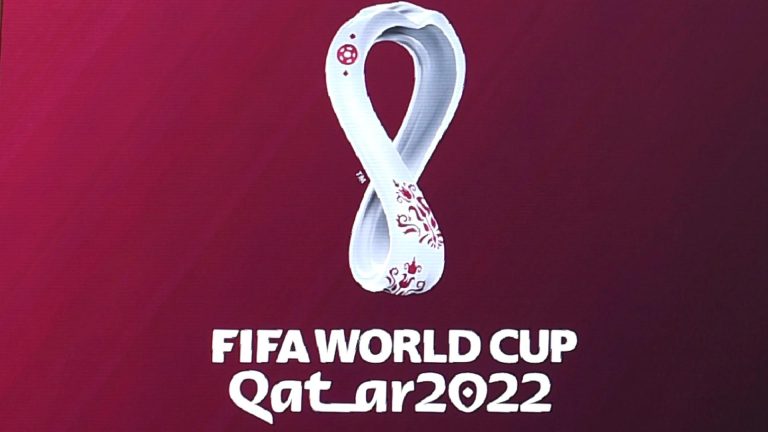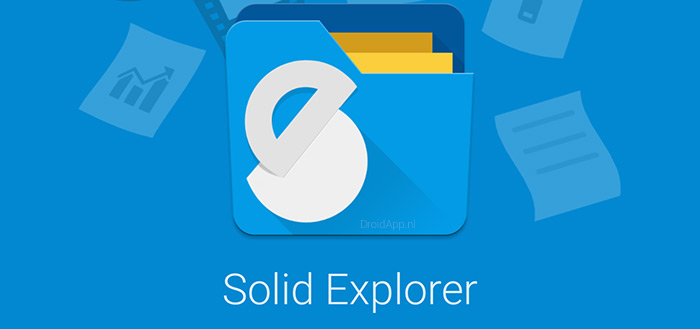How to Stop Store Mode on a Hisense TV
Last Updated on October 24, 2023 by Jhonni Jets

How to Stop Store Mode on a Hisense TV
Store mode on a Hisense TV refers to a special demo mode that is enabled when the TV is being displayed in a retail store. This mode optimizes the TV for bright lighting conditions and continuous usage in a store. When you buy a new Hisense TV and take it home, you’ll want to disable store mode in order to get the optimal viewing experience for a home setting.
Disabling store mode is usually very simple and straightforward. Here is a step-by-step guide on how to turn off store mode on your Hisense smart TV:
Table of Content
Hisense is a Chinese electronics company that manufactures a range of consumer technology products including televisions. The company is known for making affordable TVs that still offer great performance and features.
Most new Hisense TVs come with store mode enabled out of the box. This is a special preset mode that optimizes the TV for display in a retail store environment. It increases the brightness, tweaks the picture settings, and enables continuous looping demos.
Once you unbox and install your new Hisense television at home, you’ll want to disable store mode. This will switch the TV out of the bright, demo-oriented settings and into settings that are optimized for home viewing. Disabling store mode improves picture quality, reduces energy consumption, and stops the annoying built-in promos and ads.
Fortunately, it’s very quick and easy to turn off store mode on a Hisense TV. The steps vary slightly depending on whether you have an older model or a newer smart TV. This guide will walk you through the process step-by-step for both older and newer Hisense televisions.
Steps to Disable Store Mode on Older Hisense TVs
Here are the steps to get your older, non-smart Hisense TV out of store demo mode:
1. Locate the Menu Button on Your Remote
- Older Hisense TV remotes have a Menu button, usually near the top of the remote. Locate this button as you’ll need it for the next steps.
2. Enter the TV Settings Menu
- Press the Menu button on your Hisense remote. This will bring up the TV settings menu on the screen.
3. Navigate to System > Advanced Settings
- In the TV settings menu, go to the System menu, then select Advanced Settings.
- You may have to scroll down to find this option. The Advanced Settings contain store mode toggle.
4. Find and Disable Demo Mode
- Within Advanced Settings, look for an option called “Demo Mode” or “Store Mode” and select it.
- Change the setting from On to Off. This will disable store mode.
5. Save Changes and Exit
- With store mode now turned off, save your changes. The TV will exit demo mode.
- You can now tweak picture settings for optimal home use.
And that’s it! With just a few simple remote button presses, you can disable store mode on older Hisense televisions. The TV will now be in regular home viewer mode.
Steps to Disable Store Mode on Newer Hisense Smart TVs
Here are the steps to disable retail display mode on a newer, smart Hisense television:
1. Press the Home/Smart Button on Remote
- Newer Hisense TV remotes have a Home or Smart button. Press this to access the Smart TV homepage.
2. Select the TV Settings Cog Icon
- From the Smart TV homepage, select the cog icon to enter the TV settings menu.
3. Go to Device Preferences > Store Mode
- Within settings, choose Device Preferences, then select Store Mode. Toggle store mode Off.
4. Confirm Store Mode Disable
- A pop-up will appear to confirm disabling store mode. Select Yes.
5. Exit Settings Menu
- Finally, exit the TV settings menu. Store mode is now disabled.
6. Adjust Picture Settings
- You can now tweak picture modes and other settings for best performance at home.
That’s all there is to it! Just a few quick menu selections can disable retail store mode on the latest Hisense smart TVs.
Why Disable Store Mode on a Hisense TV?
Now that you know how to turn it off, here are some key reasons you’ll want to disable store mode on your new Hisense TV:
- Enhances Picture Quality – Store mode maxes out brightness, contrast and other settings to look good under harsh store lighting. By turning it off, you can optimize for viewing at home.
- Saves Power – Keeping store mode on will consume more electricity to keep the screen brightly lit. Disabling it improves energy efficiency.
- Stops Demo Loop – Store mode plays colorful but annoying on-screen demos on a loop. Disabling it stops the demos.
- Eliminates Ads – Demo mode shows promotional ads and imagery. Turning it off removes these distractions.
- Fixes Aspect Ratio – Store mode fixes the aspect ratio to 16:9. Disabling it lets you adjust to 4:3 for non-HD content.
- Allows Full Control – With store mode on, settings are fixed. Disabling it gives you full access to menus and picture adjustments.
So for the optimal viewing experience on your new Hisense television, be sure to turn off retail store mode right away. Follow the quick steps outlined in this guide.
Troubleshooting Store Mode on a Hisense TV
On rare occasions, you may go through the steps to disable store mode on your Hisense TV but find it is still stuck on. Here are some troubleshooting tips:
- Restart the TV and try again – A simple restart can clear any stuck settings.
- Reset TV to factory settings – Resetting will clear demo mode but also erase other settings.
- Check for a store mode button – Some Hisense TVs have a dedicated store mode button, usually on the back panel.
- Update TV firmware – An outdated firmware version may cause store mode issues.
- Contact Hisense support – If all else fails, contact Hisense tech support for further assistance.
- Try a different remote – Universal remotes don’t always work properly for disabling store mode.
With a few simple troubleshooting steps, you should be able to resolve any issues getting store mode to disable on your Hisense television.
Frequently Asked Questions About Store Mode on Hisense TVs
Here are answers to some common questions about disabling store mode on Hisense televisions:
Why won’t store mode turn off on my Hisense TV?
If store mode refuses to turn off, try restarting the TV or resetting to factory defaults. Also check for a dedicated store mode button on the back panel. Updating firmware or using the manufacturer’s remote may also help resolve issues.
Does turning off store mode affect my TV warranty?
No, disabling the pre-configured store mode setting does not void your Hisense warranty or impact coverage in any way. Feel free to disable it for optimal home use.
How do I know if my Hisense TV has store mode enabled?
Indicators include brighter than normal pictures, flashing demos on screen, fixed 16:9 aspect ratio, and inability to adjust settings. The TV menu will also show store mode is on.
Why does my Hisense TV picture look too dark after disabling store mode?
Store mode sets brightness higher than necessary. You may need to increase backlight, contrast, gamma, and other settings after disabling store mode to brighten the picture.
Can I re-enable store mode on my Hisense TV if I want to?
Yes, you can switch back to store mode at any time through the TV’s settings menu. This could be useful if temporarily using the TV in a storefront or brightly lit event.
Conclusion
I hope this guide has helped explain how to easily disable annoying retail store mode on your new Hisense television. By turning off this preset demo mode, you can optimize the TV picture, save energy, eliminate ads, and gain full access to display settings. Just locate the store mode toggle in your Hisense TV’s settings menu and switch it off. Feel free to tweak picture settings to achieve the perfect image for your home theater. Enjoy your new Hisense TV!