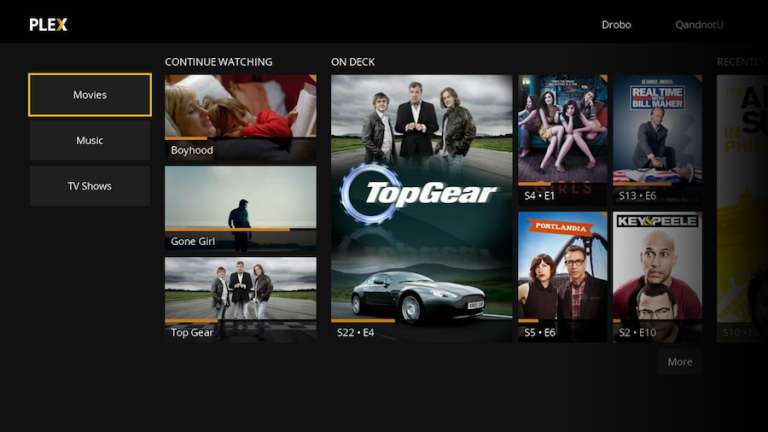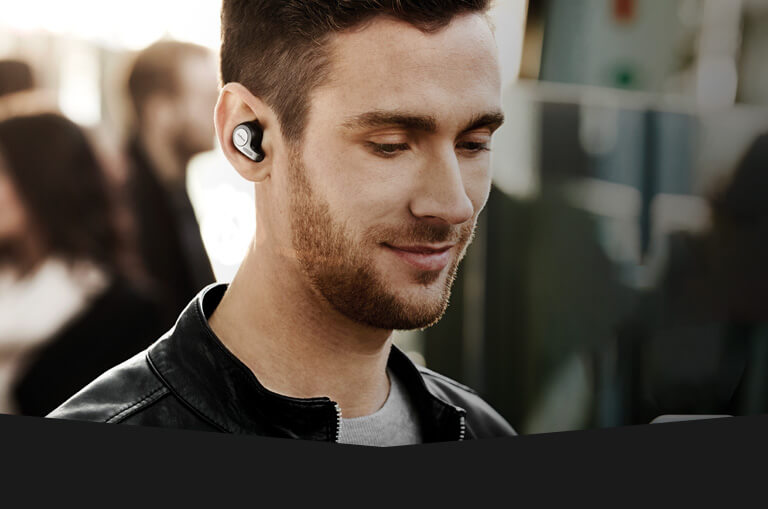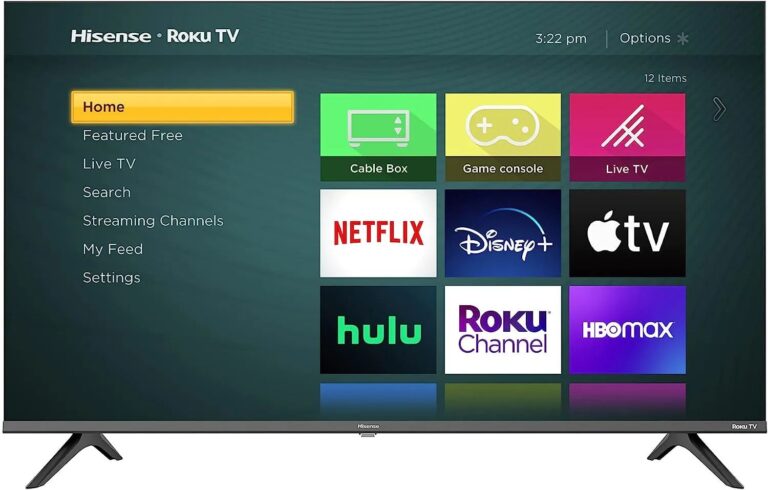How to Switch Primary Blogs on Tumblr – Easy Steps to Follow
Last Updated on May 4, 2021 by Jhonni Jets

Before we move on to how to switch primary blogs on Tumblr let’s have an introduction about what Tumblr is. As we know, Tumblr is a blogging and social networking website where you can express yourself, describe yourself, discover yourself, and write about the stuff that you love.
Table of Content
It could be about anything, your secrets, your little joy, the day you cried, the day you laughed happily, the day you were proud of yourself, your interests anything that will help you in connecting with more and more people.
On Tumblr, your main blog is equivalent to your identity, what you write shows what you are. You can create your secondary blogs, primary blogs.
Read Also : How to Block Fortnite on the Router – Easy Steps to Follow
For those who don’t know what primary blogs are here is a quick idea of it, primary blogs are those that appear when you follow other people on Tumblr, leave a comment, send asks and fan mails.
Getting started on Tumblr
Once you have registered on the Tumblr account, you can create as many blogs as you want. Primary blogs are the very first thing that you create on this blogging platform. This primary blog works as the main account and will be the username that will display every time you use any of the social features of Tumblr.
You are free to create up to 10 additional blogs per day, each day along with the additional benefits like password protection and multiple users, that is not available for your primary blog.
You switch between the blogs, by using the gear icon placed at the top of the Tumblr page.
Switching between the blogs
On Tumblr, you can switch between the blogs, which helps in customizing your profiles, and also it can give several advantages to you. The dashboard shortcut allows you to alternate between your primary and secondary blogs.
We know that you are searching for how to switch primary blogs on Tumblr. Let me tell you that you are at the right place. In this article, this is just what that we are going to discuss today.
Using a relevant Tumblr Username for the primary blog can bring you several advantages and can also be helpful with the SEO point of view. We have got it fully covered for you.
There are several things that you are going to learn in this article. So, let’s get started with our main topic.
How to make a secondary Tumblr Blog a primary Blog on Tumblr
Unfortunately, there isn’t a proper way by which you can do it an official way from Tumblr’s point of view (also it doesn’t seem like they are going to change their decision anytime soon) but, don’t you worry because, with us, you have still got it. we are writing a trick by which you can treat your secondary blog as your primary blog:
Remember that: This process renders your primary blog pretty much useless. With this procedure, you can get as close to the functionality as possible. Before you start, don’t forget to make a backup before and proceed at your own risk.
How to change primary blog on Tumblr
There are two methods by which you can change the primary blog on Tumblr
- Redirect Traffic to new Tumblr Blog
- Changing Tumblr Username (Recommended)
Method 1: Redirecting secondary blog traffic to the primary blog (switching from secondary to primary blog):
This is an old-school method, to change the blog on Tumblr. In this method, what we are going to do is move traffic from one Tumblr website to another site.
Follow these steps to redirect the traffic from one site (blog) to another using an HTML meta refresh tag:
Step 1
First, log in to your Tumblr account settings and then go to your current primary blog.
Step 2
Then click on customize the theme, then edit on HTML.
Step 3
Now you will see a code starting with <head> copy and paste the following code where http://inserttumblrurl.tumblr.com/ is the address of the secondary blog that you want to be a primary blog.
[html]<script type=”text/javascript”>
window.location.href = “http://inserttumblrurl.tumblr.com”
</script>[/html]
Step 4
Click on update preview, then click on appearance, then click on save and close.
Step 5
By doing so you are old primary blog will now redirect to your secondary blog, which means that whenever you follow someone or ask someone a question on Tumblr, they’ll be redirected to your secondary if they click on your username.
Step 6 (optional)
If you ever want to change the URL of your old primary blog to anything similar to your secondary blog so that the name appears when the following people are reading or relating to your blog. The best and easiest solution is to add a hyphen (‘-’) in the name.
Method 2: Changing Tumblr URL Structure
This method is the best and easiest approach to change the primary and secondary blog types.
First, let me clear you that what are the primary and secondary blog usernames of your Tumblr blogs are:
Here is how to find the Tumblr secondary and primary blog username on your computer.
- Log in to your Tumblr account
- Then click on the “Tumblr account” button and then click on the “settings” option.
- Find out the “Blog” section in your account section area, in those setting you can see all of your Tumblr blogs. Your primary blog or default blog will be having a star so that how you recognize it. All the other blogs are secondary blogs or side blogs.
The bolded names of your blogs are the usernames of yours. For example, if your primary blog is named as “gaming zone” then your username will the Gaming zone. And other blogs having names GTXcars, etc. will be recognized as your secondary blogs.
Remember that the Tumblr blogs username that you want to change you can write them down on paper.
The post and likes are accumulated on the personal or primary blog, not secondary blogs.
Step 1:
Go to the secondary blog page setting, by entering this link
https://www.tumblr.com/settings/blog/yourblogname
write your blog name in the link.
Step 2:
There you will see the “Pencil” icon to edit under the Tumblr URL option in the settings.
Step 3:
Now, change the secondary blog URL (or secondary blog username) to the name that you want
Once you have changed the username of the secondary blog, you’ll get a notification from Tumblr. That’ll be
“we will hold the old username for you for 24 hours, just in case you changed your mind or if you want to use that name on a different blog”
It’s a good feature because if you change your mind, you can get your old username back.
Step 4:
Now, save your new secondary blog domain. Go to the Tumblr setting page for my secondary blog after you change my Tumblr Username.
Half of the work is done; next, you are going to change the primary blog on Tumblr.
Step 5:
Now click on the Primary blog name on the right sidebar of the screen. The primary blog will vary from the person-to-person blog.
Step 6:
Now, click on the edit icon under the Username field on the Tumblr settings page.
Step 7:
Now replace the current username with the new username. The new username should be the secondary blog name that you just changed above.
Step 8:
And that’s all. Look at the sidebar. Surprise.
Congratulations, you have switch the Tumblr blogs type and their usernames, and remember you have 24 hours to change the username that you just change.
Conclusion
So now you see, this is how to switch the primary blogs on Tumblr. You will find this process a little bit tricky but we have defined it in the simplest steps. All you need to do is to stick to the article and follow the guidelines and you are there.
We hope this article would help you.