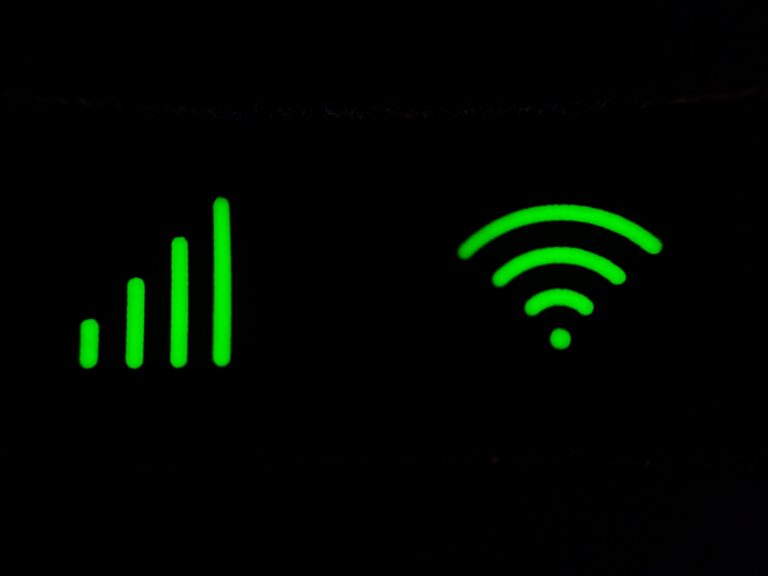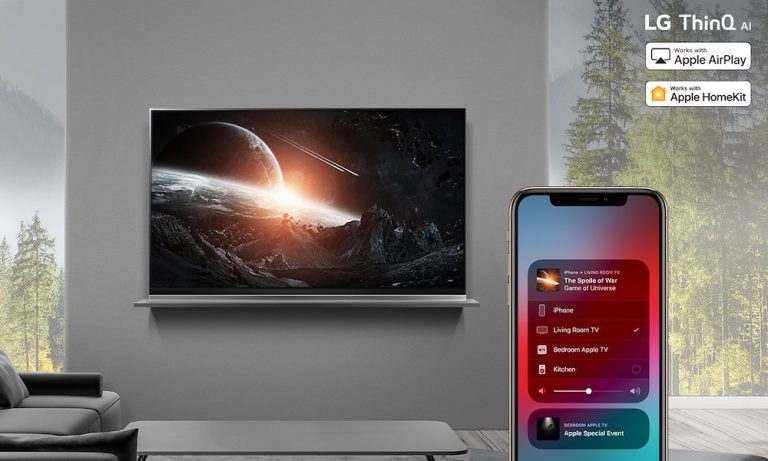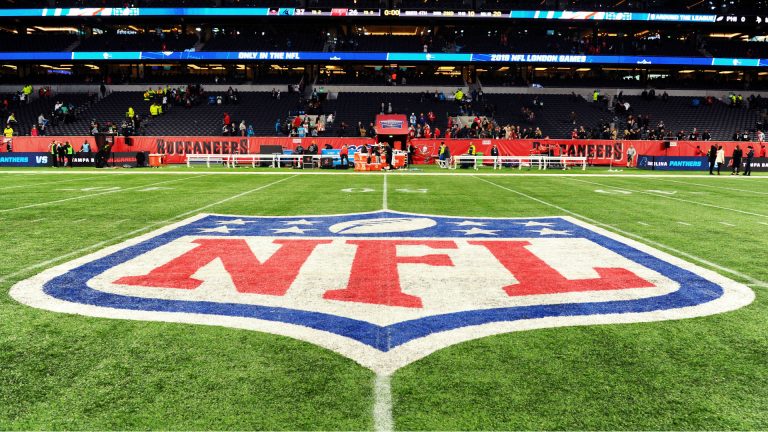How to turn Brightness Down on Roku tv – Easy Steps
Last Updated on July 15, 2022 by Jhonni Jets

How to turn Brightness Down on Roku tv
You’ve probably noticed that if you turn your brightness too high, things start to look weird and unnatural. But what you probably also didn’t know is that turning the brightness up defeats one of the major advantages of a Roku TV — brighter, more vivid colours! Here we’re going to show you how to turn down the brightness on your Roku TV set so you can enjoy natural-looking colours without being able to see yourself in the reflection.
It’s no secret that the Roku TV is a pretty awesome 4k streamer. It has 4k. It can do HDR. You can stream it with an antenna or plug it into a cable box to get around the Roku’s lack of local apps.
Table of Content
But the Roku TVs have a ‘feature’ that players like the Apple TV and Chromecast Ultra don’t: they are incredibly bright, which means you can watch them in your brightly-lit house with all the lights on and still see everything on your TV.
You might think this would be a good thing since you can watch your shows with the lights up, but there’s actually a problem with turning your TV display ‘brighter’: it makes everything else look washed out compared to what people are used to, even if you’re watching it during the day when most of your lights aren’t on! This results in a kind of funky, window-like effect where everything looks better through your curtains than through your actual TV screen.
why you would want to turn your brightness down
It’s all about personal preference. Some people like the look of a bright screen, while others prefer more subdued colors. It can also make a big difference if you’re indoors or out. If you’re in direct sunlight, it’s going to be hard to see an overly bright screen.
How to turn brightness Down on Roku tv
Roku TVs use the same software as other Roku devices, but there are a handful of settings that are only available on Roku TVs. These settings are not accessible via the regular Roku menus but can be accessed by using the remote’s star button to open a special TV settings menu.
The first time you press the star button, you’ll see an introduction message that explains how to access these hidden settings. After that, any time you press the star button, you’ll see this menu.
The options you’ll find here include Auto/Standard/Vivid modes for adjusting your TV’s picture quality, a Low Power mode to help save energy, and an Advanced Picture Settings menu that lets you make changes to things like brightness and contrast.