Last Updated on October 2, 2023 by Jhonni Jets
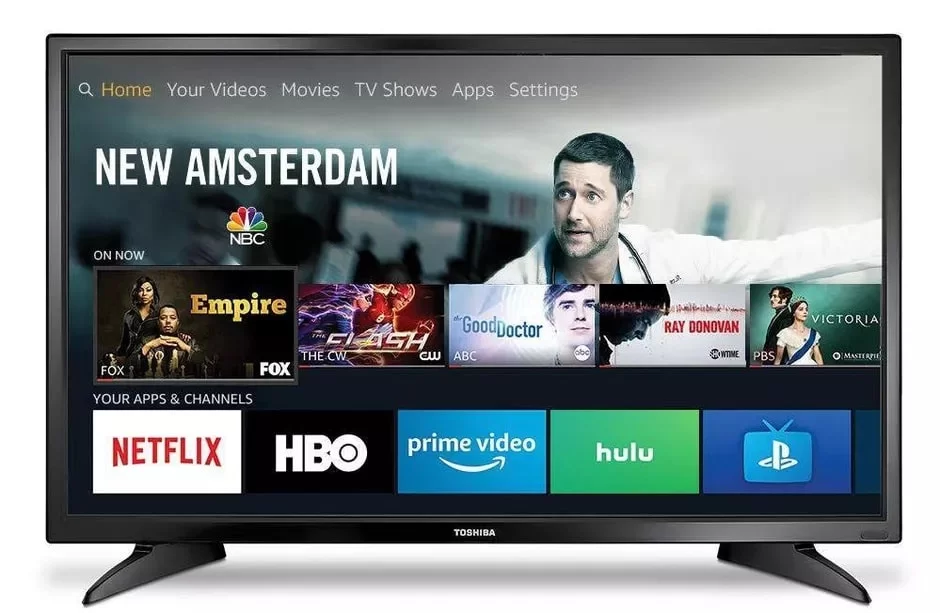
How to Turn on Toshiba Tv Without Remote – Easy Steps
So your remote has stopped working, or you have lost it and you are wondering how to turn on a Toshiba TV without a remote, or if that is even possible.
Read Also: HOW TO DELETE PURCHASE HISTORY ON IPHONE – EASY STEPS
Table of Content
The answer is that yes, it is possible to turn on a Toshiba TV without a remote. If you have misplaced your remote or it has stopped working, there is no need to worry. You can still operate your television without it.
1. Use the Buttons on the TV
The most straightforward way to turn on your Toshiba TV without the remote is to use the manual buttons on the TV itself. Most Toshiba TV models have basic buttons for power, channel control, volume, and input selection.
To use the buttons:
- Locate the panel of buttons on your Toshiba TV. This is usually on the lower right side of the back of the TV or on the side/bottom edge of the TV.
- Press and hold the power button on the TV for a few seconds until the TV turns on.
- Once powered on, you can use the other buttons on the TV to change volume, channels, and inputs.
The benefit of using the built-in buttons is that it works for all Toshiba TVs. The downside is that the buttons are limited in functionality compared to the remote. But they will allow you to turn the TV on or off and make basic adjustments.
Where is the power button on a Toshiba TV?

A power button may be located on the front of the TV, but there are some Toshiba TVs that don’t come with a power button on the front. If you try to find it and can’t, check to see if there is a remote included in the box. If you own an old model and lost your remote, check how long you’ve owned it; some remotes only last two or three years before they stop working.
Another place where people commonly look for their power button is on the side of their TV. However, if you have a newer Toshiba TV, then your power switch may not be on the side of your set. This is because manufacturers typically hide their switches from view now so that they don’t detract from the aesthetic design of their products. There are many new Toshiba models that include this feature; however, older ones might still have an external switch located somewhere else (like under or behind). In these cases where it’s not obvious where one should look for this type of switch: just keep looking until you find one or ask someone who knows more about electronics than yourself.”
2. Use a Universal Remote

If you have a universal remote for another device like a cable box, Blu-ray player, etc., you may be able to use it to control your Toshiba TV’s basic functions. Universal remotes are programmed with IR codes for various TV brands, including major ones like Toshiba.
Here’s how to use a universal remote to turn on your Toshiba TV:
- Point the universal remote at the IR sensor on your Toshiba TV. It’s usually near the Toshiba logo on the bottom bezel of the TV.
- Press and hold the power button on the universal remote for 3-5 seconds. This sends out IR codes from various brands to see if one works.
- If the TV turns on, press power again to lock in the Toshiba code. You can then use volume and channel buttons.
- If the TV doesn’t turn on, try cycling through the TV mode button on the remote to send out other IR codes until you find the one that works.
The main advantage of a universal remote is convenience if you already have one. But functionality may be limited compared to the Toshiba remote.
3. Use Mobile Apps or Smart Home Devices
If your Toshiba TV is a smart TV and connected to your Wi-Fi network, you can use mobile apps or smart home devices to turn it on remotely.
For example:
- Toshiba TV Remote App – Toshiba offers remote apps for iOS and Android. You can install the app on your smartphone or tablet to control power, volume, channels, and video inputs.
- Google Home – Link Toshiba TV to Google Home app and use voice commands like “Hey Google, turn on Toshiba TV”.
- Amazon Alexa – Enable Toshiba TV skill in Alexa app and then use voice commands like “Alexa, turn on the living room TV”.
- Logitech Harmony – Harmony universal remotes can control Toshiba smart TVs through Wi-Fi once set up in the app.
Using a mobile or smart home device to control your Toshiba TV requires it to be connected to your home network. But the advantage is you can turn on the TV remotely from anywhere.
4. Use a Replacement Toshiba Remote
If you’ve lost or broken your Toshiba TV remote, purchasing a replacement remote is often the easiest solution. Genuine Toshiba remotes can be bought online from various retailers.
Some tips for finding the right replacement Toshiba TV remote:
- Look on the back of your Toshiba TV for the model number (ex: 55L421U). Search for the specific remote for that model.
- Check that the remote uses IR (infrared) rather than Bluetooth or RF to ensure compatibility.
- Buy from reputable electronics retailers like Amazon, Walmart or Best Buy for authentic remotes. Avoid no-name generic remotes.
- Search for model-specific OEM (original equipment manufacturer) remotes for the best results. Avoid “universal” labeled remotes.
Replacement Toshiba remotes are inexpensive, usually $10-$20 USD, much less than buying a universal remote. With an OEM remote, you’ll get full functionality too.
5. Reset the TV to Factory Settings
If all else fails, resetting your Toshiba TV to factory settings should restore functionality to turn on the TV using the built-in manual buttons. Just note that this will erase your custom settings.
Here are the steps to factory reset a Toshiba TV:
- From the TV Settings menu, go to the Reset option.
- Select “Factory Data Reset” – this may be labeled “Default Reset” or “Factory Reset”.
- Confirm that you want to reset the TV to factory defaults when prompted.
- The TV will turn off and on again, restoring factory settings.
Once powered back on, you should be able to press the power button on the TV to turn it on, even without the remote.
Some key points about factory resetting your Toshiba TV:
- This method erases all custom settings including channel lineups, Wi-Fi config, streaming app logins, etc.
- It’s best to use this method as a last resort if no other options allow you to turn on the TV.
- After resetting, you’ll have to re-setup your connections, preferences, etc. to personalize the TV again.
- Only perform a factory reset if you can’t get a replacement remote and have no other options left.
Can I use my Toshiba TV without a remote?
You can turn on a Toshiba TV without the remote control.

On the front or on the left side of some models of the television, there are four buttons in a column near the bottom of the frame. The first button from the top is for power; it has an icon that looks like a circle with a vertical bar inside it. Press this button to turn your Toshiba TV on or off.
If you press and hold this power button for five seconds while your TV is on, a red light at the base of your screen will flash twice. This means your television is ready to pair its remote control with another device, such as an audio receiver or cable box.
The top three buttons in this group are labeled “Input,” “Volume Up,” and “Volume Down.” These can be used to control their respective functions regardless of whether or not you have access to your Toshiba remote control.
If you don’t have access to either option but do have another brand’s remote handy, you can also use that remote as usual to change channels and adjust the volume on your Toshiba TV because all televisions operate using universal codes for these functions.
Conclusion
You have now learned how to turn on and use your Toshiba TV without the remote. This is a great option if you have lost your remote or do not want to purchase a new remote. You can easily use the buttons on the TV to control it and will be able to watch all of your favorite shows.
