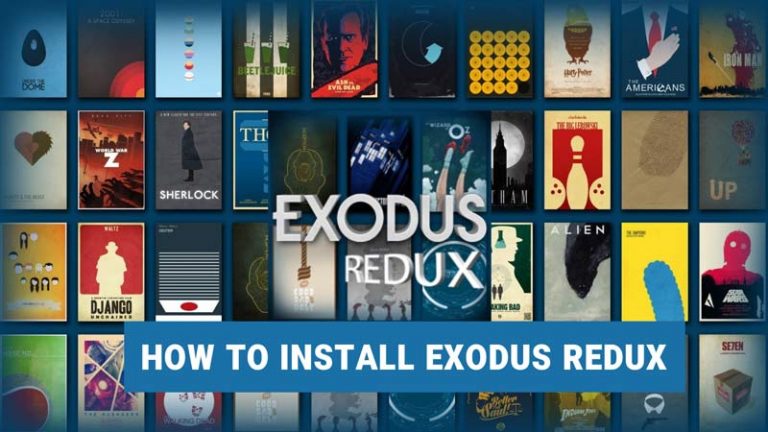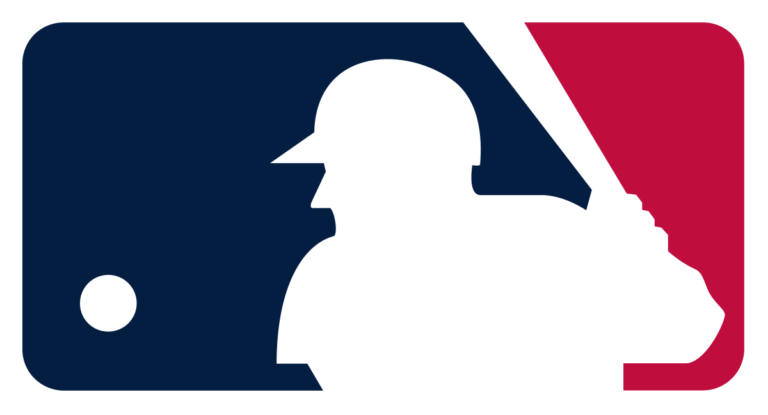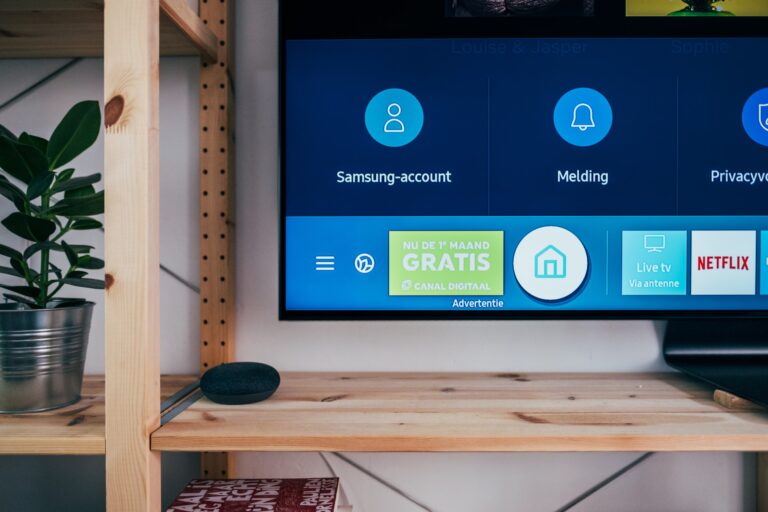How to Use Headset Mic on PC With One Jack – Easy Way
Last Updated on May 16, 2021 by Jhonni Jets

How to Use Headset Mic on PC With One Jack – Easy Way
Sometimes, a regular headset is not compatible with one jack PC. Today, we will solve this problem by telling you how to use headset mic on PC with one jack.
The sole purpose of the headset mic is to give appropriate recording and conveying of voice. If you are a gamer, a good mic is vital to communicate with fellow players. A headset mic can achieve this purpose efficiently. But the main problem that comes in your way is if you know how to use a headset mic on a PC with one jack or not?
Table of Content
In this article, you will go through the simple ways to connect your headphones mic with one jack pc without the need for any expertise. Through this guide, you will find an easy way to connect your mic with your PC, but you would not need to buy new headphones for your computer.
Single jack headphones PC
A few years before, the PCs had two jacks for the headphones, each of these jacks are for headphones and mic, respectively. But in the latest technology, PCs with a single headphone jack are launched and used. These are single input sources for the mic and sound system.
Read Also: How to Delete a Game on Roblox – Easy Steps to Follow
Along with being compact and easy to connect, it is necessary to know how to use a headset mic on a PC with one jack, even if the headset is based on one connector or two.
How to connect headphone mic on PC with one jack
Following are the simple ways to connect your headphone mic easily without requiring any expertise.
Headphone adapter
Most of the latest PCs have only one jack for headphones. If your headphones are old, they will indeed have two connectors. And these two collectors may need two jacks for attachment. This might create a problem in connecting the headset with the computer only having a single input source. To solve this, you can use a headphones adapter.
The vital purpose of headphones adapters (also known as splitters) is to connect the old-school headset to the latest PC. It contains two 3.5mm jacks. These two jacks are specifically for mic and headphones each. And at the other end, it has one 3.5mm connector that will go into the headphone jack in the PC.
Advantages of using headphones adapter
- Using it, you can connect your headphone with two connectors with your PC that has only one jack quickly.
- In this way, you can use headphones mic while hearing from it without any troubles.
- You will also not need to buy a new set of headphones for your single jacked computer.
- They are easy to use.
Bluetooth headset
Blue tooth headset may sound like an expensive option, but in general, a large number of people prefer them as their trustworthy gaming partner. This is because the blue tooth headset does not require any computer jacks. This is because they are wireless and only need a blue tooth connection.
Advantages of bluetooth headset
- They are wireless
- They are easy to connect
- You can connect and operate it wherever you want
- There is no need to use Jacks
Disadvantages of using bluetooth headphones:
- They are expensive
Although they are costly, they are used and preferred by a ton of people as they are easy to use. More than that, there are versatile options to adjust the mic and sound settings according to your taste.
Steps to connect headset mic on PC
After connecting the headset mic PC through the single jack, there are some alterations that you need to do to enhance the functioning. Following are the steps that you will need to take to connect the mic to the PC properly.
- Click on the start button
- Select and open the settings panel
- There is a system icon present. Please open it
- Click on the sound option in the sidebar
- Select the input device, change it to your microphone name
- Adjust the sound
- Apply and make it the default settings.
If you are still unsure about your mic’s working and want to adjust it, select the device properties option below input to do so. Now your headphone is connected and ready to use.
How to connect your headphone’s mic on Mac
Connecting a headphone mic on Mac is not a difficult or different task. By doing the following simple steps, you can easily connect the headphones mic with your Mac anywhere, anytime you want.
- Connect your headphone with Mac’s jack
- Click on the Apple icon in the top left corner
- Select the system preference option
- Once the system preference is opened, there will be a sound icon
- Click on the sound icon
- There will be three tabs. Select the input tab
- Select the input device from the select the device for sound input.
- Adjust your mic’s input volume present below
- Now your headphone mic is connected.
If you want to make sure that your mic is working, there are bars of input level. They will tell you the intensity of your headphones mic working. You can alter your mic’s volume through it to reach your desired level.
Single jack vs. Double jack headphones
There are two types of wired headphones. These two types of headphones have different types of connectors. Along with that, the properties of these headphones are given below.
Single jack headphones
- These headphones have only one connector for audio and microphone.
- These headphones are ideal for single jacked PC connectivity.
- They are versatile, which means that you can also use them for other devices.
- They are pretty less crowded and have less wiring.
Double Jack headphones
- These headphones have separate collectors for mic and sound.
- They require an adapter (splitter) to connect with a PC having only one headphone jack.
- They have more wiring.
- You can connect your sound and mic to different devices.
Problems arising while connecting headphones mic with single jack PC
It is not necessary that to connect your headphones correctly in a single shot. After the connection, there could be specific problems in the relationship that you can solve quickly. Following are the significant problems that can cause disable headphones mic.
- Your mic is not set as default. Go to the control panel and click on the sound settings. There will be a recording bar. This is the place where you need to check if the headphone’s mic is set as default or not.
- Your connector is not joined to the headphones splitter properly. This can also cause inaudible responses.
- There could be some internal problems with the headsets. This may include default headphone wiring or a damaged mic. Unfortunately, in this case, you will need to buy a new one.
Conclusion
There are several ways of how to use headset mic on PC with one jack. These include the usage of a headphones splitter which connects both connectors with the single port PC. Along with that, there are several options available to enhance the credibility of headphones in the settings according to your needs.
In addition, we also discussed some important features of headphones and the errors that can drive while connecting the headphones with a PC, which can help out to sort your headphones-related problems.