Last Updated on July 24, 2022 by Jhonni Jets
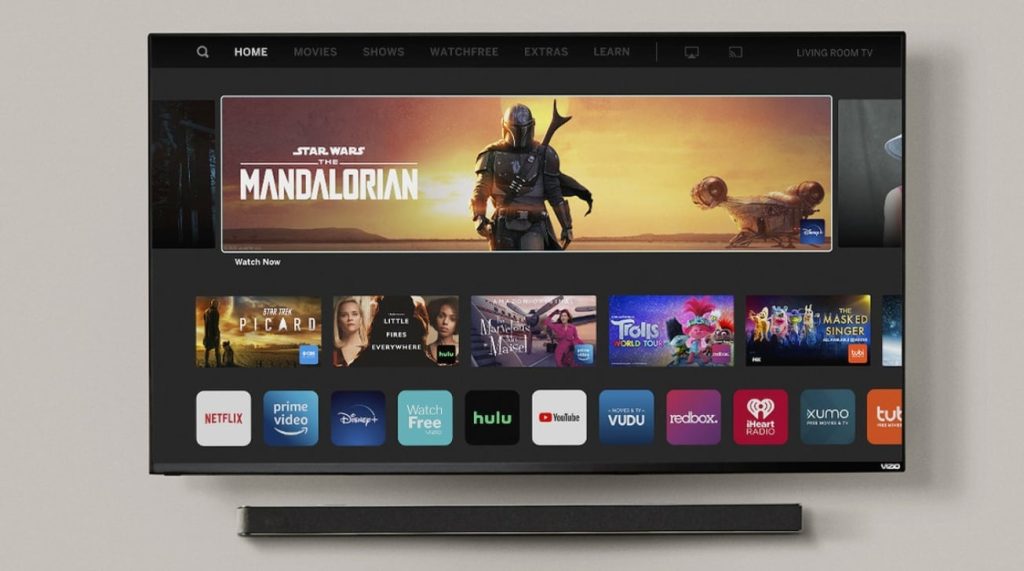
How to Watch Apple Tv on Vizio – Complete Guide
Apple TV is a great tool that can help you organize your entertainment. Unfortunately, the Apple TV is limited to only Apple products and devices.
Read Also: How to Turn on Airplay on LG TV – 3 Methods
Table of Content
If you have a Vizio smart TV or any other brand for that matter, you might be wondering how to watch apple tv on Vizio. Don’t worry! There are still ways to connect your Vizio smart TV without purchasing an Apple device or going through iTunes.
How to watch Apple TV on Vizio TV – Brief Method
To watch Apple TV on Vizio, you will need to download the app APowerMirror. This is a free app that allows you to connect your devices and mirror them from one device to another. Once you have downloaded this app, follow these steps:
- Open up the APowerMirror App
- Connect your iOS device or Mac computer to the same Wi-Fi network as your Vizio TV
- Tap the name of your Vizio TV and choose “AirPlay Mirroring” from the list of options
You’ll then be able to stream content directly from your Apple device onto your Vizio display!
Download ApowerMirror
To get started, you’ll need to download and install the ApowerMirror app. Once you’re done with that, open up the application and log in using your Apple ID credentials.
Once you’ve logged in, click on the “Mirror” button at the top of your screen. You should see a list of applications that support AirPlay 2; select an app from this list and hit “Connect.” If everything goes well, you should see your iPhone show up on your Vizio TV with mirroring enabled!
Connect your devices
It’s time to connect all of the devices to the same wireless network. To do this, you’ll need to:
- Connect your iPhone or iPad to the same wireless network as your Apple TV and Vizio TV (you can use either Wi-Fi or 4G LTE)
- Connect your Apple TV device(s) (if there are multiple ones in use)
As an added bonus, you’re going to want to make sure that each device is running on the latest software version before proceeding with any of these steps because this will help ensure that everything goes smoothly when connecting it later on.
Start mirroring your iPhone/iPad screen to Vizio TV
Mirroring your iPhone or iPad screen to the Vizio TV is similar to the first method. The only difference is that you need a Wi-Fi connection between your devices and your Vizio smart TV.
- To start mirroring, simply tap the AirPlay icon on your iOS device, select Vizio from the list of available devices and then choose a source from which you want to stream content (for example, Apple Music).
- To stop mirroring content on an iPhone or iPad: Tap Disconnect in Control Center > Stop Mirroring.
Watch Apple TV on Vizio TV via Apple AirPlay
AirPlay is a technology that allows you to stream content from your iPhone, iPad or Mac to your TV. To use it, simply open the AirPlay menu on your iOS device and select your Vizio TV from the list of available devices. Once you’ve done this, any video playing on your phone will show up on the big screen in all its glory—no wires necessary!
Unfortunately for people with older Vizio TVs (or other non-Apple brands), there’s no built-in support for AirPlay at this time; however, there is still hope! Check out our next section for instructions on how to use an inexpensive adapter called an “AirPort Express” device in order to get AirPlay working with virtually any television set.”
Enable AirPlay on your Apple TV
- Enable AirPlay on your Apple TV
- Go to Settings > AirPlay and enable mirroring if it isn’t already enabled on your Vizio TV.
- Now, choose the Apple TV device you want to mirror from the list of available devices in Settings > AirPlay. Select it again when prompted that this is your selection for mirroring.
- Once you selected a device for mirroring, select a video from any app on your Vizio TV so that it plays full screen through the Apple TV’s HDMI port and onto the big screen!
Conclusion
And there you have it, the top three ways to watch Apple TV on Vizio. There are plenty more out there but with these three methods, you’ll be able to enjoy your favorite shows, movies, and more.

