Last Updated on November 8, 2023 by Jhonni Jets
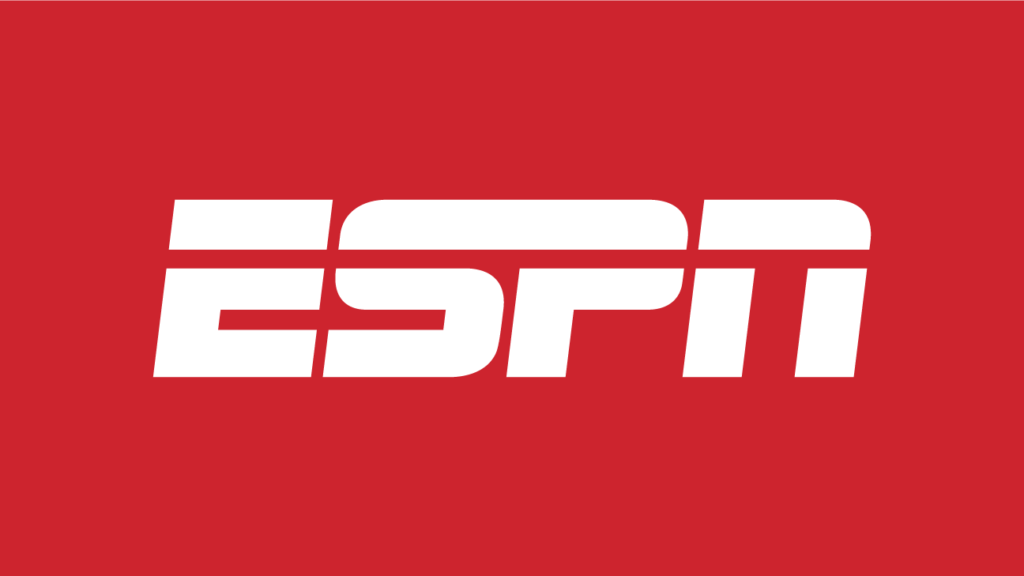
ESPN+ has become a must-have streaming service for sports fans looking to catch live games and in-depth sports content online. With ESPN+ you get access to thousands of live sports events, original shows, and on-demand programs that aren’t available on the ESPN cable channels.
The great news is that ESPN+ can be easily watched on Samsung smart TVs. While there is no dedicated ESPN+ app for Samsung, you can access ESPN+ through the ESPN app or by connecting another streaming device.
Table of Content
In this comprehensive guide, we’ll cover all your options for streaming ESPN+ on Samsung TV models. You’ll learn:
- How to install and use the ESPN app to watch ESPN+
- How to sign up for ESPN+ directly on your Samsung TV
- How to access ESPN+ through a streaming device like Roku or Firestick
- How to cast ESPN+ streams from your mobile device to the TV
- Tips for troubleshooting any issues accessing ESPN+
With so much live sports action available on ESPN+, you want to get it streaming on your big screen Samsung TV. Follow our step-by-step instructions below and you’ll be watching ESPN+ content and live events in no time. Let’s dive in!
Use the ESPN App
The easiest way to watch ESPN+ on your Samsung TV is by using the ESPN app. Here are the steps:
- On your Samsung TV, select the Smart Hub icon and open the Apps section.
- Search for “ESPN” and select the ESPN app. Install it if not already on your TV.
- Open the ESPN app and select “Sign In” in the upper right corner.
- Choose your TV provider and enter your credentials to sign in if you have a cable package. Or select ESPN+ and sign in or subscribe to the service.
- Once signed in, you will see tabs for ESPN channels and ESPN+. Select ESPN+ to browse available live events, original shows, and on-demand programs.
- Pick a stream and click to play it. The ESPN+ content will begin playing directly within the app.
- Use the app controls to pause, rewind, and control the video playback.
With just a few clicks in the ESPN app, you can now access ESPN+ on your Samsung TV once logged in. The app provides the easiest way to watch ESPN+ originals and live sports.
Sign Up for ESPN+ in the App
If you don’t yet have an ESPN+ subscription, you can sign up directly in the ESPN app on your Samsung TV.
Follow these steps:
- Launch the ESPN app on your Smart TV.
- Select the ESPN+ tab at the top.
- Choose the button for “Buy ESPN+”, either on the ESPN+ homepage or when selecting a program.
- Enter your payment information by linking a card, PayPal, or Verizon account.
- Set up your ESPN+ account details and create a password.
- Your ESPN+ subscription will be active and you can immediately watch ESPN+ content.
- The subscription will auto-renew each month until canceled. You can cancel anytime.
Subscribing directly in the app is the easiest way to get access to ESPN+ for one low monthly fee. Just be sure to cancel later on if you want to avoid ongoing charges.
Use a Streaming Device
While the ESPN app provides one way to watch ESPN+, you can access even more content by connecting a streaming device to your Samsung TV. Streaming sticks like Roku, Fire TV, and Apple TV all offer the full ESPN+ experience.
Here’s how to get ESPN+ with a streaming device:
- Purchase a streaming device like a Roku Streaming Stick, Amazon Fire Stick, or Apple TV.
- Plug the device into an HDMI port on your Samsung TV.
- Follow the on-screen instructions to set up your streaming device. Connect it to your WiFi network.
- Open the platform’s app store – Roku Channel Store, Amazon App Store, Apple App Store.
- Search for “ESPN” and download and install the ESPN app.
- Launch the ESPN app and sign in or subscribe to ESPN+ access.
- Browse the ESPN+ tab for available programming and live events.
- Select a video to play it on your Samsung big screen!
The streaming device option makes it even easier to navigate and stream all of the great ESPN+ content available.
Cast ESPN+ from Your Mobile Device
If you want to watch ESPN+ from your smartphone or tablet on the big screen, you can cast it to your Samsung TV using screen mirroring.
Follow these steps:
- Connect both devices to the same WiFi network.
- Open the ESPN app on your mobile device. Browse and start playing an ESPN+ video.
- Tap the Cast icon (looks like a TV with WiFi bars).
- Select your Samsung TV from the list of devices.
- The ESPN app should open on your TV with the selected video playing.
- Use playback controls on your mobile device to control ESPN+ streaming on the TV.
Casting gives you an easy way to project ESPN+ onto your Samsung TV without any wires or extra equipment needed. Great for watching matches and highlights from your phone!
Troubleshooting Tips
Having issues getting ESPN+ to work on your Samsung TV? Try these troubleshooting tips:
- Make sure your TV software is up-to-date – check Settings for any system updates.
- Reboot your WiFi router and TV if having connectivity troubles. Unplug them for 30 seconds first.
- Clear cached data and cookies in the ESPN app. This will delete any corrupt files causing problems.
- Adjust video quality settings in the ESPN app to lower resolution if buffering occurs.
- Consider switching from WiFi to wired Ethernet for faster, more reliable connections.
- Check account subscriptions are active and billing details valid if access issues occur.
- Contact Samsung or ESPN+ support if problems persist for further assistance.
- As a last resort, delete then reinstall the ESPN app from your TV or device.
With a few simple troubleshooting steps, you should be streaming all your favorite ESPN+ sports content on your Samsung TV in no time.
Conclusion
With a vast library of live events, original programming, and on-demand shows, ESPN+ offers a must-have experience for sports fans. The great news is that ESPN+ can be easily streamed on new Samsung TV models using the built-in ESPN app. For greater content selection, you can add a streaming device like Roku or Firestick. And casting from your mobile device provides another easy streaming option. Simply follow our setup steps based on your preference, troubleshoot any issues that arise, and you’ll be enjoying all that ESPN+ has to offer right on your Samsung big screen. So sit back and get ready to cheer on your favorite teams!

