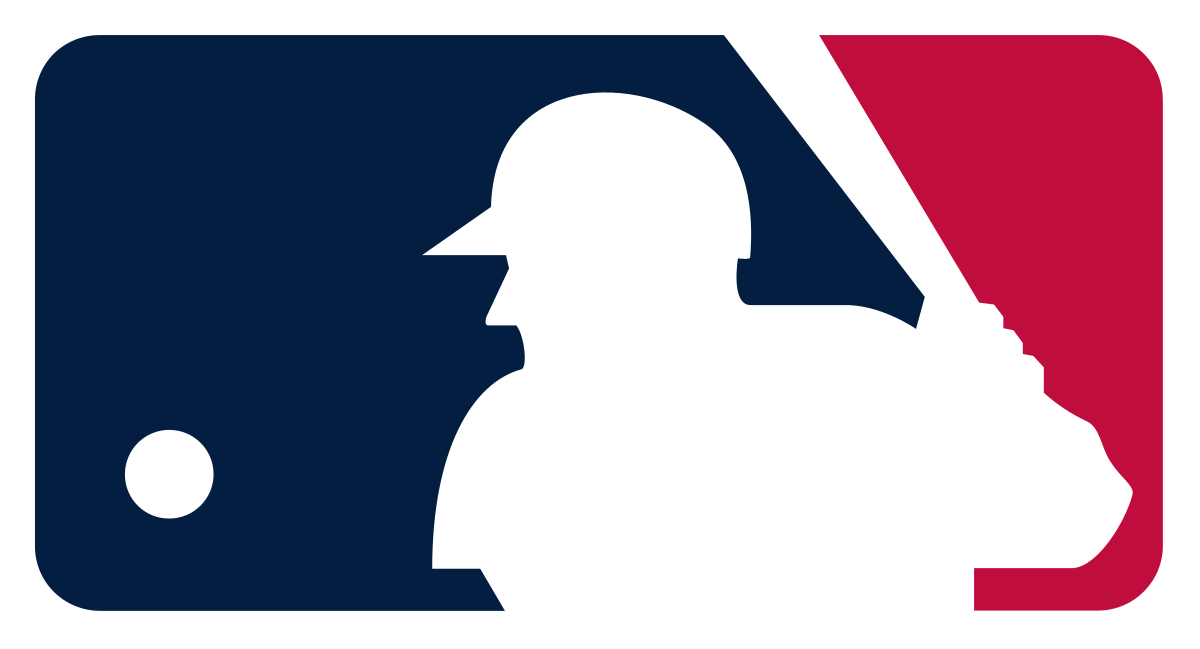Last Updated on November 7, 2023 by Jhonni Jets
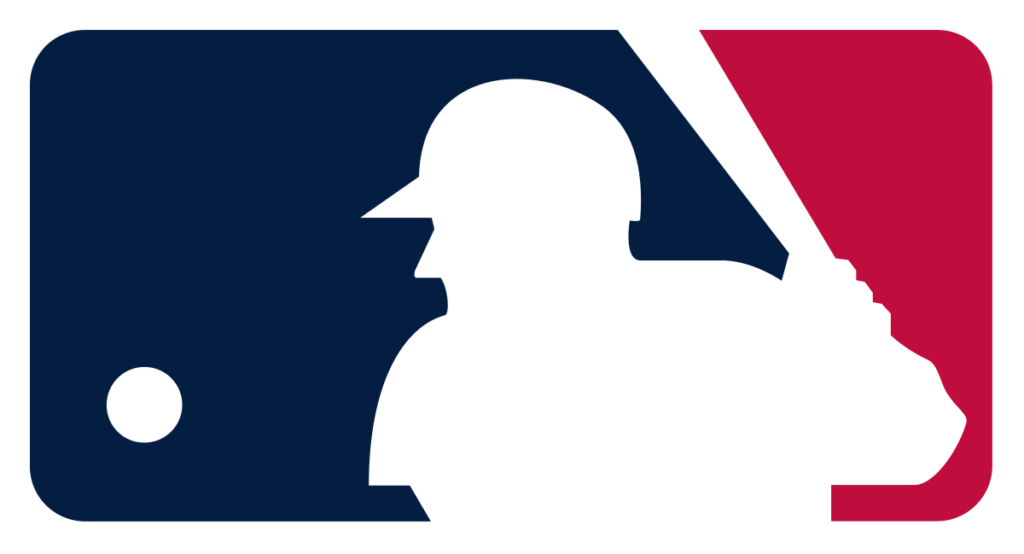
Baseball season is here and that means it’s time to enjoy MLB games on your big screen LG smart TV. Watching MLB games through MLB.TV on your LG TV provides an immersive viewing experience that can’t be beat. With a few simple steps, you can gain access to live MLB games in crystal clear HD quality all season long.
In this comprehensive guide, you’ll learn how to subscribe to MLB.TV, download the MLB app on your LG smart TV, and stream live baseball games directly through your TV. We’ll provide step-by-step instructions for setting up MLB.TV, customizing your viewing experience, and troubleshooting any issues that arise. Follow along and you’ll be watching your favorite team take the field in stunning 4K quality in no time. Let’s get started!
Table of Content
Prerequisites for Watching MLB.TV on an LG Smart TV
Before we dive into the step-by-step setup process, let’s quickly cover what you’ll need to get MLB.TV up and running on your LG smart TV:
- LG webOS Smart TV (2016 models or newer) – MLB.TV is only available on newer LG TVs running webOS 3.0 or higher. Make sure your LG TV model and software is compatible.
- High-speed internet connection – Since MLB.TV streams HD quality video, you’ll need a fast and reliable broadband internet connection. A minimum of 5 Mbps is recommended for smooth streaming.
- MLB.TV subscription – You’ll need an active MLB.TV subscription to access live games through the MLB app on your LG TV. Subscriptions are available at mlb.tv or through the MLB At Bat app.
- MLB App installed on your LG TV – The MLB app needs to be downloaded from the LG Content Store and installed on your smart TV to watch MLB.TV.
Once you have all of the requirements checked off, you’re ready to start watching baseball!
Subscribe to MLB.TV
The first step is getting an MLB.TV subscription so you can access live game streams through the MLB app. Here’s how to sign up:
- On your computer or mobile device, go to mlb.tv and click the “Subscribe” button.
- Select your subscription package. Options include:
- Single Team for access to a single team’s games
- All Teams for access to out-of-market games for every MLB team (excluding your local team)
- Monthly or yearly subscription options
- Enter your payment information and create an MLB.com account. This will be used to login to MLB.TV across your devices.
- Use your new login details to activate your subscription on your LG smart TV.
Once subscribed, you can access MLB.TV across all supported devices including your LG TV, phone, tablet and computer. Now let’s get the MLB app installed on your TV.
Download MLB App on LG Smart TV
The MLB app needs to be downloaded from LG’s Content Store before you can start streaming MLB.TV on your TV. Here are the steps:
- Using your LG TV remote, go to the Home screen.
- Scroll left and select the “LG Content Store” app.
- Search for “MLB”. When you see the MLB app, select “Download”.
- The MLB app will now download and install on your LG smart TV. This takes just a few minutes.
- Once installed, you can find the MLB app on your LG TV’s home screen or under the “Purchased Apps” section.
With the app downloaded, you’re now ready to watch live baseball!
Log in and Start Watching MLB.TV
Launch the MLB app on your LG TV and follow these steps to log in and start your first stream:
- Open the MLB app on your LG TV.
- Select “Log In” and enter your MLB.com account email and password. This is the same login you created when subscribing to MLB.TV.
- Allow the app to access your account information. This links your MLB.TV subscription for in-app access.
- Browse the schedule of live games and tap on a game you want to watch.
- The game stream will start playing directly on your LG TV in smooth HD quality! Enjoy the game.
- You can use the MLB app menus to check scores, stats and standings while watching.
And that’s it! With just those few simple steps, you can be watching live MLB action on your big screen LG smart TV. Keep reading for tips on customizing your viewing experience.
Customize Your MLB.TV Experience on LG TV
The MLB app on your LG TV provides various settings to enhance your viewing experience:
- Favorite team – Set your favorite team so their games get priority on the app homepage.
- Game quality – Adjust video quality settings (supports up to 60fps and 1080p HD on LG TVs).
- Live game DVR – Rewind and replay live games with DVR capabilities.
- Condensed games – Watch 9-inning games in under 30 minutes.
- Multi-game view – View up to 4 games simultaneously on one screen.
- Audio feeds – Switch between home, away and national audio broadcasts.
- Notifications – Get score updates and alerts about your favorite teams’ games in progress.
Take advantage of these features to customize MLB.TV to your liking on your LG smart TV.
Enjoy Local and National Blackout-Free Games
One great perk of watching MLB.TV on your LG TV is bypassing local blackout restrictions.
Usually MLB.TV blocks your local team’s games to follow broadcast rights. But by streaming through your LG TV’s webOS app, these local blackouts don’t apply.
You also won’t encounter any national blackouts for primetime broadcasts or postseason games on your LG device.
This makes your LG television the perfect option for catching all the MLB action this season!
Set Up Multiple User Profiles
MLB.TV allows you to create multiple user profiles under one subscription plan.
Here’s how to add user profiles on your LG TV:
- In the MLB app, select the account icon in the top right.
- Choose “Manage profiles”.
- Select “Add new profile” and create a name and avatar for the new profile.
- Repeat to add more profiles for each family member.
Now anyone in your household can log into MLB.TV with their own profile to access customized settings, favorites, notifications and watch history.
Setting up profiles allows the whole family to enjoy MLB.TV this season!
Use Picture-in-Picture for Dual Game Viewing
LG’s picture-in-picture (PIP) feature lets you watch two live MLB.TV streams simultaneously on your TV screen.
Here’s how to use PIP:
- With an MLB.TV game stream playing, press the PIP button on your LG remote.
- This will shrink the current video into a small box overlayed on the screen.
- Now open a second MLB stream. This new selection will play on the full screen.
- You can swap the two streams or exit PIP to return to a single game view.
PIP is great for keeping an eye on two games at once or for watching while browsing game stats and news on your mobile device. Take advantage of this unique feature only available on LG TVs.
Use Your LG Magic Remote for Ease of Navigation
New LG smart TVs come equipped with the advanced Magic Remote for quick and intuitive navigation. Here are some MLB app shortcuts with the Magic Remote:
- Point, click, scroll – Use the remote pointer to easily select menus, browse games and navigate the app.
- Voice commands – Say commands like “Open MLB app”, “Show me the Phillies game” or “Switch to the Dodgers game.”
- Number keys – Change the channel to programmed MLB games using the remote numbers (ex: channel 401 for MLB 1).
- Wheel key – This brings up the app menu for access to settings, favorites and more.
The Magic Remote makes enjoying hands-free control of MLB.TV simple on your new LG TV.
Troubleshooting MLB.TV on LG Smart TV
In rare cases, you may run into technical issues while trying to stream MLB.TV through the LG TV app. Here are some troubleshooting tips:
- Slow/buffering video – This is often due to a weak internet connection. Try restarting your modem/router or using an ethernet connection for faster speeds. Reduce video quality settings if needed.
- App not loading – Close and re-open the app or reboot your LG TV if the MLB app gets stuck loading. Ensure you have the latest app version.
- Can’t login – Double check your MLB.TV login credentials are correct. You may need to re-link your LG TV to your MLB account.
- Blackout restrictions – If certain live games are blacked out, make sure your TV location settings match your actual location.
- Missing features – Some viewing features may depend on your TV model’s specifications and MLB app version. Ensure both are up to date.
- Other issues – For any other problems, check the MLB.TV setup guide or contact LG/MLB customer support for assistance. A quick web search can also help diagnose many common streaming issues.
With minimal troubleshooting, you should be able to resolve any problems that pop up with streaming MLB.TV on your LG smart TV.
Wrap Up
And that wraps up our guide on how to watch MLB on your LG TV! Following our step-by-step instructions, you can now:
- Subscribe to MLB.TV
- Install the MLB app on your LG smart TV
- Log in to stream live baseball games
- Customize your viewing experience
- Enjoy blackout-free local and national games
- Create multiple user profiles
- Utilize LG’s picture-in-picture
- Control MLB.TV hands-free with the Magic Remote
- Troubleshoot streaming issues
Now optimized with all the best viewing features, your LG television is the ultimate device for immersing yourself in every baseball game this season. No matter which teams you follow, you’ll be able to catch all the action live in stunning quality.
So grab your snacks, put on your favorite team’s jersey, and get ready to watch the boys of summer play ball! This comprehensive guide has you fully prepared to enjoy MLB.TV to the fullest on your new LG smart TV.