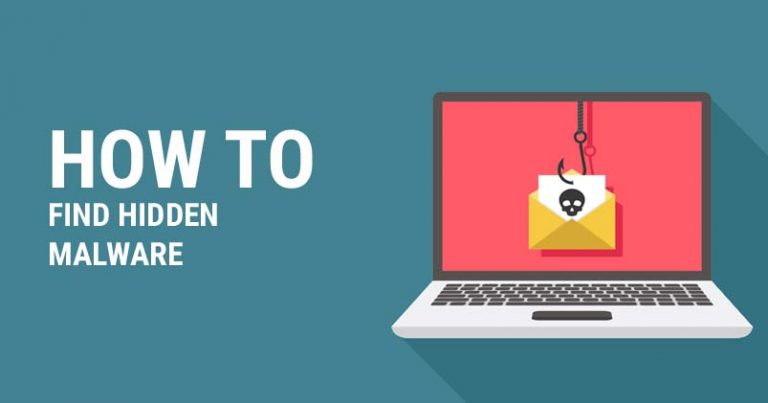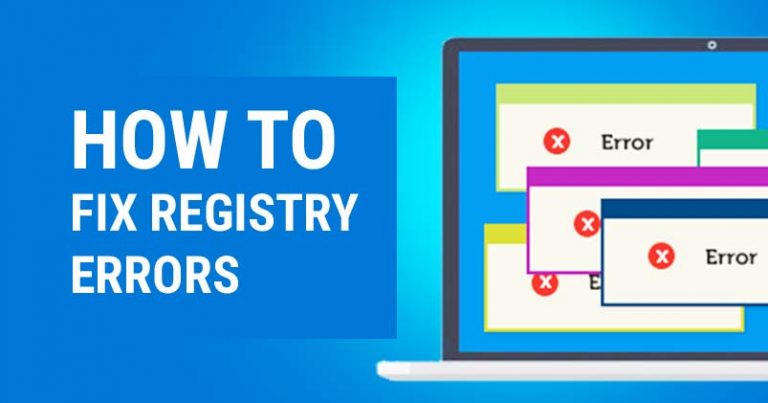How to Make a Fillable Pdf Form Without Acrobat? – Easy Steps
Last Updated on May 8, 2021 by Jhonni Jets

How to Make a Fillable Pdf Form Without Acrobat? – Easy Steps
If you are about to make a fillable pdf form and don’t know where to start, don’t worry; this is an ultimate guide on how to make a fillable pdf form without Acrobat. Let’s begin.
Adobe Acrobat is one of the most used software to create PDF forms, but if you don’t have access to Acrobat, don’t panic; we will provide you an excellent alternative that will give you the best final product in the form of fillable Pdf.
Table of Content
Read Also: How to Get Wired Internet in multiple Rooms? – Ultimate Guide
Moreover, there are two popular ways to create a fillable Pdf form: either downloading software or creating it using online tools. Here, we will elaborate one each. Let’s begin with our top picks of software to make a fillable Pdf form without Acrobat.
Top 2 Alternative Software’s to make a Fillable Pdf form without Acrobat:
Though many Acrobat alternatives can be used to convert Pdf document to Pdf fillable forms, when it comes about how to how to make a fillable pdf form without Acrobat from scratch, our 2 top picks to create fillable pdf form are:
1.ApowerPDF

The user-friendly interface and sleek design have made ApowerPDF, especially when making a fillable pdf form. Besides being handy for students, researchers, and other individuals. It is best for businesses also.
ApowerPDF allows you to:
- Create PDFs from scratch.
- Read Pdf files.
- Modifying PDF vis editing tools.
- Add text and images.
- Split or merge images.
- Add watermarks to establish your authority.
How to Create a Fillable Pdf Form using ApowerPDF?
Below is the step-by-step guide to creating a fillable pdf form using ApowerPDF:
- Download ApowerPDF.
- Launch the software on your computer.
- Now, click the “create” tab and hit “blank document.”
- Select the “form tab” and start creating the form.
- You will have the option to add various fields to your form.
- You can double-click on the fields to change their layout, name, and appearance.
- Once done with all fields, click “file” and save the form.
2.Jotform

Jotform is an online form builder. You don’t have to be a pro in technicalities to build a form on Jotform. Also, the final product is automatically sent to the creator via email with an additional option of data encryption. Moreover,
Jotform is entirely free and has templates if you don’t want to create a form from scratch.
How to Create a Fillable Pdf Form using Jotform?
Here is a step-by-step guide to creating a fillable pdf form using Jotform.
- Open Jotform and create a free account.
- Once you have completed account creation, click “Create Form.”
- You will see a prompt of selecting an option from- Use Template, Blank Form, or Import form. If you want to create the form from scratch, click on the blank form. Otherwise, you can select a template.
- Now you can explore “Add form elements” to create your Pdf fillable form.
- Select your desired fillable fields and add them to your form.
Adobe Acrobat vs ApowerPDF vs Jotform:
Below is a comparison of features of Adobe Acrobat, Apowerpdf and Jotform. Let’s have an overview.
| Adobe Acrobat | ApowerPDF | Jotform |
| Go from Camera to PDF | PDF Creator | Convert to PDF |
| Converts Word, Excel & PowerPoint to PDF. | PDF Content Editing | Encryption |
| Fill and sign any form | Convertor | Append/Merge Files |
| Get legal e signatures | Text & Images Addition | Easy-to-Use |
| Review and comment | Page splitting & merging | Digital Signature |
| Edit data in scanned tables | Watermarking | Annotations |
| Languages supported: English | Languages Supported: English, Chinese, German, Japanese, Spanish, French, Italian, Dutch, Portuguese, Polish, Turkish, Swedish. | Languages Supported: English, Italian, Portuguese, Dutch, French, Turkish, Polish, Spanish, Catalan, Magyar, Romanian, Danish, Norwegian. |
How to Make a Fillable Pdf form using Word?
Word can assist you proficiently in converting a document into fillable Pdf form.
Let’s elaborate the process using a step-by-step guide to make it understandable and easy to apply.
- Launch Word and open the document that you want to convert into a fillable Pdf form.
- Go to File, select print, and before selecting, choose Adobe PDF as your printer.
- Now click the “Print” button.
- You will receive a prompt from Word about saving the document. Select the destination or file share and press ok.
- A PDF file will be created, and then you can open it in the Adobe Acrobat editing program.
- Now you can convert this PDF file into fillable form in the acrobat editing program. Just click on the tool button in Acrobat, then the forms button, and create.
- Now software (Acrobat) will ask you few queries; upon the first prompt, select “use an existing file.” And click next.
- On the second prompt, select “use the current document.” And again, click next.
- Now Acrobat will automatically recognize the fillable fields in your form. You can edit it accordingly, as it is not always accurate.
- You can delete the undesirable fields and click the preview once you have completed the process. If you still want to make amendments, click edit. Otherwise, save your document.
How to make a Pdf fillable form using Google Docs?
Yes, you can also make a Pdf fillable form using Google Docs. Further down is the step-by-step guide to making a Pdf fillable form using Google docs:
- Log in to your Google or Gmail account.
- Select the “drive” link at the top of the page.
- You will see a red button “Create” in the left column and choose “form.”
- The form template is launched now.
- Select a title for your form.
- Choose your desired template and press “ok.”
- Start adding questions and select preview to see how it looks like. Otherwise, you can see a pencil-shaped button for editing.
Pro Tips to make fillable forms using Google Docs:
You can explore the menu bar to know what you can add, still here we are including few pro tips to further ease the process of creating fillable pdf form using Google docs.
- If you want to add multiple questions of the same type, click “add an item.”
- If you want to add a different kind of question, click on the triangle visible on add item.
- To add the section header between questions, select the section header from “insert” in the menu bar.
- You can test the form by clicking “view live form.”
Frequently Asked Question:
- How to make a fillable pdf form without using Acrobat?
You can make a fillable pdf form using Adobe Acrobat, but if you don’t have access to it you can use ApowerPdf and Jotform.
- How to convert Pdf document to fillable form?
You can convert Pdf document to fillable form using Adobe Acrobat:
- Launch Acrobat and click on “Tools.”
- Click “prepare the form.”
- Scan a document or select files and fields will be analyzed automatically by Acrobat.
- Add and adjust the form fields using the toolbar.
- Save the Pdf fillable form.
- Can I make Pdf form using Word?
Yes, you can make Pdf form using Word, but to make it fillable you have to use Adobe Acrobat also.
- Which is the Best Alternative to Adobe Acrobat for fillable Pdf form?
The best alternative to Adobe Acrobat for fillable Pdf form is:
- ApowerPDF
- Jotform
- Google Docs
- Word.
Final Verdict
Though Adobe Acrobat is one of the most professional software to create a fillable pdf form, it is not the only tool. ApowerPdf and Jotform are equally efficient and easy to use.
Also, you don’t have to be a technical person to use these software as they are easy to learn and have a user-friendly interface. You might have your top picks for Acrobat, but this was all from us.
We hope this guide on how to make a fillable pdf form without Acrobat was helpful; good luck.