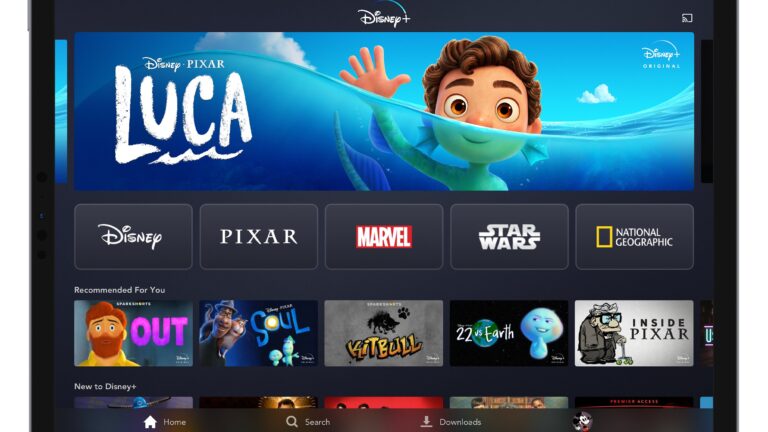How to Change Screensaver on Google TV – Easy Steps to Follow
Last Updated on June 8, 2022 by James animes

How to Change Screensaver on Google TV – Easy Steps to Follow
Do you know how to change the screensaver on Google TV? Well, this content has all the relevant details along with the answers to all your possible queries. So, let’s begin.
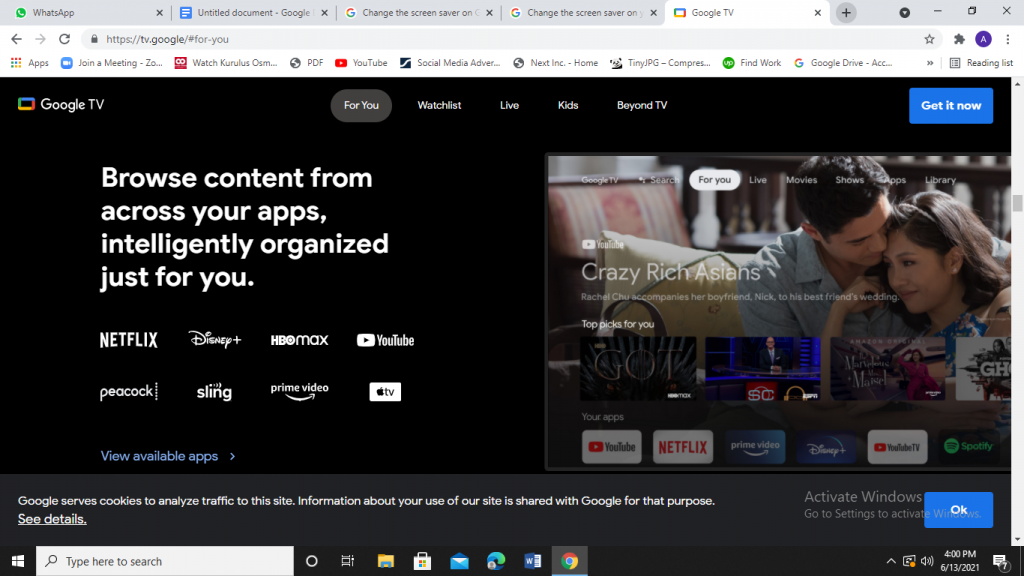
Google TV allows you to change your screensaver when your screen is idle. You can give a brand new look to your Android screen every time by changing the screensaver or daydream. Also, you can set your family album as a screensaver to cherish your memories with your loved ones when not watching anything else.
Table of Content
Read Also: How to Watch Amazon Prime Video on Vizio Smart TV? – Easy Steps
Being an Android TV, Google gives you the freedom to install third-party screensavers from Google PlayStore. Here, we will enlighten you on how to change screensaver on Google TV when you are not watching anything.
Choosing ScreenSaver on Google TV
To choose screensaver on your Google TV,
- Turn on Google TV,
- Go to the home screen of Google Tv and click on the user profile icon on the top right corner,
- Select “Settings”
- Now, Go to “Ambient Mode” and choose what you want to show on your display;
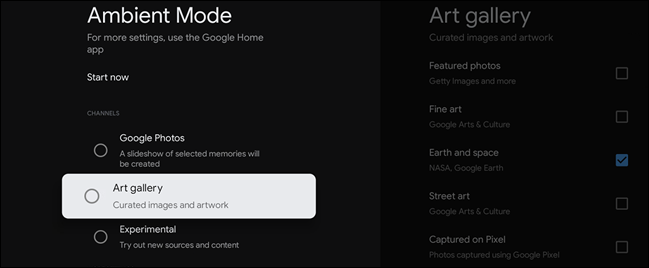
Google Photos: Explores the pictures or albums saved in your Google photo account.
Art Gallery: Here, you can choose from fine art, featured images, and much more carefully selected by Google.
Experimental: Thisallows you to explore images, features, and content from new sources.
How to Customize Photos?
To customize photos on Google TV:
- Click on the user icon on the top right corner of the Google TV home screen.
- Now, select “Settings” and click on “System.”
- Select “Ambient Mode,” and from the dropdown menu, you will be prompted to customize either from:
Personal Photo Data: You can opt to hide or show the album and owner’s name.
Personal Photo Curation: Select which albums are included.
Portrait Google Photos: To display images in portrait orientation.
Slideshow Speed: To select the duration of the picture display on the screen.
How to Fix Issues with your Screensaver?
If you have chosen a setting in your app, but your screensaver is not showing it then you would have to change your TV settings. For this:
- Go to the home screen of Google TV,
- Select settings from the top right corner, choose screensaver > backdrop
If your screensaver is still not displaying the changes made, consult your device manufacturer.
How to Display Time & Weather on your Screensaver?
To display time & weather on your screensaver;
- Again click on the top right user profile icon to explore settings
- Choose “Ambient Mode”
- Below “more settings,” Select weather and time.
Google TV Screensaver Timer
To set the Google TV Screensaver timer;
- Press the “Menu” button on your remote control,
- Choose “Settings” and press “OK,
- Now click on “Timers” and again press OK to explore the timer’s settings page.
- You will find 3 options here; idle timer, info bar timer, and screensaver timer.
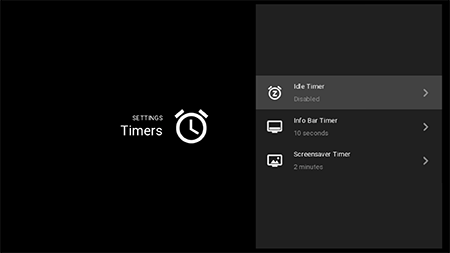
Photo Gallery and Screensaver on Android TV
- On your Android Phone, Launch the Google Home App,
- Select your android TV device,
- Click on the “Settings” at the top right corner,
- Choose “ Ambient Mode”
- Select your desired image from your Google photos account.
How to Change the Screensaver on the Chromecast with Google TV?
The Chromecast with Google TV display is profoundly known as “Ambient Mode.” This mode can be both an art gallery or a Google photo slideshow. Moreover, Google has veiled the knack to change the screen on the Chromecast with Google TV, so it requires some digging to be explored.
Let’s explore how to customize the Ambient mode settings to make the process easier. To change the settings:
- Click on the user profile icon on the top right corner of your Google TV Home screen.
- From the pop up menu, choose “Settings”
- Go down the drop down menu and click “System”
- Now select “Ambient Mode,” and choose your desired screensaver or daydream.
Frequently Asked Questions (FAQS):
How to change Screensaver on Google TV?
Turn on Google TV,
Go to the home screen of Google Tv and click on the user profile icon on the top right corner,
Select “Settings”
Now, Go to “Ambient Mode” and choose what you want to show on your display.
How to change screensaver on Google Chromecast?
To change screensaver on Google Chromecast:
Launch the Google Home app,
Tap Google Chromecast device,
Click settings from the top right corner,
Click on the “Ambient Mode” and choose your desired screensaver.
What is Ambient mode in Chromecast?
Ambient Mode allows users to Chromecast the access personalized content, images, and preferences associated with your Google account.
Final Verdict:
We hope this guide on how to change the screensaver on Google TV was helpful. From your personal pictures to third-party images, you can set anything of your choice as your android TV screensaver. We have included all the relevant details in this content.
In case you are still unable to change your android TV screensaver, update your Google TV firmware and try to change it or contact your device manufacturer. Explore and enjoy unlimited screensavers on your android TV.