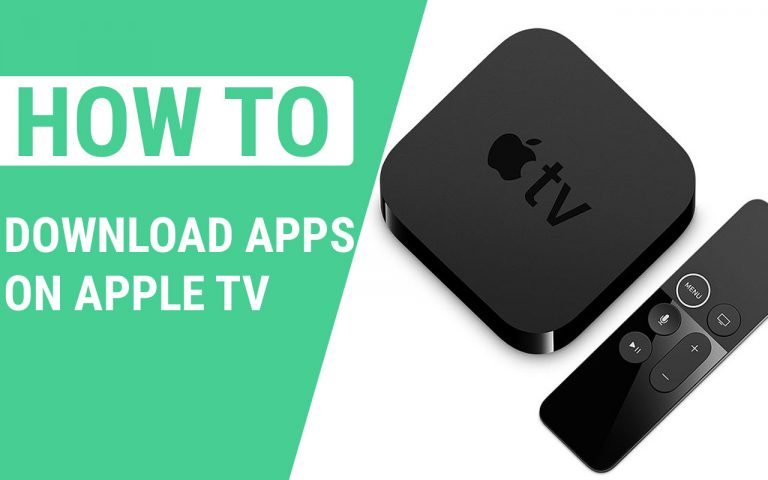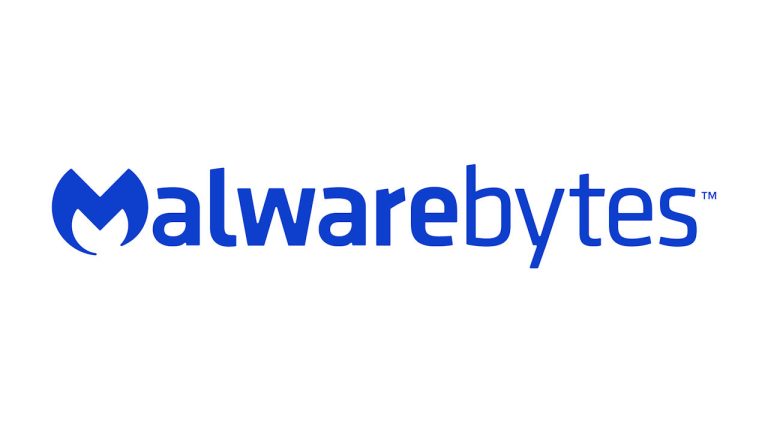How To Delete Purchase History On iPhone – Easy Steps
Last Updated on January 31, 2022 by James animes

A lot of iPhone users are unsure about how to delete purchase history on iPhone after using iTunes to buy songs or high-quality apps from the app store or from third-party stores.
Asking for help from someone else can be a huge hassle, especially if it’s your friend who doesn’t really know much about computers and technology.
If you need to clear your purchase history in order to sell your iPhone (or simply want to do a clean install of iOS), here’s what you need to do.
Read Also:HOW TO DELETE TIKTOK ACCOUNT WITHOUT PHONE NUMBER – EASY STEPS
It can sometimes be useful to look back at the apps you’ve purchased and installed on your iPhone — but what if you no longer need some of those apps? It’s relatively simple to remove them completely.
If you want to remove an app to free up space on your iPhone, head over to the App Store and tap the “Purchased” option in the bottom navigation menu.
This will take you to a list of all the apps on your device — it should include ones that are already deleted from the device but still appear in this list because they haven’t been deleted from iTunes yet. From here, swipe left on the app you want to delete then tap the “Delete” button when it appears.
Steps To Delete Purchase History On iPhone
A lot of people want to know how to delete or clear their purchase history on the iPhone or iPad. This is because some of their purchases were made using other people’s accounts, such as a child’s account, and they don’t want them showing up when they go to update their apps.
This is a good idea if you share an Apple ID with someone else (it can cause problems) but it’s also useful if you just don’t want anyone else seeing your purchase history.
To delete past purchases from your iPhone or iPad, however, you need to use iTunes on your computer.
Apple currently disables the option to manually delete past purchases from the App Store directly from your iOS device and this has been the case since the release of iOS 8.3.
It was possible in earlier versions of iOS though so if you have an older model of iPhone or iPad that runs an older version of iOS then you can still delete all of your past purchases by following the instructions below:
steps
Follow these steps to remove your entire purchase history. If you want to selectively delete only certain items, follow the steps in the next section, “Deleting individual purchases.”
Go to Settings and tap your name.
Tap iTunes & App Store.
Tap your Apple ID at the top of the screen. (You might need to sign in with your Apple ID.)
Tap View Apple ID. You might be asked to enter your password.
Scroll down and tap Purchase History.
If you use Family Sharing, there might be multiple sections in Purchase History. If so, tap a line item to see just that family member’s purchases.
Tap Clear at the top right of the screen, then taps it again to confirm you want to clear your purchase history.