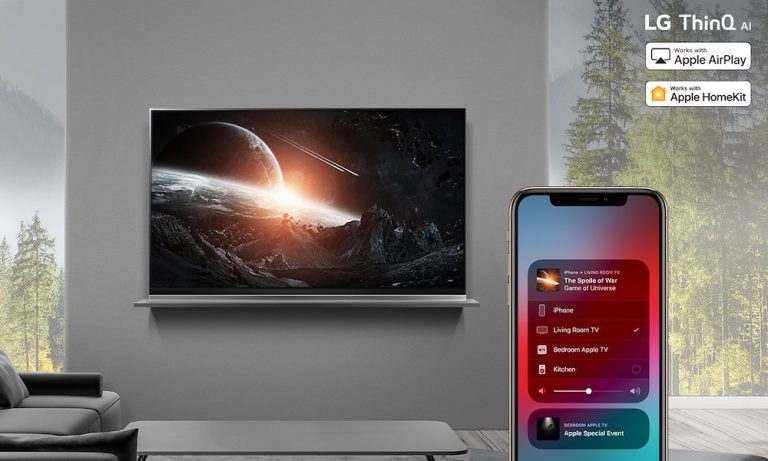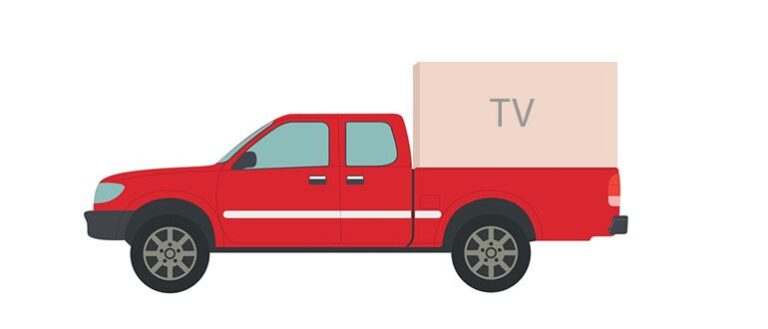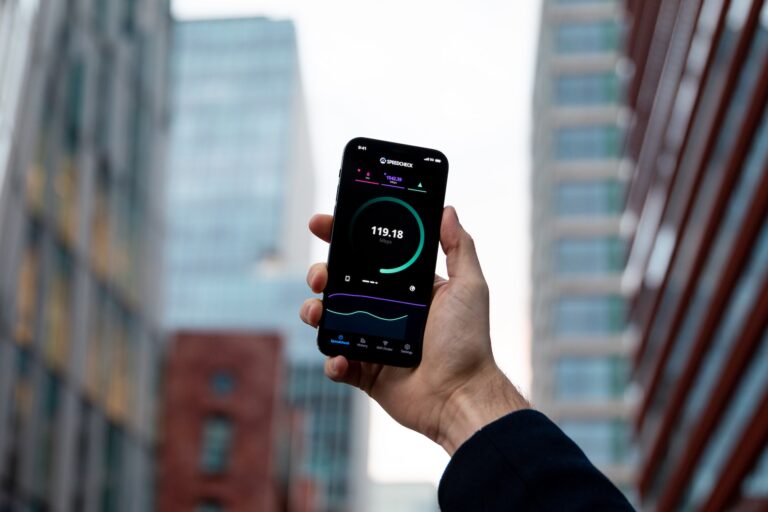How to Connect Multiple TVs to One Antenna Wirelessly
Last Updated on October 24, 2023 by Jhonni Jets

How to Connect Multiple TVs to One Antenna Wirelessly
With the rising popularity of streaming services like Netflix, Hulu, and Amazon Prime Video, it may seem like over-the-air TV is becoming obsolete. However, there are still many benefits to using an antenna to get free local broadcast channels. An antenna can provide access to local news, sports, and network shows without any monthly fees.
The challenge arises when you want to connect multiple TVs in your home to a single antenna. Running wires between rooms can be difficult and unsightly. Luckily, with the right equipment, you can distribute an antenna signal wirelessly to multiple TVs. This allows you to access free local channels on all your TVs without running long cables.
Table of Content
In this article, we’ll walk through the step-by-step process for connecting multiple TVs to one antenna wirelessly. We’ll cover the equipment you need, how to set it up, tips for optimal performance, and troubleshooting advice. With the right gear and a bit of effort, you can enjoy free broadcast TV throughout your entire home.
Equipment Needed
To connect multiple TVs to a single antenna wirelessly, you need the following equipment:
- Outdoor HDTV antenna – This should be mounted as high as possible and aimed towards the TV broadcast towers. An amplified antenna will provide maximum range.
- Coaxial cable – Used to connect the antenna to the distribution device. RG6 quad-shield coax is recommended for best performance.
- Wireless video sender and receiver kit – This has a transmitter that connects to the antenna and wireless receivers for each TV. Look for 1080p HDMI models to get the best quality.
- TVs with HDMI input – The wireless video receivers connect to the TVs via HDMI cables. The TVs must have HDMI ports to receive the signal.
- splitter (optional) – If connecting more than 4 TVs, an amplified splitter can be used to split the coax feed to multiple transmitters.
Having the proper equipment is essential for creating a solid wireless connection between your antenna and TVs. Don’t try to cut costs on the key components like the antenna and wireless video kit.
Step-by-Step Setup Guide
With the right gear purchased, you’re ready to set up your wireless antenna connection. Follow these steps to get everything connected and working properly:
Mount and Connect the Antenna
- Choose a location for mounting your outdoor antenna, ideally on the roof or in an attic/upper floor if needed. The higher, the better for line-of-sight to broadcast towers.
- Use included hardware to securely mount the antenna mast to your roof, chimney, or other structure. Make sure it is stable.
- Run a length of coaxial cable from the antenna into your house and to the general location of your wireless transmitter.RG6 quad-shield coax works best to prevent signal loss.
- Connect the coax to the antenna terminals, securing with weatherproof connectors.
This provides the physical antenna connection that will feed the wireless distribution system.
Install the Wireless Transmitter
- Determine a central location to install the wireless transmitter, preferably high up and away from obstacles. Mid-way between your TVs’ locations is ideal.
- Connect the coaxial cable coming from your antenna to the “RF In” port on the back of the wireless transmitter. Make sure the connection is snug.
- If needed, use a splitter here to connect multiple transmitters to the antenna feed (for more than 4 TVs).
- Connect the included power adapter to turn on the wireless transmitter. You should see indicator lights illuminate on the front.
The wireless transmitter will now take the signal from your antenna and prepare to broadcast it.
Connect the Wireless Receivers
- For each TV you want to connect, place the corresponding wireless receiver near the TV. Try to minimize obstructions between the transmitter and receiver.
- Plug the wireless receiver into a power outlet to turn it on. The indicator light should come on.
- Using an HDMI cable, connect the wireless receiver’s HDMI port to an available HDMI input on the TV. Make sure the TV input is enabled.
- On your TV’s input menu, select the HDMI input you connected the receiver to. You should start to see video on the TV.
- Repeat this for additional wireless receivers and TVs in other rooms. Position them within range of the wireless transmitter.
The wireless receivers will now pick up the transmitted signal and pass it to the TVs via HDMI.
Configure Settings and Rescan Channels
- For best results, go into your TV settings and make sure HDMI mode is set to 1080p resolution. Disable any extra video processing like smoothing.
- While at the antenna source, initiate a new channel scan on the TV. This will search for and store all available free broadcast channels being received.
- Repeat channel scan steps for additional TVs in the system to sync their channel listings. Rescan periodically if needed.
Scanning for channels will index all receivable local TV stations so they can be easily selected. Your wireless antenna connection is complete!
Tips for Reliable Performance
Follow these tips to get the most out of your wireless antenna setup:
- Maintain line-of-sight between transmitters and receivers whenever possible. This allows for the strongest signal transfer.
- Position antennas away from large metal objects or other sources of interference. Physical obstructions weaken signal strength.
- For outdoor antennas, point the antenna towards the nearest broadcast towers. Use online antenna orientation tools if unsure.
- Elevate wireless transmitters and receivers off the floor and away from walls and corners for best reception.
- Start with professional-grade, amplified equipment rated for long range. Consumer-grade models may lack the power and range you need.
- Rescan for channels after making adjustments to refresh the TV’s channel index as needed. This keeps things synchronized.
- If signal issues arise on just one TV, try repositioning the corresponding receiver to improve line-of-sight to the transmitter.
Following these simple tips will optimize signal strength between your devices and provide reliable antenna broadcasting to all connected TVs.
Troubleshooting Guide
Even with robust equipment, you may occasionally run into problems with your wireless antenna setup. Here are some troubleshooting tips for common issues:
Problem: Picture quality is pixelated or cutting out on some/all TVs
Solution: Reposition transmitting and receiving devices to improve line-of-sight. Check coax connections. Consider upgrading to a more powerful antenna or video sender kit better suited for longer distances if needed.
Problem: Some channels missing on just one TV
Solution: Rescan for channels on the affected TV to refresh its channel index. You may also need to reposition the wireless receiver in that room.
Problem: No signal or picture on any connected TVs
Solution: Make sure antenna and all devices are powered on. Check that coax connections are secure. Try doing a power reset by unplugging and reconnecting equipment. Verify antenna position is aimed correctly.
Problem: New channels unavailable after rescan
Solution: Your current antenna may not receive those channels. Compare locations of new channels vs current antenna direction/range. You may need a more powerful outdoor antenna aimed at the new broadcast source.
Start with the simplest solutions like repositioning units or re-scanning channels. For any channels received initially but now missing, antenna or cable issues are likely. Be prepared to upgrade antennas and cables if the range needs to increase.
Conclusion
Connecting your entire home to a single antenna for free broadcast TV is completely achievable with today’s wireless video-sending technology. While the process may seem involved, the hardware is readily available for purchase and the setup is straightforward. Investing in a high-quality outdoor antenna and wireless distribution kit will provide HD channels on every TV in your home.
Carefully consider antenna placement and wireless device positioning when installing everything. This will maximize your signal strength and channel availability. Periodically rescan channels and adjust positions if issues arise over time. As the technology continues to advance, wireless antenna connectivity will only become more robust and reliable.
Following this guide provides you with the essential information to successfully integrate an antenna into a whole-home wireless TV network. You’ll save money on cable/satellite bills and still enjoy free local programming and stations. Get your gear ready and put these steps into action to kick traditional paid television to the curb.