How to Get a PS2 to Work on a New TV – Easy Steps
Last Updated on November 3, 2023 by Jhonni Jets
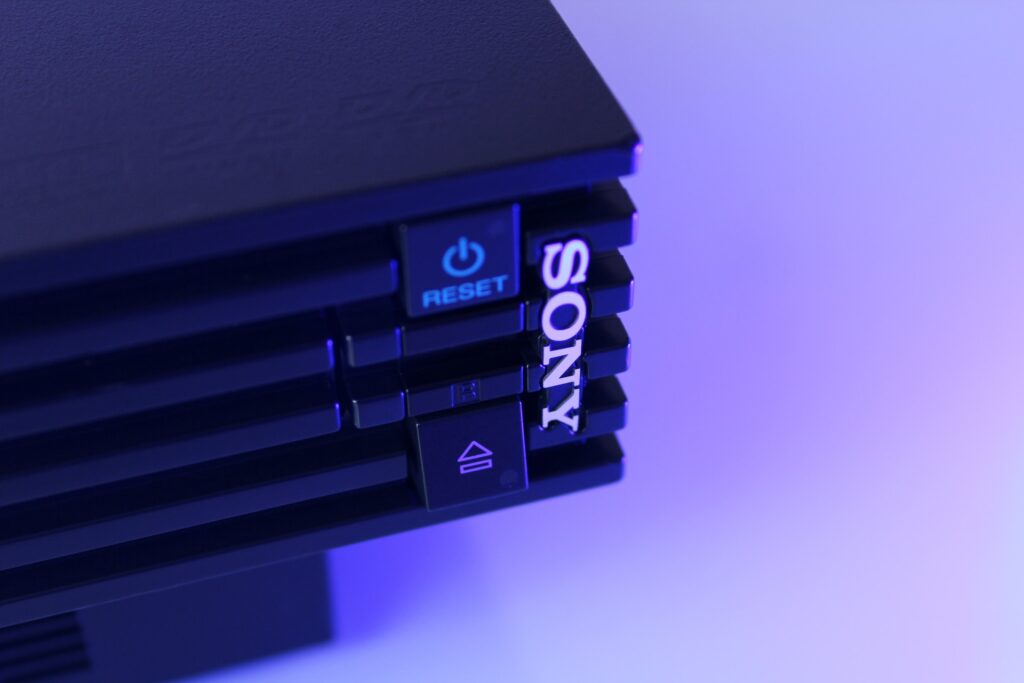
The Sony PlayStation 2 (PS2) is one of the most popular and beloved video game consoles ever made. First released in 2000, the PS2 sold over 155 million units worldwide during its lifetime, making it the best-selling video game console to date.
Even though the PS2 is now considered a retro console, many people still have their old systems and games. The PS2 has an extremely large and diverse game library, with many titles that are now considered classics. From big franchises like Grand Theft Auto, Final Fantasy, and Metal Gear Solid to cult favorites like Okami, Katamari Damacy, and Shadow of the Colossus, the PS2 has something for everyone.
Table of Content
However, trying to hook up your old PS2 to a new high-definition TV can be a challenge. Newer TVs do not always support the cables and connections used on older game systems. Thankfully, with the right adapters and settings, you can get your classic PS2 working on a modern TV.
In this guide, I will take you through the step-by-step process of connecting your PS2 to a new TV. We will go over the different cable options, optimal display settings, troubleshooting tips, and more. Follow these steps, and you will be reliving PS2 classics on your new TV in no time.
Step 1: Check the Cables and Ports on Your PS2
The first step is to examine the back of your PS2 to identify what types of cables and ports it has. This will determine what type of adapter or cable you will need to connect to a new TV.
The PS2 supports several different cable standards:
- Composite – Typically uses three RCA style plugs (yellow, white, red)
- S-Video – Uses a round plug with multiple pins
- Component – Uses three RCA style plugs (blue, red, green)
- HDMI – Uses a wide, flat HDMI plug (only supported on slim PS2 models)
Check to see which port(s) your PS2 has. The most common is the composite RCA plugs. S-Video and component provide better quality, while HDMI offers the highest quality. If your PS2 only has composite, you may need to obtain an adapter to connect it.
Step 2: Choose the Right Cables and Adapters
Once you know what connections are available on your PS2, you can choose the appropriate cables and adapters.
For composite connections, you will need:
- A composite (3 RCA) cable to connect your PS2 to the adapter
- A composite to HDMI adapter
This adapter will take the composite audio/video signals and convert them to HDMI for connecting to a new TV.
For S-Video connections, you will need:
- An S-Video cable to connect your PS2 to the adapter
- An S-Video to HDMI adapter
For component connections, you will need:
- A component (3 RCA) cable to connect your PS2
- A component to HDMI adapter
Keep in mind that different TVs support different resolutions. Make sure the adapter you choose can output a resolution supported by your TV (such as 1080p).
For HDMI connections, you simply need an HDMI cable to connect your PS2 directly to the TV.
When shopping for cables and adapters, be sure to buy ones that are high quality and designed for video game systems. Avoid cheap generic adapters, as they may not work as well. Purchase cables and adapters from reputable electronics and gaming accessory brands when possible.
Step 3: Connect the Cables and Adapter to Your PS2
Once you have obtained the necessary cables and adapter, you can connect them to your PlayStation 2.
If you are using composite cables, connect the yellow (video), red (right audio), and white (left audio) plugs to the matching colored ports on the back of your PS2.
For S-Video cables, connect the round S-Video plug to the S-Video port on your console.
For component cables, connect the blue, red, and green RCA plugs to their corresponding colored component ports on the PS2.
Finally, take the HDMI plug on the adapter and connect it to the HDMI OUT port located on the adapter.
Make sure all cables are inserted snugly into the ports. Loose connections can affect the video and audio quality.
If your PS2 has HDMI ports, simply connect an HDMI cable from the HDMI port on the PS2 to the adapter.
Step 4: Connect Cables from Adapter to TV
After connecting the cables to your PS2, you need to connect them to your television.
For composite, S-Video, and component adapters, connect the HDMI plug on the adapter to an available HDMI port on your TV. Make sure it is firmly inserted.
If you are using direct HDMI from your PS2, connect the other end of the HDMI cable to an open HDMI port on the TV.
Ideally, you should connect your PS2 to your TV’s primary or ARC HDMI port. Refer to your TV manual if you are not sure which HDMI port is the main one.
Step 5: Configure TV Settings
Once everything is connected, power on your TV and PS2 system. You may need to configure some settings on your TV:
Set TV input – Select the HDMI input that you connected the PS2 to. For example, if you used HDMI 1, choose HDMI 1 as the active input on your TV.
Enable HDMI signal format – Older PS2 signals may not be recognized automatically on some TVs. Look for options like “Signal Format”, “HDMI Type”, or “EDID” on your TV settings. Set this to 1.4 or 2.0.
Adjust display mode – Set your TV picture mode to Game or Graphics mode to reduce display lag. Turn off motion smoothing or other video processing.
Disable overscan – Overscan cuts off the edges of the picture. Turn this Off or adjust so the full picture displays.
Match TV and game resolution – For best results, change your PS2’s resolution output in its system settings to match the native resolution of your TV if possible.
Step 6: Test and Troubleshoot
Once everything is hooked up and powered on, test out your PS2.
- Verify video and audio are working by loading a game.
- Check for any flickering, cutting out, or lag during gameplay.
- Test different resolutions if the picture doesn’t fit the screen properly.
- Try different HDMI ports and cables if you experience issues.
Here are some common problems and solutions:
No Video
- Check connections and restart devices
- Try different HDMI cables and ports
- Ensure cables are inserted completely
Picture Doesn’t Fit Screen
- Adjust overscan settings on TV
- Match PS2 resolution to native TV resolution
Audio Issues
- Verify audio cables are properly connected
- Increase volume levels on TV and PS2
- Try different HDMI ports if sound cuts out
Display Lag
- Enable Game Mode on TV
- Disable motion smoothing and video processing
- Reduce resolutions if game is laggy
Flickering, Distortion
- Connect PS2 directly to TV if using adapter
- Try different HDMI cables and ports
- Adjust PS2 resolution to supported TV resolutions
With some tweaking to get the optimal settings dialed in, you should be able to get your PS2 working beautifully on a new high-definition TV. Enjoy revisiting the fantastic PS2 game library with enhanced picture and sound quality!
Step 7: Maintain Your Hookups for Easy Gaming
Once you have your PS2 working well on your new television, it is a good idea to maintain this hookup so you can easily play games whenever you wish.
Leave the console connected and avoid frequently unplugging everything to maximize convenience. Consider securing or consolidating cables so they don’t become a mess.
For even easier access, set one of your TV’s HDMI inputs to automatically detect the PS2. Some TVs have auto-switching ports that will turn the TV on and switch to that input when the connected device is powered on. Enable this feature on the input the PS2 is connected to.
Then all you need to do is grab a controller, turn on your PS2, and your TV will automatically switch to the correct input. This makes it quick and seamless to start a gaming session.
You can take it a step further by connecting your PS2 audio and video to a receiver. This allows you to easily switch between TV audio and receiver audio for an immersive gaming experience. Connect your PS2 video to your TV and audio to your receiver using RCA splitters or a multi-output HDMI adapter.
Having your PS2 readily hooked up to your entertainment system means you’ll be able to enjoy its legendary library with no hassle. You’ll spend more time playing games and less time fiddling with cables and connections.
Conclusion
Hooking up older game consoles like the PS2 on new televisions can seem daunting. But with the right cables, adapters, settings, and setup, you can get your classic PlayStation 2 working beautifully.
The keys are using high quality cables and converters, adjusting your TV settings for gaming, matching resolutions, and troubleshooting any issues that arise. Take the time to get it set up properly, and you’ll be rewarded with a nostalgic blast from the past by playing iconic PS2 games the way they were meant to be experienced.
With an amazing and expansive library of thousands of titles, the PS2 has some of the best video games ever made. Classics like Shadow of the Colossus, Metal Gear Solid 3, Final Fantasy X, and Grand Theft Auto: San Andreas have stood the test of time. Revisit old favorites or experience acclaimed PS2 games you may have missed the first time around. Just follow this guide to get your system hooked up.
So dig out that old PS2, dust it off, and breathe new life into it with a stunning picture on a modern TV. It’s time to game like it’s 2002.







