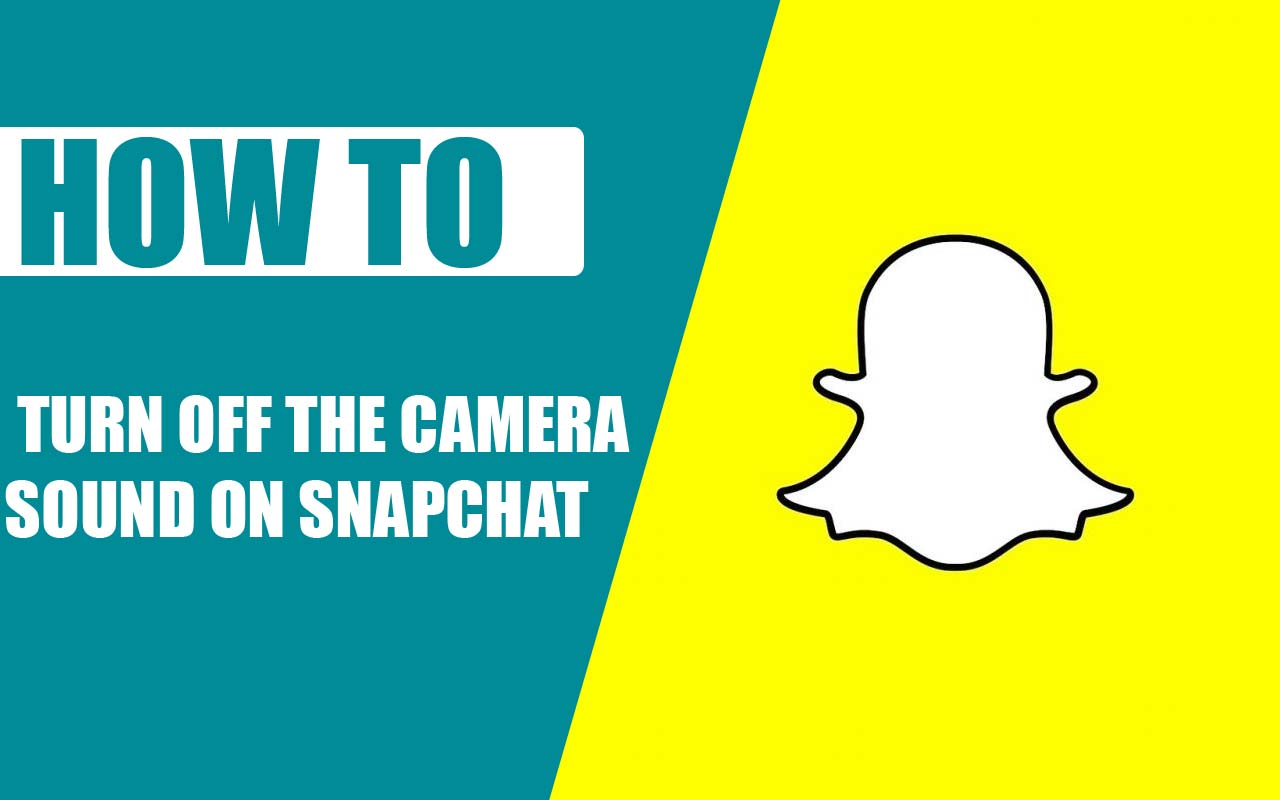Last Updated on July 15, 2022 by Jhonni Jets
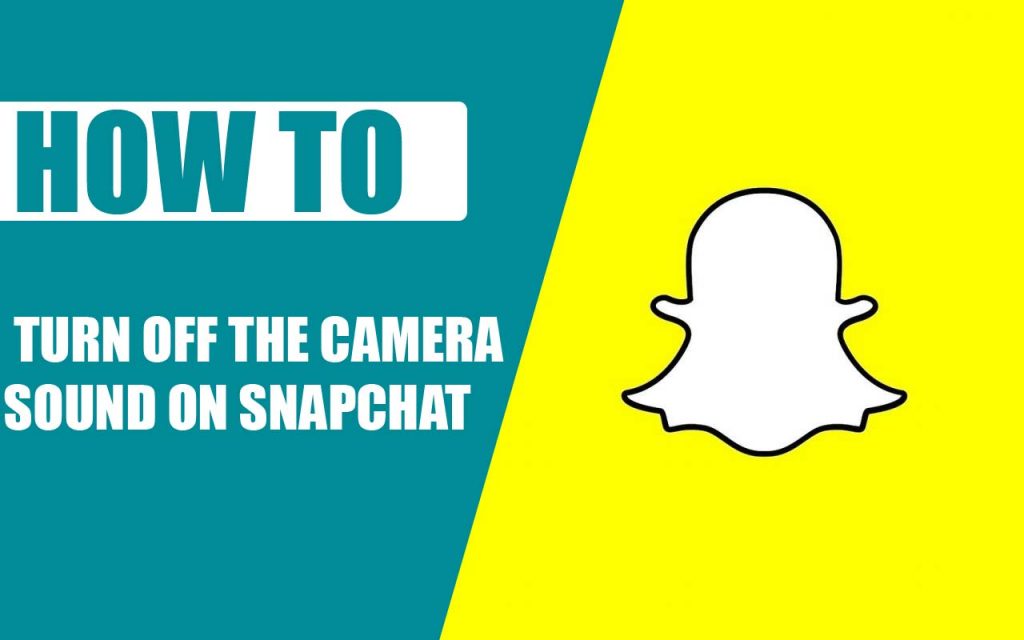
How to Turn Off the Camera Sound on Snapchat
All the smartphones nowadays, including all the android persuasion notifies you and you’re surrounding when you are shooting a video whether you are shooting with your camera or with any other social app like Snapchat? For those who like to keep it quiet it the camera sound or shutter sound somewhat becomes annoying for them resulting in them to thought about how to turn off the camera sound on Snapchat.
Normally, this sound is not the problem, but genuinely people like to keep it quiet. Like you might prefer it keep it quiet when you are shooting in a meeting or while capturing the wildlife, or silent moments.
Table of Content
Read Also: Xbox One Controller Sync Button Not Working – Easy Fixed
In this article, we are going to tell you that how to how to turn off the camera sound on Snapchat. Snapchat, it’s a social app that allows you to share beautiful moments through beautiful pictures and videos with your friends and family, Moreover, the app also allows you to share photos and videos publicly for entertainment purposes, business and to capture the moments for your memory.
Read Also: How to Remove Link you Copied on Android – Easy Method
So, all between this, you might feel a need to capture some moments silently, without anyone knowing.
On Snapchat, you can take crispy photos, and share them easily with your friends and family via Snapchat. The app uses internet camera settings and with the built-in camera settings, you are getting an ideal result.
The Snapchat camera is a programmed well that allows you to take awesome photos by smoothening all the unwanted spots and appearance automatically.
For some, it’s so good that people avoid the original camera of the phone and prefer to use Snapchat. Coming to the topic, the question is how to turn off the camera sound on Snapchat?
Well, let’s dine in the topic and see how exactly how we can turn off the camera sound on Snapchat?
How to Turn Off the Camera Sound on Snapchat?
On iPhone
There are two methods by which you turn off the shutter sound on snap chat.
Method 1: Turn off the volume by using the side buttons (mute/ unmute a Physical switch)
On opening the Snapchat, we can check out the side button that we can quickly turn on which refers that the sound is turned off and if the turned on you can turn it off by using the hardware buttons i.e., volume buttons.
This button lowers the down or mutes the volume of all kinds of systems, whether it’s a ringtone, notification tone, message tone, or camera shutter sound, the volume button turns all of it down.
Moreover, with this solution, you can also turn all other types of sounds that come from third-party applications like Snapchat.
But some users complain that when you open Snapchat and press the volume button, Snapchat captures the pictures
This method won’t work if your phone is already in the muted mode by using the virtual sound button in iPhone.

To unmute or mute the sound: turn off and turn on the buttons two times.
Check out the second method in such a situation.
Method 2: Use the Assistive Touch button to change the sound level or mute or unmute.
iPhone users might know about the assistive touch. Assistive touch offers you different options like Volume up button and volume down button, Mute/ unmute button, rotate the screen, lock screen, App switcher, speak screen, take a screenshot, and more. You can also use the customize assistive touch and options in it for your iDevice.
In IOS 14, 13, and later version of OS, users can use access the home button by touch screen using the following steps:
- Go to Settings apps
- Then tap on Accessibility options
- Then tap on Touch
- Click on Assistive touch
- Now, turn on the assistive touch toggle on the green button and then follow the bottom prompt.

For iOS 12 and earlier version, users can use access the home button by touch screen using the following steps:
You will need to enable the assistive touch that is also known as the touch screen home button on your iPhone from the setting icon.
- Go to setting app
- Tap on the General
- Click on accessibility
- Then tap on Touch
- Click on Assistive touch
- Now, turn on the assistive touch toggle on the green button, you can also customize the assistive touch.
- Now tap on the assistive touch button, go-to device, tap on the bell icon, to mute theshutter sound or the camera clicking sound on Snapchat.
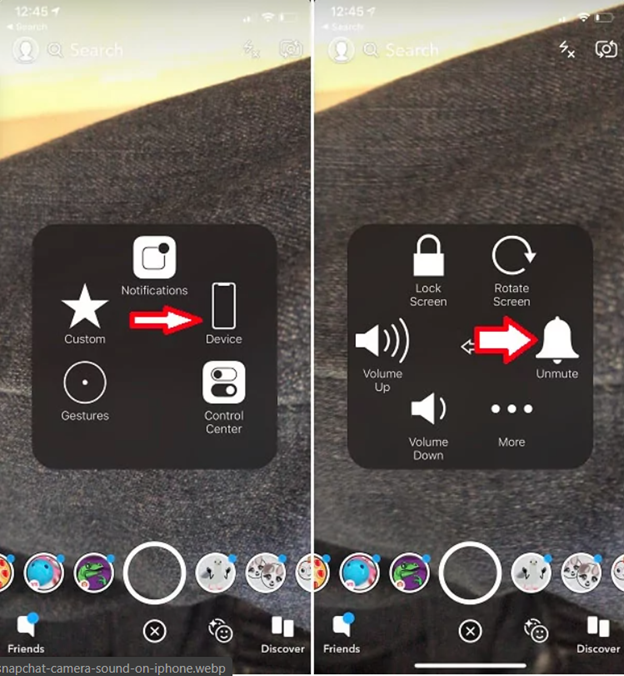
- Now, check, it’ll be done
How to Turn Off the Camera Sound on Snapchat On Android
Snapchat is one of the popular apps that share a big hand in social apps. What makes it different and exciting to use from other apps like WhatsApp, Facebook, and Instagram, it offers you a platform where you can put stories share pictures by putting different stylish and funny filters and effects.
Most of the phones use to share the same camera setting that is used in-camera settings. Many people get annoyed by the Snapchat sound.
So, here’s a quick solution by which you can turn off the camera sound on Snapchat on android phones that includes Samsung, One plus, Google Pixel, Nokia, and other phones.
So here are some solutions:
Solution 1:
The first way by which you can turn off the camera sound on Snapchat, put your phone into silent mode, you can do so by pressing and holding the volume down button and then drag all the volume slider to the maximum.
Solution 2:
Next, you can open the camera app and then tap on the clogged wheel and then turn off the shutter sound.
Step 1:
Unlock your phone and then go to the camera app.
Step 2:
Now, when the camera opens, click on the three horizontals lines placed at the top right corner of the screen. In short go-to camera settings.
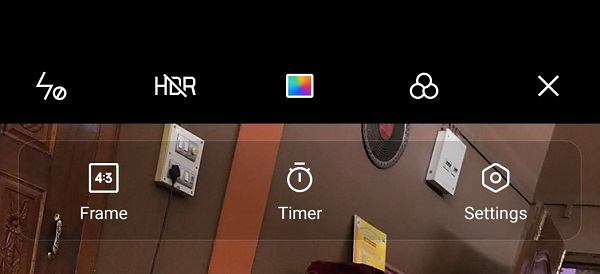
Step 3
Now, turn off the camera sound or shutter sound from there.

Solution 3:
Now, enable the “Do Not Disturb” option, this option will put the phone in silent mode too.
How to turn off the camera sound on Snapchat via an app?
You can also turn off the camera sound on Snapchat through an app. With the One camera-Silentcamera, the secret app you can do it easily.
You’ll just need to upload the photos from this app to Snapchat and the resulting quality will be the same. You can download the app from the iOS store.
Check out the steps written below to use the silent camera on your iPhone and how you can upload them into the Snapchat app.
- Open the onecamera app

- Capture the photos, that you want on Snapchat (while capturing you won’t get to hear the shutter sound, as well as your phone, won’t vibrate).
- You can see the saved photos from the bottom left view icon.
- To save the photos, you will see the sharing option at the top right corner as shown in the image.
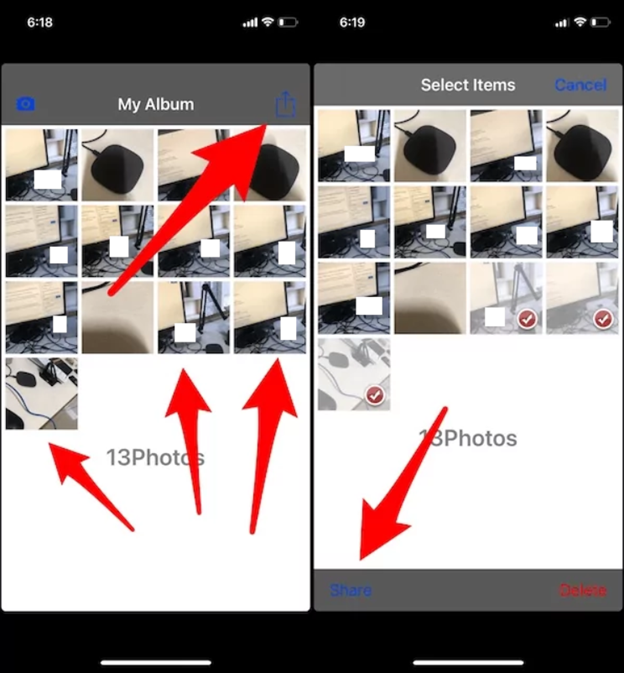
- Now select the photos and save them to camera roll
- Now open the photos app on your iPhone and there you will see all the recently captured photos by onecamera app

- Now, you can upload the photos to Snapchat by following the step shown in the image below:
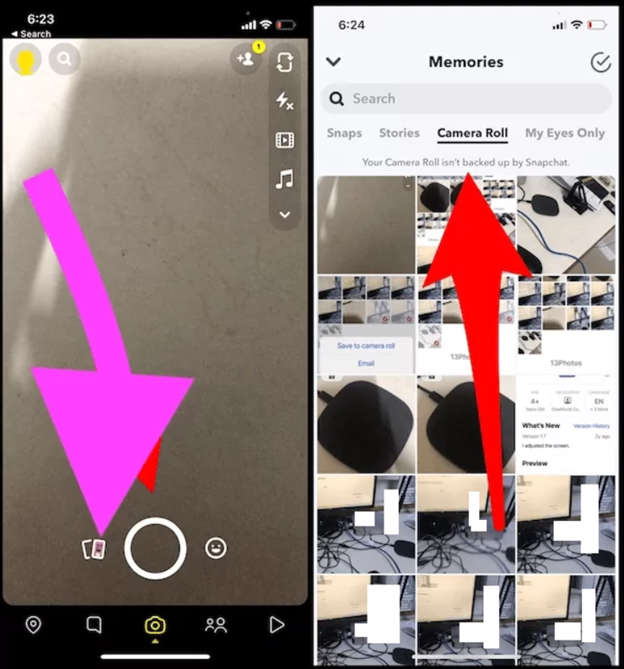
That’s it
How to turn off the live photo on iPhone?
- Open the Settings app
- Then go to camera> preserve settings
- Turn the live photos option from there.
Wrapping up
Here are the common ways by which you can turn off the camera sound on Snapchat on an android phone. However, there are no specific options on Snapchat that allow you to turn off the shutter sound in Snapchat.
So that’s why you will have to opt for any of these options written above.