Last Updated on April 25, 2021 by Jhonni Jets

Xbox One Controller Sync Button Not Working – Easy Fixed
No doubt, the Xbox One controller is amazing, surprisingly responsive, and great to fit, but experiencing a disconnect when you were just about to kill your enemies and clearing the round.
It sucks to be disconnected in the middle of the game and getting all the fun right of the room. But you don’t have to worry because most of the problems like the Xbox One controller Sync Button not working or Xbox One controller is not working, or not Xbox One controller is not connecting, all these issues are pretty easy to fix.
Table of Content
Even the most difficult scenarios like turning your wireless controller into a wired controller with the help of a micro USB cable.
Read Also: How to Pair Jabra Bluetooth Headset – Easy Method to Follow
When your Xbox One controller is not working or not connecting then it usually manifests in one of the following ways written below:
- You are unable to control games and the menu with the Xbox One Controller.
- The Ring light flashes on the controller but it never goes steady.
- The message appears saying “Please reconnect the controller” in your television.
There is no specific situation for your Xbox one controller not working, it might get off or disconnect when you turn it on for the first time or it might get annoy you while playing games.
Xbox one controller Sync button not working
One of the most common issues that Xbox One users face is that Xbox One controller Sync button not working. It’s one of the minor issues that can be solved easily.
You are gaming and suddenly your controller goes off, you’ll lose your game, and on again trying to connect your controller you found out that your sync button is not working anymore.
If you are facing any issues like this, then don’t worry because you are not alone. You might be thinking that it’s probably time to change your controller and buy a new one but let me assure you that with some DIY tricks you easily fix your Xbox One Controller, and also Xbox One S & Xbox One X.
Most of the people like you who are facing the same problem are unable to fix the problem but not anymore, with this article on Xbox One Controller Sync Button Not working, you are getting an easy fix on how you can fix the sync button of Xbox One controller: so, let’s get started without any further delay:
All possible solutions a fix for Xbox One Sync button not working:
- Test the status of your Xbox One controller
- Re-sync the controller
- Hard resetting your Xbox Controller
- Update the Xbox One controller software.
Test the status of your Xbox One controller
If you are facing the Xbox One controller syncing problem, then check the status of your Xbox controller so that you can identify the exact issue.
- When testing, make sure the controller is placed close to the console.
- Next, make sure there aren’t any additional objects that might interfere in the way of connection. It can be a microwave oven or a wireless router or flash drive or a wireless headset.
- Now, check the batteries on your Xbox One controller and then replace them with new batteries. Make sure you are replacing the old batteries with a fresh pair of batteries. If you are using rechargeable batteries then before placing them make sure that they are fully charged.
- If you see a white solid light glowing on the controller, it means that it’s connected to the console. If you are controller is not responding, then try to reset it and then try to sync the controller.
Sync Xbox Controller again
If everything seems right to you but still your Xbox One controller is not syncing and is unable to take the commands then try to re-sync the controller to the console to fix the connection issues.
Here is how you can sync Xbox one controller sync wirelessly or by using a USB cable.
Xbox allows the users to pair the controller with the console by both ways wirelessly and via a USB cable. So, you can opt for any of the official methods to sync the controller with the Xbox.
If your controller is disconnected from the console, leave the console for a while. After some time trying to re-sync the controller.
Hard reset your Xbox console
If the above-written solution and fixes are not working for you then, another alternative you have is to hard reset your Xbox Console. It usually happens that unwanted, cache, files might conflict with the Xbox one controller.
So, you need to reset your Xbox One console.
If you don’t know how to factory reset your console, follow these steps:
- Tap on the Xbox button to open the system panel from your console.
- Now, click on the setting option on the left side of the screen
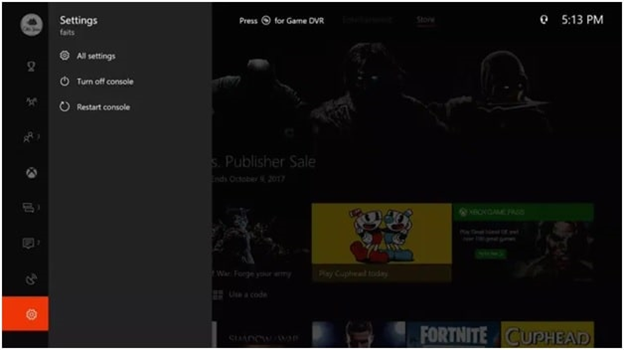
- Next, click on the “All settings” option in the settings tab.
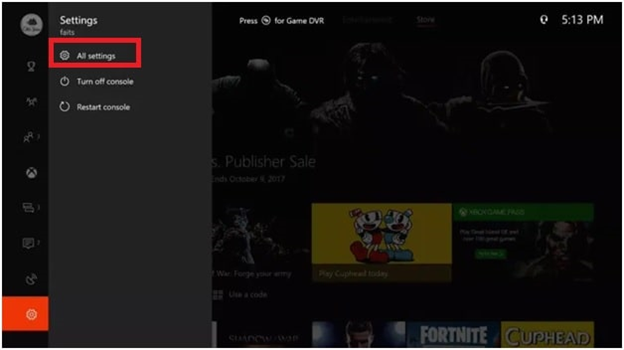
- On the next screen, click on the “System” option from the list and then click on “console info”
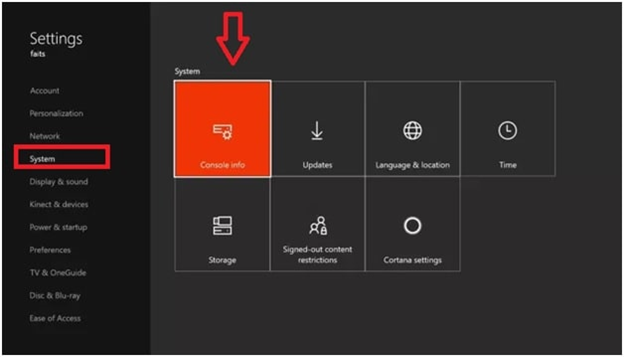
- On the following screen, you will an option of “reset console” under the system console info. then select the “reset console’ option.
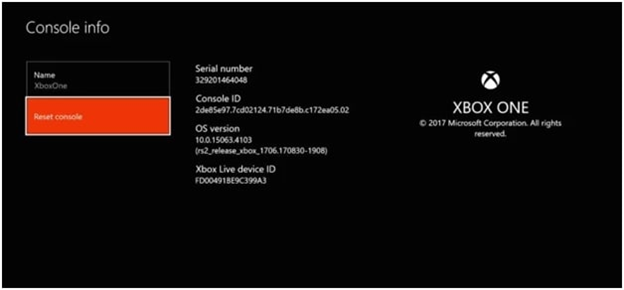
- Now choose the very right option named “Reset and Remove everything” the other options will be “Reset and keep my games & apps” or “cancel”
Note: Click on “Reset and keep my games & apps” if you want your games to be saved.
- If you are experiencing any performance issues and lag issues then select the option named “Reset and keep my games & apps”. Butifafter resettingyou are stillfacing the same issues then select the option of “Reset and Remove everything”
Updating your controller software
Sometimes, the glitches and lagging appear in the console just because of the old software. So, yeah it is a reason your Xbox One Controller Sync Button Not Working.
These bugs and glitches can be solved by the updating of the new software. The software update might be a solution to your problem. However, if the above method doesn’t work out for you, try this method.
It’s not that difficult to follow. Follow these steps and you are there:
- Connect your console to your Xbox via USB cable.
- Then log on to the Xbox Live portal
- Now, tap on the Menu key, by using your joystick go to settings
- Then choose “Devices and Accessories”
- Now, select the controller that you are using.
- There you see an option of the update
- Then click on the update option.
- Now, click on the continue button on the prompt.
Now, your console will start to update. Once your console is updated, check if your syncing problems are resolved.
Rules of Xbox
As you know, Xbox is one of the leading brands in the gaming console that are available in the market. No working of Syncing button in the Xbox controller might be a serious issue that many of the users face.
But it’s not a very tricky and techy method to fix the issues as we have mentioned different procedures above. This problem generally occurs when you are playing a complex game on the Xbox and it might result in a console Error.
There are many uncompleted solutions available on the internet that just confuses the users.
So, whenever you feel such a situation, just follow the instruction we have written above in the article.
Wrapping up
To sum the article up, here is all the solution that would help you when your Xbox One controller Sync Button Is not working.
All of these solutions are recommended by many of the tech professionals and gamers who have faced the same issues and fixed them with the same issues.
So, if the controller syncing problem still doesn’t get fixed. Then there are chances that the issue is with the hardware of your controller. Then you might need to get t fixed by a technician.
We hope this article would help you.
Thank you

