Last Updated on April 23, 2021 by Jhonni Jets
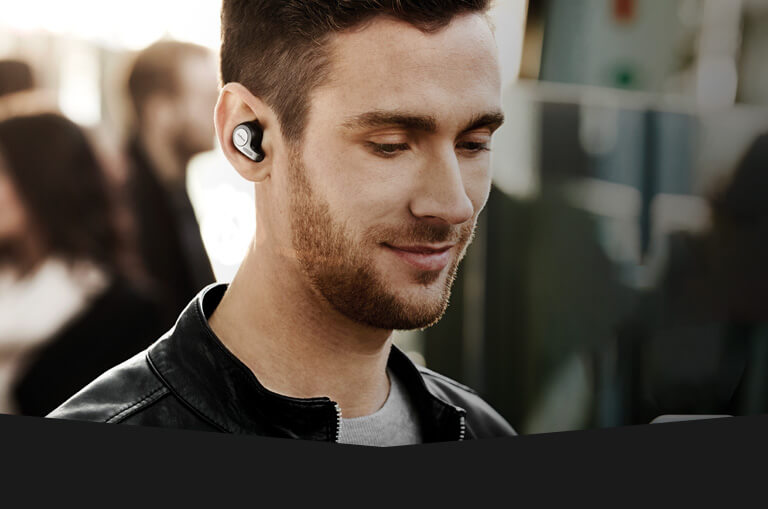
How to Pair Jabra Bluetooth Headset – Easy Method to Follow
Before we get started with the article on how to pair Jabra Bluetooth Headset A high-quality range of Bluetooth headset result in turning the air in the opposite direction.
I meant, those who preferred wired headphones back then, now they prefer Bluetooth headset as they offer more high-quality sound and are more convenient as compared to a wired headset.
Table of Content
The closed design of these Bluetooth headsets results in more isolation of sound quality in better quality. This Bluetooth headset gives you the freedom to move 8-9 meters or 30 feet away from the device, and the music will not be interrupted.
Read Also: How to Remove Link you Copied on Android – Easy Method
With a wired headset, you are bound to sit at the same place as you can’t carry your system if you moving. The market is full of Bluetooth headsets and when talking about Bluetooth headsets how can we not discuss the Jabra Bluetooth headset.
Jabra provides a vast range of Bluetooth earbuds, headset, and Bluetooth speakers. Lately, well-structured headsets that fit in your ear have become a popular pick for those who are looking for convenience when it comes to headsets.
Read Also: How to Cast Spectrum App to Chromecast – Easy To Follow
The Jabra Bluetooth headset never fails to surprise its consumers with its high-end earbuds, Bluetooth headsets, and wired headset collection.
If you have recently bought a Jabra Bluetooth headset and finds it difficult to pair the headset with any device, then don’t you worry because we are back with our solutions. In this article, we are going to tell that how to connect Jabra Bluetooth Headset to a PC, android, iPhone, and Mac devices.
Although, it’s an easy process to connect your Bluetooth headset to phones, computers, or any other device. In this article, we have tried to explain the process in simple steps so you understand things pretty easily and simply.
Here are different ways by which you can connect your Jabra Bluetooth headset to any device.
How to connect Jabra Bluetooth Headset to PC [Windows 10]
Follow these steps to connect your Bluetooth headset to your PC
Step 1: Turn on your Bluetooth Headset
First of all, turn on your Jabra Bluetooth headset and put them into pairing mode. Usually, Bluetooth headsets come with 2 modes that include Bluetooth mode and radio mode.
So, make sure when you are connecting your Jabra Bluetooth headphone to PC, they are in pairing mode.
Put them on pairing mode, by pressing the power button for 3 seconds, you will hear the pairing message when the Bluetooth headset gets in pairing mode.
If your Bluetooth headset is already paired with another device and first you need to unpair your headset from that device. Or another shortcut for that is to press the power button for 7 seconds and you will hear the pairing message.
Step 2: Turn on the from your PC or laptop
Now, turn on your laptop and turn on the Bluetooth from your laptop or PC.
Step 3: Open the Bluetooth settings
Go to the settings and click on the Bluetooth tab and then click on “Add Bluetooth or another device” as shown in the picture.
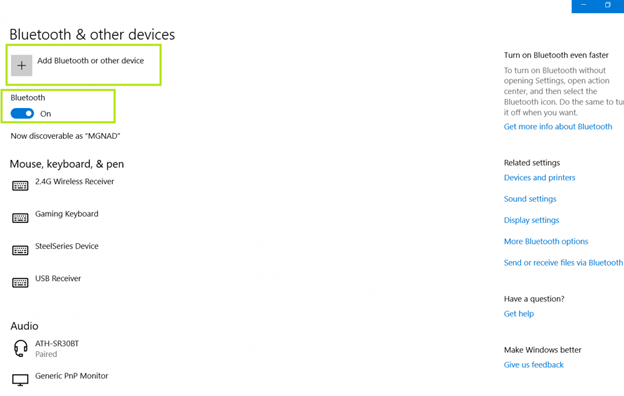
Step 4: Choose Bluetooth device
After you click on the “Add Bluetooth or another device” thecomputer willdisplay a pop-up window asking for the device type that you want to connect. Select the Bluetooth option.
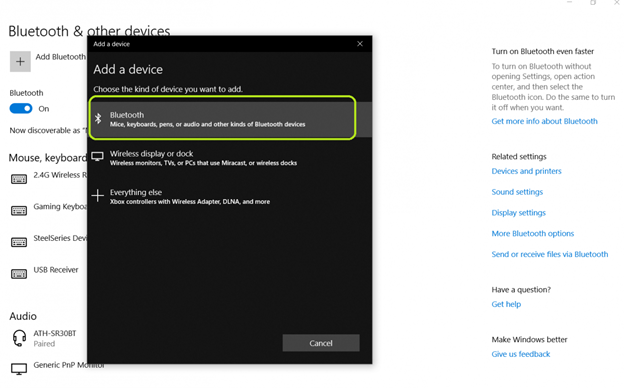
After selecting the Bluetooth option your laptop or PC will search for the Bluetooth device. Wait a while and when the search finishes you will get to see your Jabra headset in the list of available Bluetooth devices.
Step 5: Select your device
Now that you have seen your device, you need to click on it to connect it to your PC. Your headset will be displayed in the list as in the picture:

Step 6: Pairing Successful
By clicking on it, the headset will be connected to your PC and you will also hear a sound saying “Connected.”
How to Connect Jabra Bluetooth Headset to Android Device
Connecting your Jabra Bluetooth headset to an android device is an easy process. Here is the procedure to follow:
Step 1: Turn on your headset
Most of the Jabra Bluetooth headset comes with MFB (Multi-function button) for turning on/Off the Bluetooth pairing, it comes labeled “JABRA” then press the JABRA button for about 5 seconds until the LED turn on, this indicates that the Bluetooth Headset is in pairing mode and ready to pair.
Step 2: Turn on Bluetooth from your phone
Now, unlock your phone and go into the settings of your smartphone. Then, go to Bluetooth settings and click on pair new device (if you are pairing your Jabra headset for the first time.)
Your android device will start to search for a new device to pair, once your device in the list of available Bluetooth connections, tap on your device name to pair it with your device.
Some of the headsets come with a feature for code. If your Headset asks for a code, enter “0000” to connect your Bluetooth Headset with an android device.
Connecting Jabra Headset on iPhone
To connect a Bluetooth headset to an iPhone, follow these steps.
- Go to iPhone settings.
- Then go to Bluetooth settings
- Then look for the JABRA headset in the “other devices” tab.
- Find your device and tap on it to connect it to the iPhone.
- Enter the code that is “0000”, if your iPhone device asks for it.
Connecting Jabra Headset on MacOS
If you want to connect your Bluetooth headset to the MacOS then follow these steps:
- From your, MAC chooses Apple Menu.
- Then go to “System preferences”
- And then click on Bluetooth.
- Select your A headset from the available connection list that you want to connect with your PC.
- Then click on Connect and it asks to click on Accept
That how you connect Jabra Bluetooth headset to PC, android, MacOS, and iPhone.
But, what if your Jabra Bluetooth Headset is not connecting with your PC for a reason that you don’t know.
No worries, because we still have a way out of this problem.
Troubleshooting the Bluetooth connection
If you followed the steps written below but you are still facing some problems in the process, then try to clean out the existing devices that were paired and then re-pair the Bluetooth device that you want to pair.
You can do this by long-pressing the MFB button while you are charging the headset until the Blue light flashes 3x or more and press the Volume + button for at least 4 seconds (timing varies from model to model.)
Usually, troubleshooting the problems related to Bluetooth Headset fix the issues that might come in the way process to connect Jabra Bluetooth headset.
If your headset is connected to the PC but you are not getting any sound from it, click on the Volume icon placed on the right side of the taskbar menu and see what the sound device is currently selected, click on the connected headset and enable the sound from the PC. Sometimes it happens that the sounds are unenabled from the PC, so make sure that you check it.
Wrapping up
So, this is how to connect Jabra’s headset, wasn’t that easy? We are sure that this article would help you and, in the future,, you won’t face any problem connecting your Jabra Bluetooth headset to your PC. We have also written how you can connect Jabra Bluetooth headset to mobile, Speakers, and macOS.
JABRA Bluetooth headset comes with unmatchable sound quality with a comfortable user experience.
Share this article with your friends who own Bluetooth headsets. For more great guides and articles, follow us. We try to upload guides and articles daily so we are sure that you will something interesting and helpful every day.
Let us know in the comment section if you are still facing a problem in the process, we would love to help you out. Thank you
